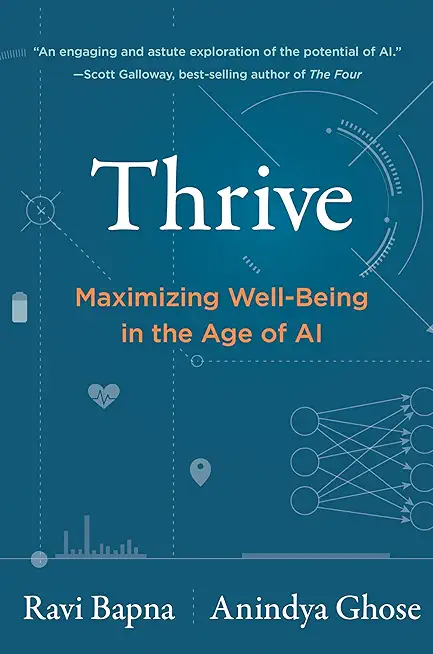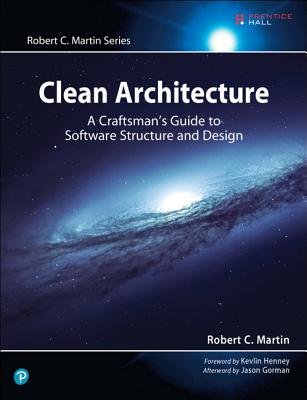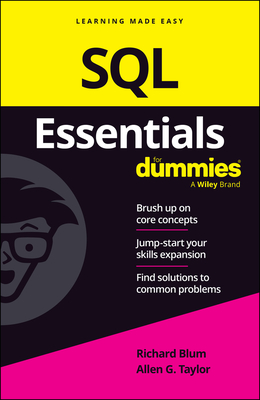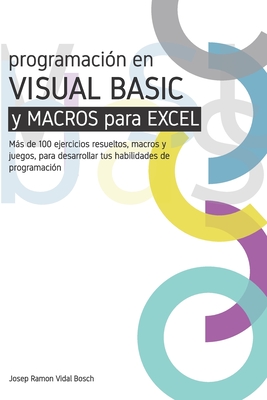Apache Web Server for Linux Training in Thousand Oaks
|
We offer private customized training for groups of 3 or more attendees.
|
||
Course Description |
||
| This is a three-day course that provides an overview of Apache Web
Server. It is designed to be instructor-led while facilitated at a pace
that is comfortable for the group, using a classroom-delivery learning
model with structured and unstructured hands-on activities.This course
addresses the evolution of Apache Web Server technology and market
dominance, as well as how to build, install, and configure Apache.
Web-related issues such as authentication, dynamic Web content, and
virtual hosting/administration are included, as are Apache system
performance issues (e.g., logging systems, firewalls, and proxies).
Course Length: 3 Days
Course Tuition: $1190 (US) |
||
Prerequisites |
|
| Knowledge of Linux System Administration | |
Course Outline |
|
Lesson 1: Introduction to Apache Web Server
|
Course Directory [training on all levels]
- .NET Classes
- Agile/Scrum Classes
- AI Classes
- Ajax Classes
- Android and iPhone Programming Classes
- Azure Classes
- Blaze Advisor Classes
- C Programming Classes
- C# Programming Classes
- C++ Programming Classes
- Cisco Classes
- Cloud Classes
- CompTIA Classes
- Crystal Reports Classes
- Data Classes
- Design Patterns Classes
- DevOps Classes
- Foundations of Web Design & Web Authoring Classes
- Git, Jira, Wicket, Gradle, Tableau Classes
- IBM Classes
- Java Programming Classes
- JBoss Administration Classes
- JUnit, TDD, CPTC, Web Penetration Classes
- Linux Unix Classes
- Machine Learning Classes
- Microsoft Classes
- Microsoft Development Classes
- Microsoft SQL Server Classes
- Microsoft Team Foundation Server Classes
- Microsoft Windows Server Classes
- Oracle, MySQL, Cassandra, Hadoop Database Classes
- Perl Programming Classes
- Python Programming Classes
- Ruby Programming Classes
- SAS Classes
- Security Classes
- SharePoint Classes
- SOA Classes
- Tcl, Awk, Bash, Shell Classes
- UML Classes
- VMWare Classes
- Web Development Classes
- Web Services Classes
- Weblogic Administration Classes
- XML Classes
- OpenShift Fundamentals
9 February, 2026 - 11 February, 2026 - RED HAT ENTERPRISE LINUX SYSTEMS ADMIN I
26 January, 2026 - 30 January, 2026 - RED HAT ENTERPRISE LINUX AUTOMATION WITH ANSIBLE
2 February, 2026 - 5 February, 2026 - Linux Troubleshooting
2 March, 2026 - 6 March, 2026 - ASP.NET Core MVC, Rev. 8.0
4 February, 2026 - 5 February, 2026 - See our complete public course listing
Linux Uses & Stats
|
Difficulty
|
Popularity
|
Year Created 1991/1971 |
|
Pros
Performance:
Linux supports many efficient tools and operates them seamlessly. Because it's architecture is lightweight it runs faster than both Windows 8.1 and 10.
Security:
Because Linux is an open-source software, anyone can contribute code to help enhance the users’ experience i.e., adding features, fixing bugs, reducing security risks, and more.
Software Development:
The terminal in Linux is a *wild card*. You can do almost anything with it. This includes software installation, application and server configurations, file system management, and etc.
Large-scale:
Open-source projects benefit from having an attentive community. As a result, Linux is more secure than Windows. Instead of installing anti viruses to clean malware, you just have to stick to the recommended repositories.
Efficient:
Developers have the convenience of running servers, training machine learning models, accessing remote machines, and compiling and running scripts from the same terminal window.
Free:
Linux is free (you can put it on as many systems as you like) and you can change it to suit your needs.
|
Cons
Learning Curve:
Linux is not for everyone, there is a learning curve in switching to Ubuntu. To actually learn Linux efficiently would take a user one to several years.
No Tech Support:
Unlike Windows, there isn’t a dedicated tech support, so getting help for things is up to you.
Designer Compatabilty:
Linux is not as user friendly as Windows or as ‘straight out of the box design’ As an example for design choices, Adobe hasn’t released any of its products to Linux users. So it’s impossible to run them directly. The Ubuntu alternative is a free software called GIMP.
Gaming Capabilities:
Most games aren’t available in Linux. But that’s not to say you can’t make it happen, it's just not as easy.
|
| Linux Job Market |
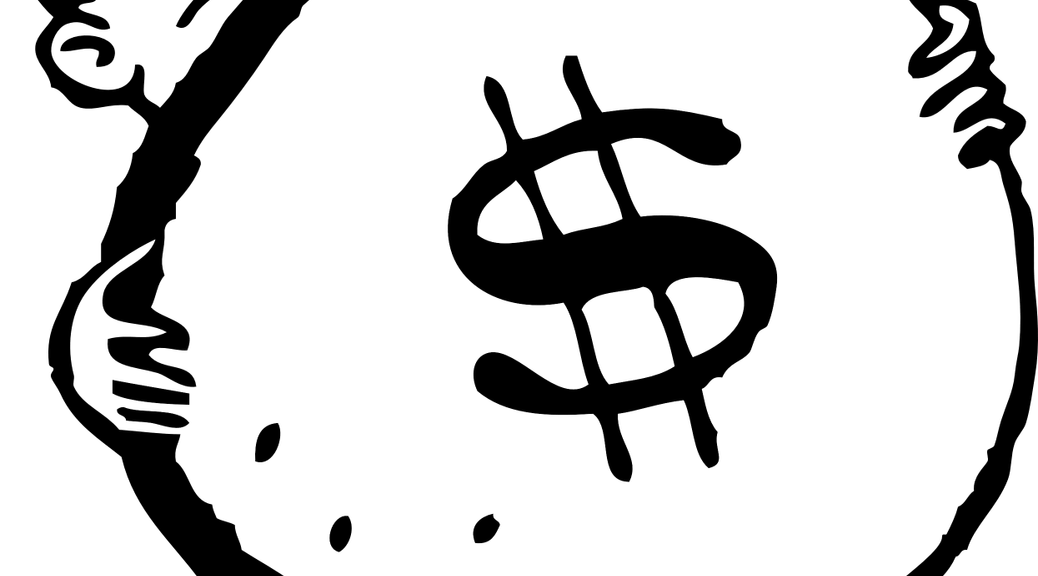
Average Salary
|
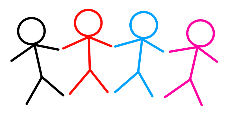
Job Count
|
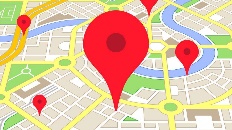
Top Job Locations
New York City |
|
Complimentary Skills to have along with Linux
The following are types of jobs that may require Linux skills. The top 15 job titles on Dice.com that mention Linux in their postings are:
- DevOps Engineer
- Software Engineer - Java Developer - Systems Engineer - Systems Administrator - Senior Software Engineer - Network Engineer - Python Developer - Linux Systems Administrator - Software Developer - System Administrator - Linux Administrator - Linux Engineer - Senior Java Developer - C++ Developer |