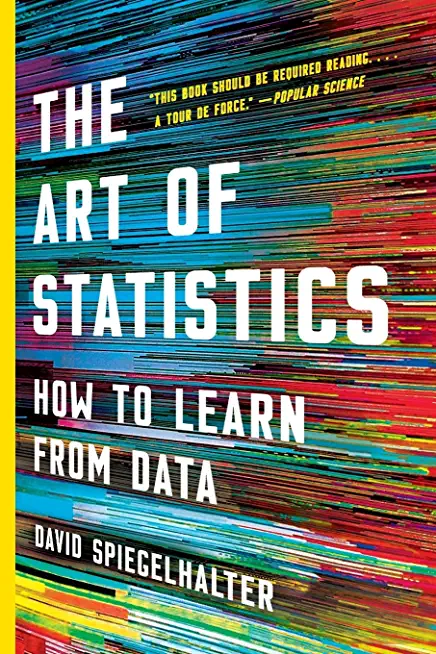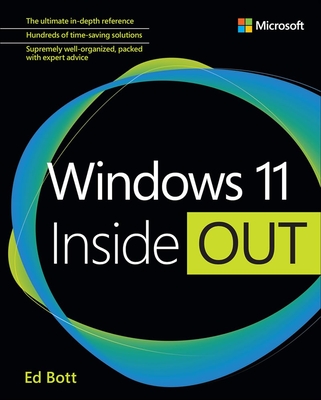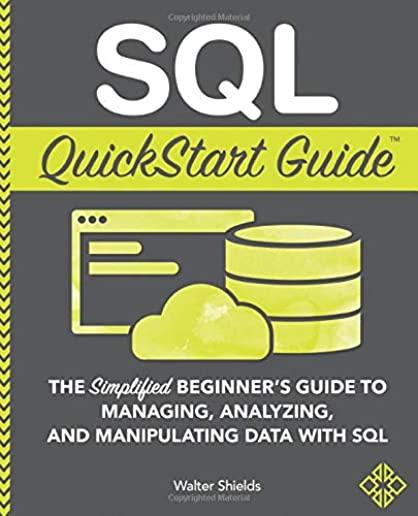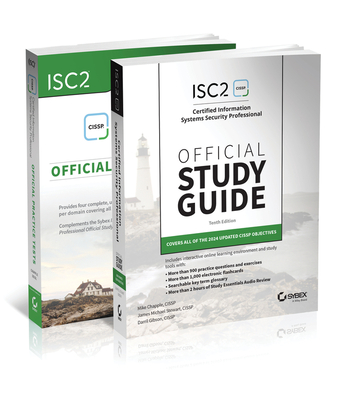LINUX SHELL SCRIPTING Training in Longmont
Enroll in or hire us to teach our LINUX SHELL SCRIPTING class in Longmont, Colorado by calling us @303.377.6176. Like all HSG
classes, LINUX SHELL SCRIPTING may be offered either onsite or via instructor led virtual training. Consider looking at our public training schedule to see if it
is scheduled: Public Training Classes
Provided there are enough attendees, LINUX SHELL SCRIPTING may be taught at one of our local training facilities.
|
We offer private customized training for groups of 3 or more attendees.
|
||
Course Description |
||
| Designed to provide the skills necessary to automate tasks on a Unix or Linux system. Systems Administrators and Developers alike can avoid errors, save time and money by replacing repetitive work patterns with shell scripts. Care has been taken to present in a format that benefits all students, with or without previous programming experience. Guru Labs believes that the best way to learn shell scripting is writing shell scripts. For this reason, lab time is emphasized. Early labs present the scripting process step by step, while later labs are presented in a challenge format. While official solutions to each lab task are provided, students are encouraged to create their own before examining the solution. In this way, more experienced students are challenged without overwhelming the less experienced.
Course Length: 2 Days
Course Tuition: $990 (US) |
||
Prerequisites |
|
| Solid understanding of Unix-based systems and proficiency on the Unix or Linux command line. | |
Course Outline |
|
Course Directory [training on all levels]
Technical Training Courses
Software engineer/architect, System Admin ... Welcome!
- .NET Classes
- Agile/Scrum Classes
- AI Classes
- Ajax Classes
- Android and iPhone Programming Classes
- Azure Classes
- Blaze Advisor Classes
- C Programming Classes
- C# Programming Classes
- C++ Programming Classes
- Cisco Classes
- Cloud Classes
- CompTIA Classes
- Crystal Reports Classes
- Data Classes
- Design Patterns Classes
- DevOps Classes
- Foundations of Web Design & Web Authoring Classes
- Git, Jira, Wicket, Gradle, Tableau Classes
- IBM Classes
- Java Programming Classes
- JBoss Administration Classes
- JUnit, TDD, CPTC, Web Penetration Classes
- Linux Unix Classes
- Machine Learning Classes
- Microsoft Classes
- Microsoft Development Classes
- Microsoft SQL Server Classes
- Microsoft Team Foundation Server Classes
- Microsoft Windows Server Classes
- Oracle, MySQL, Cassandra, Hadoop Database Classes
- Perl Programming Classes
- Python Programming Classes
- Ruby Programming Classes
- SAS Classes
- Security Classes
- SharePoint Classes
- SOA Classes
- Tcl, Awk, Bash, Shell Classes
- UML Classes
- VMWare Classes
- Web Development Classes
- Web Services Classes
- Weblogic Administration Classes
- XML Classes
Business Training Courses
Project Managers, Business Analysts, Paralegals ... Welcome!
Upcoming Classes
Gain insight and ideas from students with different perspectives and experiences.
- Object-Oriented Programming in C# Rev. 6.1
17 November, 2025 - 21 November, 2025 - Python for Scientists
8 December, 2025 - 12 December, 2025 - Introduction to Spring 6, Spring Boot 3, and Spring REST
15 December, 2025 - 19 December, 2025 - RED HAT ENTERPRISE LINUX SYSTEMS ADMIN II
8 December, 2025 - 11 December, 2025 - RHCSA EXAM PREP
17 November, 2025 - 21 November, 2025 - See our complete public course listing
Linux Unix Uses & Stats
Linux Unix is Used For:
Desktop
Mainframe Computers
Mobile Devices
Embedded Devices
|
Difficulty
|
Popularity
|
Year Created 1991/1971 |
|
Pros
Performance:
Linux supports many efficient tools and operates them seamlessly. Because it's architecture is lightweight it runs faster than both Windows 8.1 and 10.
Security:
Because Linux is an open-source software, anyone can contribute code to help enhance the users’ experience i.e., adding features, fixing bugs, reducing security risks, and more.
Software Development:
The terminal in Linux is a *wild card*. You can do almost anything with it. This includes software installation, application and server configurations, file system management, and etc.
Large-scale:
Open-source projects benefit from having an attentive community. As a result, Linux is more secure than Windows. Instead of installing anti viruses to clean malware, you just have to stick to the recommended repositories.
Efficient:
Developers have the convenience of running servers, training machine learning models, accessing remote machines, and compiling and running scripts from the same terminal window.
Free:
Linux is free (you can put it on as many systems as you like) and you can change it to suit your needs.
|
Cons
Learning Curve:
Linux is not for everyone, there is a learning curve in switching to Ubuntu. To actually learn Linux efficiently would take a user one to several years.
No Tech Support:
Unlike Windows, there isn’t a dedicated tech support, so getting help for things is up to you.
Designer Compatabilty:
Linux is not as user friendly as Windows or as ‘straight out of the box design’ As an example for design choices, Adobe hasn’t released any of its products to Linux users. So it’s impossible to run them directly. The Ubuntu alternative is a free software called GIMP.
Gaming Capabilities:
Most games aren’t available in Linux. But that’s not to say you can’t make it happen, it's just not as easy.
|
| Linux Unix Job Market |
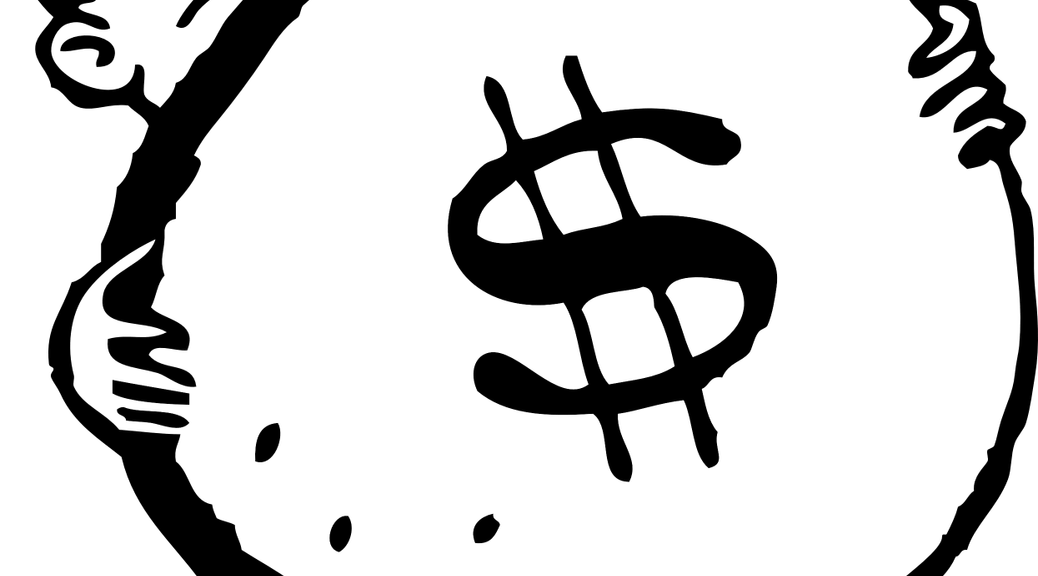
Average Salary
|
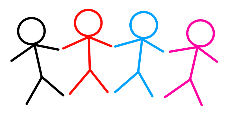
Job Count
|
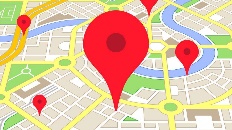
Top Job Locations
New York City |
|
Complimentary Skills to have along with Linux Unix
The following are types of jobs that may require Linux skills. The top 15 job titles on Dice.com that mention Linux in their postings are:
- DevOps Engineer
- Software Engineer - Java Developer - Systems Engineer - Systems Administrator - Senior Software Engineer - Network Engineer - Python Developer - Linux Systems Administrator - Software Developer - System Administrator - Linux Administrator - Linux Engineer - Senior Java Developer - C++ Developer |