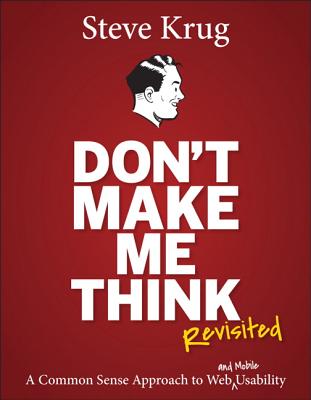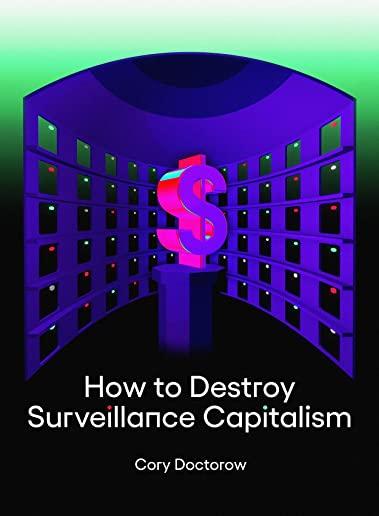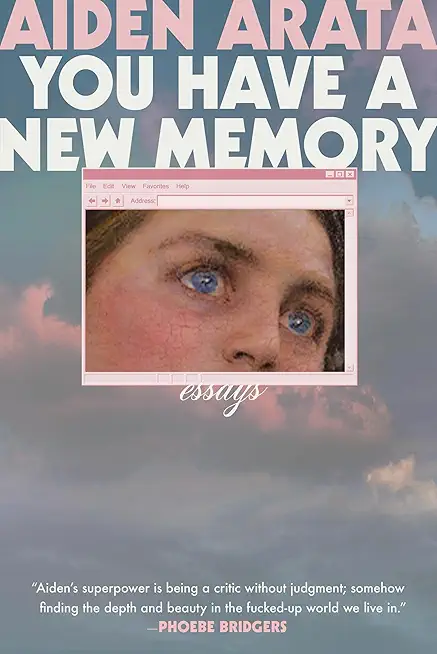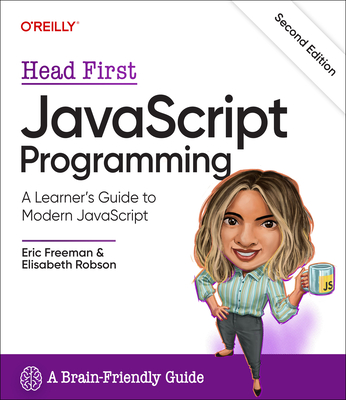20485: Advanced Windows Store App Development Using C# Training in Fullerton
|
We offer private customized training for groups of 3 or more attendees.
|
||
Course Description |
||
| This course you will learn advanced programming practices and techniques
that will help you develop Windows Store apps. In this course, you will
learn how design and develop Windows Store apps, as well as implement
advanced features, such as using location information, streaming media
to external devices, and integrating with online services. You will also
learn how to use Microsoft Visual Studio 2013 and Expression Blend
tools. This course maps to the 70-485 exam.
Course Length: 5 Days
Course Tuition: $2190 (US) |
||
Prerequisites |
|
| This course is intended for professional developers who have one or more years of experience creating applications for a production environment and who are comfortable programming in C# and XAML to create Windows Store apps. | |
Course Outline |
|
Module 1: Windows Store App Essentials In this module, you will get an overview of the Windows 8.1 user experience and features, and will become acquainted with the Windows Store apps and the new user interface. You will review the process of developing apps by using XAML to create the user interface, and the WinRT API to interact with the platform. Lessons
After completing this module, students will be able to:
Module 2: Implementing Animations and Transitions In this module, you will learn how to add animations to your Windows Store apps, and how to take advantage of the functionality offered by the VisualStateManager class. Lessons
Lab: Implementing Animations and Transitions
After completing this module, students will be able to:
Module 3: Implementing Globalization and Localization In this module you will learn how globalization prepares an app for a global audience. This involves changing culture-specific elements of the user interface, such as dates, times, currencies, languages, and more. Localization takes globalization further by supporting specific languages, cultures, and regions. Lessons
Lab: Implementing Globalization and Localization
After completing this module, students will be able to:
Module 4: Branding and a Seamless UI This module explains how to brand your app and add a branded splash screen to improve user experience. Lessons
Lab: Branding and Seamless UI
After completing this module, students will be able to:
Module 5: Advanced Data Scenarios in a Windows Store App In this module, you will learn about the new file storage capabilities of Windows 8.1.In addition, you will learn how to use the file storage capabilities in your apps. You will also learn how to design and implement more useful data storage through caching and how to set up file extensions, associations, and compression. These features will help you to provide a better experience to the user by increasing the responsiveness of your app, and lowering its resource usage. Lessons
Lab: Caching Data
After completing this module, students will be able to:
Module 6: Creating Reusable Controls and Components In this module, you will learn how the Windows Runtime (WinRT) contains a rich set of XAML controls, such as GridView, ListView, FlipView, and AppBar. In many cases, you can use these controls to create fully functional apps. However, if the built-in controls do not contain the functionality that you need, you can create your own custom controls. You will be able to reuse these custom controls in other apps, like any other built-in control. You can also extend the WinRT itself to expose existing or new libraries to Windows Store apps. You can create custom WinRT components, which can be used from any supported programming language (C#, VB.NET, C++, or JavaScript). Lessons
Lab: Creating Reusable Controls and Components
After completing this module, students will be able to:
Module 7: Implementing Advanced Contract Scenarios This module describes how to use two new contracts:
Windows Store apps can integrate with the contacts and calendar appointments managed by the operating system. You can create new contacts and calendar appointments, update and delete existing ones. Lastly, you will learn how to take advantage of several convenient Windows 8.1 application programming interface (APIs) to provide exciting, user friendly features in your apps. Windows RT has native APIs for working with Portable Document Format (PDF) files, creating screenshots of your app, and generating speech from text through speech synthesis. Lessons
Lab: Integrating the Print Contract Into the App
After completing this module, students will be able to:
Module 8: The Windows Push Notification Service This module explains Windows Push Notifications. Lessons
Lab: The Windows Push Notification Service
After completing this module, students will be able to:
Module 9: Capturing Media In this module, you will learn how to include media capturing functionality in your app. Learning to leverage the Windows Runtime (WinRT) media capturing APIs can help you create an exciting and successful app. Lessons
Lab: Capturing Media
Module 10: Background Tasks This module explains how to create, register, and use background tasks for Windows Store apps. Lessons
Lab: Background Tasks
After completing this module, students will be able to:
Module 11: Working with Sensors and Devices This module describes some of the sensors and devices available to a Windows Store app and explains how to access them from your Windows Store app. Lessons
Lab: Working with Sensors and Devices
After completing this module, students will be able to:
Module 12: Generating Revenue with Your Windows Store App This module will introduce you to the options you have, as a developer, to make money with your Windows Store apps. Lessons
Lab: Generating Revenue with your App
After completing this module, students will be able to:
Module 13: Securing Windows Store App Data In this module, you will learn how to create an application that is secure at the client and server side, and provides protection for your data. You will also learn how to implement a security protocol that lets you communicate with services such as Windows Azure and Microsoft SkyDrive. Lessons
Lab: Securing Windows Store App Data
After completing this module, students will be able to:
Module 14: Tracing and Profiling Windows Store Apps In this module, you will learn the techniques that help you to analyze your code for potential issues, create run time logs efficiently, and diagnose various types of performance problems in your Windows Store app. Lessons
Lab: Tracing and Profiling Windows Store Apps
After completing this module, students will be able to:
|
Course Directory [training on all levels]
- .NET Classes
- Agile/Scrum Classes
- AI Classes
- Ajax Classes
- Android and iPhone Programming Classes
- Blaze Advisor Classes
- C Programming Classes
- C# Programming Classes
- C++ Programming Classes
- Cisco Classes
- Cloud Classes
- CompTIA Classes
- Crystal Reports Classes
- Design Patterns Classes
- DevOps Classes
- Foundations of Web Design & Web Authoring Classes
- Git, Jira, Wicket, Gradle, Tableau Classes
- IBM Classes
- Java Programming Classes
- JBoss Administration Classes
- JUnit, TDD, CPTC, Web Penetration Classes
- Linux Unix Classes
- Machine Learning Classes
- Microsoft Classes
- Microsoft Development Classes
- Microsoft SQL Server Classes
- Microsoft Team Foundation Server Classes
- Microsoft Windows Server Classes
- Oracle, MySQL, Cassandra, Hadoop Database Classes
- Perl Programming Classes
- Python Programming Classes
- Ruby Programming Classes
- Security Classes
- SharePoint Classes
- SOA Classes
- Tcl, Awk, Bash, Shell Classes
- UML Classes
- VMWare Classes
- Web Development Classes
- Web Services Classes
- Weblogic Administration Classes
- XML Classes
- ASP.NET Core MVC (VS2022)
6 October, 2025 - 7 October, 2025 - RHCSA EXAM PREP
17 November, 2025 - 21 November, 2025 - RED HAT ENTERPRISE LINUX SYSTEMS ADMIN II
8 December, 2025 - 11 December, 2025 - Object Oriented Analysis and Design Using UML
20 October, 2025 - 24 October, 2025 - Python for Scientists
8 December, 2025 - 12 December, 2025 - See our complete public course listing
Software Design/Development and System Integration Uses & Stats
|
Difficulty
|
Popularity
|
Year Created 2000 |
|
Pros
In Demand:
C# along with Java is one of the top languages in demand for employers.
.Net Library:
C# is integrated with the .Net Library thereby providing access to a vast archive of functionality and support.
Team Friendly:
Multiple developers can easily work together on a project.
Compiled Language:
The code that is stored on a public-facing server is in binary form. In other words, if your server gets hacked, the hacker doesn't automatically have access to your source code.
Transferable:
C# roots are derived from C which means that the structure is transferable to other languages like Java, Objective C, PHP and C++.
|
Cons
Steep Learning Curve:
Windows Application Exclusively:
Any .NET application needs a Windows platform to execute which means that companies using Linux servers would need Windows hosting to run a .Net application.
Lack of Support for Older .NET:
Many enterprise organizations keep older operating systems because of the many problems that an upgrade can bring to the platform. Microsoft stops supporting older .NET frameworks after a few operating systems upgrades.
|
| Software Design/Development and System Integration Job Market |
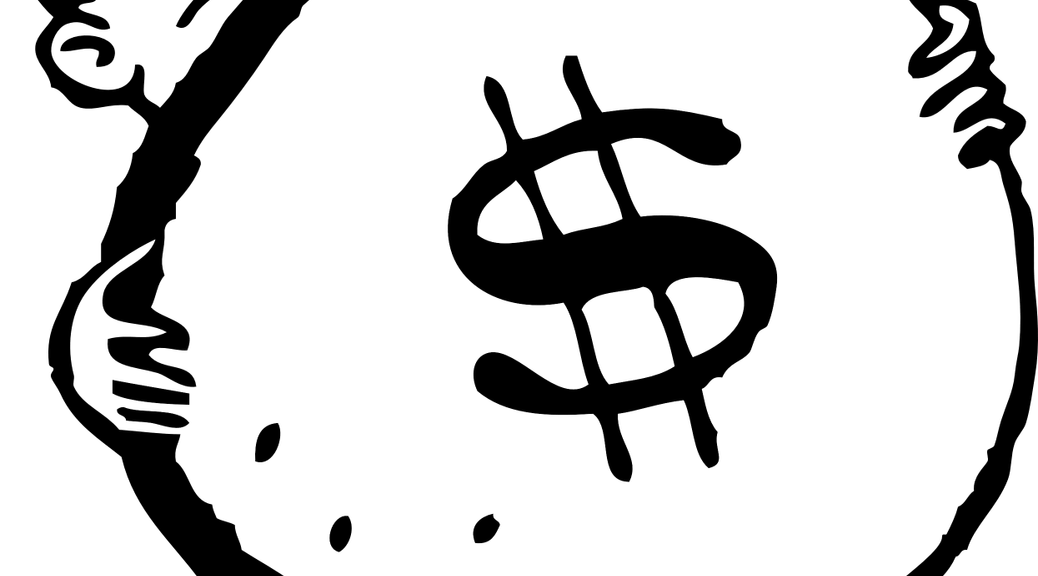
Average Salary
|
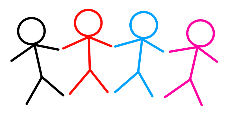
Job Count
|
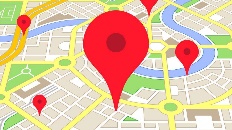
Top Job Locations
New York City |
|
Complimentary Skills to have along with Software Design/Development and System Integration
Since the .NET development ecosystem spans a wide array of capabilities and tools, it is difficult for .NET developers to know which .NET development skills and training to pursue in order to increase their marketability — and earning potential. For that reason, learning supplemental languages such as Java, JavaScript, Python, C/C++, and others is expected in today’s competitive skill-set driven playing field. |