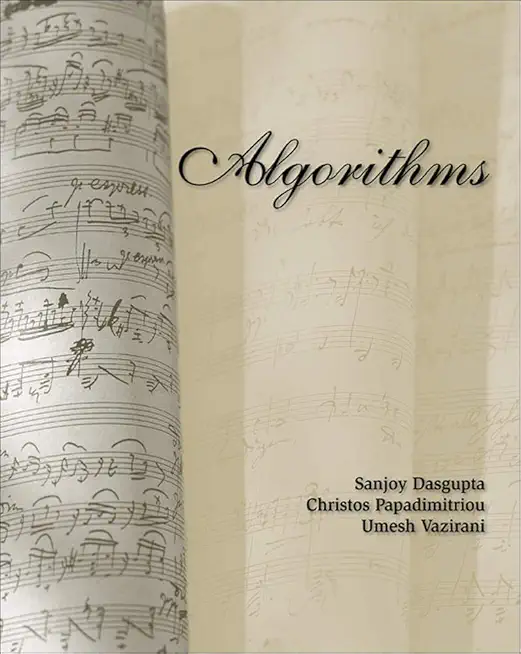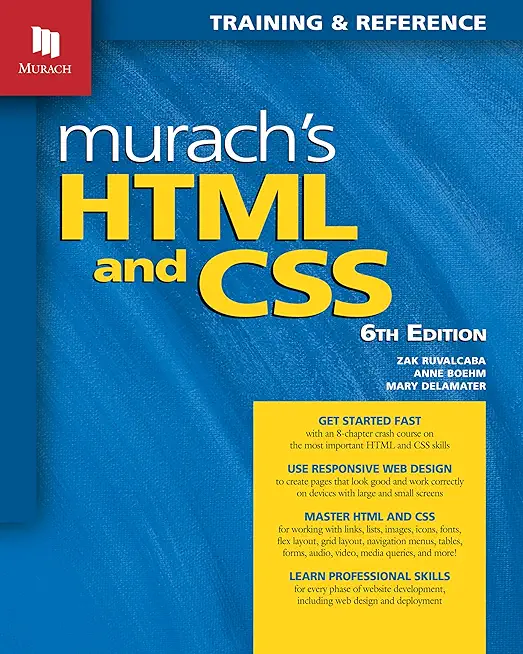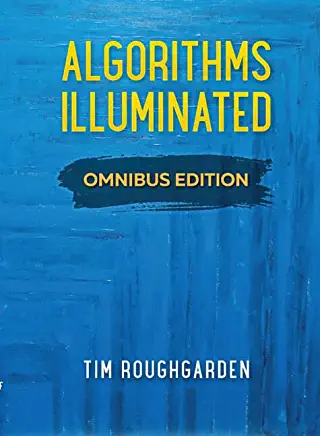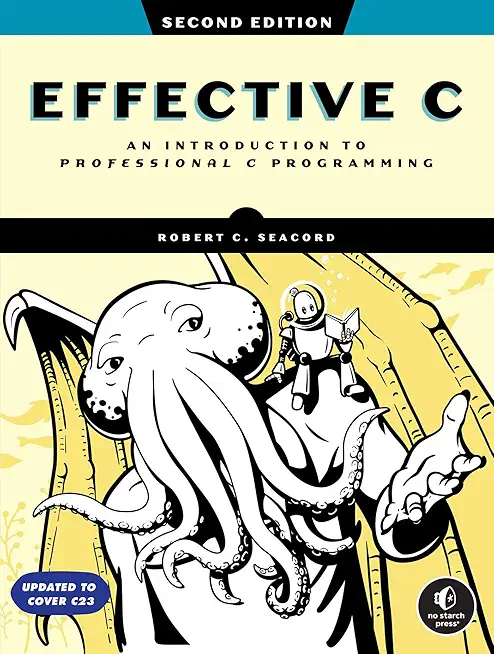50255: Managing, Windows Environment with Group Policy Training in Asheville
Enroll in or hire us to teach our 50255: Managing, Windows Environment with Group Policy class in Asheville, North Carolina by calling us @303.377.6176. Like all HSG
classes, 50255: Managing, Windows Environment with Group Policy may be offered either onsite or via instructor led virtual training. Consider looking at our public training schedule to see if it
is scheduled: Public Training Classes
Provided there are enough attendees, 50255: Managing, Windows Environment with Group Policy may be taught at one of our local training facilities.
|
We offer private customized training for groups of 3 or more attendees.
|
||
Course Description |
||
| Discover how to consolidate the administration of an enterprise IT
infrastructure with Group Policy. In this course, you will learn to
control and manage computer systems and domain users running Windows
Server 2003, Server 2008, XP, and Vista. You will learn to create Group
Policies, implement administrative and security templates, and determine
best practices when deploying software packages. Walk away with the
experience and tools needed to optimize your enterprise systems and networks
Course Length: 5 Days
Course Tuition: $2250 (US) |
||
Prerequisites |
|
| This course is intended for Enterprise network staff responsible for help desk support, system administration, and network design. | |
Course Outline |
|
What is Group Policy
Group Policy Scenarios
Managing Group Policies
New Group Policy Features in Windows Server 2008 R2 and Windows 7
New Group Policy Features in Windows Server 2012 and Windows 8 Client
Lab : Introducing Group Policy
Preparing Windows 8 for Domain Policies
Preparing Windows 7 for Domain Policies
Preparing Windows Vista for Domain Policies
After completing this module, students will be able to:
Define Group Policy
List the ways you can use Group Policy
Describe the tools, features, and policies you can use to manage group policies
Module 2: Using Group Policy Management Tools
This module describes the differences between local and domain policies and the Group Policy management tools you can use to manage these policies. This module also describes the Group Policy refresh process and hot to manually force a refresh ahead of the default interval.
Lessons
Local and Domain Policies
Using Group Policy Management Console?
Understanding Group Policy Refresh
Lab : Using Group Policy Management Tools
Working with Multiple Local Policies
Installing the GPMC on Windows 8 Client
Basic Group Policy Management
Navigating the Windows 8 Client Interface with a Mouse and Keyboard
Navigating the Windows Server 2012 Console
Installing the GPMC on Windows 7
After completing this module, students will be able to:
Describe the advantages of using domain policies instead of local policies
List the capabilities of the Group Policy Management Console
Describe the requirements for installing the Group Policy Management Console
Explain how to use the different GPMC features to create and manage policies
Describe the elements of the gpupdate command
Module 3: Designing a Group Policy Infrastructure
This module details the steps a successful Group Policy deployment should follow, linking your design to how your company can best use the features. Essential network components and security design are also defined.
Lessons
Overview of Active Directory
Introducing the Design Stages for Implementing Group Policy
Planning your Group Policy Design
Designing Your Group Policy Solution
Deploying Your Group Policy Solution
Managing Your Group Policy Solution
Lab : Designing a Group Policy Infrastructure
Creating an OU Structure for Group Policy
Delegating GPO Management
Creating Starter GPOs
After completing this module, students will be able to:
Describe the basic structure of Active Directory
Describe the four stages of implementing Group Policy
Explain how to plan Group Policy in accordance with a company’s requirements
Describe the guidelines that you should follow when you create new GPOs
Module 4: Understanding the Architecture of Group Policy Processing
This module details the concepts that you must grasp in order to troubleshoot Group Policy. The module also describes the options that are available to change the standard Group Policy processing sequence.
Lessons
Group Policy Components in AD DS
Understanding the Group Policy Deployment Order
Modifying Group Policy Processing
Lab : Exploring the Group Policy Processing Architecture
Working with Multiple GPO Levels
Using the Block Inheritance and Enforce Options
Implementing Security Filtering
Creating a WMI Filter
Working with Loopback Processing
After completing this module, students will be able to:
Describe the Active Directory components that you can use to deploy Group Policy
Explain the order in which Group Policy is deployed in Active Directory
Describe the methods that are available to modify Group Policy processing
Module 5: Troubleshooting and Backing Up GPOs
This module explains how to use the RSoP tools to determine whether policies are being processed in the correct manner. This module discusses how to use the available tools to troubleshoot policy issues; back up, restore, import, copy, and search for GPOs; and migrate GPOs from one domain to another.
Lessons
Using Group Policy Troubleshooting Tools
Integration of RSoP Functionality
Using Logging Options
Backing Up, Restoring, Importing, and Copying GPOs
Building Migration Tables
Lab : Troubleshooting and Backing Up GPOs
Using Tools for Troubleshooting
Backing Up and Restoring GPOs
After completing this module, students will be able to:
Describe the Group Policy troubleshooting tools
Describe the GPMC tools that have RSoP functionality
Describe the GPO logging tools used to obtain more detail about the GPO processing issues
Explain how to back up, restore, import, and copy GPOs using the GPMC
Explain how to build migration tables
Module 6: Using Windows PowerShell to Manage Group Policy
This module explains how to navigate and use basic Windows PowerShell commands and how to use Windows PowerShell to manage Group Policy. This module will also describe how you can use PowerShell logon scripts with Group Policy.
Lessons
Introduction to PowerShell
Windows PowerShell Library for Group Policy
Windows PowerShell Cmdlets for Group Policy
Windows PowerShell-Based Logon Scripts
Lab : Using Windows PowerShell to Manage Group Policy
Exploring Windows PowerShell
Using PowerShell to Manage GPOs
Using PowerShell ISE to Write More Scripts
After completing this module, students will be able to:
Describe the Windows PowerShell features
Explain how to perform the basic Windows PowerShell operations
Explain how to access the Windows PowerShell library for Group Policy
List the third-party Windows PowerShell-based login script tools
Module 7: Implementing Security Using Group PolicyThis module defines the Windows security model and describes the process of using Group Policy to implement user account, computer account, and domain security.Lessons
Exploring the Windows Security Architecture
Securing User Accounts
Exploring Local Policies
Hardening Windows Environments
Implementing Domain Security
Lab : Implementing Security Using Group Policy
Using the Security Compliance Manager
Configuring Enterprise Auditing through Group Policy Deployment
Configuring Standard Password Policies
Configuring Fine-Grained Password Policies
Configuring Restricted Groups
Using Security Templates
After completing this module, students will be able to:
Describe the Widows security architecture
Explain how to secure user accounts with Group Policy
Describe the purpose of local policies
Explain how to harden computer accounts
Explain how to control the domain security policy with a GPO
Module 8: Configuring the Desktop Environment with Group Policy
This module explains many of the settings that are available to configure and restrict the user desktop environment, such as Control Panel restrictions, Start Menu settings, and Windows Explorer configuration.
Lessons
Exploring Script Types and Controlling Script Execution
Defining the Desktop, Start Menu, and Taskbar Settings
Defining the Control Panel Settings
Defining the Windows Components Settings
Configuring the Printer Management and Pruning Settings
Defining the Network Settings
New Settings for Windows 8 Client and Windows Server 2012
Lab : Configuring the Desktop Environment with Group Policy
Using Logon Scripts
Configuring Desktop Settings
Managing Windows Components
Configuring Printers with Group Policy
Managing Network Settings
After completing this module, students will be able to:
Describe the startup, shutdown, logon, and logoff scripts and settings.
Identify the many ways to control the user desktop, Start menu, and taskbar settings
Explain how to restrict the Control Panel settings
Explain how to restrict operations that users can perform in Windows Explorer, Windows Internet Explorer, and Remote Desktop Services
Explain how to configure the printer management and pruning settings
Describe the network settings
Module 9: Configuring Roaming Profiles and Folder Redirection
This module explains how to use roaming profiles and Folder Redirection to maintain the user’s personal files and settings.
Lessons
Managing User Profiles
Configuring Folder Redirection
Using Folder Redirection and Roaming Profiles Together
Lab : Configuring Roaming Profiles and Folder Redirection
Preparing for Profiles and Folder Redirection
Configuring Folder Redirection
Managing Roaming Profiles
After completing this module, students will be able to:
Explain how to customize the processing of user profiles and roaming user profiles
Explain how to redirect user folders to a server
Describe what happens when roaming profiles and Folder Redirection are both enabled
Module 10: Assigning and Publishing Software Packages
This module explains how to use Group Policy for deploying software.
Lessons
Using MSI Packages to Distribute Software
Using Group Policy as a Software Deployment Method
Deploying Software
Setting Up Distribution Points
Using the Systems Center Configuration Manager to Distribute Software
Lab : Assigning and Publishing Software Packages
Preparing for Distribution
Creating Custom Software Packages
Repackaging Applications
Deploying Software Packages
After completing this module, students will be able to:
Describe the basic elements of an MSI package
Determine when to build or repackage your own
Define the requirements for distributing software via Group Policy
Describe when you might want to assign and publish software
Explain how to upgrade and remove packages
Explain how to set up distribution points for software deployment
List the advantages of using SCCM to distribute software instead of Group Policy
Module 11: Implementing Software Restriction Policies and AppLocker
This module explains the deployment of software restriction policies including the essential components, rules, and the order of precedence of such policy. You will learn how to use software restriction policies to prevent users from running unauthorized software reducing the likelihood that viruses, Trojan horses, or spyware might intrude upon the environment.
Lessons
What is a Software Restriction Policy?
Creating a Software Restriction Policy
Using additional Rules to Help Identify Software
What Makes an Effective Software Restriction Policy
Using AppLocker in Windows 7 and later
Lab : Implementing AppLocker and Software Restrictions Policies
Enforcing Software Restriction Policies
Using AppLocker to Restrict Software
After completing this module, students will be able to:
Define software restriction policies
Explain how to create software restriction policies
Describe the additional rules that you can apply to software restriction policies
Describe the characteristics of an effective software restriction policy
Describe the AppLocker features
Module 12: Creating and Deploying Administrative Templates
This module explains the logic behind administrative templates, when to use them, and the basics of how to write them. This module also explains how to deploy templates by loading legacy ADM templates into the Group Policy Management Editor, and copying ADMX templates to the Central Store.
Lessons
Introducing ADM Templates
Legacy ADM Templates
Custom ADM Templates
Using the New ADMX Templates
Converting and Creating Custom ADMX Templates
Using the ADMX Central Store
Lab : Working with ADMX Templates and the Central Store
Importing ADMX Files
Implementing the ADMX Central Store
Converting Legacy ADM Files
Creating a Custom ADMS File
After completing this module, students will be able to:
Describe the benefits of using ADM templates
List some of the ADM templates that are included with each version of Windows
List tips that you can use to write your own customer ADM templates
Describe the advantages of using the new ADMX file format
Identify which tool converts the ADM templates to ADMX templates and also creates new ADMX templates
Define ADMX Central Store
Module 13: Configuring Group Policy Preferences
This module describes the function of Group Policy Preferences. You will learn how to combine Preferences with Policies, and how Preferences are different from Policies.
Lessons
Introducing Group Policy Preferences
Comparing Preferences and Policy Settings
Configuring Preferences Settings
Lab : Configuring Group Policy Preferences
Implementing Computer Preferences
Implementing User Preferences
Preparing Legacy Clients for Preferences
After completing this module, students will be able to:
Describe the purpose of Group Policy Preferences
Describe the differences between Preferences and Policy Settings
Identify the settings that you can configure in the Computer Configuration and User Configuration sections of the Group Policy Management Console
Describe the Windows and Control Panel settings
-
|
Course Directory [training on all levels]
Technical Training Courses
Software engineer/architect, System Admin ... Welcome!
- .NET Classes
- Agile/Scrum Classes
- AI Classes
- Ajax Classes
- Android and iPhone Programming Classes
- Blaze Advisor Classes
- C Programming Classes
- C# Programming Classes
- C++ Programming Classes
- Cisco Classes
- Cloud Classes
- CompTIA Classes
- Crystal Reports Classes
- Design Patterns Classes
- DevOps Classes
- Foundations of Web Design & Web Authoring Classes
- Git, Jira, Wicket, Gradle, Tableau Classes
- IBM Classes
- Java Programming Classes
- JBoss Administration Classes
- JUnit, TDD, CPTC, Web Penetration Classes
- Linux Unix Classes
- Machine Learning Classes
- Microsoft Classes
- Microsoft Development Classes
- Microsoft SQL Server Classes
- Microsoft Team Foundation Server Classes
- Microsoft Windows Server Classes
- Oracle, MySQL, Cassandra, Hadoop Database Classes
- Perl Programming Classes
- Python Programming Classes
- Ruby Programming Classes
- Security Classes
- SharePoint Classes
- SOA Classes
- Tcl, Awk, Bash, Shell Classes
- UML Classes
- VMWare Classes
- Web Development Classes
- Web Services Classes
- Weblogic Administration Classes
- XML Classes
Business Training Courses
Project Managers, Business Analysts, Paralegals ... Welcome!
Upcoming Classes
Gain insight and ideas from students with different perspectives and experiences.
- VMware vSphere 8.0 Skill Up
27 October, 2025 - 31 October, 2025 - ASP.NET Core MVC (VS2022)
24 November, 2025 - 25 November, 2025 - Object-Oriented Programming in C# Rev. 6.1
17 November, 2025 - 21 November, 2025 - RHCSA EXAM PREP
17 November, 2025 - 21 November, 2025 - Introduction to Spring 6, Spring Boot 3, and Spring REST
15 December, 2025 - 19 December, 2025 - See our complete public course listing