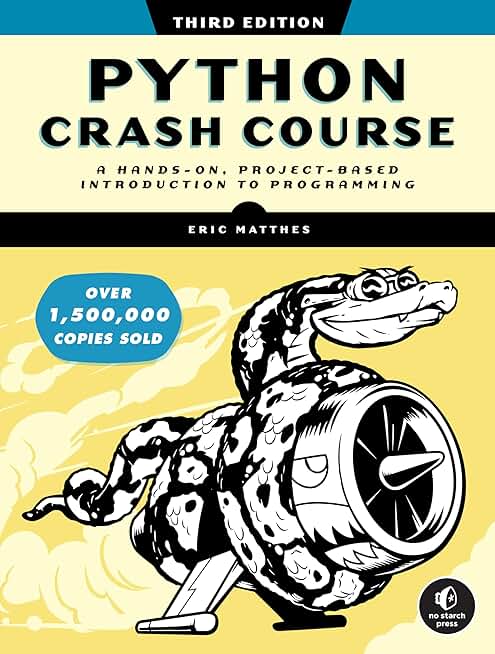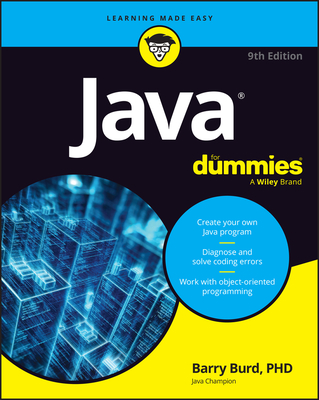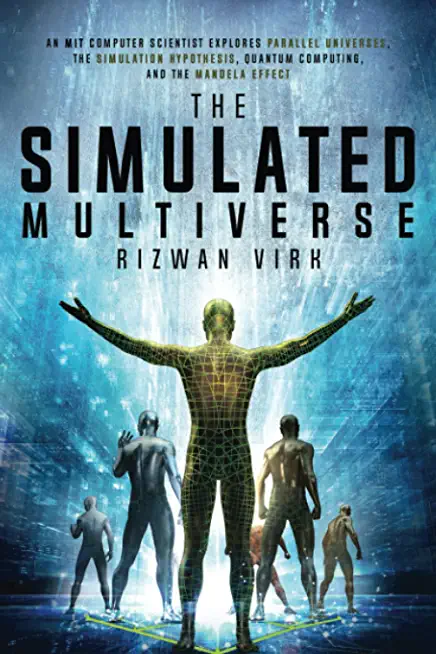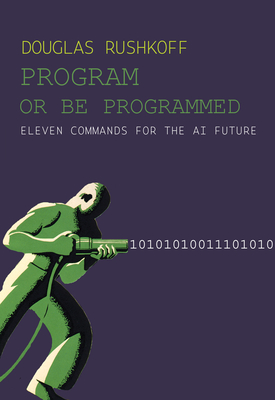50414: Microsoft Windows PowerShell v2 For Administrators Training in Inglewood
|
We offer private customized training for groups of 3 or more attendees.
|
||
Course Description |
||
| This four-day instructor-ledcourse provides students with the knowledge
and skills to leverage Microsoft Windows PowerShell v2 to administer
their Windows environment. Both the command line environment and the
scripting capabilities inherent in Microsoft�¢??s
automation engine are addressed during this hands-on course.
Course Length: 4 Days
Course Tuition: $1590 (US) |
||
Prerequisites |
|
| This course is intended for Information This course is intended for systems administrators responsible for managing Windows platforms who are interested in automating administrative tasks.. | |
Course Outline |
|
Module 1: Introduction to PowerShell – the Basics |
Course Directory [training on all levels]
- .NET Classes
- Agile/Scrum Classes
- AI Classes
- Ajax Classes
- Android and iPhone Programming Classes
- Blaze Advisor Classes
- C Programming Classes
- C# Programming Classes
- C++ Programming Classes
- Cisco Classes
- Cloud Classes
- CompTIA Classes
- Crystal Reports Classes
- Design Patterns Classes
- DevOps Classes
- Foundations of Web Design & Web Authoring Classes
- Git, Jira, Wicket, Gradle, Tableau Classes
- IBM Classes
- Java Programming Classes
- JBoss Administration Classes
- JUnit, TDD, CPTC, Web Penetration Classes
- Linux Unix Classes
- Machine Learning Classes
- Microsoft Classes
- Microsoft Development Classes
- Microsoft SQL Server Classes
- Microsoft Team Foundation Server Classes
- Microsoft Windows Server Classes
- Oracle, MySQL, Cassandra, Hadoop Database Classes
- Perl Programming Classes
- Python Programming Classes
- Ruby Programming Classes
- Security Classes
- SharePoint Classes
- SOA Classes
- Tcl, Awk, Bash, Shell Classes
- UML Classes
- VMWare Classes
- Web Development Classes
- Web Services Classes
- Weblogic Administration Classes
- XML Classes
- Object Oriented Analysis and Design Using UML
20 October, 2025 - 24 October, 2025 - VMware vSphere 8.0 Skill Up
27 October, 2025 - 31 October, 2025 - RED HAT ENTERPRISE LINUX SYSTEMS ADMIN II
8 December, 2025 - 11 December, 2025 - Python for Scientists
8 December, 2025 - 12 December, 2025 - Introduction to Spring 6, Spring Boot 3, and Spring REST
15 December, 2025 - 19 December, 2025 - See our complete public course listing