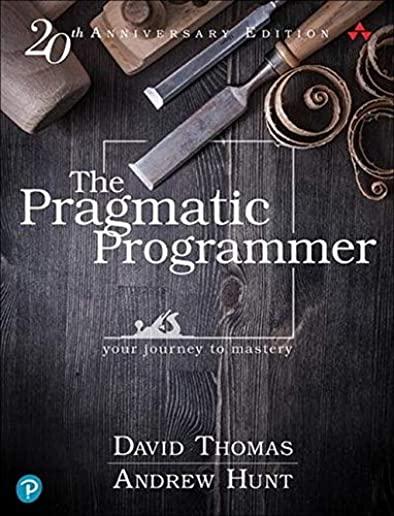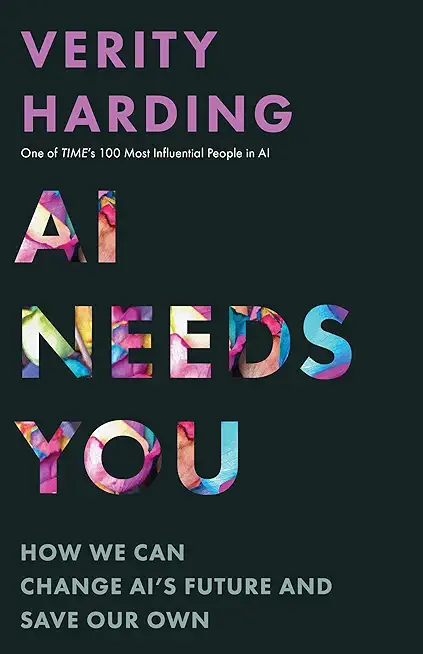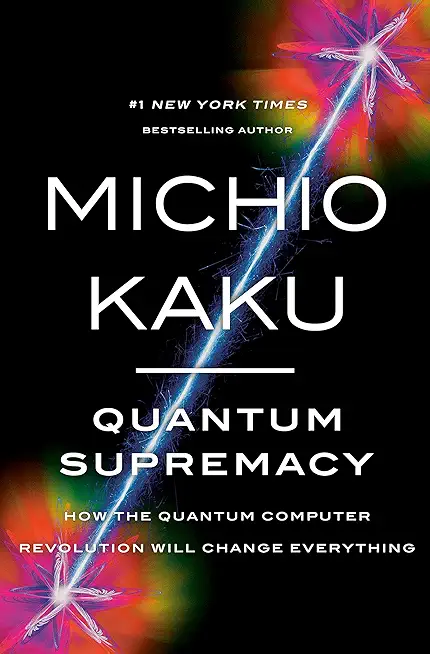Microsoft Office Word 2019: Part 1 Training in Conroe
|
We offer private customized training for groups of 3 or more attendees.
|
||
Course Description |
||
| These days, most people take electronic word processing for granted. While we may still write out our grocery lists with pen and paper, we expect to use a computer to create the majority of our documents. It's impossible to avoid word-processing software in many areas of the business world. Managers, lawyers, clerks, reporters, and editors rely on this software to do their jobs. Whether you are an executive secretary or a website designer, you'll need to know the ins and outs of electronic word processing.
Microsoft Word 2019 is designed to help you move smoothly through the task of creating professional-looking documents. Its rich features and powerful tools can make your work easy, and even fun. In this course, you'll learn how to use Word 2019 to create and edit simple documents; format documents; add tables and lists; add design elements and layout options; and proof documents.
Course Length: 1 Days
Course Tuition: $250 (US) |
||
Prerequisites |
|
| To ensure your success in this course, you should have end-user skills with any current version of Windows®, including being able to start programs, switch between programs, locate saved files, close programs, and access websites using a web browser. | |
Course Outline |
Lesson 1: Getting Started with Word 2019Topic A: Navigate in Microsoft Word Topic B: Create and Save Word Documents Topic C: Manage Your Workspace Topic D: Edit Documents Topic E: Preview and Print Documents Topic F: Customize the Word Environment Lesson 2: Formatting Text and ParagraphsTopic A: Apply Character Formatting Topic B: Control Paragraph Layout Topic C: Align Text Using Tabs Topic D: Display Text in Bulleted or Numbered Lists Topic E: Apply Borders and Shading Lesson 3: Working More EfficientlyTopic A: Make Repetitive Edits Topic B: Apply Repetitive Formatting Topic C: Use Styles to Streamline Repetitive Formatting Tasks Lesson 4: Managing ListsTopic A: Sort a List Topic B: Format a List Lesson 5: Adding TablesTopic A: Insert a Table Topic B: Modify a Table Topic C: Format a Table Topic D: Convert Text to a Table Lesson 6: Inserting Graphic ObjectsTopic A: Insert Symbols and Special Characters Topic B: Add Images to a Document Lesson 7: Controlling Page AppearanceTopic A: Apply a Page Border and Color Topic B: Add Headers and Footers Topic C: Control Page Layout Topic D: Add a Watermark Lesson 8: Preparing to Publish a DocumentTopic A: Check Spelling, Grammar, and Readability Topic B: Use Research Tools Topic C: Check Accessibility Topic D: Save a Document to Other Formats Appendix A: Mapping Course Content to Word Associate (Office 365 and Office 2019): Exam MO-100Appendix B: Mapping Course Content to Word Expert (Office 365 and Office 2019): Exam MO-101Appendix C: Microsoft Office Word 2019 Common Keyboard Shortcuts |
Course Directory [training on all levels]
- .NET Classes
- Agile/Scrum Classes
- AI Classes
- Ajax Classes
- Android and iPhone Programming Classes
- Blaze Advisor Classes
- C Programming Classes
- C# Programming Classes
- C++ Programming Classes
- Cisco Classes
- Cloud Classes
- CompTIA Classes
- Crystal Reports Classes
- Design Patterns Classes
- DevOps Classes
- Foundations of Web Design & Web Authoring Classes
- Git, Jira, Wicket, Gradle, Tableau Classes
- IBM Classes
- Java Programming Classes
- JBoss Administration Classes
- JUnit, TDD, CPTC, Web Penetration Classes
- Linux Unix Classes
- Machine Learning Classes
- Microsoft Classes
- Microsoft Development Classes
- Microsoft SQL Server Classes
- Microsoft Team Foundation Server Classes
- Microsoft Windows Server Classes
- Oracle, MySQL, Cassandra, Hadoop Database Classes
- Perl Programming Classes
- Python Programming Classes
- Ruby Programming Classes
- Security Classes
- SharePoint Classes
- SOA Classes
- Tcl, Awk, Bash, Shell Classes
- UML Classes
- VMWare Classes
- Web Development Classes
- Web Services Classes
- Weblogic Administration Classes
- XML Classes
- RHCSA EXAM PREP
17 November, 2025 - 21 November, 2025 - OpenShift Fundamentals
6 October, 2025 - 8 October, 2025 - Object Oriented Analysis and Design Using UML
20 October, 2025 - 24 October, 2025 - Object-Oriented Programming in C# Rev. 6.1
15 September, 2025 - 19 September, 2025 - ASP.NET Core MVC (VS2022)
6 October, 2025 - 7 October, 2025 - See our complete public course listing