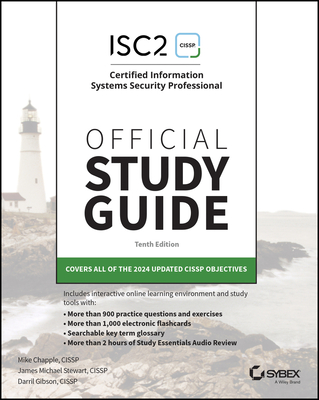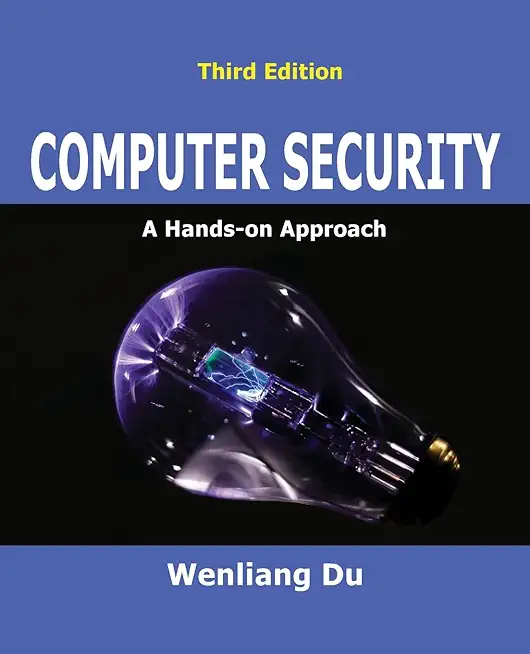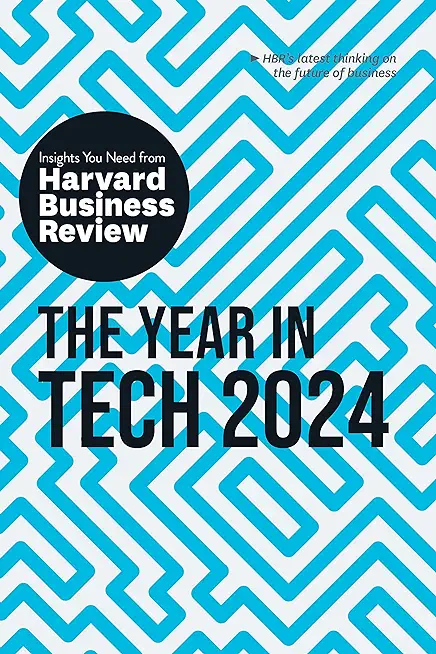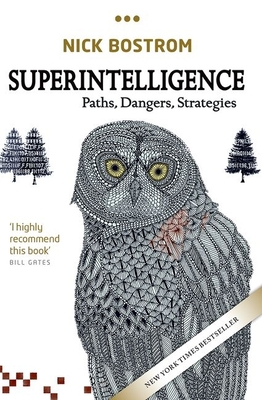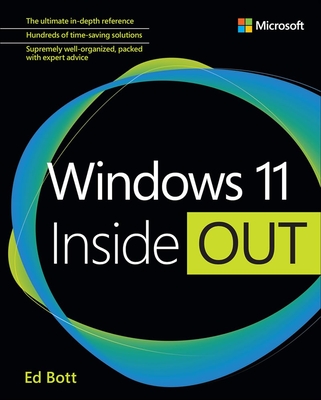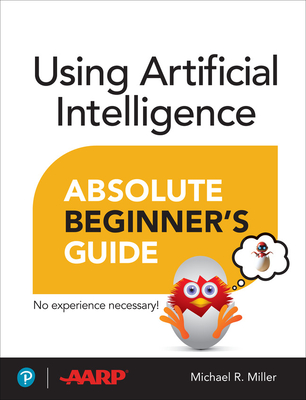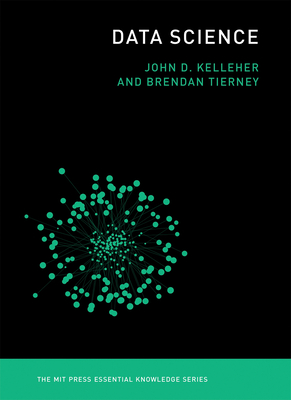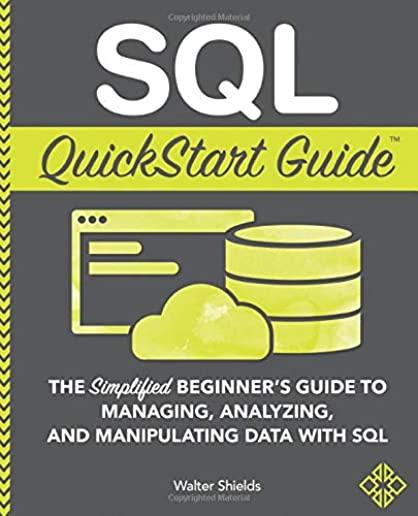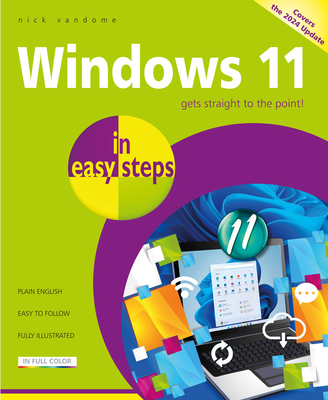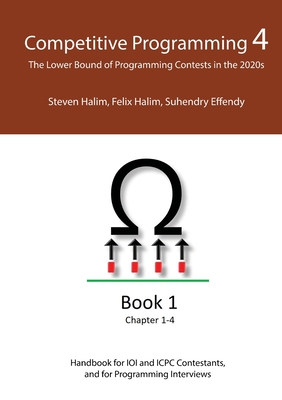SharePoint Training Classes in Arlington Heights, Illinois
Learn SharePoint in Arlington Heights, Illinois and surrounding areas via our hands-on, expert led courses. All of our classes either are offered on an onsite, online or public instructor led basis. Here is a list of our current SharePoint related training offerings in Arlington Heights, Illinois: SharePoint Training
SharePoint Training Catalog
Course Directory [training on all levels]
- .NET Classes
- Agile/Scrum Classes
- AI Classes
- Ajax Classes
- Android and iPhone Programming Classes
- Azure Classes
- Blaze Advisor Classes
- C Programming Classes
- C# Programming Classes
- C++ Programming Classes
- Cisco Classes
- Cloud Classes
- CompTIA Classes
- Crystal Reports Classes
- Data Classes
- Design Patterns Classes
- DevOps Classes
- Foundations of Web Design & Web Authoring Classes
- Git, Jira, Wicket, Gradle, Tableau Classes
- IBM Classes
- Java Programming Classes
- JBoss Administration Classes
- JUnit, TDD, CPTC, Web Penetration Classes
- Linux Unix Classes
- Machine Learning Classes
- Microsoft Classes
- Microsoft Development Classes
- Microsoft SQL Server Classes
- Microsoft Team Foundation Server Classes
- Microsoft Windows Server Classes
- Oracle, MySQL, Cassandra, Hadoop Database Classes
- Perl Programming Classes
- Python Programming Classes
- Ruby Programming Classes
- SAS Classes
- Security Classes
- SharePoint Classes
- SOA Classes
- Tcl, Awk, Bash, Shell Classes
- UML Classes
- VMWare Classes
- Web Development Classes
- Web Services Classes
- Weblogic Administration Classes
- XML Classes
Blog Entries publications that: entertain, make you think, offer insight
In the ever changing landscape of software programming, it is not surprising that developers and employees have a different set of preferences for desired skills. However the number one language that developers want to learn according to a survey of developers by technical recruiter, Hacker Rank is Python. This is not a surprise considering that Python has been in demand for several years and programmers tend to really enjoy this language for clear syntax, good OOP support and great shortcuts. Python, named “the language of the year” in 2007 and 2010 in the TIOBE Index and has climbed to #4 status in May of 2018.
According to the study, employers want developers who:
- Have problem-solving skills, such as the ability to break down large, complex problems.
- Are proficient in their programming language and debugging.
- Can design systems.
- Can optimize performance.
- Have experience in reviewing and testing code.
- Are proficient in database design
Surprisingly, formal education is not the deciding factor when it comes to what companies care about the most. People with computer degrees or certifications on a resume are not necessarily a first choice for hiring managers. Others that have years of experience even if those individuals are partially self-taught in the field stand to be taken seriously in the field. For those individuals with a passion to learn and master a skill, there are ample opportunities with smaller to mid-sized companies.
Some interesting FAQ’s from the study:
On average, developers know 4 languages, and they aspire to learn 4 more.
Younger developers between 18 and 24 plan to learn 6 languages.
Folks older than 35 only plan to learn and additional 3 languages.
The top languages developers said they will learn were, Go, Python, Scala, Kotlin, and Ruby.
There is a large gap between employers seeking developers that know React than there are folks that can do it.
So, Why Learn Python?
It is now the most popular introductory teaching language in U.S. universities. Python is easy to use, powerful, and versatile, making it a great choice for beginners and experts alike. It allows you to think like a programmer and not waste time understanding difficult syntax that other programming languages can command. And, because of its rapid growth, many developers contribute to the Python community and share Python libraries making creativity that much more a reality

Companies have been collecting and analyzing data forever, pretty much.” So what’s really new here? What’s driving the data-analytics revolution and what does it mean for those that choose to postpone or ignore the pivotal role big-data is currently having on productivity and competition globally?
General Electric chairman and CEO Jeff Immelt explains it best when stating that “industrial companies are now in the information business—whether they like it or not.” Likewise, digital data is now everywhere, it’s in every industry, in every economy, in every organization and according to the McKinsey Global Institute (MGI), this topic might once have concerned only a few data geeks, but big data is now relevant for leaders across every sector as well as consumers of products and services.
In light of the new data-driven global landscape and rapid technological advances, the question for senior leaders in companies now is how to integrate new capabilities into their operations and strategies—and position themselves globally where analytics can influence entire industries. An interesting discussion with six of theses senior leaders is covered in MGI’s article, “How companies are using big data and analytics,” providing us with a glimpse into a real-time decision making processes.
Microsoft has now come up with a surface tablet to compete with the Apple iPad. The Surface is the known as the ‘iPad killer’ and ‘Microsoft iPad’. Microsoft has stuck to production of software till date but this is one of its latest hardware devices that is expected to take over the Apple iPad. This is a new challenge posed by Microsoft to Apple.
The Microsoft Surface saw its official release on 19th June in the city of Los Angeles. It has made a great first impression and seems to be beginning a new start in the competition between the best tablets in the international market. It has 10.6’’ screen and a magnetic cover that can be used as a keyboard and also as a kickstand in order to place the device upright on tables. There has been a paradigm shift in Microsoft’s policy when it decided to do away with the tile-based Metro theme for its Desktop that is almost a trademark with it.
There are many features that make the Surface more like a laptop than like a tablet- the most prominent one being the built- in keyboard that will be useful for business customers. As Microsoft Surface employs Windows 8 as an operating system, which is also used in its computers and laptops, it will be a lot easier for customers to switch among their devices.
The tablet was announced by Microsoft’s CEO, Steve Ballmer, in Los Angeles at a special press conference. It was hailed to be the first of an entirely new family of a number of devices being created and developed by the company. The Surface has a thickness of 9.3mm and weighs 1.5 pounds. It has a kickstand and keyboard for its cover. It is 0.1 mm thinner than the iPad 3, which is the latest iPad from Apple.
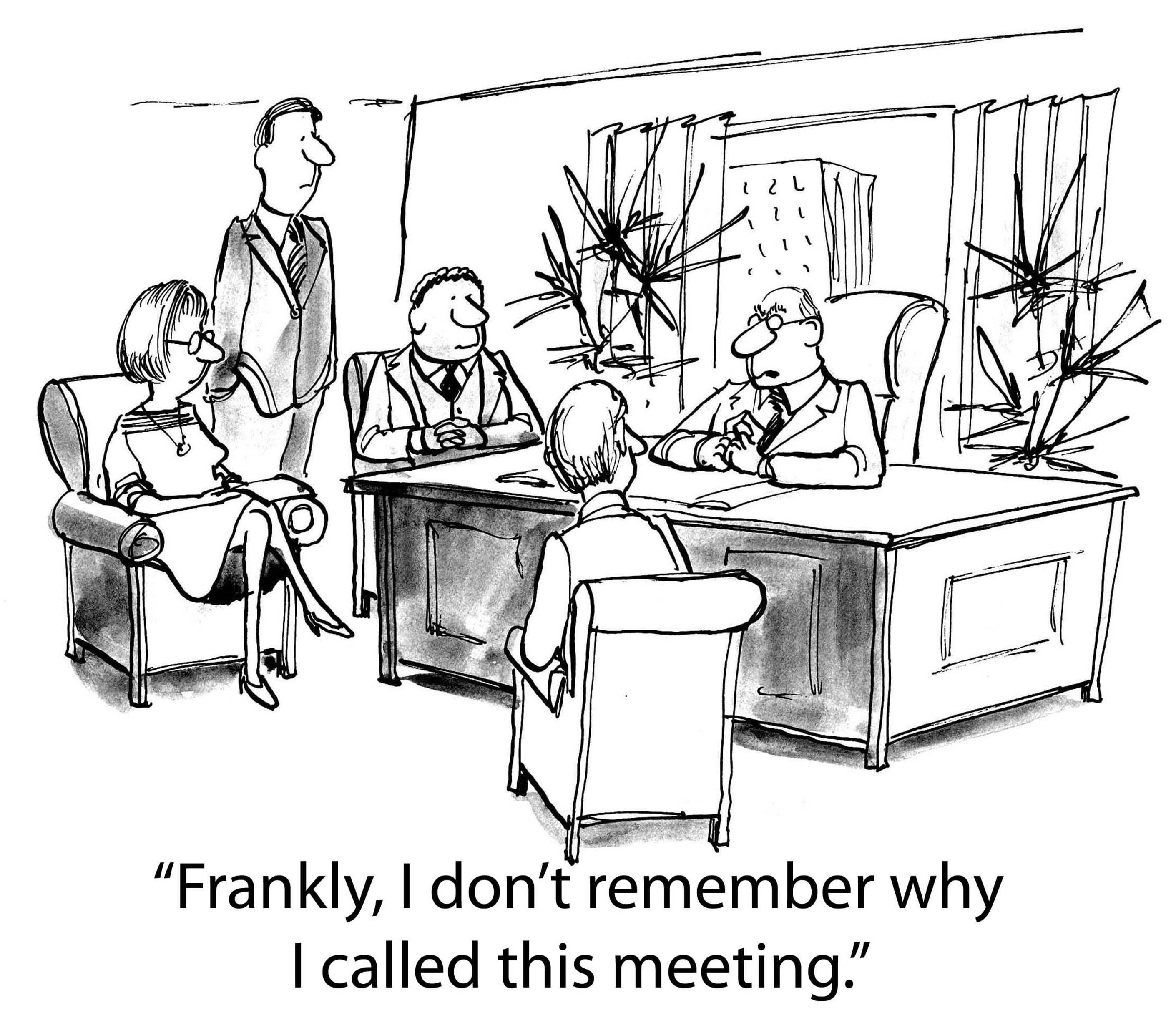 In programming, memory leaks are a common issue, and it occurs when a computer uses memory but does not give it back to the operating system. Experienced programmers have the ability to diagnose a leak based on the symptoms. Some believe every undesired increase in memory usage is a memory leak, but this is not an accurate representation of a leak. Certain leaks only run for a short time and are virtually undetectable.
In programming, memory leaks are a common issue, and it occurs when a computer uses memory but does not give it back to the operating system. Experienced programmers have the ability to diagnose a leak based on the symptoms. Some believe every undesired increase in memory usage is a memory leak, but this is not an accurate representation of a leak. Certain leaks only run for a short time and are virtually undetectable.
Memory Leak Consequences
Applications that suffer severe memory leaks will eventually exceed the memory resulting in a severe slowdown or a termination of the application.
How to Protect Code from Memory Leaks?
Preventing memory leaks in the first place is more convenient than trying to locate the leak later. To do this, you can use defensive programming techniques such as smart pointers for C++. A smart pointer is safer than a raw pointer because it provides augmented behavior that raw pointers do not have. This includes garbage collection and checking for nulls.
If you are going to use a raw pointer, avoid operations that are dangerous for specific contexts. This means pointer arithmetic and pointer copying. Smart pointers use a reference count for the object being referred to. Once the reference count reaches zero, the excess goes into garbage collection. The most commonly used smart pointer is shared_ptr from the TR1 extensions of the C++ standard library.
Static Analysis
The second approach to memory leaks is referred to as static analysis and attempts to detect errors in your source-code. CodeSonar is one of the effective tools for detection. It provides checkers for the Power of Ten coding rules, and it is especially competent at procedural analysis. However, some might find it lagging for bigger code bases.
How to Handle a Memory Leak
For some memory leaks, the only solution is to read through the code to find and correct the error. Another one of the common approaches to C++ is to use RAII, which an acronym for Resource Acquisition Is Initialization. This approach means associating scoped objects using the acquired resources, which automatically releases the resources when the objects are no longer within scope. RAII has the advantage of knowing when objects exist and when they do not. This gives it a distinct advantage over garbage collection. Regardless, RAII is not always recommended because some situations require ordinary pointers to manage raw memory and increase performance. Use it with caution.
The Most Serious Leaks
Urgency of a leak depends on the situation, and where the leak has occurred in the operating system. Additionally, it becomes more urgent if the leak occurs where the memory is limited such as in embedded systems and portable devices.
To protect code from memory leaks, people have to stay vigilant and avoid codes that could result in a leak. Memory leaks continue until someone turns the system off, which makes the memory available again, but the slow process of a leak can eventually prejudice a machine that normally runs correctly.
Related:
Tech Life in Illinois
training details locations, tags and why hsg
The Hartmann Software Group understands these issues and addresses them and others during any training engagement. Although no IT educational institution can guarantee career or application development success, HSG can get you closer to your goals at a far faster rate than self paced learning and, arguably, than the competition. Here are the reasons why we are so successful at teaching:
- Learn from the experts.
- We have provided software development and other IT related training to many major corporations in Illinois since 2002.
- Our educators have years of consulting and training experience; moreover, we require each trainer to have cross-discipline expertise i.e. be Java and .NET experts so that you get a broad understanding of how industry wide experts work and think.
- Discover tips and tricks about SharePoint programming
- Get your questions answered by easy to follow, organized SharePoint experts
- Get up to speed with vital SharePoint programming tools
- Save on travel expenses by learning right from your desk or home office. Enroll in an online instructor led class. Nearly all of our classes are offered in this way.
- Prepare to hit the ground running for a new job or a new position
- See the big picture and have the instructor fill in the gaps
- We teach with sophisticated learning tools and provide excellent supporting course material
- Books and course material are provided in advance
- Get a book of your choice from the HSG Store as a gift from us when you register for a class
- Gain a lot of practical skills in a short amount of time
- We teach what we know…software
- We care…