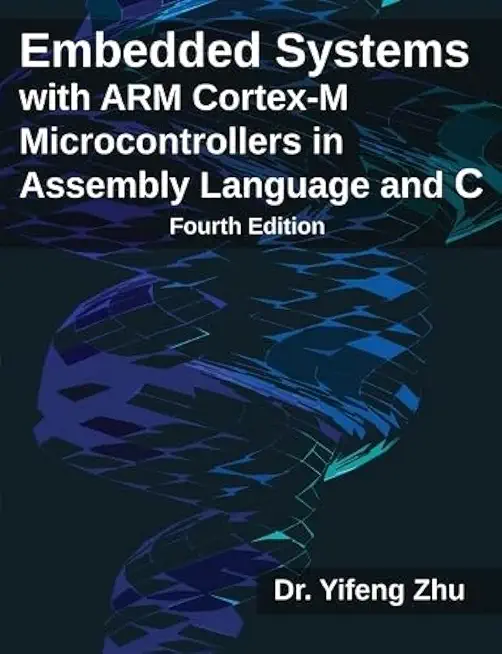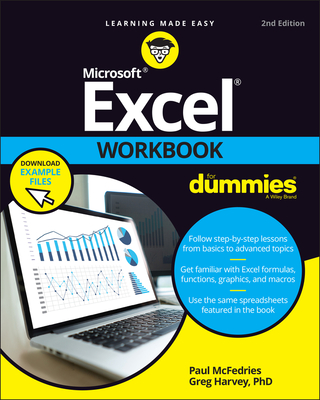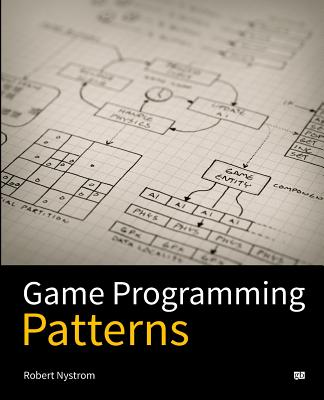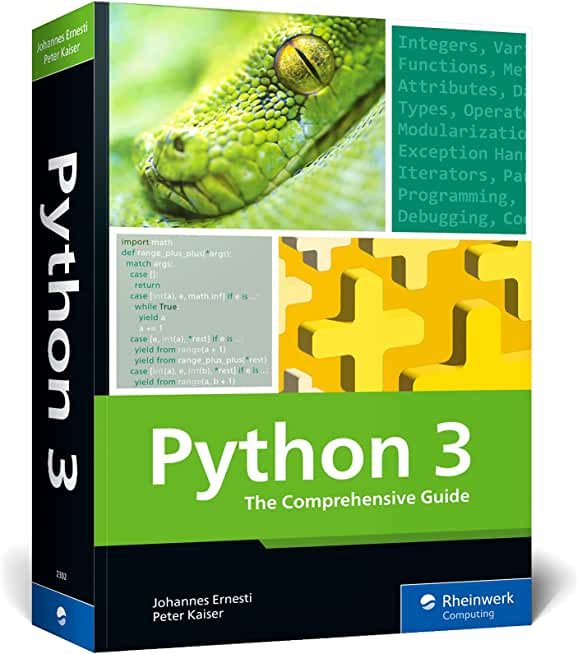55293 SharePoint End User 2019 Training in Battle Creek
|
We offer private customized training for groups of 3 or more attendees.
|
||
Course Description |
||
| Master SharePoint in this comprehensive, hands-on class! This course covers everything end users and site owners need to know to manage SharePoint. First, you will get comfortable with the SharePoint layout and navigation. Then learn to use SharePoint lists to store and view data, and SharePoint libraries for file management and document versioning. Next, get hands-on with SharePoint sites. You will use built-in site templates to create project, team, community, and blog sites. You will create and configure site navigation, and then your live trainer will show you how to manage page content. Next, you will learn best practices for using web parts, creating site columns, using content types, and integrating with Excel and Outlook. The class wraps up with SharePoint site permissions including hands-on practice creating SharePoint groups, assigning permissions, and adjusting permissions inheritance. By the end of this class, you will be using and managing SharePoint sites with confidence!
Course Length: 3 Days
Course Tuition: $1290 (US) |
||
Prerequisites |
|
| No previous experience is required | |
Course Outline |
Module 1: SharePoint 2019 Introduction
SharePoint is a collaboration tool at its heart. Its primary goal is to make it easy for
users to find and share information, and there are many features built into SharePoint
to facilitate this. SharePoint's library system feature can provide a superior alternative
to the traditional file server. SharePoint lists can be an easy-to-design and easy-to-use
alternative to sharing spreadsheet files or more formal database tables. Both lists
and libraries can be customized and extended to provide enhanced appearances and
functionality, such as calendars and blogs, to name a couple. All of this collaboration
can be done through a browser interface and in some cases through integration with
Microsoft Office applications.
Module 2: SharePoint List Basics
Lists are a fundamental building block in SharePoint that provides a way for users
to store and view data. SharePoint comes "out of the box" with many predefined list
templates that are easy to use. Lists can be further customized by adding columns
to store just about any type of information. Additionally, list columns can be validated
as well as linked between other lists. Lists are a very flexible and powerful tool in
SharePoint.
Module 3: Library Basics
SharePoint Libraries share the same characteristics as SharePoint lists such as
columns, views, and validation to name a few. What distinguishes SharePoint libraries
is that each item in a library has a underlying document. So in addition to the data
stored in library columns, the document stores its own data based on the type of
document. Because of the extra data that can be stored in columns that can be used
to filter and search by and features such as versioning, libraries are considered a
great replacement for the more traditional file server system. Libraries are, like lists,
a fundamental building block in a SharePoint site.
Module 4: Working with Lists and Library Views
Views provide a flexible system to display SharePoint list and library data in an
easy-to-read and easy-to-use manner. Every SharePoint list and library can have
multiple views created and configured, and some list and library templates come
with special views preconfigured. Views can be defined for personal use or shared
use.
Module 5: Working with Sites
All SharePoint content is accessed through a site. A SharePoint site is the container
for lists and libraries and provides a starting point for basic administration. The
content, lists, libraries, and basic look and feel of a site is initially determined by
the Site Template used to create the site.
Module 6: Page Content
SharePoint offers a couple of ways to add content to the pages in a site. The latest
technique and the one implemented by the Team Site template is through site style
pages. Another method that has been part of SharePoint in past is the use of Wiki
and Web Part pages. The Wiki and Web Part techniques are similar in the output
that can be created, and both share the ability to add Web Parts (an instance of an
app with a view) to them.
Module 7: Forms Library
A SharePoint Forms library is a special library designed to store Microsoft InfoPath
form documents. Microsoft InfoPath comes with a designer tool for graphically
creating forms with a wide assortment of fields and controls. The InfoPath Designer
can then be used to publish the forms you design to SharePoint rendering them as
web page templates for Forms libraries.
At the time of this writing Microsoft had stated that InfoPath would be retired. For
SharePoint 2019 they left support for the tool in but there is not a 2019 version of
the client tools. This means you can still use it in SharePoint 2019 but to create
custom forms you use the InfoPath 2013 Designer tool. It is possible that future
version of SharePoint will not support InfoPath forms at all. For this reason coverage
of this chapter is optional for this course.
Module 8: Site Columns and Content Types
One method of customizing SharePoint, in a way that can be reused throughout the
site or site collection or even the whole farm, is to create Site Columns and Content
Types. Site columns are the simplest element; they are essentially the same as list
and library columns except that you create them at the site level and then they can
be used throughout that site and any child site. Content Types are a combination of
Site Columns as well as additional settings and information such as document
templates and workflows. Content Types, once created, can then be linked to lists
and libraries.
Module 9: Office Integration
One of the nice features of SharePoint is its ability to integrate with Microsoft Office
applications. Just about every Office application offers some level of integration
with SharePoint whether it be simple, such as using an Excel spreadsheet to create
a new list, or more full featured, such as Outlook integration. Some integration
features enhance what is available online through a browser, while others allow
access to SharePoint content offline such as a mobile computer environment. This
lesson will use a series of walk-throughs and exercises to show how each Office
application can integrate with SharePoint.
Note that this chapter explores integration with Office locally installed on the
machine connecting to SharePoint. Office Online Server is a browser-based version
of Office that allows you to create and modify Office documents. With SharePoint
2019, Office Online Server can be integrated and is considered an essential piece for
many SharePoint installations. That being said, since it is a separate product from
SharePoint it is not covered as part of this course.
|
Course Directory [training on all levels]
- .NET Classes
- Agile/Scrum Classes
- AI Classes
- Ajax Classes
- Android and iPhone Programming Classes
- Blaze Advisor Classes
- C Programming Classes
- C# Programming Classes
- C++ Programming Classes
- Cisco Classes
- Cloud Classes
- CompTIA Classes
- Crystal Reports Classes
- Design Patterns Classes
- DevOps Classes
- Foundations of Web Design & Web Authoring Classes
- Git, Jira, Wicket, Gradle, Tableau Classes
- IBM Classes
- Java Programming Classes
- JBoss Administration Classes
- JUnit, TDD, CPTC, Web Penetration Classes
- Linux Unix Classes
- Machine Learning Classes
- Microsoft Classes
- Microsoft Development Classes
- Microsoft SQL Server Classes
- Microsoft Team Foundation Server Classes
- Microsoft Windows Server Classes
- Oracle, MySQL, Cassandra, Hadoop Database Classes
- Perl Programming Classes
- Python Programming Classes
- Ruby Programming Classes
- Security Classes
- SharePoint Classes
- SOA Classes
- Tcl, Awk, Bash, Shell Classes
- UML Classes
- VMWare Classes
- Web Development Classes
- Web Services Classes
- Weblogic Administration Classes
- XML Classes
- ASP.NET Core MVC (VS2022)
6 October, 2025 - 7 October, 2025 - VMware vSphere 8.0 Skill Up
27 October, 2025 - 31 October, 2025 - Object Oriented Analysis and Design Using UML
20 October, 2025 - 24 October, 2025 - Object-Oriented Programming in C# Rev. 6.1
17 November, 2025 - 21 November, 2025 - AngularJS
5 October, 2025 - 7 October, 2025 - See our complete public course listing