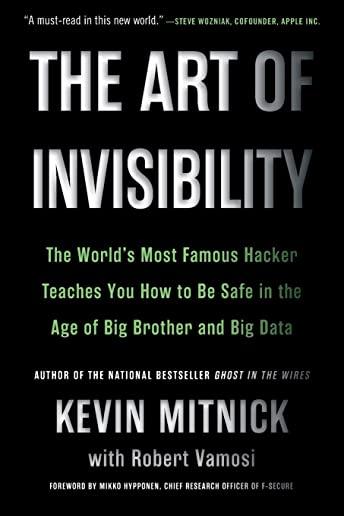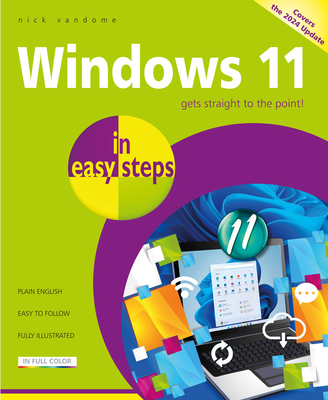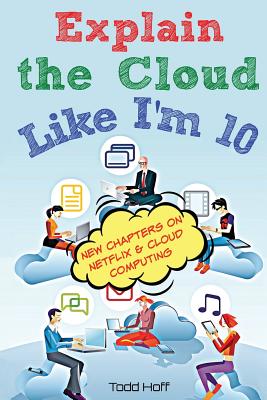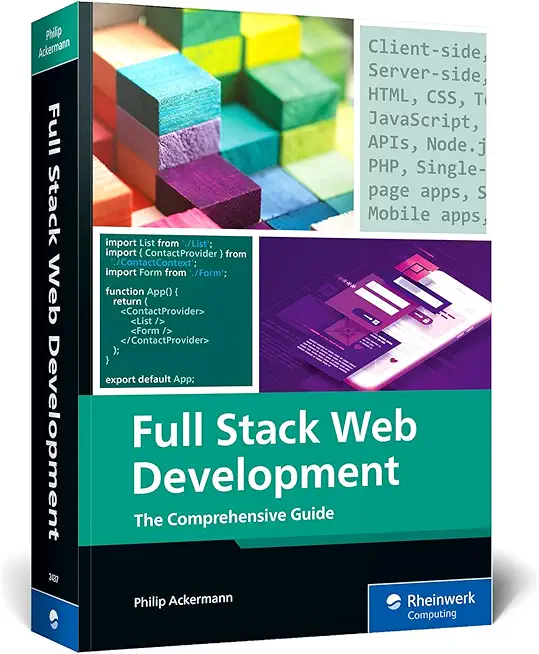55262AC Introduction to SharePoint for Office 365 Training in Frankfort
|
We offer private customized training for groups of 3 or more attendees.
|
||
Course Description |
||
| Use powerful, dynamic SharePoint sites to achieve your business goals! This class guides you through the most important tools and functions of SharePoint. First, you will get comfortable with the SharePoint layout and navigation. From there, we introduce you to SharePoint lists, which allow you to store and view important data. Then, you will learn to use SharePoint libraries to improve your team’s file management and document versioning. Next, get hands-on with SharePoint sites. You will use built-in site templates to create project sites, team sites, community sites, and blog sites. This class is for end users working in a SharePoint environment. If you need to learn to manage a SharePoint site, consider taking our SharePoint Site Owner class after completing this Introductory training.
Course Length: 1 Days
Course Tuition: $290 (US) |
||
Prerequisites |
|
| There are no prerequisites. | |
Course Outline |
Module 1: SharePoint 365 SetupThis module explains how to set up the sample site for class. Lessons
Lab 1: No Lab
After completing this module, students will be able to:
Module 2: SharePoint 365 IntroductionSharePoint 365 is a collaboration tool at its heart. Its primary goal is to make it easy for users to find and share information, and there are many features built into SharePoint to facilitate this. SharePoint's library system feature can provide a superior alternative to the traditional file server. SharePoint lists can be an easy-to-design and easy-to-use alternative to sharing spreadsheet files or more formal database tables. Both lists and libraries can be customized and extended to provide enhanced appearances and functionality. All of this collaboration can be done through a browser interface. Lessons
Lab 1: Team Site Navigation
After completing this module, students will be able to:
Module 3: SharePoint List BasicsLists are a fundamental building block in SharePoint that provides a way for users to store and view data. SharePoint comes "out of the box" with many predefined list templates that are easy to use. Lists can be further customized by adding columnsto store just about any type of information. Additionally, list columns can be validated as well as linked between other lists. Lists are a very flexible and powerful tool in SharePoint. Lessons
Lab 1: Working with Team Site Lists
Lab 2: Create Custom Lists and Columns
After completing this module, students will be able to:
Module 4: Library BasicsSharePoint Libraries share the same characteristics as SharePoint lists such as columns, views, and validation to name a few. What distinguishes SharePoint libraries is that each item in a library has a underlying document. So in addition to the data stored in library columns, the document stores its own data based on the type of document. Because of the extra data that can be stored in columns that can be used to filter and search by and features such as versioning, libraries are considered a great replacement for the more traditional file server system. Libraries are, like lists, a fundamental building block in a SharePoint site. Lessons
Lab 1: Working with Team Site Libraries
Lab 2: Creating Libraries
Lab 3: Document Versioning
After completing this module, students will be able to:
Module 5: Working with Lists and Library ViewsViews provide a flexible system to display SharePoint list and library data in an easy-to-read and easy-to-use manner. Every SharePoint list and library can have multiple views created and configured, and some list and library templates come with special views preconfigured. Views can be defined for personal use or shared use. Lessons
Lab 1: Working with Views
Lab 2: Creating Public and Personal Views
After completing this module, students will be able to:
Module 6: Working with SitesAll SharePoint content is accessed through a site. A SharePoint site is the container for lists and libraries and provides a starting point for basic administration. The content, lists, libraries, and basic look and feel of a site is initially determined by the Site Template used to create the site. Lessons
Lab 1: Creating Team Sites
Lab 2: Creating a Blog Site
After completing this module, students will be able to:
|
Course Directory [training on all levels]
- .NET Classes
- Agile/Scrum Classes
- AI Classes
- Ajax Classes
- Android and iPhone Programming Classes
- Blaze Advisor Classes
- C Programming Classes
- C# Programming Classes
- C++ Programming Classes
- Cisco Classes
- Cloud Classes
- CompTIA Classes
- Crystal Reports Classes
- Design Patterns Classes
- DevOps Classes
- Foundations of Web Design & Web Authoring Classes
- Git, Jira, Wicket, Gradle, Tableau Classes
- IBM Classes
- Java Programming Classes
- JBoss Administration Classes
- JUnit, TDD, CPTC, Web Penetration Classes
- Linux Unix Classes
- Machine Learning Classes
- Microsoft Classes
- Microsoft Development Classes
- Microsoft SQL Server Classes
- Microsoft Team Foundation Server Classes
- Microsoft Windows Server Classes
- Oracle, MySQL, Cassandra, Hadoop Database Classes
- Perl Programming Classes
- Python Programming Classes
- Ruby Programming Classes
- Security Classes
- SharePoint Classes
- SOA Classes
- Tcl, Awk, Bash, Shell Classes
- UML Classes
- VMWare Classes
- Web Development Classes
- Web Services Classes
- Weblogic Administration Classes
- XML Classes
- RED HAT ENTERPRISE LINUX SYSTEMS ADMIN II
8 December, 2025 - 11 December, 2025 - Object Oriented Analysis and Design Using UML
20 October, 2025 - 24 October, 2025 - ASP.NET Core MVC (VS2022)
24 November, 2025 - 25 November, 2025 - Introduction to Spring 6, Spring Boot 3, and Spring REST
15 December, 2025 - 19 December, 2025 - VMware vSphere 8.0 Skill Up
27 October, 2025 - 31 October, 2025 - See our complete public course listing