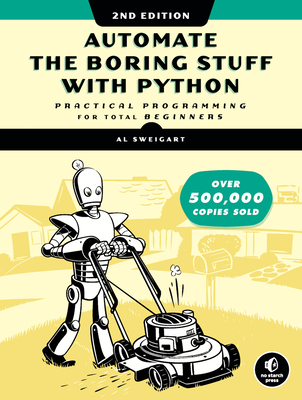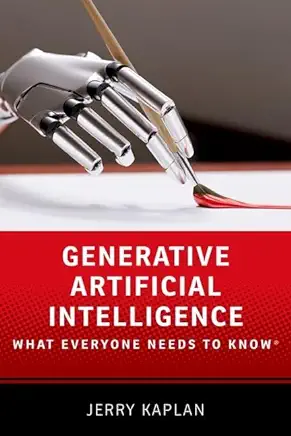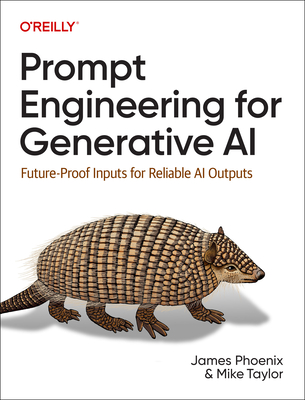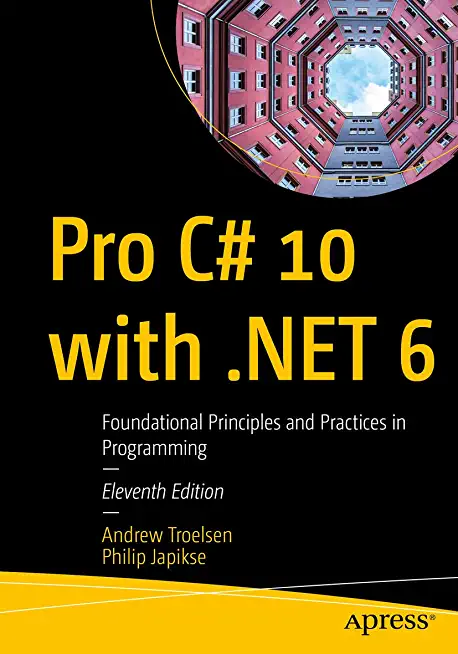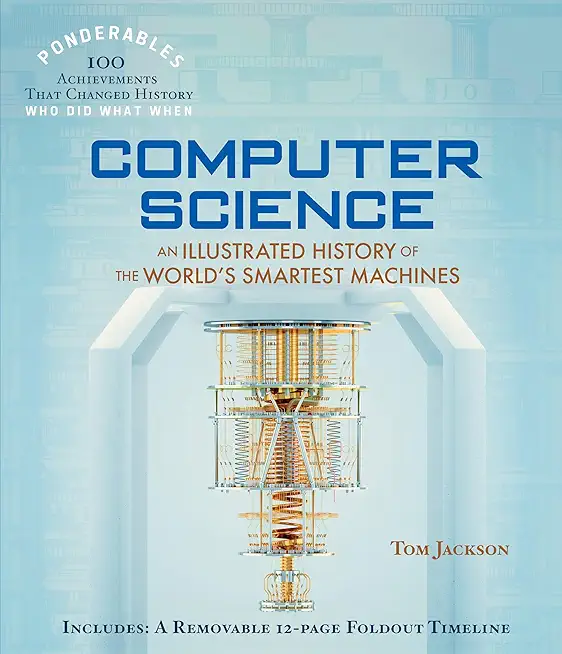55294 SharePoint Power User 2019 Training in Freiburg, Germany
|
We offer private customized training for groups of 3 or more attendees.
|
||
Course Description |
||
| This SharePoint 2019 Power User training class is designed for individuals who need to learn the fundamentals of managing SharePoint sites.
Course Length: 2 Days
Course Tuition: $890 (US) |
||
Prerequisites |
|
| SharePoint 2019 End User experience | |
Course Outline |
Module 1: Content ApprovalContent approval can be used on both lists and libraries in a SharePoint site. With content approval enabled, you have additional options to control the visibility of items. Content approval is enabled through the list/library settings page. Content can be approved manually through the context menu and toolbar of an item or it can be automated with workflows. SharePoint includes a workflow specifically for approving content. Lessons
Lab 1: Exercises
After completing this module, students will be able to:
Module 2: Creating Custom Workflows with SharePoint Designer 2013Workflows are a popular way to perform automated work in SharePoint. Any type of automation you require from SharePoint, whether it be approving items or notifications with email, a workflow is the most common way to get it done.
SharePoint 2019 comes with extra out-of-box workflows that can be associated and configured with lists and libraries using just the browser. Custom workflows can be created with software applications such as SharePoint Designer 2013 or Visual Studio. Lessons
Lab 1: Exercises
After completing this module, students will be able to:
Module 3: Working with Managed MetadataThe Managed Metadata service in SharePoint Server 2019 provides central term storage and management. The Term Store is what allows you to have common sets of terms that can be shared across all sites and site collections within a farm. Lessons
Lab 1: Exercises
After completing this module, students will be able to:
Module 4: Business Connectivity ServicesBusiness Connectivity Services is a free service that comes with the Foundation version of SharePoint. The service enables administrators to create external lists linked to data outside of SharePoint. Lessons
Lab 1: Exercises
After completing this module, students will be able to:
Module 5: Information Management PolicySharePoint's Information Management Policies are used to perform various automated actions on list and library items based on date properties. The built-in time formula can be based on either the date the item was created, modified, or declared record. Lessons
Lab 1: Create an Information Management Policy for a List
After completing this module, students will be able to:
Module 6: Content OrganizerContent organizer is a SharePoint feature, which only comes with the pay versions of SharePoint, that provides document routing from a drop-off library. The feature is enabled at the site level and the drop-off library is created as part of the feature activation. Once the drop-off library is created, you can define rules that route documents placed in the drop-off library to their final destination. Lessons
Lab 1: Exercise
After completing this module, students will be able to:
Module 7: Installing, Upgrading, and Migrating to Windows 7SharePoint's Document ID service, available with the pay versions of SharePoint, creates unique IDs for documents that are prefixed with text the Site Collection Administrator defines. What's more is that the ID assigned to the document creates a fixed URL that can be used to link to the document even if it is moved to another library or site. The Document ID service can only be used on documents and cannot be used on list items.
The Document ID service is enabled at the Site Collection level by activating a feature. Once the service is activated the Site Collection Administrator can define the prefix string to be used. SharePoint uses a Timer Job, Document ID assignment job, to set the IDs on existing documents once the Document ID Service has been activated. The Timer Job runs every 24 hours by default so existing documents will not have the IDs until the job has run. A Farm administrator can manually run the job to have the IDs created sooner. New documents will have IDs created when the document is saved to the library. Lessons
Lab 1: Exercise
After completing this module, students will be able to:
Module 8: Document SetsSharePoint's Documents Sets are like enhanced versions of folders. As with folders, you primarily use them to group similar documents together. They are enhanced with the ability to have their own metadata, workflows, and home page. To use Document Sets, the feature must be active at the Site Collection level. Once activated, there will be a new Document Set content type in the Site Collection's content type gallery. To best take advantage of the enhancements offered by Document Sets, you should create custom content types that inherit from the Document Set content type. Lessons
Lab 1: Exercise
After completing this module, students will be able to:
Module 9: SharePoint Server Publishing InfrastructureSharePoint's publishing infrastructure provides an enhanced way to create and store information displayed through the site's web pages. The publishing infrastructure can be enabled by activating features at both the site collection and site level. Lessons
Lab 1: Exercise
After completing this module, students will be able to:
Module 10: Configuring and Consuming Site Search ResultsSharePoint 2019 comes out-of-the-box with search capabilities. With proper configuration SharePoint search is scalable to content sources containing millions of items. LessonsLessons
Lab 1: Exercise
After completing this module, students will be able to:
|
Course Directory [training on all levels]
- .NET Classes
- Agile/Scrum Classes
- AI Classes
- Ajax Classes
- Android and iPhone Programming Classes
- Blaze Advisor Classes
- C Programming Classes
- C# Programming Classes
- C++ Programming Classes
- Cisco Classes
- Cloud Classes
- CompTIA Classes
- Crystal Reports Classes
- Design Patterns Classes
- DevOps Classes
- Foundations of Web Design & Web Authoring Classes
- Git, Jira, Wicket, Gradle, Tableau Classes
- IBM Classes
- Java Programming Classes
- JBoss Administration Classes
- JUnit, TDD, CPTC, Web Penetration Classes
- Linux Unix Classes
- Machine Learning Classes
- Microsoft Classes
- Microsoft Development Classes
- Microsoft SQL Server Classes
- Microsoft Team Foundation Server Classes
- Microsoft Windows Server Classes
- Oracle, MySQL, Cassandra, Hadoop Database Classes
- Perl Programming Classes
- Python Programming Classes
- Ruby Programming Classes
- Security Classes
- SharePoint Classes
- SOA Classes
- Tcl, Awk, Bash, Shell Classes
- UML Classes
- VMWare Classes
- Web Development Classes
- Web Services Classes
- Weblogic Administration Classes
- XML Classes
- RHCSA EXAM PREP
17 November, 2025 - 21 November, 2025 - Introduction to Spring 6, Spring Boot 3, and Spring REST
15 December, 2025 - 19 December, 2025 - ASP.NET Core MVC (VS2022)
6 October, 2025 - 7 October, 2025 - AngularJS
5 October, 2025 - 7 October, 2025 - OPENSHIFT ADMINISTRATION
6 October, 2025 - 8 October, 2025 - See our complete public course listing