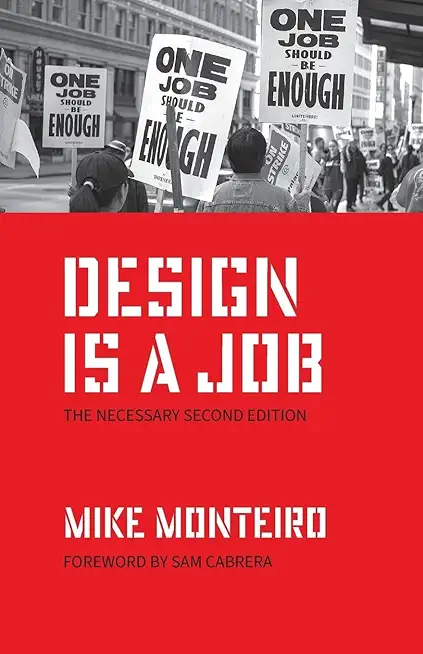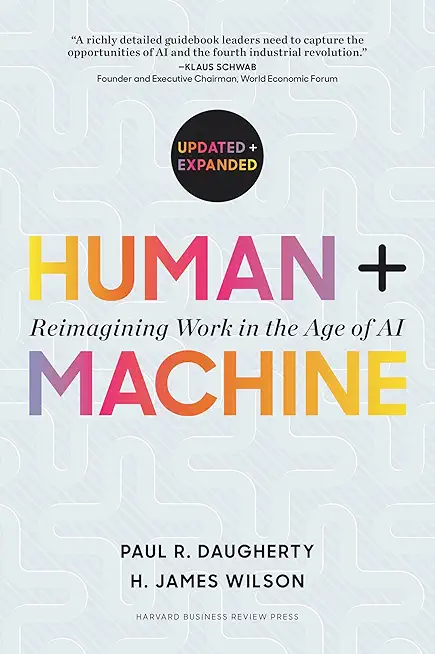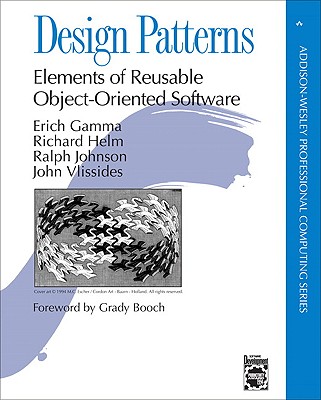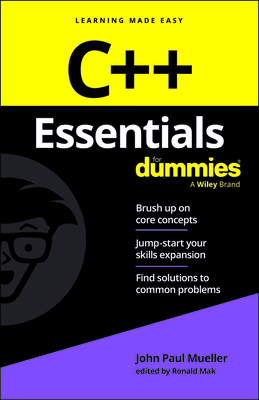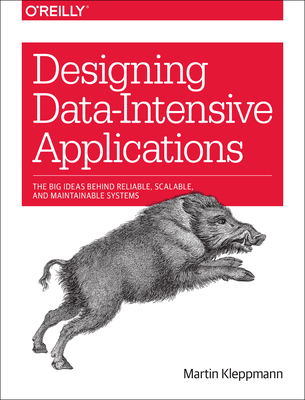20688: Supporting Windows 8.1 Training in Battle Creek
|
We offer private customized training for groups of 3 or more attendees.
|
||
Course Description |
||
| Gain the knowledge and skills you need to support the Windows 8.1
operating system and solve technical troubleshooting problems in a
Windows 8.1 and Windows Server 2012 R2 networking
environment. This course is designed for IT professionals
who have experience with Windows devices and who work as Windows
Enterprise Desktop Support Technicians (EDSTs) in Tier 2 support
environments. Through this instructor lead, five day Microsoft Official
Course, with extensive hands-on labs you will learn how key components
of the Windows Operating system work in order to aid in troubleshooting
system problems. How to identify and resolve issues with networking,
Windows Store apps, security, group policy, Internet Explorer, remote
access, and support of mobile devices.
Course Length: 5 Days
Course Tuition: $2190 (US) |
||
Prerequisites |
|
| Before attending this course, students must have: Networking fundamentals, including Transmission Control Protocol /Internet Protocol (TCP/IP), User Datagram Protocol (UDP), and Domain Name System (DNS) Microsoft Active Directory Domain Services (AD DS) principles and fundamentals of AD DS management Understanding of the Public Key Infrastructure (PKI) components and working knowledge of the fundamentals of Active Directory Certificate Services (AD CS) Windows Server 2008 R2 or Windows Server 2012 fundamentals Microsoft Windows Client fundamentals; for example, working knowledge of Windows XP, Windows Vista, Windows 7 and/or Windows 8 Fundamentals of management and experience using the Microsoft Office 2013 system or the Microsoft Office 2010 system Windows Automated Installation Kit (WAIK) components including Windows PE, Windows SIM, VAMT, ImageX, USMT, and DISM concepts and fundamentals | |
Course Outline |
|
Module 1: Implementing a Troubleshooting Methodology This module provides an introduction to the Windows 8.1 system architecture and explains how to identify the common troubleshooting scenarios. The module also provides an overview of a typical troubleshooting process. Lessons
Lab: Troubleshooting Windows 8.1
After completing this module, students will be able to:
Module 2: Troubleshooting Startup Issues This module provides an overview of the Windows 8.1 startup recovery environment and explains how to troubleshoot startup settings and issues. The module also describes how to recover BitLocker-operated drives. Lessons
Lab: Troubleshooting Startup Issues
Lab: Recovering BitLocker-Encrypted Drives
After completing this module, students will be able to:
Module 3: Troubleshooting Hardware and Device Drivers This module explains how to troubleshoot hardware issues, physical failures, and device driver failures. It also describes how to monitor reliability and configure the registry. Lessons
Lab: Troubleshooting Hardware and Device Drivers
After completing this module, students will be able to:
Module 4: Troubleshooting Remote Computers This module describes how to perform remote troubleshooting by using Windows 8.1 features such as Remote Desktop, Remote Assistance, and Windows PowerShell remoting. Lessons
Lab: Troubleshooting Remote Computers
After completing this module, students will be able to:
Module 5: Resolving Network Connectivity Issues This module explains how to identify network settings and troubleshoot network connectivity issues in wired and wireless networks, IPv4 and IPv6 connectivity, and name resolution. Lessons
Lab: Resolving Network Connectivity Issues
After completing this module, students will be able to:
Module 6: Troubleshooting Group Policy This module provides an overview of the Group Policy application and describes how to resolve issues in client configuration GPO application. Lessons
Lab: Troubleshooting Group Policy
After completing this module, students will be able to:
Module 7: Troubleshooting User Settings This module describes how to troubleshoot sign-in issues and issues in the application of user settings. Lessons
Lab: Troubleshooting Sign-in Problems
Lab: Troubleshooting the Application of User Settings
After completing this module, students will be able to:
Module 8: Configuring and Troubleshooting Remote Connectivity This module describes how to troubleshoot issues in VPN connectivity, NAP, and DirectAccess. Lessons
Lab: Configuring Network Access Protection Client Settings
Lab: Configuring and Testing DirectAccess
Module 9: Troubleshooting Resource Access within a Domain This module explains how to troubleshoot issues in file access and permissions. It also describes how to resolve printer access issues. Lessons
Lab: Troubleshooting Resource Access within a Domain
After completing this module, students will be able to:
Module 10: Configuring and Troubleshooting Resource Access for Clients That Are Not Domain Members This module describes how to configure and troubleshoot Workplace Join, Work Folders, and OneDrive Access. Lessons
Lab: Configuring and Troubleshooting Resource Access for Clients That Are Not Domain Members
After completing this module, students will be able to:
Module 11: Troubleshooting Applications This module explains how to troubleshoot application installation issues and problems in desktop and Windows store apps. The module also describes how to resolve issues in Internet Explorer and Client Hyper-V. Lessons
Lab: Troubleshooting Desktop Apps
Lab: Troubleshooting Windows Internet Explorer
After completing this module, students will be able to:
Module 12: Maintaining Windows 8.1 This module describeS how to troubleshoot activation issues and configure performance options in Windows 8.1. It also explains how to protect a Windows 8.1 system from malware and viruses and how to apply application and Windows updates. Lessons
Lab: Maintaining Windows 8.1
Module 13: Recovering Windows 8.1 This module explains how to restore files and recover a Windows 8.1 system. Lessons
Lab: Troubleshooting a Windows 8.1 Computer (1)
Lab: Troubleshooting a Windows 8.1 Computer (2)
After completing this module, students will be able to:
|
Course Directory [training on all levels]
- .NET Classes
- Agile/Scrum Classes
- AI Classes
- Ajax Classes
- Android and iPhone Programming Classes
- Blaze Advisor Classes
- C Programming Classes
- C# Programming Classes
- C++ Programming Classes
- Cisco Classes
- Cloud Classes
- CompTIA Classes
- Crystal Reports Classes
- Design Patterns Classes
- DevOps Classes
- Foundations of Web Design & Web Authoring Classes
- Git, Jira, Wicket, Gradle, Tableau Classes
- IBM Classes
- Java Programming Classes
- JBoss Administration Classes
- JUnit, TDD, CPTC, Web Penetration Classes
- Linux Unix Classes
- Machine Learning Classes
- Microsoft Classes
- Microsoft Development Classes
- Microsoft SQL Server Classes
- Microsoft Team Foundation Server Classes
- Microsoft Windows Server Classes
- Oracle, MySQL, Cassandra, Hadoop Database Classes
- Perl Programming Classes
- Python Programming Classes
- Ruby Programming Classes
- Security Classes
- SharePoint Classes
- SOA Classes
- Tcl, Awk, Bash, Shell Classes
- UML Classes
- VMWare Classes
- Web Development Classes
- Web Services Classes
- Weblogic Administration Classes
- XML Classes
- RED HAT ENTERPRISE LINUX SYSTEMS ADMIN I
3 November, 2025 - 7 November, 2025 - Introduction to Spring 6, Spring Boot 3, and Spring REST
15 December, 2025 - 19 December, 2025 - Python for Scientists
8 December, 2025 - 12 December, 2025 - Fast Track to Java 17 and OO Development
8 December, 2025 - 12 December, 2025 - Object-Oriented Programming in C# Rev. 6.1
17 November, 2025 - 21 November, 2025 - See our complete public course listing