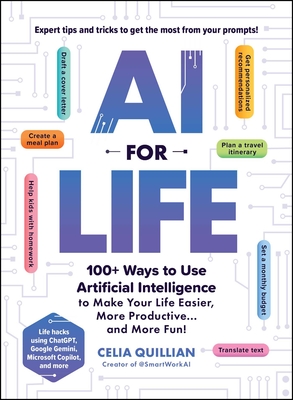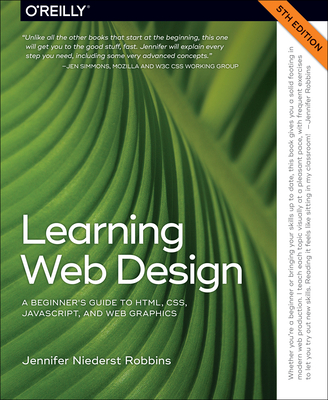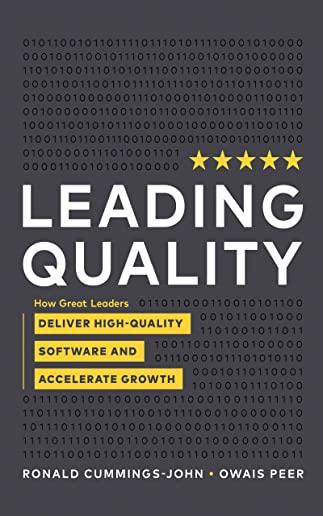20697-1: Installing and Configuring Windows 10 Training in Costa Mesa
|
We offer private customized training for groups of 3 or more attendees.
|
||
Course Description |
||
| This course is designed to provide students with the knowledge and
skills required to install and configure Windows 10 desktops and devices
in a Windows Server domain corporate environment. These skills include
learning how to install and customize Windows 10 operating systems and
apps, and configure local and remote network connectivity and storage.
Students will also learn how to configure data security, device
security, and network security, and maintain, update, and recover
Windows 10.
Course Length: 5 Days
Course Tuition: $2190 (US) |
||
Prerequisites |
|
| Before attending this course, students must have: At least two years of experience in the IT field. Knowledge of networking fundamentals, including Transmission Control Protocol /Internet Protocol (TCP/IP), User Datagram Protocol (UDP), and Domain Name System (DNS). Knowledge of Microsoft Active Directory Domain Services (AD DS) principles and fundamentals of AD DS management. Understanding of Windows Server 2008 R2 or Windows Server 2012 fundamentals. Understanding of Microsoft Windows Client essentials; for example, working knowledge of Windows 7, Windows 8 and/or Windows 10. Basic understanding of Windows PowerShell syntax. | |
Course Outline |
|
Module 1: Overview of Windows 10 This module introduces the Windows 10 operating system. It describes the new features in Windows 10, and the important changes since Windows 8.1. It describes the use, navigation, and customization of the new, enhanced user interface. This module also mentions the features of Windows 10 that make it beneficial for organizations of different sizes. Lessons
Lab: Navigating and Customizing the User Interface
After completing this module, students will be able to:
Module 2: Installing Windows 10 This module introduces the different editions of Windows 10, and the differences between them. It describes the requirements and available options for installing Windows 10 on a device. It also provides instructions on installing Windows 10 and upgrading to it. This module discusses points to consider when deciding between an upgrade or migration to Windows 10, and the supported upgrade paths from older versions of the Windows operating system. Lessons
Lab: Installing Windows 10
After completing this module, students will be able to:
Module 3: Configuring Your Device This module explains how to configure Windows 10 by using tools such as the Settings app, Control Panel, Windows PowerShell, Remote Server Administration Tools (RSAT) and Group Policy Objects (GPOs). It describes the different types of user accounts, and the benefits of using a Microsoft account. This module also describes Microsoft OneDrive, and how it integrates with Windows 10. Lessons
Lab: Configuring Windows 10
Lab: Synchronizing Settings with OneDrive
After completing this module, students will be able to:
Module 4: Configuring Network Connectivity: This module explains the use of tools such as the Settings app, Network and Sharing Center, and Windows PowerShell to configure network settings. It describes the differences between IPv4 and IPv6 settings, and the benefits of IPv6. It also describes name resolution and provides an overview of the Domain Name System (DNS) service. This module describes the configuration of wireless connectivity in Windows 10, and explains remote access methods available in Windows 10, such as Virtual Private Networks (VPNs), DirectAccess, and Remote Desktop. Lessons
Lab: Configuring Network Connectivity
After completing this module, students will be able to:
Module 5: Managing Storage: This module provides an overview of storage options such as hard disks, server-based storage, and virtual hard disks. It describes network storage options such as Network Attached Storage (NAS) and Storage Area Network (SAN), and cloud-based storage options such as OneDrive and Azure Storage. This module describes the management and maintenance of disks, partitions, and volumes. It also describes the Storage Spaces feature, and the process of configuring it. Lessons
Lab: Managing Storage
After completing this module, students will be able to:
Module 6: Managing Files and Printers: This module provides an overview of the file systems supported by Windows 10. It explains how to configure file permissions, the effect of file permissions, how explicit and inherited permissions work, and how to include user and device claims in access permissions. This module also explains how to share folders, the tools to use for sharing a folder, and the effective permissions when a user tries to access data in a shared folder that is protected by file permissions. The last lesson in the module describes how to add and share a printer, and how to manage client and server side printing. Lessons
Lab: Creating, Securing, and Sharing a Folder
Lab: Enabling Work Folders
Lab: Installing and Sharing a Printer
After completing this module, students will be able to:
Module 7: Managing Apps in Windows 10 This module describes how to install and configure both desktop apps and Windows Store apps in Windows 10. It explains how to install apps manually and automatically, and how to use Microsoft Systems Center Configuration Manager and Microsoft Intune to deploy apps. It describes the Windows Store, and how to manage access to it. This module also describes the Internet Explorer 11 and Edge browsers, and explains how to configure and manage both. Lessons
Lab: Installing and Updating Apps from the Windows Store
Lab: Configuring Windows 10 Web Browsers
After completing this module, students will be able to:
Module 8: Managing Data Security: This module explains how the technologies available with Windows 10 work together to protect against data-related security threats. It provides an overview of these threats, and discusses possible mitigations and best practices for dealing with them. It describes defense-in-depth and Encrypting File System (EFS), and their usage in countering security threats. This module also describes how to configure, administer, and monitor BitLocker. Lessons
Lab: Managing Data Security
After completing this module, students will be able to:
Module 9: Managing Device Security This module explains how to mitigate security threats with the use of Security Compliance Manager, Enhanced Mitigation Experience Toolkit, and security settings in GPOs. It also describes User Account Control (UAC), and how to configure it. Lessons
Lab: Managing Device Security
After completing this module, students will be able to:
Module 10: Managing Network Security This module describes common network-related security threats, and describes options to mitigate them. It describes Windows Firewall, IPsec connection security rules, and Windows Defender, and how to configure these tools to manage network security. Lessons
Lab: Managing Network Security
After completing this module, students will be able to:
Module 11: Maintaining Windows 10This module describes Windows Update, and Windows Update for Business, and how to configure settings for updates. It describes how to use Windows Server Update Services (WSUS), Configuration Manager, or Intune to distribute updates within organizations. This module also explains how to use the Action Center, Event Viewer, and Performance Monitor in Windows 10.Lessons
Lab: Maintaining Windows 10
After completing this module, students will be able to:
Module 12: Troubleshooting and Recovery This module describes device drivers, and how to use the Device Manager to view, configure, update, and roll back device drivers. It explains file recovery methods in Windows 10, such as Backup and Restore, File History, and Previous Versions. This module also explains features such as System Restore, Startup Recovery, and System Image Recovery, and describes how to use restore points to roll back device configuration. Lessons
Lab: Troubleshooting and Recovery
After completing this module, students will be able to:
|
Course Directory [training on all levels]
- .NET Classes
- Agile/Scrum Classes
- AI Classes
- Ajax Classes
- Android and iPhone Programming Classes
- Blaze Advisor Classes
- C Programming Classes
- C# Programming Classes
- C++ Programming Classes
- Cisco Classes
- Cloud Classes
- CompTIA Classes
- Crystal Reports Classes
- Design Patterns Classes
- DevOps Classes
- Foundations of Web Design & Web Authoring Classes
- Git, Jira, Wicket, Gradle, Tableau Classes
- IBM Classes
- Java Programming Classes
- JBoss Administration Classes
- JUnit, TDD, CPTC, Web Penetration Classes
- Linux Unix Classes
- Machine Learning Classes
- Microsoft Classes
- Microsoft Development Classes
- Microsoft SQL Server Classes
- Microsoft Team Foundation Server Classes
- Microsoft Windows Server Classes
- Oracle, MySQL, Cassandra, Hadoop Database Classes
- Perl Programming Classes
- Python Programming Classes
- Ruby Programming Classes
- Security Classes
- SharePoint Classes
- SOA Classes
- Tcl, Awk, Bash, Shell Classes
- UML Classes
- VMWare Classes
- Web Development Classes
- Web Services Classes
- Weblogic Administration Classes
- XML Classes
- Introduction to Spring 6, Spring Boot 3, and Spring REST
15 December, 2025 - 19 December, 2025 - RED HAT ENTERPRISE LINUX SYSTEMS ADMIN I
3 November, 2025 - 7 November, 2025 - RED HAT ENTERPRISE LINUX SYSTEMS ADMIN II
8 December, 2025 - 11 December, 2025 - VMware vSphere 8.0 Skill Up
27 October, 2025 - 31 October, 2025 - ASP.NET Core MVC (VS2022)
24 November, 2025 - 25 November, 2025 - See our complete public course listing