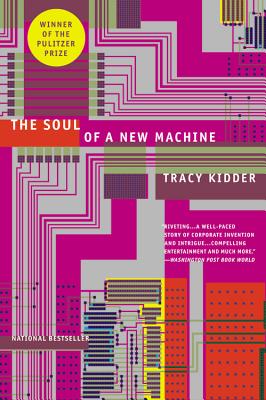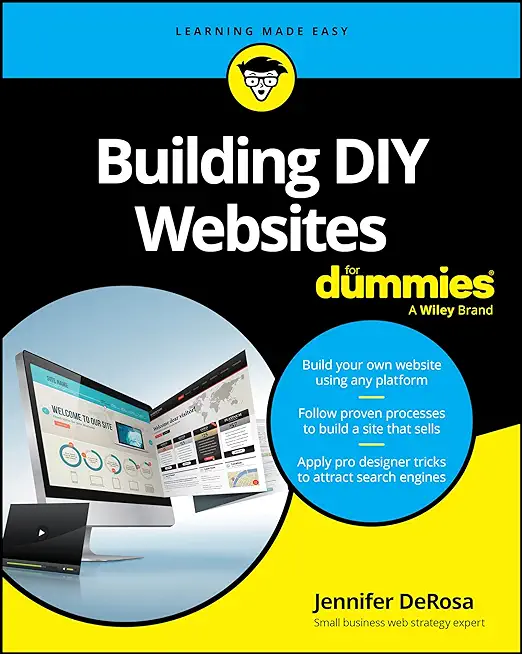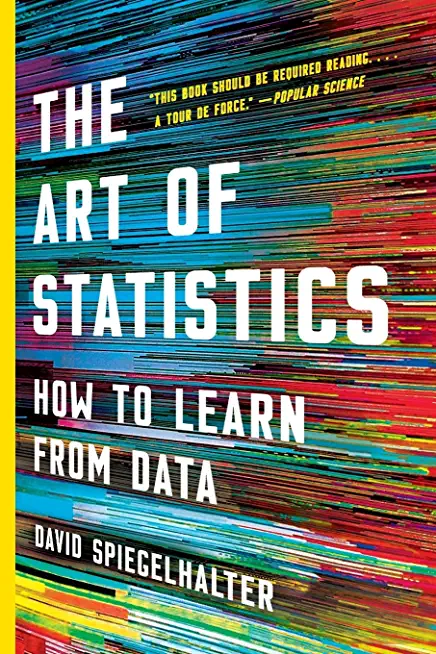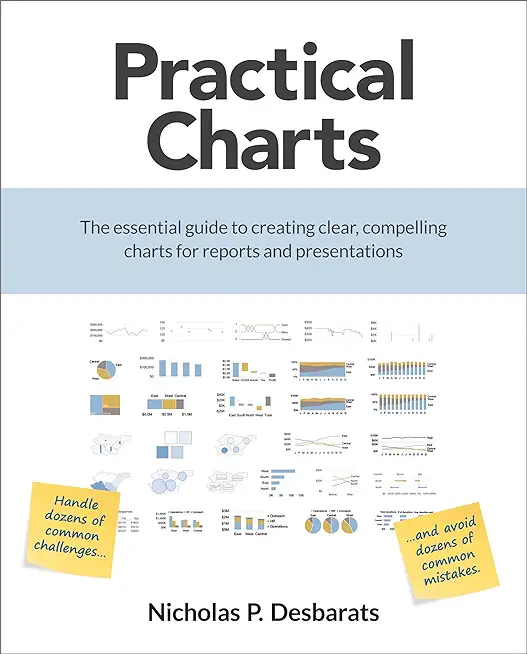20415: Implementing a Desktop Infrastructure Training in Kitchener, Canada
|
We offer private customized training for groups of 3 or more attendees.
|
||
Course Description |
||
| This 5-day instructor-led course provides you with the skills and
knowledge needed to plan, design, and implement a Windows 8 desktop
infrastructure. The course provides guidance on planning and deploying
desktops by using several technologies such as User State Migration Tool
(USMT), Microsoft Deployment Toolkit (MDT), Virtual Desktop
Infrastructure (VDI), and more. Additionally, the course describes how
to protect desktops and monitor their health and performance.
Course Length: 5 Days
Course Tuition: $2190 (US) |
||
Prerequisites |
|
| This course requires that you meet the following prerequisites: Solid understanding of TCP/IP and networking concepts Solid knowledge of Windows and Active Directory Domain Services (AD DS)â??for example, domain user accounts, domain vs. local user accounts, user profiles, and group membership Good understanding of scripts and batch files Solid understanding of security concepts such as authentication and authorization Familiarity with the client administration capabilities of Windows Server General knowledge of management tools such as System Center 2012 Configuration Manager, System Center 2012 Operations Manager, and System Center 2012 Data Protection Manager. Familiarity with imaging, packaging, and operating system deployment concepts Familiarity with certificates and Certification Authority (CA) implementation and configuration Knowledge equivalent to Windows 2012 MCSA Experience administering Windows Server in an environment that typically has the following characteristics: 2,500 to 50,000 or more users Multiple physical locations and multiple domain controllers Network services and resources such as messaging, databases, file and print, firewalls, Internet access, an intranet, and client computer management Support for Windows 8 client desktops Deployment and management of both physical and virtual applications | |
Course Outline |
|
Module 1: Assessing and Determining Desktop Deployment Options This module describes the enterprise desktop lifecycle and explains how you can assess hardware and infrastructure readiness. The module then describes how to identify and select the most appropriate deployment option based upon organizational requirements. Lessons
Lab: Assessing and Determining Desktop Deployment Options
After completing this module, students will be able to:
Module 2: Planning An Image Management Strategy This modules describes Windows image formats and helps you to define an efficient image management strategy based upon business requirements. Lessons
Lab: Planning an Image Management Strategy
After completing this module, students will be able to:
Module 3: Implementing Desktop Security This module describes how to deploy and manage a secure desktop by implementing centralized policies, BitLocker settings, and Encrypted File System (EFS) settings. Lessons
Lab: Configuring Desktop Security
Lab: Configuring File Encryption by Using EFS
After completing this module, students will be able to:
Module 4: Capturing and Managing a Desktop Operating System Image This module describes how to use the Windows Assessment and Deployment Kit (ADK) and Windows Deployment Services (WDS) to create, capture, and manage a desktop operating system image. Lessons
Lab: Preparing the Imaging and the Windows PE Environment
Lab: Building a Reference Image by Using Windows SIM and Sysprep
Lab: Capturing and Servicing a Reference Image
Lab: Configuring and Managing Windows DS
After completing this module, students will be able to:
Module 5: Planning and Implementing User State Migration This modules describes how to use the User State Migration Tool (USMT) to migrate appropriate user data and settings to a new desktop operating system. Lessons
Lab: Planning and Implementing User State Migration
Lab: Migrating User State by Using Hard-Link Migration
After completing this module, students will be able to:
Module 6: Planning and Deploying Desktops Using the Microsoft Deployment Toolkit This module describes how to use the Microsoft Deployment Toolkit (MDT) 2012 to deploy Windows operating systems in lite touch installation scenarios. Lessons
Lab: Planning and Deploying Desktops by Using MDT
After completing this module, students will be able to:
Module 7: Planning and Deploying Desktops by Using System Center 2012 Configuration Manager This describes how to use System Center 2012 Configuration Manager to implement a zero touch installation for deploying enterprise desktops. Lessons
Lab: Preparing the Environment for Operating System Deployment
Lab: Performing a Zero-Touch Installation by Using MDT and Configuration Manager
After completing this module, students will be able to:
Module 8: Planning and Implementing a Remote Desktop Services Infrastructure This module describes how to plan and implement session virtualization deployment and a virtual desktop infrastructure (VDI) based upon Windows Server 2012 Remote Desktop Services. Lessons
Lab: Planning and Implementing a Remote Desktop Services Infrastructure
After completing this module, students will be able to:
Module 9: Managing User State Virtualization For Enterprise Desktops This module describes how to plan and configure user state virtualization to provide a consistent desktop client experience. Lessons
Lab: Managing User State Virtualization for Enterprise Desktops
After completing this module, students will be able to:
Module 10: Planning and Implementing an Updates Infrastructure to Support Enterprise Desktops Students will be able to plan and implement an updates infrastructure to support both physical and virtual enterprise desktops. Lessons
Lab: Planning and Implementing an Updates Infrastructure to Support Enterprise Desktops
After completing this module, students will be able to:
Module 11: Protecting Enterprise Desktops from Malware and Data Loss This module describes how to use System Center technologies such as Endpoint protection and Data Protection Manager (DPM) to protect enterprise desktops from malware and data loss. Lessons
Lab: Implementing Client Endpoint Protection
Lab: Configuring Data Protection for Client Computer Data
After completing this module, students will be able to:
Module 12: Monitoring the Performance and Health of the Desktop Infrastructure This module describes how to identify and monitor relevant services and components to ensure the health and performance of the enterprise desktop infrastructure. Lessons
Lab: Monitoring the Performance and Health of the Desktop Infrastructure
After completing this module, students will be able to:
|
Course Directory [training on all levels]
- .NET Classes
- Agile/Scrum Classes
- AI Classes
- Ajax Classes
- Android and iPhone Programming Classes
- Blaze Advisor Classes
- C Programming Classes
- C# Programming Classes
- C++ Programming Classes
- Cisco Classes
- Cloud Classes
- CompTIA Classes
- Crystal Reports Classes
- Design Patterns Classes
- DevOps Classes
- Foundations of Web Design & Web Authoring Classes
- Git, Jira, Wicket, Gradle, Tableau Classes
- IBM Classes
- Java Programming Classes
- JBoss Administration Classes
- JUnit, TDD, CPTC, Web Penetration Classes
- Linux Unix Classes
- Machine Learning Classes
- Microsoft Classes
- Microsoft Development Classes
- Microsoft SQL Server Classes
- Microsoft Team Foundation Server Classes
- Microsoft Windows Server Classes
- Oracle, MySQL, Cassandra, Hadoop Database Classes
- Perl Programming Classes
- Python Programming Classes
- Ruby Programming Classes
- Security Classes
- SharePoint Classes
- SOA Classes
- Tcl, Awk, Bash, Shell Classes
- UML Classes
- VMWare Classes
- Web Development Classes
- Web Services Classes
- Weblogic Administration Classes
- XML Classes
- RHCSA EXAM PREP
17 November, 2025 - 21 November, 2025 - Introduction to Spring 6, Spring Boot 3, and Spring REST
15 December, 2025 - 19 December, 2025 - Fast Track to Java 17 and OO Development
8 December, 2025 - 12 December, 2025 - Object Oriented Analysis and Design Using UML
20 October, 2025 - 24 October, 2025 - Python for Scientists
8 December, 2025 - 12 December, 2025 - See our complete public course listing