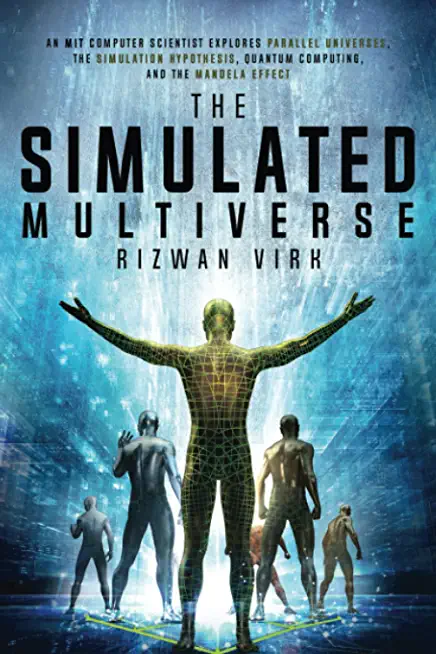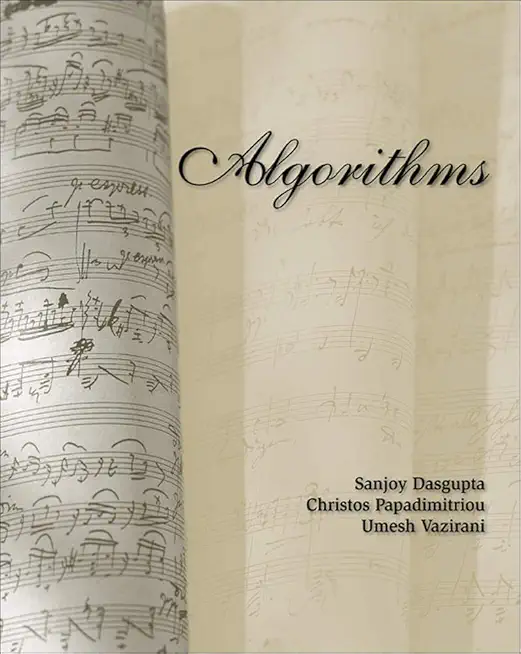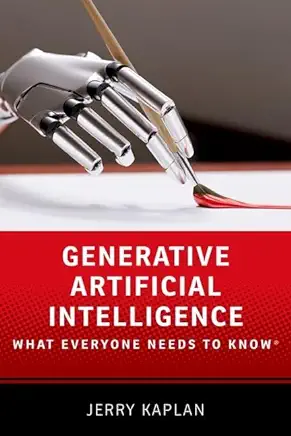Module 1: Preparing for Scripting
This module explains how to prepare the environment for scripting, and provides refresher and background information for scripting.
Lessons
Securing the Scripting Environment
Understanding Variables and Operators
Understanding Scripting Constructs and Scope
After completing this module, students will be able to:
Describe and set the execution policy.
Run Windows PowerShell scripts.
Use variables and operators.
Describe and use scripting constructs.
Describe the operation of Windows PowerShell scope.
Module 2: Parameterizing a Command
This module explains how to start with an existing command and parameterize it to create a reusable tool.
Lessons
Designing Parameters
Implementing Parameters
Lab: Parameterizing a Command
Identify changeable values
Declare parameters
Use parameters in place of changeable values
Test the script
After completing this module, students will be able to:
Evolve a command into a parameterized script.
Module 3: Creating a Script Module
This module explains how to turn a basic script into a script module that can be distributed, loaded, and unloaded in Windows PowerShell.
Lessons
Designing Script Modules
Implementing Script Modules
Lab: Creating a Script Module
Creating a Script Module
Saving the script module
Adding a module-level variable
Controlling module member visibility
Testing the script module
After completing this module, students will be able to:
Create a script module based upon an existing script or function.
Module 4: Handling Errors
This module explains how to trap and handle errors within a script module.
Lessons
Designing Error Handling
Implementing Error Handling
Lab: Handling Errors
Using the Try…Catch Construct
Handling Command Errors
Handling Non-Command Errors
Logging Errors to a File
Displaying Warning Messages
After completing this module, students will be able to:
Describe and use the Try…Catch construct.
Handle command errors.
Handle non-command errors.
Log errors to a file.
Display warning messages.
Module 5: Writing Commands that Use Pipeline Input and Output
This module explains how to write commands that integrate with the Windows PowerShell pipeline. Students will create commands that produce pipeline output and that accept pipeline input.
Lessons
Understanding Pipeline Parameter Binding
Implementing Pipeline Parameter Input
Implementing Pipeline Parameter Input
Lab: Writing Commands that Use Pipeline Inout and Output
Adding Pipeline Input Capability to Parameters
Working with Pipeline Input
Creating Custom Output Objects
Outputting Objects to the Pipeline
After completing this module, students will be able to:
Create commands that accept pipeline input.
Create commands that consolidate multiple data sources into Windows PowerShell pipeline output.
Module 6: Creating Hierarchical Command Output
This module explains how to create, and use, object-oriented output that includes object hierarchies.
Lessons
Designing Complex Command Output
Implementing Complex Command Output
Using Object Hierarchies
Lab: Creating Hierarchical Command Output
Retrieving and Enumerating Data
Creating Child Objects
Creating the Parent Object
Displaying and Object Hierarchy
Persisting an Object Hierarchy
After completing this module, students will be able to:
Create hierarchical, object-oriented command output.
Use hierarchical, object—oriented command output.
Module 7: Debugging Scripts
This module explains Windows PowerShell techniques used to debug scripts, and provides students with opportunities to practice debugging skills.
Lessons
Designing Scripts for Debugging
Implementing Script Debugging
Lab: Debugging Scripts
Using Write-Debug
Using PSBreakpoints
After completing this module, students will be able to:
Debug scripts by using Write-Debug.
Debug scripts by using PSBreakpoints.
Module 8: Customizing Default Formatting
This module explain how to create a custom formatting view that can be added to a script module.
Lessons
Designing Formatting
Implementing Custom Formatting
Lab: Customizing Default Formatting
Adding a Custom Type Name to an Object
Creating a DefaultDisplayPropertySet Type Extension
Creating a Custom View
Adding Type Extensions and Views to Modules and Creating a Module Manifest
After completing this module, students will be able to:
Create custom type extensions.
Create custom views.
Module 9: Adding Advanced Parameter Attributes and Command Documentation
This module explains how to declare parameter aliases, help messages, and input validation. It also explains how to implement switch parameters, how to add support for the –WhatIf and –Confirm parameters, and how to add comment-based help to a command.
Lessons
Implementing Advanced Parameter Attribtues
Implementing Help Documentation
Lab: Adding Advanced Parameter Attributes and Command Documentation
Defining Aliases and Help Messages
Defining Parameter Validation
Adding Comment-Based Help
Writing a Command that Uses –Confirm and -WhatIf
After completing this module, students will be able to:
Add advanced parameter attributes, including aliases and validation.
Create comment-based documentation for commands.
Write commands that use –WhatIf and –Confirm parameters.
Module 10: Creating Controller Scripts
This module explains how to create scripts that implement complex business processes by running multiple tools in a specified sequence.
Lessons
Designing Script Execution
Implementing a Controller Script
Lab: Creating Controller Scripts
Creating a Controller Script
Parameterizing a Controller Script
Testing a Controller Script
Debugging a Controller Script
After completing this module, students will be able to:
Implement controller scripts by combining specified tools.
Test and debug controller scripts.
Module 11: Creating HTML-Based Reports
This module explains how to write controller scripts that produce HTML-based management reports.
Lessons
Creating Basic HTML Reports
Creating Enhanced HTML Reports
Lab: Creating Reports by using HTML
Creating Reports by using HTML
Converting Objects into HTML Fragments
Combining HTML Fragments
Adding Basic Formatting
Creating Enhanced HTML Fragments
Applying Conditional Formatting
After completing this module, students will be able to:
Create basic and enhanced HTML reports that include specified management information.
Module 12: Creating Basic Workflows
This modules explains the key differences between Windows PowerShell functions and workflows, and shows students how to create a basic workflow.
Lessons
Understanding Workflows
Implementing Workflows
Lab: Creating Basic Workflows
Importing the PSWorkflow Module
Converting a Function to a Basic Worklfow
Parallelizing Commands
After completing this module, students will be able to:
Describe the differences between a Windows PowerShell function and a workflow
Convert a function to a workflow
Run a workflow that includes parallel execution
Module 13: Working with XML Data
This module explains how Windows PowerShell interprets, represents, and manipulates XML-based data.
Lessons
Understanding XML
Implementing XML Manipulation
Lab: Working with XML Data
Loading XML
Manipulating XML as an Object Hierarchy
Selecting XML Elements by using XPath
Modifying XML
Saving XML
After completing this module, students will be able to:
Load, manipulate, and save data in XML formats.
Module 14: Using Advanced Scripting Techniques
This module explains how to use advanced scripting techniques, including execution of external commands and graphical user interfaces.
Lessons
Using External Functionality
Adding Graphical User Interface Elements
After completing this module, students will be able to:
Run external commands from inside Windows PowerShell
Describe the process required to create a graphical user interface in Windows PowerShell
Module 15: Creating Proxy Functions
This module explains how to create proxy functions in Windows PowerShell.
Lessons
Designing Proxy Functions
Implementing Proxy Functions
Lab: Creating Proxy Functions
Generating a Proxy Function Template
Modifying the Template
Using the Proxy Function
Bypassing a Proxy Function
After completing this module, students will be able to:
Create and modify proxy functions in Windows PowerShell
Module 16: Building Tools in Windows PowerShell
This module is a “final exam” for the course, and offers students the opportunity to build a complete tool, from scratch, using many of the techniques that they have learned in the preceding days.
Lessons
Designing the Tool
Implementing the Tool
Testing the Tool
Lab: Building Tools in Windows PowerShell
Designing the Tool
Implementing the Tool
Testing the Tool
After completing this module, students will be able to:
Design, create, and test tools in Windows PowerShell
|