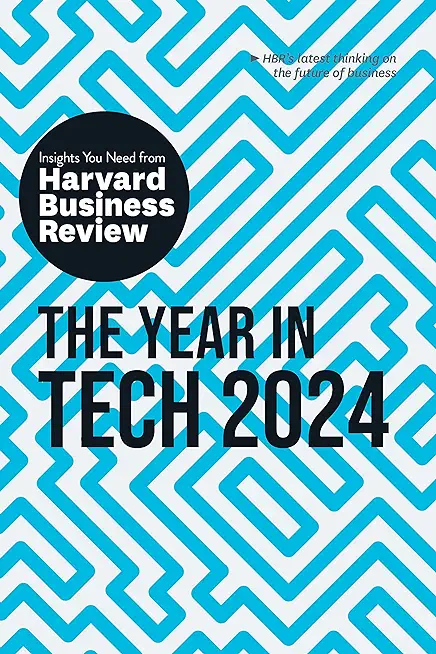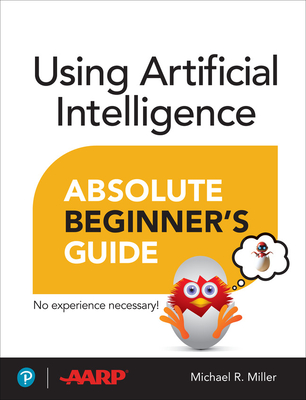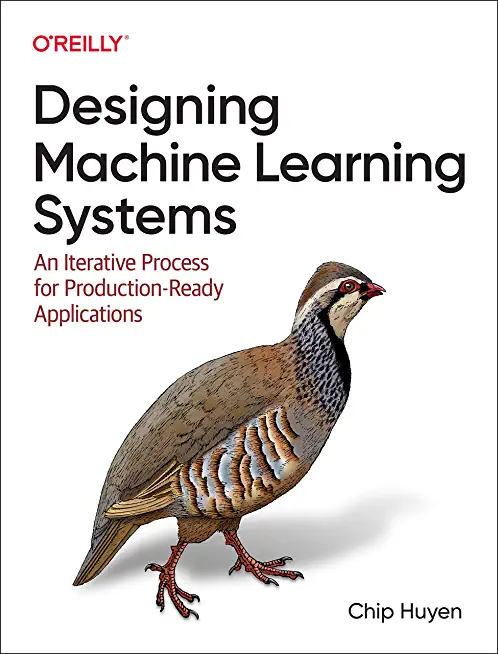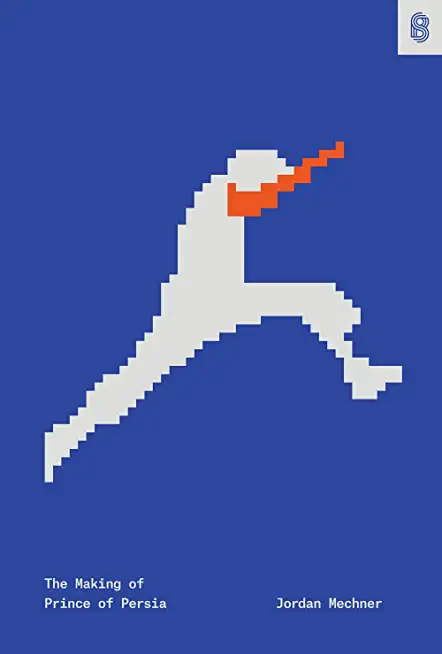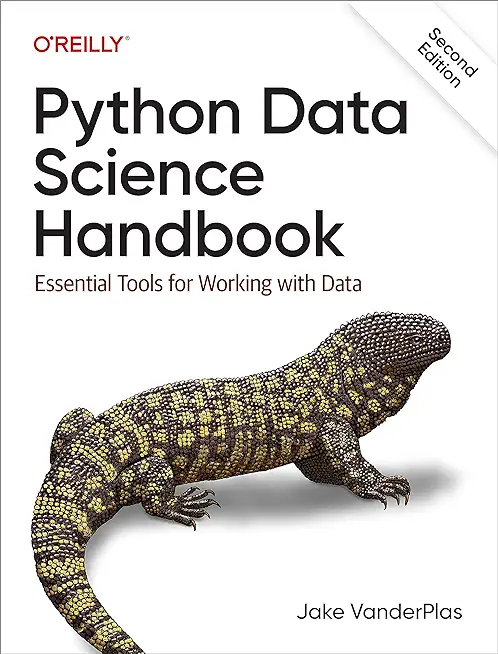20687: Configuring Windows 8.1 Training in New Orleans
|
We offer private customized training for groups of 3 or more attendees.
|
||
Course Description |
||
| Get expert instruction and hands-on practice administering and
configuring Windows 8.1 in this 5-day Microsoft Official Course. This
course is designed for experienced IT professionals who have knowledge
and experience administering Windows PCs and devices in a domain
environment with managed access to the Internet. You will learn the
skills you need to administer Windows 8.1 in a Windows Server domain
environment and also provide secure, managed access to users from their
non-domain joined Windows devices. You will learn how to install and
customize Windows 8.1 operating systems and apps, integrate and control
access to domains and cloud services, and migrate and synchronize
settings across multiple devices. In addition, you will learn how to
implement mobile security and customize configurations using Windows
management tools including Group Policy and Windows PowerShell cmdlets.
You will also learn how to configure user settings and profiles, local
and remote network connectivity, Client Hyper-V, virtual apps, and
Internet Explorer 11. Finally, you will learn how to optimize security
and provide controlled access from Windows 8.1 PCs and devices to
specified resources through Workplace Join services and Work Folders.
This course is also designed to prepare certification candidates for
Exam 70-687, Configuring Windows 8.1. As part of the learning
experience, you will perform hands-on exercises in a virtual lab
environment. NOTE: This course is based on Windows 8.1 Enterprise
Edition with domain services provided by Windows Server 2012 R2.
Course Length: 5 Days
Course Tuition: $2190 (US) |
||
Prerequisites |
|
| Before attending this course, students should have: At least two years of experience in the IT field Knowledge of networking fundamentals, including Transmission Control Protocol /Internet Protocol (TCP/IP), User Datagram Protocol (UDP), and Domain Name System (DNS) Knowledge of Microsoft Active Directory Domain Services (AD DS) principles and fundamentals of AD DS management Understanding of the certificate security and working knowledge of the fundamentals of Active Directory Certificate Services (AD CS) Understanding of Windows Server 2008 R2 or Windows Server 2012 fundamentals Understanding of Microsoft Windows Client essentials; for example, working knowledge of Windows XP, Windows Vista, Windows 7 and/or Windows 8 Basic understanding of Windows PowerShell syntax Basic awareness of Windows deployment tools (Windows ADK components: Windows PE, Windows SIM, VAMT, ImageX, USMT, and DISM concepts and fundamentals) but no actual prerequisite skills with the specific tools are assumed | |
Course Outline |
|
Module 1: Windows 8.1 in an Enterprise Environment Windows client operating systems are essential to the functionality of almost every enterprise environment. Most users perform the bulk of their computing tasks in the Windows client interface, including editing documents, sending email, interacting with applications, and numerous other tasks. Managing these clients, then, is an important task for enterprise information technology (IT) administrators. You must manage Windows clients to ensure that operating systems and any applications are operating properly. Providing adequate security measures, deploying new clients when required, maintaining an inventory, and monitoring Windows clients in your environment are all essential tasks for IT administrators. This module introduces you to Windows 8.1 and provides an overview of how you can manage Windows 8.1 computers in your environment to meet common enterprise IT challenges. Lessons
After completing this module, students will be able to:
Module 2: Installing and Deploying Windows 8.1 The Windows 8.1 operating system builds on the core functionality of Windows 8 and Windows 7 to provide a stable client experience across many device form factors and processor architectures. In this module, you will learn about the features that are available in different Windows 8.1 editions. This module introduces planning considerations and hardware requirements for a Windows 8.1 installation. You also will learn about the importance of device driver compatibility and application compatibility during installation. This module describes how you can perform a clean installation of Windows 8.1. It also describes how you can upgrade or migrate to Windows 8.1 and the upgrade paths that are supported. You will learn about the tools and technologies that you can use to customize an installation. You also will learn about Windows 8.1 activation and the different activation options. Lessons
Lab: Installing Windows 8.1
Lab: Customizing and Capturing a Windows 8.1 Image
Lab: Deploying a Windows 8.1 Image
After completing this module, students will be able to:
Module 3: Tools Used for Configuring and Managing Windows 8.1 The Windows 8.1 operating system provides several methods to configure operating system components while signed in locally or connected remotely. This module describes the primary management tools in Windows 8.1 and the scenarios for using them. Lessons
Lab: Using Management Tools to Configure Windows 8.1 Settings
After completing this module, you will be able to:
Module 4: Managing Profiles and User State in Windows 8.1 User profiles store user settings and data. For users working on a single computer, profiles can be stored locally. However, for users who roam between multiple computers, the user profile, or at least some parts of it, should be available on the network. This module describes the different user profile types. It also describes Microsoft User Experience Virtualization (UE-V), which you can use to synchronize settings between computers without using roaming user profiles. The operating system itself provides user profiles, whereas UE-V is a separate product that is part of the Microsoft Desktop Optimization Pack. In this module, you will learn about UE-V features and how to deploy and configure it on your network. You also will learn how to migrate user state and settings to computers that run Windows 8.1 operating systems. Lessons
Lab: Configuring Profiles and User State Virtualization
Lab: Migrating User State by Using USMT
After completing this module, you will be able to:
Module 5: Managing Disks and Device Drivers Although most computers that run Windows 8.1 have a single physical disk that is configured as a single volume, this is not always the case. For example, there might be times when you want to have multiple operating systems on a single computer, or you might want to have virtual memory on a different volume. Therefore, it is important that you understand how to create and manage simple, spanned, and striped volumes. You also might be interested in implementing the Storage Spaces feature. In addition to traditional storage, you can use Windows 8.1 to create and access virtual hard disks from within the operating system installed on a physical computer. To help maintain and optimize file system performance, you must be familiar with file system fragmentation and the tools that you can use to defragment a volume. Additionally, a good understanding of disk quotas is helpful if you are managing available disk space on installed volumes. Lessons
Lab: Managing Disks
Lab: Configuring Device Drivers
After completing this module, you will be able to:
Module 6: Configuring Network Connectivity Network connectivity is essential in today’s business environment. An increasing number of computer users want to connect their computers to a network. These users might be part of a business network infrastructure, a home office, or they might need to share files and access the Internet. The Windows 8.1 operating system provides enhanced networking functionality compared with earlier Windows client operating systems, and it provides support for newer technologies. By default, Windows 8.1 implements both TCP/Internet Protocol version 4 (IPv4) and TCP/Internet Protocol version 6 (IPv6). Understanding IPv4, IPv6, and the operating system’s access capabilities will help you configure and troubleshoot Windows 8.1 networking features. Lessons
Lab: Configuring a Network Connection
Lab: Resolving Network Connectivity Issues
After completing this module, you will be able to:
Module 7: Configuring File Access and Printers on Windows 8.1 Clients This module provides the information and tools that you need to manage access to shared folders and printers on a computer that is running the Windows 8.1 operating system. Specifically, the module describes how to share and protect folders, configure folder compression, and how to install, configure, and manage printers. Additionally, this module introduces Microsoft OneDrive (formerly known as SkyDrive) functionality. To maintain network or local file and printer systems, it is essential to understand how to safeguard these systems and make them operate as efficiently and effectively as possible. This includes setting up File permissions (previously known as NTFS permissions), compressing and managing shared folders and files, and configuring printers. Lessons
Lab: Configuring File Access
Lab: Configuring Printers
After completing this module, you will be able to:
Module 8: Implementing Network Security When computers are connected to a network, they are exposed to potential security threats. You need to formulate a strategy to protect your computers. User policies, antivirus software, encrypted network traffic, and other protective measures work together to help shield your Windows 8.1 computers from security threats. It also is important to identify possible threats and to optimize appropriate Windows-based network security features, such as Windows Firewall and Windows Defender. Lessons
Lab: Configuring Inbound and Outbound Firewall Rules
Lab: Configuring IPsec Rules
Lab: Configuring Malware Protection
After completing this module, you will be able to:
Module 9: Configuring Resource Access for Domain-Joined Devices and Devices That Are Not Domain Members Before you can start working on a computer that is running the Windows 8.1 operating system, you must sign in. Signing in to a computer is a mandatory step, and based on your computer membership, you can sign in with a local account, a domain account, or a Microsoft account. In an Active Directory Domain Services (AD DS) environment, you typically would use a domain account exclusively because it has many benefits. However, in today’s world, users are not restricted to using company-owned computers only. They commonly use their own devices for accessing company data. Windows 8.1 and Windows Server 2012 R2 have several new features such as Workplace Join, Work Folders, and Remote Business Data Removal that are useful in such Bring Your Own Device (BYOD) scenarios. In this module, you will learn about the benefits of domain accounts and Windows 8.1 features that are useful when administrators need to control resource access for devices that are not domain members. You also will learn how to configure and use Workplace Join and Work Folders. Lessons
Lab: Configuring Resource Access for Devices That Are Not Domain Members
After completing this module, you will be able to:
Module 10: Securing Windows 8.1 Devices Users are becoming increasingly computer literate, and they expect more from the technology that they use at work. They expect to be able to work from home, from branch offices, and on the road without a decrease in their productivity or a loss of access to the programs and applications that they need most. As the needs of users have changed, the demands on information technology (IT) support professionals have increased. Today, support professionals need to provide more capabilities and to support greater flexibility while continuing to minimize security risks. In this module, you will explore features of the Windows 8.1 operating system that you can use to maintain a secure computer environment for your users, such as Encrypting File System (EFS), BitLocker Drive Encryption, and User Account Control (UAC). Lessons
Lab: Implementing Local GPOs
Lab: Securing Data by Using BitLocker
Lab: Configuring and Testing UAC
After completing this module, you will be able to:
Module 11: Configuring Applications for Windows 8.1 Computer users require applications for every task they perform, such as editing documents, querying databases, and generating reports. As part of administering the Windows 8.1 operating system, you need a strategy for deploying and managing the applications that users in your organization will run on their new Windows 8.1 computers and devices. Based on the specific needs of your organization, you can choose from a variety of methods to deploy and manage applications—from manual deployment methods to fully automated management technologies. You also need a strategy to handle the application compatibility issues that might arise when you try to run applications that were designed for older versions of Windows operating systems. Lessons
Lab: Configuring Internet Explorer Security
Lab: Configuring AppLocker
After completing this module, you will be able to:
Module 12: Optimizing and Maintaining Windows 8.1 Computers Users have high expectations of technology. Therefore, performance is a key issue in today’s business environment, and it is important to consistently optimize and manage your systems’ performance. The Windows 8.1 operating system includes several monitoring and configuration tools that you can use to obtain information about computer performance, to maintain reliability, and to configure operating system and app updates. Lessons
Lab: Optimizing Windows 8.1 Performance
Lab: Maintaining Windows Updates
After completing this module, you will be able to:
Module 13: Configuring Mobile Computing and Remote Access Mobile computers are available in many types and configurations. This module includes descriptions of various available mobile devices and describes how you can synchronize them with a computer that is running the Windows 8.1 operating system. Additionally, this module describes various power options that you can configure in Windows 8.1. Windows 8.1 helps end users become more productive, regardless of their location or that of the data they need. For users who want to use virtual private networks (VPNs) to connect to enterprise resources, new features in Windows 8.1 and Windows Server 2012 R2 create a seamless experience. You can use DirectAccess, VPN, and Remote Desktop functionality to enable users to access their work environments from anywhere they are connected. Lessons
Lab: Configuring a Power Plan
Lab: Implementing DirectAccess by Using the Getting Started Wizard
Lab: Implementing Remote Desktop
After completing this module, you will be able to:
Module 14: Recovering Windows 8.1 It is important to protect data on your computer from accidental loss or corruption. To recover from a problem, typically it is easier to restore system settings than to reinstall an operating system and apps. The Windows 8.1 operating system provides a number of features that you can use to protect important data files, in addition to tools that you can use to recover a computer that will not start or that starts with errors. You can use features such as File History, System Protection, and synchronization with Microsoft OneDrive (formerly known as SkyDrive) to protect your data. To support your users, it is important that you understand how to use these features and tools. Lessons
Lab: Recovering Windows 8.1
After completing this module, you will be able to:
Module 15: Configuring Client Hyper-V Hyper-V is the primary platform for infrastructure virtualization. Hyper V enables multiple operating systems to run in individual virtual machines that share the same physical platform. Virtual machines can be isolated or connected to a network. This module will introduce you to Client Hyper V in Windows 8.1 and explain the fundamentals of working with virtual machines in a Client Hyper V environment. Lessons
Lab: Configuring Client Hyper-V
After completing this module, you will be able to:
|
Course Directory [training on all levels]
- .NET Classes
- Agile/Scrum Classes
- AI Classes
- Ajax Classes
- Android and iPhone Programming Classes
- Blaze Advisor Classes
- C Programming Classes
- C# Programming Classes
- C++ Programming Classes
- Cisco Classes
- Cloud Classes
- CompTIA Classes
- Crystal Reports Classes
- Design Patterns Classes
- DevOps Classes
- Foundations of Web Design & Web Authoring Classes
- Git, Jira, Wicket, Gradle, Tableau Classes
- IBM Classes
- Java Programming Classes
- JBoss Administration Classes
- JUnit, TDD, CPTC, Web Penetration Classes
- Linux Unix Classes
- Machine Learning Classes
- Microsoft Classes
- Microsoft Development Classes
- Microsoft SQL Server Classes
- Microsoft Team Foundation Server Classes
- Microsoft Windows Server Classes
- Oracle, MySQL, Cassandra, Hadoop Database Classes
- Perl Programming Classes
- Python Programming Classes
- Ruby Programming Classes
- Security Classes
- SharePoint Classes
- SOA Classes
- Tcl, Awk, Bash, Shell Classes
- UML Classes
- VMWare Classes
- Web Development Classes
- Web Services Classes
- Weblogic Administration Classes
- XML Classes
- Fast Track to Java 17 and OO Development
8 December, 2025 - 12 December, 2025 - RED HAT ENTERPRISE LINUX SYSTEMS ADMIN II
8 December, 2025 - 11 December, 2025 - Object-Oriented Programming in C# Rev. 6.1
17 November, 2025 - 21 November, 2025 - Introduction to Spring 6, Spring Boot 3, and Spring REST
15 December, 2025 - 19 December, 2025 - Python for Scientists
8 December, 2025 - 12 December, 2025 - See our complete public course listing