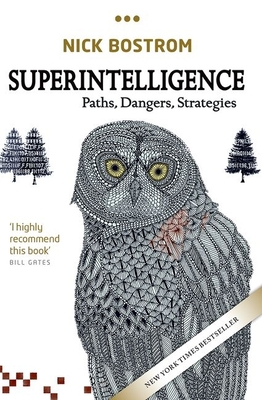10982: Supporting and Troubleshooting Windows 10 Training in Vista
|
We offer private customized training for groups of 3 or more attendees.
|
||
Course Description |
||
| This course is designed to provide students with the knowledge and
skills required to support and troubleshoot Windows 10 PCs and devices
in a Windows Server domain environment. Students taking this course are
expected that have a good understanding of Windows 10 configuration and
features and how these features can be used in enterprise environment.
This course focuses on how to troubleshoot issues with Windows 10 devices.
Course Length: 5 Days
Course Tuition: $2190 (US) |
||
Prerequisites |
|
| Before attending this course, students must have: Networking fundamentals, including Transmission Control Protocol /Internet Protocol (TCP/IP), User Datagram Protocol (UDP), and Domain Name System (DNS). Microsoft Active Directory Domain Services (AD DS) principles. Understanding of the Public Key Infrastructure (PKI) components. Windows Server 2012 R2 fundamentals. Microsoft Windows Client essentials; for example, experience with Windows 10 or knowledge from the courses 20697-1 and 20697-2. | |
Course Outline |
|
Module 1: Implementing a Troubleshooting Methodology This module explains how to describe the processes involved in establishing and using a troubleshooting methodology. Module also covers various Windows 10 fundamentals, high level architecture and often used troubleshooting tools. Lesson
Lab: Implementing a Troubleshooting Methodology
Lab: Using Troubleshooting Tools for Windows 10
After completing this module, students will be able to:
Module 2: Troubleshooting Startup Issues This module explains how to enable students to troubleshoot startup issues and OS services on a computer with Windows 10 installed. This module introduces potential problems that can cause startup issues in Windows 10. It also provides an overview of the Windows startup process, including the Windows Recovery Environment (Windows RE) and Boot Configuration Data (BCD). Lesson
Lab: Troubleshooting Startup Issues
Lab: Recovering BitLocker-Encrypted Drives
After completing this module, students will be able to:
Module 3: Troubleshooting Hardware and Device Drivers This module explains how to enable students to resolve issues related to device drivers and hardware devices. Lesson
Lab: Troubleshooting Device Driver Issues
Lab: Troubleshooting Hardware Issues
After completing this module, students will be able to:
Module 4: Troubleshooting Remote Computers This module covers how to troubleshoot a remote Windows 10 computer by using Remote Desktop (RD), Windows Remote Assistance and Windows PowerShell remoting. Lesson
Lab: Troubleshooting Remote Computer by using Remote Desktop and Remote Assistance
Lab: Troubleshooting Remote Computer by using Windows PowerShell
After completing this module, students will be able to:
Module 5: Resolving Network Connectivity Issues This module explains how to identify network settings and troubleshoot issues related to network connectivity in wired and wireless networks, IPv4 and IPv6 connectivity, and name resolution. Lesson
Lab: Resolving Network Connectivity Issues
Lab: Resolving Name Resolution Issues
After completing this module, students will be able to:
Module 6: Troubleshooting Group Policy This module provides an overview of the Group Policy application and describes how to resolve issues in client configuration GPO application. Lesson
Lab: Troubleshooting Group Policy Application Issues
Lab: Resolving Group Policy Issues
Lab: Installing and Sharing a Printer
After completing this module, students will be able to:
Module 7: Troubleshooting User Settings This module explains the cause of sign in problems in order to detect the issues and how to troubleshoot them. Lesson
Lab: Troubleshooting Sign in Problems
Lab: Troubleshooting the Application of User Settings
After completing this module, students will be able to:
Module 8: Troubleshooting Remote Connectivity This module explains how to troubleshoot remote connectivity issues when a virtual private network (VPN) or DirectAccess is used. Lesson
Lab: Troubleshooting VPN Connectivity
Lab: Configuring and Troubleshooting DirectAccess
After completing this module, students will be able to:
Module 9: Troubleshooting Resource Access Within a Domain This module explains how to resolve problems of resource access from computers that are domain members. It explains how to troubleshoot file permission issues, encrypting file system (EFS) and printer access issues. Lesson
Lab: Troubleshooting File Access Issues
Lab: Troubleshooting Access to Encrypted Files
Lab: Troubleshooting Printer Access Issues
After completing this module, students will be able to:
Module 10: Troubleshooting Resource Access for Non Domain Member Clients This module explains how to enable students to resolve problems of resource access from computers that are not domain-joined. Lesson
Lab: Troubleshooting Resource Access for Clients that are not Domain Members
After completing this module, students will be able to:
Module 11: Troubleshooting Applications This module explains how to troubleshoot application installation issues and problems in the desktop and Windows Store apps. Lesson
Lab: Troubleshooting Desktop Apps
Lab: Troubleshooting Access to Company Web Applications
After completing this module, students will be able to:
Module 12: Maintaining Windows 10 This module explains how to troubleshoot activation issues and performance issues in Windows 10. It also explains how to apply and troubleshoot Windows updates. Lesson
Lab: Monitoring and Troubleshooting Performance
After completing this module, students will be able to:
Module 13: Recovering Data and Operating System This module explains how to use file recovery and troubleshoot deleted files. It also covers how to recover a Windows 10 computer. Lesson
Lab: Recovering Data
Lab: Provisioning Computer to Comply with Company Standards
After completing this module, students will be able to:
|
Course Directory [training on all levels]
- .NET Classes
- Agile/Scrum Classes
- AI Classes
- Ajax Classes
- Android and iPhone Programming Classes
- Blaze Advisor Classes
- C Programming Classes
- C# Programming Classes
- C++ Programming Classes
- Cisco Classes
- Cloud Classes
- CompTIA Classes
- Crystal Reports Classes
- Design Patterns Classes
- DevOps Classes
- Foundations of Web Design & Web Authoring Classes
- Git, Jira, Wicket, Gradle, Tableau Classes
- IBM Classes
- Java Programming Classes
- JBoss Administration Classes
- JUnit, TDD, CPTC, Web Penetration Classes
- Linux Unix Classes
- Machine Learning Classes
- Microsoft Classes
- Microsoft Development Classes
- Microsoft SQL Server Classes
- Microsoft Team Foundation Server Classes
- Microsoft Windows Server Classes
- Oracle, MySQL, Cassandra, Hadoop Database Classes
- Perl Programming Classes
- Python Programming Classes
- Ruby Programming Classes
- Security Classes
- SharePoint Classes
- SOA Classes
- Tcl, Awk, Bash, Shell Classes
- UML Classes
- VMWare Classes
- Web Development Classes
- Web Services Classes
- Weblogic Administration Classes
- XML Classes
- Python for Scientists
8 December, 2025 - 12 December, 2025 - Fast Track to Java 17 and OO Development
8 December, 2025 - 12 December, 2025 - RED HAT ENTERPRISE LINUX SYSTEMS ADMIN I
3 November, 2025 - 7 November, 2025 - Object-Oriented Programming in C# Rev. 6.1
17 November, 2025 - 21 November, 2025 - ASP.NET Core MVC (VS2022)
24 November, 2025 - 25 November, 2025 - See our complete public course listing