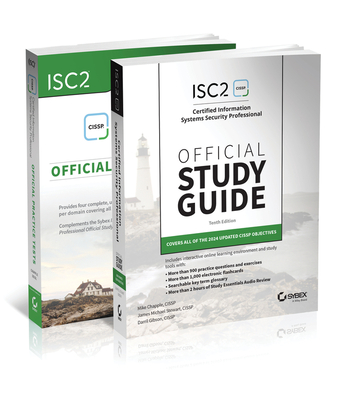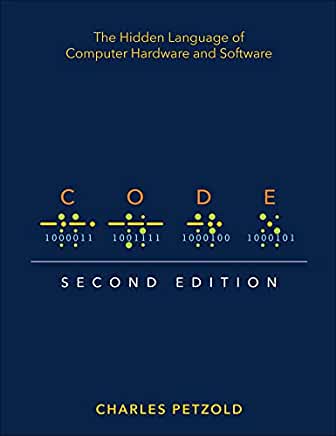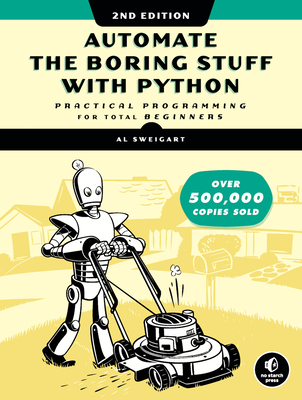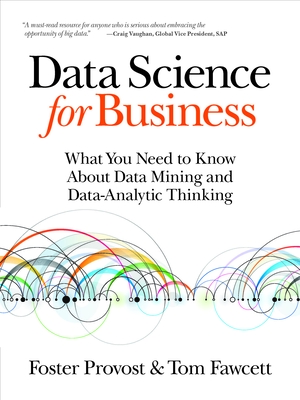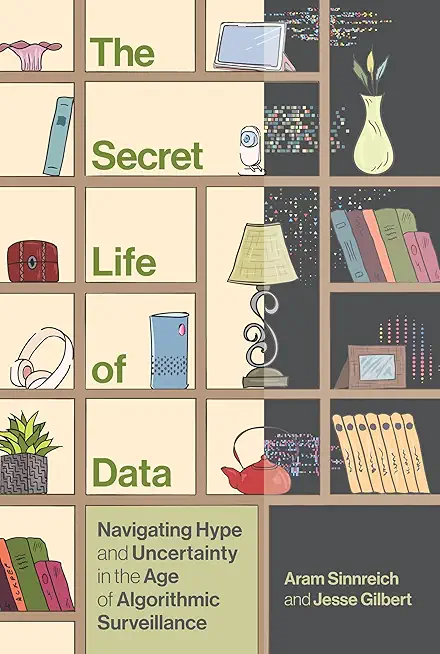Microsoft Office Word 2019: Part 2 Training in Edmond
|
We offer private customized training for groups of 3 or more attendees.
|
||
Course Description |
||
| After you master the basics of creating, editing, and printing Microsoft® Word documents, you're ready to move on to tackling the more advanced features. In this course, you will work with features such as formats, styles, and templates to create professional documents with a consistent look and feel. You will add visual interest to your documents by using the tables and charts features. Quick Parts and templates provide efficiency and consistency when adding content, and long complex documents can be simplified and managed in Master Documents. Finally, you will use the mail merge feature to automate sending individual letters to customers.
Creating professional-looking documents can give you and your organization a competitive edge. Implementing time-saving features such as document templates and automated mailings can help reduce expenses. Mastering these techniques will make you a valued employee in your organization.
Course Length: 1 Days
Course Tuition: $250 (US) |
||
Prerequisites |
|
| To ensure your success, you should have end-user skills with any current version of Windows®, including being able to start programs, switch between programs, locate saved files, close programs, and access websites using a web browser. In addition, you should be able to navigate and perform common tasks in Word, such as opening, viewing, editing, and saving documents; formatting text and paragraphs; formatting the overall appearance of a page; and creating lists and tables. | |
Course Outline |
Lesson 1: Organizing Content Using Tables and ChartsTopic A: Sort Table Data Topic B: Control Cell Layout Topic C: Perform Calculations in a Table Topic D: Create a Chart Topic E: Add an Excel Table to a Word Document (Optional) Lesson 2: Customizing Formats Using Styles and ThemesTopic A: Create and Modify Text Styles Topic B: Create Custom List or Table Styles Topic C: Apply Document Themes Lesson 3: Inserting Content Using Quick PartsTopic A: Insert Building Blocks Topic B: Create and Modify Building Blocks Topic C: Insert Fields Using Quick Parts Lesson 4: Using Templates to Automate Document FormattingTopic A: Create a Document Using a Template Topic B: Create and Modify a Template Topic C: Manage Templates with the Template Organizer Lesson 5: Controlling the Flow of a DocumentTopic A: Control Paragraph Flow Topic B: Insert Section Breaks Topic C: Insert Columns Topic D: Link Text Boxes to Control Text Flow Lesson 6: Simplifying and Managing Long DocumentsTopic A: Insert Blank and Cover Pages Topic B: Insert an Index Topic C: Insert a Table of Contents Topic D: Insert an Ancillary Table Topic E: Manage Outlines Topic F: Create a Master Document Lesson 7: Using Mail Merge to Create Letters, Envelopes, and LabelsTopic A: Use Mail Merge Topic B: Merge Envelopes and Labels Appendix A: Mapping Course Content to Word Associate (Office 365 and Office 2019): Exam MO-100Appendix B: Mapping Course Content to Word Expert (Office 365 and Office 2019): Exam MO-101Appendix C: Microsoft® Office Word 2019 Common Keyboard Shortcuts |
Course Directory [training on all levels]
- .NET Classes
- Agile/Scrum Classes
- AI Classes
- Ajax Classes
- Android and iPhone Programming Classes
- Blaze Advisor Classes
- C Programming Classes
- C# Programming Classes
- C++ Programming Classes
- Cisco Classes
- Cloud Classes
- CompTIA Classes
- Crystal Reports Classes
- Design Patterns Classes
- DevOps Classes
- Foundations of Web Design & Web Authoring Classes
- Git, Jira, Wicket, Gradle, Tableau Classes
- IBM Classes
- Java Programming Classes
- JBoss Administration Classes
- JUnit, TDD, CPTC, Web Penetration Classes
- Linux Unix Classes
- Machine Learning Classes
- Microsoft Classes
- Microsoft Development Classes
- Microsoft SQL Server Classes
- Microsoft Team Foundation Server Classes
- Microsoft Windows Server Classes
- Oracle, MySQL, Cassandra, Hadoop Database Classes
- Perl Programming Classes
- Python Programming Classes
- Ruby Programming Classes
- Security Classes
- SharePoint Classes
- SOA Classes
- Tcl, Awk, Bash, Shell Classes
- UML Classes
- VMWare Classes
- Web Development Classes
- Web Services Classes
- Weblogic Administration Classes
- XML Classes
- RED HAT ENTERPRISE LINUX SYSTEMS ADMIN II
18 August, 2025 - 21 August, 2025 - OpenShift Fundamentals
6 October, 2025 - 8 October, 2025 - ASP.NET Core MVC (VS2022)
6 October, 2025 - 7 October, 2025 - RED HAT ENTERPRISE LINUX SYSTEMS ADMIN I
3 November, 2025 - 7 November, 2025 - Linux Fundaments GL120
22 September, 2025 - 26 September, 2025 - See our complete public course listing