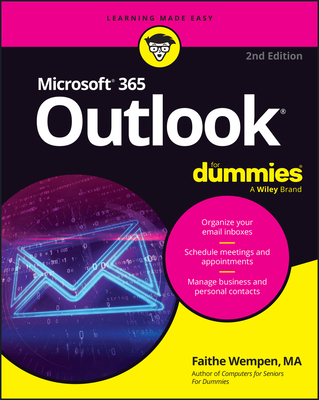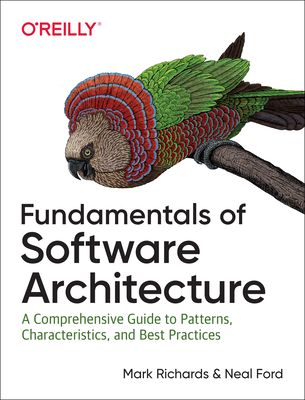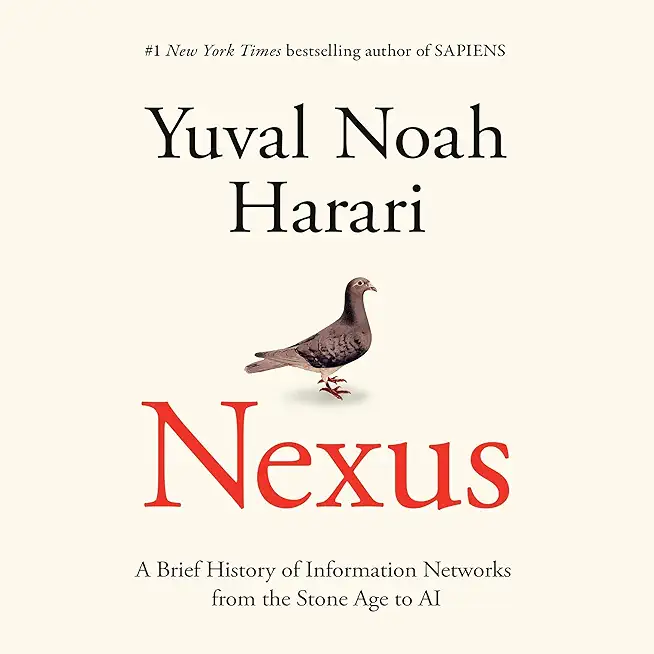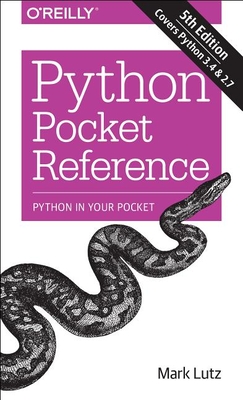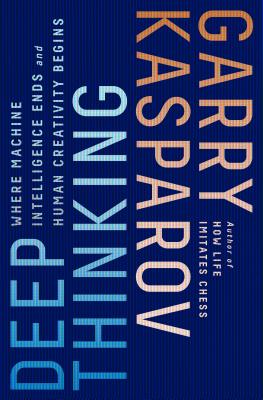Microsoft Dataverse for Teams Training in London, Canada
Enroll in or hire us to teach our Microsoft Dataverse for Teams class in London, Canada by calling us @303.377.6176. Like all HSG
classes, Microsoft Dataverse for Teams may be offered either onsite or via instructor led virtual training. Consider looking at our public training schedule to see if it
is scheduled: Public Training Classes
Provided there are enough attendees, Microsoft Dataverse for Teams may be taught at one of our local training facilities.
|
We offer private customized training for groups of 3 or more attendees.
|
||
Course Description |
||
|
This 2-day course will guide students through designing low-code applications, automated processes and chatbots directly in Microsoft Teams by leveraging Microsoft Dataverse for Teams and how to use further tools to design reports. This course is focused on end users, rather than administrations, who are looking to create new ways of working that are consumed within Microsoft Teams which is included in the cost of existing Teams user licenses and additional licensed services.
This course is intended for information workers who wish to create new chatbots, apps, reports and flows to benefit their audiences experience in Microsoft Teams by leveraging Microsoft Dataverse for Teams and its low-code environment to serve a range of business scenarios.
Course Length: 2 Days
Course Tuition: $700 (US) |
||
Prerequisites |
|
| Experience managing a team, with in Microsoft Teams is preferred but not essential. | |
Course Outline |
Module 1: Introducing Microsoft Dataverse for Teams
This module will introduce students to Microsoft Dataverse. Microsoft Dataverse has two offerings, a more comprehensive service that is available at a cost, known as Dataverse, and a free to use service that comes as part of your Microsoft Teams license called Microsoft Dataverse for Teams, which is consumed directly from within Microsoft Teams. We will learn about the differences between these services, what are the limitations of Microsoft Dataverse for Teams and when to use each service. We will then discover how Microsoft Dataverse for Teams can be leveraged by Microsoft Power Apps, Microsoft Power Virtual Agents, Power BI and Microsoft Power Automate. In this module we cover how to add the Power Apps for Teams app, directly to Microsoft Teams, which will become our hub for designing business solutions. We will also provide a brief overview of the Microsoft Teams interface to discuss key elements that are essential to Microsoft Dataverse for Teams creations.
Lessons
Microsoft Dataverse
What is the Power Platform?
Licensing for Microsoft Dataverse
Licensing for the Power Platform
What is Microsoft Dataverse for Teams?
Database terminology
Chatbots, apps and flows
Usage scenarios and limitations
Power BI in Microsoft Teams
An overview of Microsoft Teams
Where can you use Microsoft Teams?
The desktop app interface
Pining apps in Microsoft Teams
Lab 1: Getting Ready
Download required materials for the labs
Login to Microsoft 365
Create a Team
Pin apps
After completing this module, students will be able to:
Understand what Microsoft Dataverse for Teams is.
Describe the limitations of Microsoft Dataverse for Teams.
Explain what an app, chatbot and a flow is in context to a Team.
Be able to navigate Microsoft Teams and pin apps.
Module 2: Setting up tables
This module will cover how to set up tables in your Microsoft Dataverse for Teams environment. Each Team utilising Microsoft Dataverse for Teams has its own environment where you can design your database. You can create tables, columns, rows, views, and relationships to model your data. The tables that you design can be used to support your apps, chatbots, reports and flows, acting as a centralised data source that you can tap into. Ensuring your data tables are correctly configured and secured is essential for success in other areas of Microsoft Dataverse for Teams.
Lessons
Getting started with tables
Creating an environment for a Team
Creating a new table
Table settings
Adding columns
Choice columns
Adding rows of data
Creating table relationships
Designing new views
Table security
Deleting tables
Lab 1: Create tables and relationships
Create multiple tables
Add columns
Create relationships between tables
Set table security
After completing this module, students will be able to:
Understand environments for Teams.
Structure their data effectively using tables.
Set up relationships between tables.
Create views for filtering content.
Module 3: Creating new apps
In this module we will design the interfaces that your Team’s members are going to use to add new rows of data to your tables. We will introduce you to Power Apps in Microsoft Teams which is tailored to work with Microsoft Dataverse for Teams. The app itself can be based on an existing sample or you can choose to create your own app. This module will also cover adding components to your apps, writing formulas, introducing media, and using variables. We will then show you how to test, publish and use our apps within a Team.
Lessons
An introduction to Power Apps
Power Apps services
The Power Apps interface
Creating a new app from a sample
Create a blank app
Working with screens
Connecting to data sources
Adding and editing controls
Introducing formulas
Using variables
Media
Testing an app
App settings
Publish to Teams
Broad distribution apps
Lab 1: Create a new app
Create a new app
Adding screens
Add controls and media
Implement formulas and variables
Test and publish the app
After completing this module, students will be able to:
Know where to start designing an app.
Understand how to connect to data sources.
Know when to use specific controls in an app.
Understand formula syntax and when to use variables.
Be able to test an app and publish it.
Module 4: Designing chatbots
In this module we will cover using Power Virtual Agents within Microsoft Teams. Power Virtual Agents allows us to design chatbots. A chatbot is an interface where an individual can type in a question or request information or support. The chatbot will look at the entry and interpret a logical response. Power Virtual Agents allows us to design the pace of these conversations. The full tool allows chatbots to be designed for enterprise use and for external facing customers. Within Teams these chatbots are only applied to a Team but are free whereas the full tool is not. We will show you how to get started with designing a chatbot, implement logic, test, and publish a chatbot to a Team. As Microsoft Teams is a chat enriched platform, understanding how to build chatbots can help you field common conversations that emerge within your Team.
Lessons
An introduction to Power Virtual Agents
Chatbot topics
How do chatbots work in Teams?
The Power Virtual Agents interface
The authoring canvas
Entities
Creating a new chatbot
Working with topics
Setting up triggers
Adding nodes
Call a flow
Testing your chatbot
Publish a chatbot
Using a chatbot in Microsoft Teams
Maintaining a chatbot
Lab 1: Create a chatbot
Create a new chatbot
Design a topic
Add an entity
Working with nodes
Test your chatbot
Publish your chatbot
After completing this module, students will be able to:
Create a new chatbot within Teams.
Use the authoring canvas to create a conversation.
Be able to test a chatbot.
Understand how to publish a chatbot to a Team.
Module 5: Adding automated processes
With the ability to create chatbots and apps as well all the capabilities Teams has to offer, it can prove to be a challenge to form a narrative between these services. Enter Power Automate in Teams. Power Automate offers Teams users the option to create business processes that bring together services from across Microsoft 365 and Microsoft Dataverse for Teams. Power Automate in Teams prioritises workflows that interact with features in Teams, such as chat and channel posts. It can also interact with elements of Microsoft Dataverse for Teams. This module provides instructions on how to get new business processes up and running quickly, and how to customise workflows further to enhance their logic and reach.
Lessons
An introduction to Power Automate
How does Power Automate help Microsoft Team users?
Configuring Microsoft Teams flows
Testing a flow
Designing new flows or customising flows
The Power Automate interface
Working with actions
Branching logic
Connect a flow to Dataverse for Teams
Expressions and variables
Publish a flow
Flow history and error resolution
Lab 1: Create a new flow
Create a new Microsoft Team flow
Test the flow
Modify the flow in Power Automate
Publish and test your changes
After completing this module, students will be able to:
Understand when and how to add Microsoft Teams flows.
Recognise when a flow needs to be customised and how to make changes.
Implement branching logic within the flow.
Connect a flow to your tables in your environment.
Thoroughly test a flow and review workflow history.
Module 6: Designing reports
Data within our tables in Microsoft Dataverse for Teams can tell a story. But often displaying the data as a table does not offer an invested party much insight into this information. Microsoft Dataverse for Teams can connect to Power BI Desktop to allow you to design reports against the live data in your custom tables. Although there is a lot of value in this, it is worth noting that Power BI does require additional licensing for the service to work. In this module we will show you how to connect to your data tables in Microsoft Dataverse for Teams and use Power BI Desktop to design and publish an engaging report. Once published we will show you how to schedule the report to update on its own so that it is displaying up to date information.
Lessons
An introduction to Power BI
The Power BI suite
User based licensing
Premium capacity workspaces
Connecting to tables
Queries and data modelling
Designing reports
Hide and rename columns
Adding basic content
Visualisations
Publishing reports
Scheduling a data refresh
Share in Teams
Lab 1: Connect a chatbot to a table using flow
Design a new flow to access a table
Update a topic and add your flow
Complete the remaining topic notes
Test your enhanced bot and publish
Exploring Power BI Desktop
After completing this module, students will be able to:
Understand what Power BI is as a service and what tools you can use to leverage it.
Explain the licensing that is required for Power BI to be used within an organisation.
Demonstrate how to connect to tables in Microsoft Dataverse for Teams using Power BI Desktop
Design reports using tables and columns from Microsoft Dataverse for Teams.
Adhere to best practices.
Feel confident publishing and scheduling reports.
Share a report with colleagues or add a report directly to Microsoft Teams
Required Prerequisites
|
Course Directory [training on all levels]
Technical Training Courses
Software engineer/architect, System Admin ... Welcome!
- .NET Classes
- Agile/Scrum Classes
- AI Classes
- Ajax Classes
- Android and iPhone Programming Classes
- Azure Classes
- Blaze Advisor Classes
- C Programming Classes
- C# Programming Classes
- C++ Programming Classes
- Cisco Classes
- Cloud Classes
- CompTIA Classes
- Crystal Reports Classes
- Data Classes
- Design Patterns Classes
- DevOps Classes
- Foundations of Web Design & Web Authoring Classes
- Git, Jira, Wicket, Gradle, Tableau Classes
- IBM Classes
- Java Programming Classes
- JBoss Administration Classes
- JUnit, TDD, CPTC, Web Penetration Classes
- Linux Unix Classes
- Machine Learning Classes
- Microsoft Classes
- Microsoft Development Classes
- Microsoft SQL Server Classes
- Microsoft Team Foundation Server Classes
- Microsoft Windows Server Classes
- Oracle, MySQL, Cassandra, Hadoop Database Classes
- Perl Programming Classes
- Python Programming Classes
- Ruby Programming Classes
- SAS Classes
- Security Classes
- SharePoint Classes
- SOA Classes
- Tcl, Awk, Bash, Shell Classes
- UML Classes
- VMWare Classes
- Web Development Classes
- Web Services Classes
- Weblogic Administration Classes
- XML Classes
Business Training Courses
Project Managers, Business Analysts, Paralegals ... Welcome!
Upcoming Classes
Gain insight and ideas from students with different perspectives and experiences.