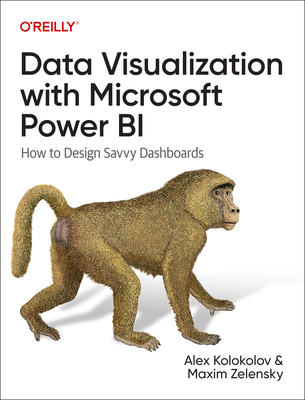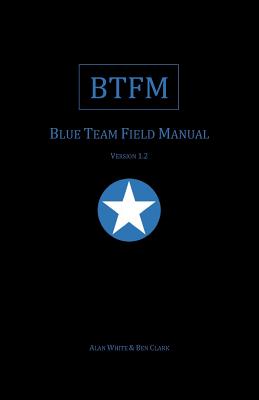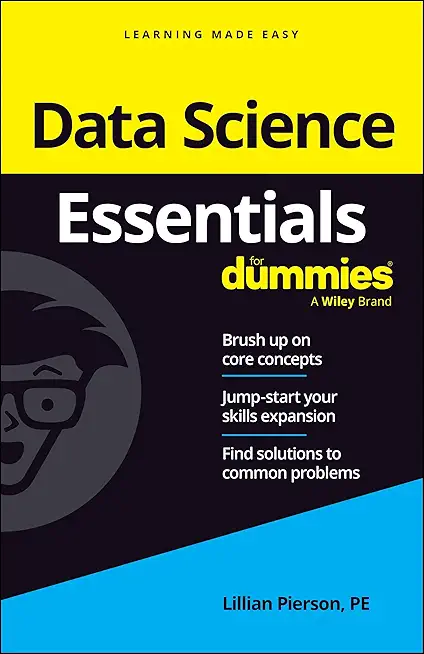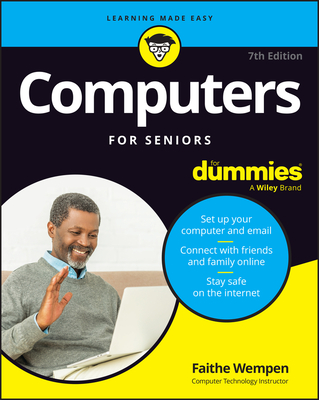55286 SharePoint 2019 Power User Training in New Haven
|
We offer private customized training for groups of 3 or more attendees.
|
||
Course Description |
||
| This course delivers the complete site owner story from start to finish in an engaging and practical way to ensure you have the confidence to plan and create new sites or manage your existing sites. Your goal is to learn how to make SharePoint relevant to your team by using a sites functionality to help you share information and collaborate with your colleagues. During the class you will also learn best practices and ‘what not to do’ as you watch live, interactive demonstrations and put theory into practice with hands on exercises.
Course Length: 4 Days
Course Tuition: $1690 (US) |
||
Prerequisites |
|
| None | |
Course Outline |
Module 1: An Introduction to SharePoint 2019Let’s get started with SharePoint 2019 by letting you know about its fantastic selection of features. We will demonstrate popular uses of SharePoint 2019 to manage and share content, create engaging web page, automate business processes and work in real time with co-authoring. We will also discuss who will be the typical users in our sites and the role of the site collection administrator. Site Owners are trusted with functionality that in other business systems would normally only be available to developers. As a new Site Owner we’re sure that you will be amazed with the potential that SharePoint 2019 has to offer an end user. LessonsLessons
Lab 1: Introduction to SharePoint 2019
After completing this module, students will be able to:
Module 2: Creating SitesWhether you are managing existing sites or you have not yet started, we will complement your current situation by discussing site hierarchy and planning your SharePoint sites. This will allow you to understand existing sites that other people have created as well as making good decisions when building new sites. As a site owner, you will be presented with a selection of site templates. You will use a variety of popular site templates to develop an enhanced understanding of each sites function and appropriate use. Once your site is ready, we will then change the look and feel of your site. You can even try applying your business brand to your site. We will also build our navigation bar, a simple but powerful way to help users move between websites. Lessons
Lab 1: Creating Sites
After completing this module, students will be able to:
Module 3: Creating and Managing Web PagesSharePoint boasts a rich selection of ways to build web pages. You will learn how to update the home page of your SharePoint site with text, links, images, videos and web parts. We will also show you best practices when creating multiple pages and linking them together. In most site templates, creating and managing web pages is a simple, fast and rewarding way to present essential information and apps. SharePoint can also be used as an Intranet for internal news. Due to the high visibility of these web sites, it is common to place more control over the release of new web pages or updates to existing pages. For this reason, SharePoint has publishing sites and communication sites. Lessons
Lab 1: Create and Manage Web Pages
After completing this module, students will be able to:
Module 4: Working with AppsApps are required to store information such as events, contacts and files in a site. SharePoint provides a selection of apps for different scenarios, all with the option to be customised for a specific business requirement. Apps can be broken down into Lists, Libraries and Market Place Apps. SharePoint lists serve as the structure for calendars, discussion boards, contacts, and tasks. This module explains the concept of lists, and then reviews popular options. A document library is a location on a site where you can create, collect, update, and share files including Word, Excel, PowerPoint and PDF. We will show you the benefits of using a library and teach you how best to work with files in a library. An introduction to on premises and SharePoint Marketplace apps is provided to show how to extend site functionality beyond what Microsoft has provided in the SharePoint 2019 platform. Lessons
Lab 1: Working with Apps
After completing this module, students will be able to:
Module 5: Building processes with WorkflowWorkflows are a powerful efficiency tool which can be used to organise and track process driven tasks including approval processes. Workflows will be demonstrated using real world examples. You will be given the opportunity to build workflows and review workflow progress. LessonsLessons
Lab 1: Create and Run Workflows
Lab 2: Create and Run Workflows
After completing this module, students will be able to:
Module 6: Customising SecuritySecurity is an important element of any site. You will see instructor-led demonstrations of the best practices for adding and removing colleagues from your site and defining their level of access. As a site owner, you can customise permission levels. This means that you can create levels of access that are aligned with the responsibilities of your sites users. An example of this would be allowing a group of users the ability to upload content but not delete content. You will also see how to use the Share button to quickly share documents with other users. Lessons
Lab 1: Customising Security
After completing this module, students will be able to:
Module 7: Working with SearchSharePoint provides the ability to store vast amounts of content in a variety of locations. This module covers a set of tools which help you to efficiently locate the information you need. While SharePoint’s search is rich and intelligent, site owners can make customisations to search to improve its relevance to an organisation. We will show common techniques used by site owners to improve search results by promoting specific content when a certain keyword is used. Lessons
Lab 1: Searching in SharePoint
After completing this module, students will be able to:
After completing this module, students will be able to:
Module 8: Enterprise Content ManagementTraditionally teams make use of file templates or manual processes to ensure information is collected and retained correctly. This may be a choice your team makes or a decision that is more universal across your organisation. In this module, we will help your team establish reusable file templates and automate document lifecycle management. An example of this would be removing old unwanted content from your site automatically. To achieve this, you will learn about a variety of SharePoint features including managed metadata, content types, policies, in-place records management and the content organizer. Lessons
Lab 1: Designing an Information Architecture
After completing this module, students will be able to:
|
Course Directory [training on all levels]
- .NET Classes
- Agile/Scrum Classes
- AI Classes
- Ajax Classes
- Android and iPhone Programming Classes
- Blaze Advisor Classes
- C Programming Classes
- C# Programming Classes
- C++ Programming Classes
- Cisco Classes
- Cloud Classes
- CompTIA Classes
- Crystal Reports Classes
- Design Patterns Classes
- DevOps Classes
- Foundations of Web Design & Web Authoring Classes
- Git, Jira, Wicket, Gradle, Tableau Classes
- IBM Classes
- Java Programming Classes
- JBoss Administration Classes
- JUnit, TDD, CPTC, Web Penetration Classes
- Linux Unix Classes
- Machine Learning Classes
- Microsoft Classes
- Microsoft Development Classes
- Microsoft SQL Server Classes
- Microsoft Team Foundation Server Classes
- Microsoft Windows Server Classes
- Oracle, MySQL, Cassandra, Hadoop Database Classes
- Perl Programming Classes
- Python Programming Classes
- Ruby Programming Classes
- Security Classes
- SharePoint Classes
- SOA Classes
- Tcl, Awk, Bash, Shell Classes
- UML Classes
- VMWare Classes
- Web Development Classes
- Web Services Classes
- Weblogic Administration Classes
- XML Classes
- Python for Scientists
8 December, 2025 - 12 December, 2025 - RED HAT ENTERPRISE LINUX SYSTEMS ADMIN I
3 November, 2025 - 7 November, 2025 - Fast Track to Java 17 and OO Development
8 December, 2025 - 12 December, 2025 - RHCSA EXAM PREP
17 November, 2025 - 21 November, 2025 - Object-Oriented Programming in C# Rev. 6.1
17 November, 2025 - 21 November, 2025 - See our complete public course listing