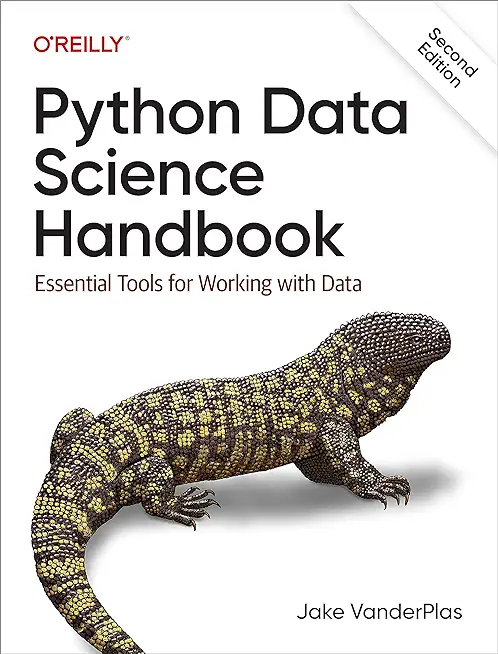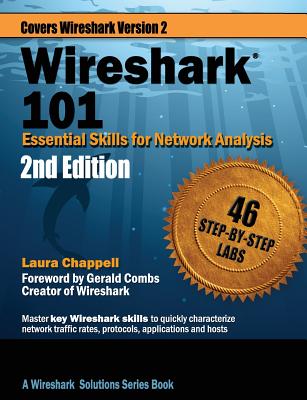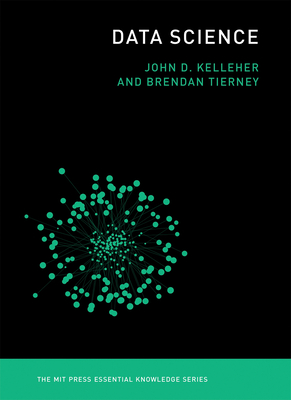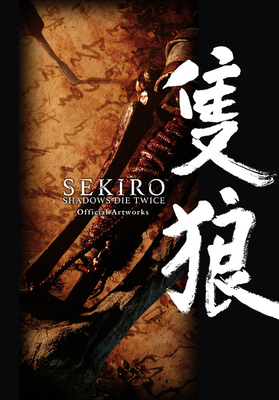55045: Microsoft End to End Business Intelligence Boot Camp Training in Rostock, Germany
|
We offer private customized training for groups of 3 or more attendees.
|
||
Course Description |
||
| This five-day instructor-led course is a complete high-level tour of the
Microsoft Business Intelligence stack. It introduces students to the SQL
2012 Business Intelligence and SharePoint 2013 Business Intelligence
services including PerformancePoint Service, Excel Services, Business
Connectivity Services, Visio Services and the Business Intelligence
Center focusing on their interdependency. Each of the modules is
stand-alone allowing for customization of the course for those audiences
that may not have an interest in a certain service. Each concept is
demonstrated with a video before the exercise on that concept, so first
you will have the short lecture then see the concept demonstrated then
do it yourself. Remember if you canâ??t do it you didnâ??t
learn it. Each of the videos, and there are approximately 13 hours of
them, is intended as a take-away from the class for each student.
Course Length: 5 Days
Course Tuition: $2290 (US) |
||
Prerequisites |
|
| Before attending this course, students must have: An understanding of the benefits of business intelligence. | |
Course Outline |
|
Module 1: Course Overview This module explains how the class will be structured and introduces course materials and additional administrative information. Lessons
After completing this module, students will be able to:
Module 2: The Business Intelligence Stack In this module we will first look at the three different ways in which business intelligence can be viewed. Then, we’re going to look at the services SQL 2012 provides us and how they apply to business intelligence. We will then move to SharePoint 2013 and look at the SharePoint services to examine their relevance and how we can use them in business intelligence to surface data. In this section we will also cover the new business intelligence features available within the SharePoint 2013 release. Finally, we will take a brief look at PowerPivot, examining the new features and their significance. PowerPivot is covered in more detail in a later module. Lessons
Lab: The Business Intelligence Stack
After completing this module, students will be able to:
Module 3: SQL Server Integration Services (SSIS) 2012In this module we will give an overview of ETL and discuss two approaches that should be considered prior to implementation. We will also go over the SQL Server Data Tools application and explain the concept of Packages, Tasks, and Containers with further instruction on how to use these tools and others. In the following list of topics you will see two topics that are part of SQL Server Integration Services ETL although not covered in this module. They are SQL Server Integration Services Data Profiler and Data cleansing which are covered later in the course. Lessons
Lab: SQL Server Integration Services (SSIS) 2012
After completing this module, students will be able to:
Module 4: SQL 2012 Business Intelligence Semantic Model (Multidimensional Mode) In this module we cover the basics of using multidimensional mode and the tools available. In data warehousing there are two commonly acknowledged approaches to building a decision support infrastructure, and you can implement both using the tools available in SQL Server Analysis Services 2012 multidimensional. We will go over these two approaches and we will also cover key concepts for using multidimensional mode. Lessons
Lab: SQL 2012 Business Intelligence Semantic Model (Multidimensional Mode)
After completing this module, students will be able to:
Module 5: Microsoft Multidimensional Expressions There are some striking differences between SQL and MDX, and you should be aware of these differences at a conceptual level. The principal difference between SQL and MDX is the ability of MDX to reference multiple dimensions. Although it is possible to use SQL exclusively to query cubes, Analysis Services MDX provides commands that are designed specifically to retrieve data as multidimensional data structures with almost any number of dimensions. We will go over key concepts in multidimensional space and browse some basic MDX statements with specific coverage on navigating hierarchies and working with time. Lessons
Lab: Microsoft Multidimensional Expressions
After completing this module, students will be able to:
Module 6: SQL 2012 Business Intelligence Semantic Model (Tabular Mode) If you are starting an Analysis Services 2012 project with no previous Multidimensional or OLAP experience, it is very likely that you will find tabular much easier to learn than multidimensional. Not only are the concepts much easier to understand, especially if you are used to working with relational databases, but the development process is also much more straightforward and there are far fewer features to learn. Building your first tabular model is much quicker and easier than building your first multidimensional model. It can also be argued that DAX is easier to learn than MDX, at least when it comes to writing basic calculations, but the truth is that both MDX and DAX can be equally confusing for anyone used to SQL. In this module we cover the basics of using tabular mode and the tools available. Lessons
Lab: SQL 2012 Business Intelligence Semantic Model (Tabular Mode)
After completing this module, students will be able to:
Module 7: SQL Server 2012 Reporting Services In this module we will cover the new and exciting features available in SQL 2012 Reporting Services. Report Lifecycles are discussed along with the tools available to create just about any type of report you can think of. Effective reporting is a key element in business intelligence and this module covers all the basics. Lessons
Lab: SQL Server 2012 Reporting Services
After completing this module, students will be able to:
Module 8: Master Data Services It is often said that Master Data Management (MDM) enables an enterprise to create and use a “single version of the truth”. Master data management applies almost all industries and covers a broad category of corporate data. This module covers Master Data Management and explains what it is and why it is important. Along with covering system roles and the differences between master data and transactional data, we also go over key concepts in Master Data Services and the benefits of proper implementation. Lessons
Lab: Master Data Services
After completing this module, students will be able to:
Module 9: Data Mining/Predictive Analytics Data Mining using SQL Server 2012 uses the concept of a SQL Service not an application. Because it is a service and not an application the software has the ability to scale unlike an application. In this module we explain the concept of data mining and how it can be a valuable tool in your business intelligence arsenal. This module is a subset of the course on Data Mining which is in-development. Lessons
Lab: Data Mining/Predictive Analytics
After completing this module, students will be able to:
Module 10: SharePoint 2013 Business Intelligence Center In this module, we will explore the new and improved 2013 SharePoint Central Administration site. We are going to cover specifically the new 2013 Business Intelligence Center template within SharePoint. We are also going to cover some things that generically apply to SharePoint that you can use within business intelligence. Permissions and Roles will be illuminated and the included Document Library and List apps will be explained. Lessons
Lab: SharePoint 2013 Business Intelligence Center
After completing this module, students will be able to:
Module 11: SharePoint 2013 Excel Services In this module, we will go over all the new 2013 Excel Services features, and we will explore the core components of Excel Services. We will cover Excel Web Access and it’s capabilities along with any differences you may encounter in the browser as opposed to the desktop client. There is coverage of the Power View add-in for Excel, and then lastly we will explain the save and share process and have a look at best practices. Lessons
Lab: SharePoint 2013 Excel Services
After completing this module, students will be able to:
Module 12: SharePoint 2013 PerformancePoint 2013 In this module, we will give you an overview of the new 2013 PerformancePoint Services features. Dashboard Designer is explored along with many of the objects and connections available within. Lessons
Lab: SharePoint 2013 PerformancePoint 2013
After completing this module, students will be able to:
Module 13: SharePoint 2013 Visio Services Visio drawings can be extremely effective and in this module we cover the shared service that allows users to share and view them. We will go over all the new 2013 Visio Services features and also discuss data-connected drawings and how to configure them. There is also a section on viewing drawings within a browser. Lessons
Lab: SharePoint 2013 Visio Services
After completing this module, students will be able to:
Module 14: PowerPivot PowerPivot is not a feature of SharePoint business intelligence, however, an Excel workbook with PowerPivot can be saved to a SharePoint site and then used in a business intelligence scenario. This module is intended as an overview of the product only and covers all the new features available in the 2013 release of the add-in. Lessons
Lab: PowerPivot
After completing this module, students will be able to:
Module 15: SharePoint 2013 Business Connectivity Services In this module we will explore the new features available within SharePoint 2013 Business Connectivity Services, how to configure the security, and clarify the terminology. Lessons
Lab: SharePoint 2013 Business Connectivity Services
After completing this module, students will be able to:
Module 16: Dashboards This module borrows from the three-day Microsoft course on Dashboards number 50596A. Monitoring, analyzing, and managing dashboards are discussed along with details on how to use them most effectively. This module does not cover Dashboard Designer as it is covered in more detail in the PerformancePoint Services module. Coverage of the Microsoft Report Builder 3.0 tool is brief as this course focuses on the SharePoint space. Lessons
Lab: Dashboards
After completing this module, students will be able to:
|
Course Directory [training on all levels]
- .NET Classes
- Agile/Scrum Classes
- AI Classes
- Ajax Classes
- Android and iPhone Programming Classes
- Blaze Advisor Classes
- C Programming Classes
- C# Programming Classes
- C++ Programming Classes
- Cisco Classes
- Cloud Classes
- CompTIA Classes
- Crystal Reports Classes
- Design Patterns Classes
- DevOps Classes
- Foundations of Web Design & Web Authoring Classes
- Git, Jira, Wicket, Gradle, Tableau Classes
- IBM Classes
- Java Programming Classes
- JBoss Administration Classes
- JUnit, TDD, CPTC, Web Penetration Classes
- Linux Unix Classes
- Machine Learning Classes
- Microsoft Classes
- Microsoft Development Classes
- Microsoft SQL Server Classes
- Microsoft Team Foundation Server Classes
- Microsoft Windows Server Classes
- Oracle, MySQL, Cassandra, Hadoop Database Classes
- Perl Programming Classes
- Python Programming Classes
- Ruby Programming Classes
- Security Classes
- SharePoint Classes
- SOA Classes
- Tcl, Awk, Bash, Shell Classes
- UML Classes
- VMWare Classes
- Web Development Classes
- Web Services Classes
- Weblogic Administration Classes
- XML Classes
- ASP.NET Core MVC (VS2022)
6 October, 2025 - 7 October, 2025 - Object-Oriented Programming in C# Rev. 6.1
17 November, 2025 - 21 November, 2025 - Introduction to Spring 6, Spring Boot 3, and Spring REST
15 December, 2025 - 19 December, 2025 - RHCSA EXAM PREP
17 November, 2025 - 21 November, 2025 - RED HAT ENTERPRISE LINUX SYSTEMS ADMIN II
8 December, 2025 - 11 December, 2025 - See our complete public course listing