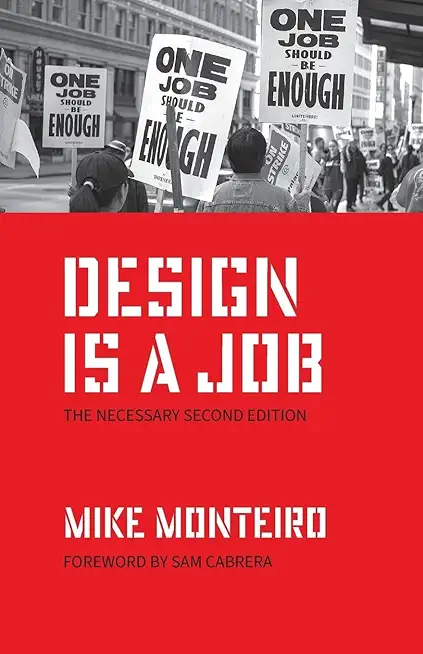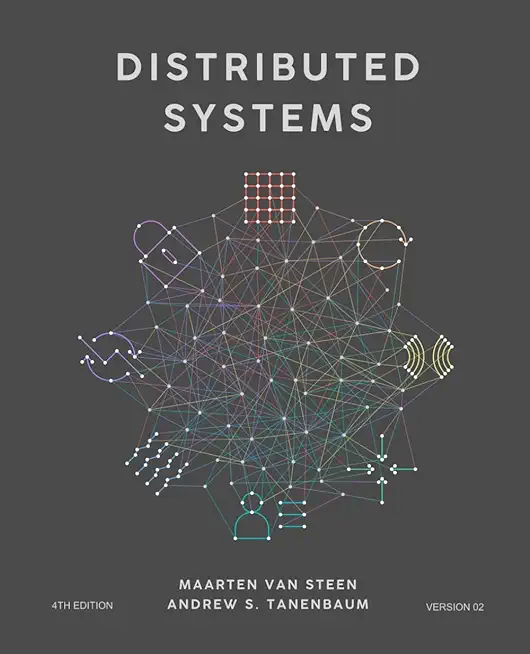VMware vSphere 6.5 Boot Camp Training in Margate
Enroll in or hire us to teach our VMware vSphere 6.5 Boot Camp class in Margate, Florida by calling us @303.377.6176. Like all HSG
classes, VMware vSphere 6.5 Boot Camp may be offered either onsite or via instructor led virtual training. Consider looking at our public training schedule to see if it
is scheduled: Public Training Classes
Provided there are enough attendees, VMware vSphere 6.5 Boot Camp may be taught at one of our local training facilities.
|
We offer private customized training for groups of 3 or more attendees.
|
||
Course Description |
||
| This powerful 5-day class is an intensive introduction to VMware vSphere
including VMware ESX 6.5 and vCenter. This course has been
completely rewritten to reflect the most recent changes and improvements
introduced in vSphere 6.5. Our courseware and labs have been fully
updated and now use Host Client and Web Client rather than legacy
vSphere Client for both presentation material and lab procedures.
Assuming no prior virtualization experience, this class starts with the
basics and rapidly progresses to advanced topics. With 40 plus percent
of class time is devoted to labs, students learn the skills they need to
become effective vSphere administrators. Labs start with installation
and configuration of stand-alone ESXi servers and progress to shared
storage, networking and centralized management. The class continues to
advanced topics including resource balancing, high availability, power
management, back up and recovery, performance, vCenter redundancy, VM
redundancy. Disaster recovery, rapid deployment and VM cold, hot and
storage migration. This class is unique in its approach; which is to
identify and eliminate common IT pain points using vSphere. Students
learn how to deliver business value; not just the technical or
mechanical aspects of the software. By the end of the class, attendees
will have learned the skills, and best practices of virtualization.
Attendees will be able to design, implement, deploy, configure, monitor,
manage and troubleshoot vSphere 6.5.
Course Length: 5 Days
Course Tuition: $3250 (US) |
||
Prerequisites |
|
| Attendees should have user, operator or administrator experience on common operating systems such as Microsoft Windows, Linux, UNIX, etc. Experience installing, configuring and managing operating systems, storage systems and or networks is useful but not required. We assume that all attendees have a basic familiarity with PC server hardware, disk partitioning, IP addressing, O/S installation, networking, etc. | |
Course Outline |
Chapter 1 - Virtualization Infrastructure Overview
Chapter 2 – How to Install, Configure ESXi 6.5
Chapter 3 – Advanced Networking
Chapter 3.1 – Virtual and Physical Networking
Chapter 4 – Connecting to and Using NAS Shared Storage
Chapter 5 – Virtual Hardware and Virtual Machines
Chapter 6 – vCenter Server Appliance and Web Client
Chapter 7 – VM Rapid Deployment using Templates, Clones
Chapter 8 – ESXi and vCenter Permission Model
Chapter 9 – Using Fibre and iSCSI Shared Storage
Chapter 9.1 – Direct VM to SAN Access with Raw Device Maps
Chapter 10 – VMware File System (VMFS)
Chapter 11 – Infrastructure Monitoring with vCenter Alarms
Chapter 12 – Resource Management and Resource Pools
Chapter 13 – VMotion Migration, Cold Migration, Storage VMotion
Chapter 14 – Distributed Resource Scheduling Load Balanced Clusters
Chapter 15 – Continuous VM Availability with Fault Tolerance
Chapter 15.1 – Failure Recovery with High Availability Clusters
Chapter 16 – Disaster Preparedness with vSphere Replication
Chapter 17 – Patch Management with VMware Update Manager
Chapter 18 – Distributed Virtual Switches
Chapter 19 – Managing Scalability and Performance
Chapter 20 – Final Thoughts
|
Course Directory [training on all levels]
Technical Training Courses
Software engineer/architect, System Admin ... Welcome!
- .NET Classes
- Agile/Scrum Classes
- AI Classes
- Ajax Classes
- Android and iPhone Programming Classes
- Blaze Advisor Classes
- C Programming Classes
- C# Programming Classes
- C++ Programming Classes
- Cisco Classes
- Cloud Classes
- CompTIA Classes
- Crystal Reports Classes
- Design Patterns Classes
- DevOps Classes
- Foundations of Web Design & Web Authoring Classes
- Git, Jira, Wicket, Gradle, Tableau Classes
- IBM Classes
- Java Programming Classes
- JBoss Administration Classes
- JUnit, TDD, CPTC, Web Penetration Classes
- Linux Unix Classes
- Machine Learning Classes
- Microsoft Classes
- Microsoft Development Classes
- Microsoft SQL Server Classes
- Microsoft Team Foundation Server Classes
- Microsoft Windows Server Classes
- Oracle, MySQL, Cassandra, Hadoop Database Classes
- Perl Programming Classes
- Python Programming Classes
- Ruby Programming Classes
- Security Classes
- SharePoint Classes
- SOA Classes
- Tcl, Awk, Bash, Shell Classes
- UML Classes
- VMWare Classes
- Web Development Classes
- Web Services Classes
- Weblogic Administration Classes
- XML Classes
Business Training Courses
Project Managers, Business Analysts, Paralegals ... Welcome!
Upcoming Classes
Gain insight and ideas from students with different perspectives and experiences.
- RED HAT ENTERPRISE LINUX SYSTEMS ADMIN I
3 November, 2025 - 7 November, 2025 - Object-Oriented Programming in C# Rev. 6.1
17 November, 2025 - 21 November, 2025 - RED HAT ENTERPRISE LINUX SYSTEMS ADMIN II
8 December, 2025 - 11 December, 2025 - ASP.NET Core MVC (VS2022)
24 November, 2025 - 25 November, 2025 - VMware vSphere 8.0 Skill Up
27 October, 2025 - 31 October, 2025 - See our complete public course listing


![iPhone 15 Guide for Seniors: Easy-to-Follow Learning for Older Adults with Step-by-Step Instructions and Visual Aids [II EDITION]](/bookim/9781915331922.jpg)