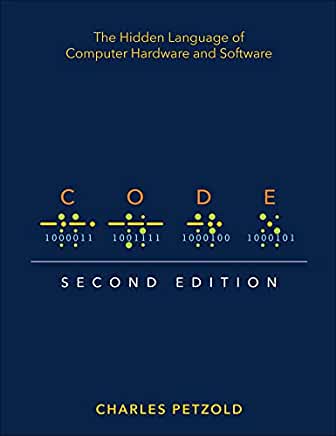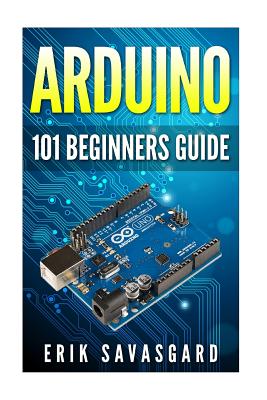CompTIA Linux+ Certification Training in Chesapeake
|
We offer private customized training for groups of 3 or more attendees.
|
||
Course Description |
||
| This course is designed for IT professionals whose primary job responsibility is the management of servers and other devices running the Linux operating system. A typical student in this course should have at least nine months of hands-on Linux experience and at least one and a half years of IT experience in other computing environments. The target student should wish to expand their skillset to support their career in Linux system administration and operation.
This course is also designed for students who are seeking the CompTIA Linux+ certification and who want to prepare for Exam XK0-004. The Linux+ certification can validate the student's understanding and skill in configuring, monitoring, and supporting Linux systems.
Course Length: 5 Days
Course Tuition: $2250 (US) |
||
Prerequisites |
|
| To ensure your success in this course, you should have at least foundational experience with general systems administration procedures, some hands-on exposure to one or more Linux distributions, as well as knowledge of computing hardware and basic networking and cybersecurity concepts. | |
Course Outline |
Lesson 1: Performing Basic Linux TasksTopic A: Identify the Linux Design Philosophy Topic B: Enter Shell Commands Topic C: Get Help with Linux Lesson 2: Managing Users and GroupsTopic A: Assume Superuser Privileges Topic B: Create, Modify, and Delete Users Topic C: Create, Modify, and Delete Groups Topic D: Query Users and Groups Topic E: Configure Account Profiles Lesson 3: Managing Permissions and OwnershipTopic A: Modify File and Directory Permissions Topic B: Modify File and Directory Ownership Topic C: Configure Special Permissions and Attributes Topic D: Troubleshoot Permissions Issues Lesson 4: Managing StorageTopic A: Create Partitions Topic B: Manage Logical Volumes Topic C: Mount File Systems Topic D: Manage File Systems Topic E: Navigate the Linux Directory Structure Topic F: Troubleshoot Storage Issues Lesson 5: Managing Files and DirectoriesTopic A: Create and Edit Text Files Topic B: Search for Files Topic C: Perform Operations on Files and Directories Topic D: Process Text Files Topic E: Manipulate File Output Lesson 6: Managing Kernel ModulesTopic A: Explore the Linux Kernel Topic B: Install and Configure Kernel Modules Topic C: Monitor Kernel Modules Lesson 7: Managing the Linux Boot ProcessTopic A: Configure Linux Boot Components Topic B: Configure GRUB 2 Lesson 8: Managing System ComponentsTopic A: Configure Localization Options Topic B: Configure GUIs Topic C: Manage Services Topic D: Troubleshoot Process Issues Topic E: Troubleshoot CPU and Memory Issues Lesson 9: Managing DevicesTopic A: Identify the Types of Linux Devices Topic B: Configure Devices Topic C: Monitor Devices Topic D: Troubleshoot Hardware Issues Lesson 10: Managing NetworkingTopic A: Identify TCP/IP Fundamentals Topic B: Identify Linux Server Roles Topic C: Connect to a Network Topic D: Configure DHCP and DNS Client Services Topic E: Configure Cloud and Virtualization Technologies Topic F: Troubleshoot Networking Issues Lesson 11: Managing Packages and SoftwareTopic A: Identify Package Managers Topic B: Manage RPM Packages with YUM Topic C: Manage Debian Packages with APT Topic D: Configure Repositories Topic E: Acquire Software Topic F: Build Software from Source Code Topic G: Troubleshoot Software Dependency Issues Lesson 12: Securing Linux SystemsTopic A: Implement Cybersecurity Best Practices Topic B: Implement Identity and Access Management Methods Topic C: Configure SELinux or AppArmor Topic D: Configure Firewalls Topic E: Implement Logging Services Topic F: Back Up, Restore, and Verify Data Lesson 13: Working with Bash ScriptsTopic A: Customize the Bash Shell Environment Topic B: Identify Scripting and Programming Fundamentals Topic C: Write and Execute a Simple Bash Script Topic D: Incorporate Control Statements in Bash Scripts Lesson 14: Automating TasksTopic A: Schedule Jobs Topic B: Implement Version Control Using Git Topic C: Identify Orchestration Concepts Lesson 15: Installing LinuxTopic A: Prepare for Linux Installation Topic B: Perform the Installation |
Course Directory [training on all levels]
- .NET Classes
- Agile/Scrum Classes
- AI Classes
- Ajax Classes
- Android and iPhone Programming Classes
- Azure Classes
- Blaze Advisor Classes
- C Programming Classes
- C# Programming Classes
- C++ Programming Classes
- Cisco Classes
- Cloud Classes
- CompTIA Classes
- Crystal Reports Classes
- Data Classes
- Design Patterns Classes
- DevOps Classes
- Foundations of Web Design & Web Authoring Classes
- Git, Jira, Wicket, Gradle, Tableau Classes
- IBM Classes
- Java Programming Classes
- JBoss Administration Classes
- JUnit, TDD, CPTC, Web Penetration Classes
- Linux Unix Classes
- Machine Learning Classes
- Microsoft Classes
- Microsoft Development Classes
- Microsoft SQL Server Classes
- Microsoft Team Foundation Server Classes
- Microsoft Windows Server Classes
- Oracle, MySQL, Cassandra, Hadoop Database Classes
- Perl Programming Classes
- Python Programming Classes
- Ruby Programming Classes
- SAS Classes
- Security Classes
- SharePoint Classes
- SOA Classes
- Tcl, Awk, Bash, Shell Classes
- UML Classes
- VMWare Classes
- Web Development Classes
- Web Services Classes
- Weblogic Administration Classes
- XML Classes
Linux Uses & Stats
|
Difficulty
|
Popularity
|
Year Created 1991/1971 |
|
Pros
Performance:
Linux supports many efficient tools and operates them seamlessly. Because it's architecture is lightweight it runs faster than both Windows 8.1 and 10.
Security:
Because Linux is an open-source software, anyone can contribute code to help enhance the users’ experience i.e., adding features, fixing bugs, reducing security risks, and more.
Software Development:
The terminal in Linux is a *wild card*. You can do almost anything with it. This includes software installation, application and server configurations, file system management, and etc.
Large-scale:
Open-source projects benefit from having an attentive community. As a result, Linux is more secure than Windows. Instead of installing anti viruses to clean malware, you just have to stick to the recommended repositories.
Efficient:
Developers have the convenience of running servers, training machine learning models, accessing remote machines, and compiling and running scripts from the same terminal window.
Free:
Linux is free (you can put it on as many systems as you like) and you can change it to suit your needs.
|
Cons
Learning Curve:
Linux is not for everyone, there is a learning curve in switching to Ubuntu. To actually learn Linux efficiently would take a user one to several years.
No Tech Support:
Unlike Windows, there isn’t a dedicated tech support, so getting help for things is up to you.
Designer Compatabilty:
Linux is not as user friendly as Windows or as ‘straight out of the box design’ As an example for design choices, Adobe hasn’t released any of its products to Linux users. So it’s impossible to run them directly. The Ubuntu alternative is a free software called GIMP.
Gaming Capabilities:
Most games aren’t available in Linux. But that’s not to say you can’t make it happen, it's just not as easy.
|
| Linux Job Market |
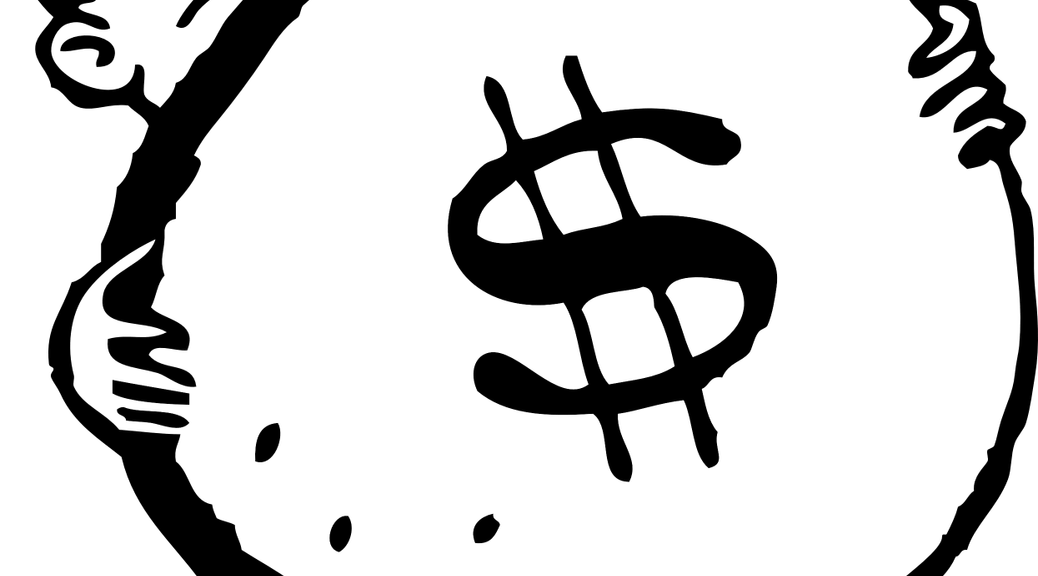
Average Salary
|
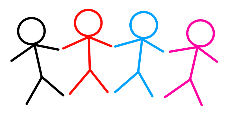
Job Count
|
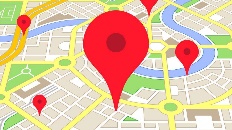
Top Job Locations
New York City |
|
Complimentary Skills to have along with Linux
The following are types of jobs that may require Linux skills. The top 15 job titles on Dice.com that mention Linux in their postings are:
- DevOps Engineer
- Software Engineer - Java Developer - Systems Engineer - Systems Administrator - Senior Software Engineer - Network Engineer - Python Developer - Linux Systems Administrator - Software Developer - System Administrator - Linux Administrator - Linux Engineer - Senior Java Developer - C++ Developer |