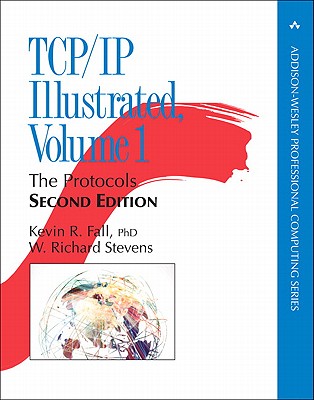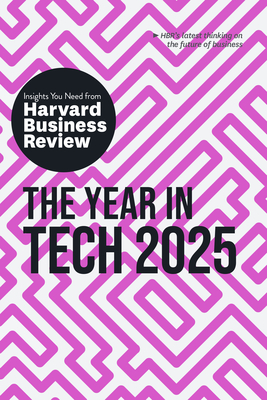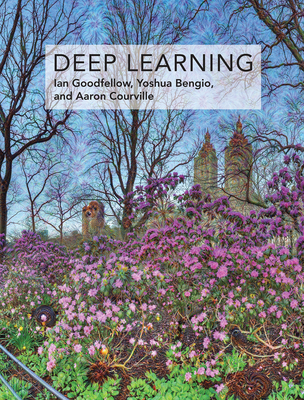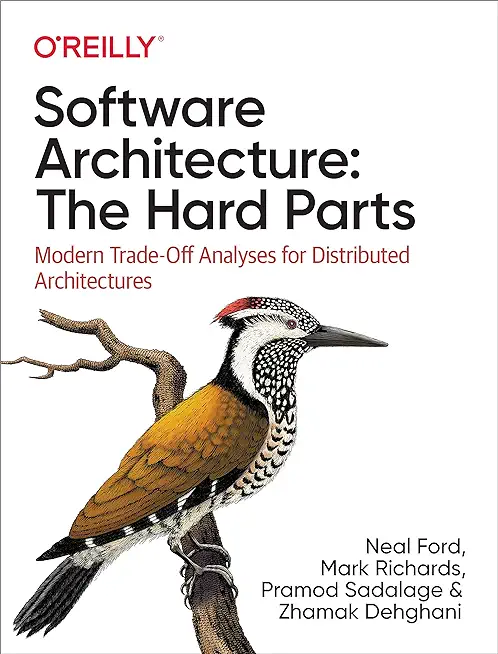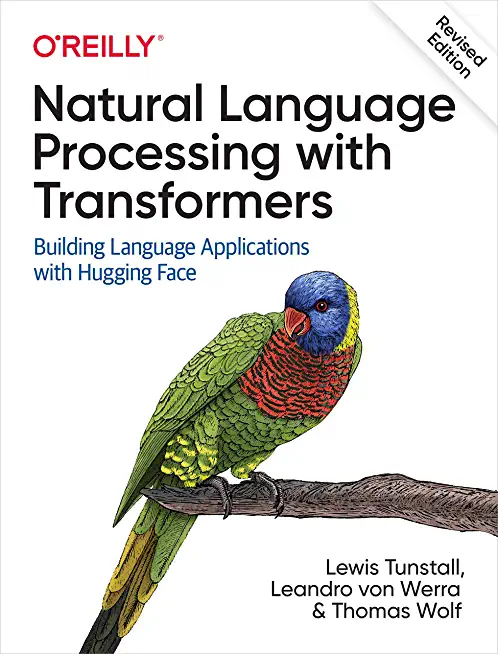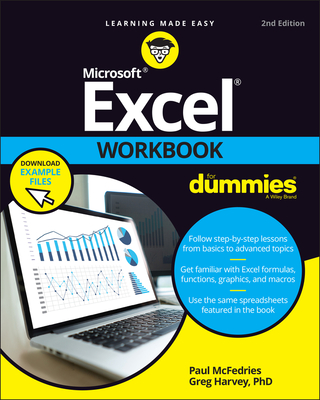Microsoft Windows Server Training Classes in Vineland, New Jersey
Learn Microsoft Windows Server in Vineland, NewJersey and surrounding areas via our hands-on, expert led courses. All of our classes either are offered on an onsite, online or public instructor led basis. Here is a list of our current Microsoft Windows Server related training offerings in Vineland, New Jersey: Microsoft Windows Server Training
Microsoft Windows Server Training Catalog
Course Directory [training on all levels]
- .NET Classes
- Agile/Scrum Classes
- AI Classes
- Ajax Classes
- Android and iPhone Programming Classes
- Azure Classes
- Blaze Advisor Classes
- C Programming Classes
- C# Programming Classes
- C++ Programming Classes
- Cisco Classes
- Cloud Classes
- CompTIA Classes
- Crystal Reports Classes
- Data Classes
- Design Patterns Classes
- DevOps Classes
- Foundations of Web Design & Web Authoring Classes
- Git, Jira, Wicket, Gradle, Tableau Classes
- IBM Classes
- Java Programming Classes
- JBoss Administration Classes
- JUnit, TDD, CPTC, Web Penetration Classes
- Linux Unix Classes
- Machine Learning Classes
- Microsoft Classes
- Microsoft Development Classes
- Microsoft SQL Server Classes
- Microsoft Team Foundation Server Classes
- Microsoft Windows Server Classes
- Oracle, MySQL, Cassandra, Hadoop Database Classes
- Perl Programming Classes
- Python Programming Classes
- Ruby Programming Classes
- SAS Classes
- Security Classes
- SharePoint Classes
- SOA Classes
- Tcl, Awk, Bash, Shell Classes
- UML Classes
- VMWare Classes
- Web Development Classes
- Web Services Classes
- Weblogic Administration Classes
- XML Classes
Blog Entries publications that: entertain, make you think, offer insight
A string in Python is enclosed in either single or double quotes. Therefore, either one does the trick. A common practice is to place single words with no characters that can be interpolated in single quotes and multi-word strings that contain interpolated characters in double quotes. This may be a carry over from Perl where interpolated characters are in double quotes.
If you do not want to interpolate a string, use a raw string ... r"\n". With the exception of the last print statement, each of the print statements prints hello on a separate line from how are you?. They are great for regular expressions.
Finally, triple double quotes """ some message about a function or class ... """ are used for docstrings.
print "hello \n how are you?"
print 'hello \n how are you?'
print r"hello \n how are you?"
F#, which is usually pronounced as F sharp is one of the newly launched and rapidly developing programming languages. It has recently become focus of attention due to its quick advancement to the 12th position in the recent TIOBE index and the overall rise in popularity.
What is F#?
F# is an open source, functional and object oriented programming language which is available in cross platform. It was developed by a company called F# software foundation with help of Microsoft and other open contributors. F# runs on Linux, windows, iOS, Android and the GPUs and HTML as well. It is a mature programming language which helps the users as well as the organizations to solve the complex problems in a much simpler way with easy code. With its wide range of usage in the specialist and application areas, it is proving itself to be a worthy contender for the top 10 list.
Why choose F#?
The iconic software company that is based in King County Washington has been getting almost universally slammed from it's recent Los Angeles press announcement about its entry into the hardware business with the convertible laptop/tablet known as Surface.
Certainly I can see the point that it is now competing with its hardware vendors/partners. Intel has done a good job in the arena creating 'reference designs' without competing with its partners.
There is another viewpoint which seems to be ignored. The cold facts are Microsoft is a public company. This puts Microsoft in a legal position of doing the most it can to return value to its shareholders. Failure to do so means somebody is going to jail.
Microsoft has a vision, which at the end of the day is, a certain way to get enough people to see enough value to hand over their money, to fulfill their fiduciary duty.
Studying a functional programming language is a good way to discover new approaches to problems and different ways of thinking. Although functional programming has much in common with logic and imperative programming, it uses unique abstractions and a different toolset for solving problems. Likewise, many current mainstream languages are beginning to pick up and integrate various techniques and features from functional programming.
Many authorities feel that Haskell is a great introductory language for learning functional programming. However, there are various other possibilities, including Scheme, F#, Scala, Clojure, Erlang and others.
Haskell is widely recognized as a beautiful, concise and high-performing programming language. It is statically typed and supports various cool features that augment language expressivity, including currying and pattern matching. In addition to monads, the language support a type-class system based on methods; this enables higher encapsulation and abstraction. Advanced Haskell will require learning about combinators, lambda calculus and category theory. Haskell allows programmers to create extremely elegant solutions.
Scheme is another good learning language -- it has an extensive history in academia and a vast body of instructional documents. Based on the oldest functional language -- Lisp -- Scheme is actually very small and elegant. Studying Scheme will allow the programmer to master iteration and recursion, lambda functions and first-class functions, closures, and bottom-up design.
Supported by Microsoft and growing in popularity, F# is a multi-paradigm, functional-first programming language that derives from ML and incorporates features from numerous languages, including OCaml, Scala, Haskell and Erlang. F# is described as a functional language that also supports object-oriented and imperative techniques. It is a .NET family member. F# allows the programmer to create succinct, type-safe, expressive and efficient solutions. It excels at parallel I/O and parallel CPU programming, data-oriented programming, and algorithmic development.
Scala is a general-purpose programming and scripting language that is both functional and object-oriented. It has strong static types and supports numerous functional language techniques such as pattern matching, lazy evaluation, currying, algebraic types, immutability and tail recursion. Scala -- from "scalable language" -- enables coders to write extremely concise source code. The code is compiled into Java bytecode and executes on the ubiquitous JVM (Java virtual machine).
Like Scala, Clojure also runs on the Java virtual machine. Because it is based on Lisp, it treats code like data and supports macros. Clojure's immutability features and time-progression constructs enable the creation of robust multithreaded programs.
Erlang is a highly concurrent language and runtime. Initially created by Ericsson to enable real-time, fault-tolerant, distributed applications, Erlang code can be altered without halting the system. The language has a functional subset with single assignment, dynamic typing, and eager evaluation. Erlang has powerful explicit support for concurrent processes.
Tech Life in New Jersey
| Company Name | City | Industry | Secondary Industry |
|---|---|---|---|
| HCB, Inc. | Paramus | Retail | Office Supplies Stores |
| Wyndham Worldwide Corp. | Parsippany | Travel, Recreation and Leisure | Hotels, Motels and Lodging |
| Realogy Corporation | Parsippany | Real Estate and Construction | Real Estate Agents and Appraisers |
| Church and Dwight Co., Inc. | Trenton | Manufacturing | Manufacturing Other |
| Curtiss-Wright Corporation | Parsippany | Manufacturing | Aerospace and Defense |
| American Water | Voorhees | Energy and Utilities | Water Treatment and Utilities |
| Cognizant Technology Solutions Corp. | Teaneck | Computers and Electronics | IT and Network Services and Support |
| The Great Atlantic and Pacific Tea Co. - AandP | Montvale | Retail | Grocery and Specialty Food Stores |
| COVANCE INC. | Princeton | Healthcare, Pharmaceuticals and Biotech | Pharmaceuticals |
| K. Hovnanian Companies, LLC. | Red Bank | Real Estate and Construction | Architecture,Engineering and Design |
| Burlington Coat Factory Corporation | Burlington | Retail | Clothing and Shoes Stores |
| GAF Materials Corporation | Wayne | Manufacturing | Concrete, Glass, and Building Materials |
| Pinnacle Foods Group LLC | Parsippany | Manufacturing | Food and Dairy Product Manufacturing and Packaging |
| Actavis, Inc | Parsippany | Healthcare, Pharmaceuticals and Biotech | Pharmaceuticals |
| Hudson City Savings Bank | Paramus | Financial Services | Banks |
| Celgene Corporation | Summit | Healthcare, Pharmaceuticals and Biotech | Biotechnology |
| Cytec Industries Inc. | Woodland Park | Manufacturing | Chemicals and Petrochemicals |
| Campbell Soup Company | Camden | Manufacturing | Food and Dairy Product Manufacturing and Packaging |
| Covanta Holding Corporation | Morristown | Energy and Utilities | Energy and Utilities Other |
| New Jersey Resources Corporation | Wall Township | Energy and Utilities | Gas and Electric Utilities |
| Quest Diagnostics Incorporated | Madison | Healthcare, Pharmaceuticals and Biotech | Diagnostic Laboratories |
| Rockwood Holdings Inc. | Princeton | Manufacturing | Chemicals and Petrochemicals |
| Heartland Payment Systems, Incorporated | Princeton | Financial Services | Credit Cards and Related Services |
| IDT Corporation | Newark | Telecommunications | Wireless and Mobile |
| John Wiley and Sons, Inc | Hoboken | Media and Entertainment | Newspapers, Books and Periodicals |
| Bed Bath and Beyond | Union | Retail | Retail Other |
| The Children's Place Retail Stores, Inc. | Secaucus | Retail | Clothing and Shoes Stores |
| Hertz Corporation | Park Ridge | Travel, Recreation and Leisure | Rental Cars |
| Public Service Enterprise Group Incorporated | Newark | Energy and Utilities | Gas and Electric Utilities |
| Selective Insurance Group, Incorporated | Branchville | Financial Services | Insurance and Risk Management |
| Avis Budget Group, Inc. | Parsippany | Travel, Recreation and Leisure | Rental Cars |
| Prudential Financial, Incorporated | Newark | Financial Services | Insurance and Risk Management |
| Merck and Co., Inc. | Whitehouse Station | Healthcare, Pharmaceuticals and Biotech | Pharmaceuticals |
| Honeywell International Inc. | Morristown | Manufacturing | Aerospace and Defense |
| C. R. Bard, Incorporated | New Providence | Healthcare, Pharmaceuticals and Biotech | Medical Supplies and Equipment |
| Sealed Air Corporation | Elmwood Park | Manufacturing | Plastics and Rubber Manufacturing |
| The Dun and Bradstreet Corp. | Short Hills | Business Services | Data and Records Management |
| The Chubb Corporation | Warren | Financial Services | Insurance and Risk Management |
| Catalent Pharma Solutions Inc | Somerset | Healthcare, Pharmaceuticals and Biotech | Healthcare, Pharmaceuticals, and Biotech Other |
| Becton, Dickinson and Company | Franklin Lakes | Healthcare, Pharmaceuticals and Biotech | Medical Supplies and Equipment |
| NRG Energy, Incorporated | Princeton | Energy and Utilities | Gas and Electric Utilities |
| TOYS R US, INC. | Wayne | Retail | Department Stores |
| Johnson and Johnson | New Brunswick | Healthcare, Pharmaceuticals and Biotech | Pharmaceuticals |
| Automatic Data Processing, Incorporated (ADP) | Roseland | Business Services | HR and Recruiting Services |
training details locations, tags and why hsg
The Hartmann Software Group understands these issues and addresses them and others during any training engagement. Although no IT educational institution can guarantee career or application development success, HSG can get you closer to your goals at a far faster rate than self paced learning and, arguably, than the competition. Here are the reasons why we are so successful at teaching:
- Learn from the experts.
- We have provided software development and other IT related training to many major corporations in New Jersey since 2002.
- Our educators have years of consulting and training experience; moreover, we require each trainer to have cross-discipline expertise i.e. be Java and .NET experts so that you get a broad understanding of how industry wide experts work and think.
- Discover tips and tricks about Microsoft Windows Server programming
- Get your questions answered by easy to follow, organized Microsoft Windows Server experts
- Get up to speed with vital Microsoft Windows Server programming tools
- Save on travel expenses by learning right from your desk or home office. Enroll in an online instructor led class. Nearly all of our classes are offered in this way.
- Prepare to hit the ground running for a new job or a new position
- See the big picture and have the instructor fill in the gaps
- We teach with sophisticated learning tools and provide excellent supporting course material
- Books and course material are provided in advance
- Get a book of your choice from the HSG Store as a gift from us when you register for a class
- Gain a lot of practical skills in a short amount of time
- We teach what we know…software
- We care…