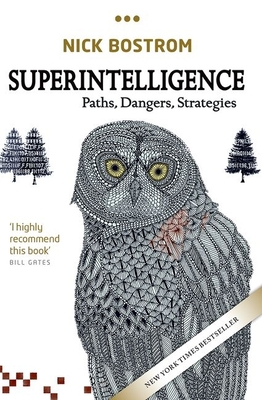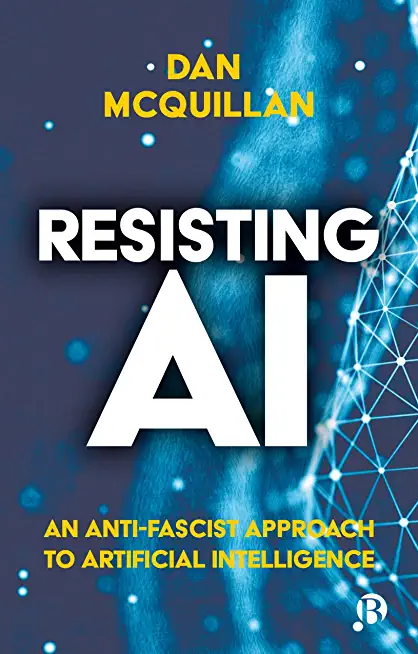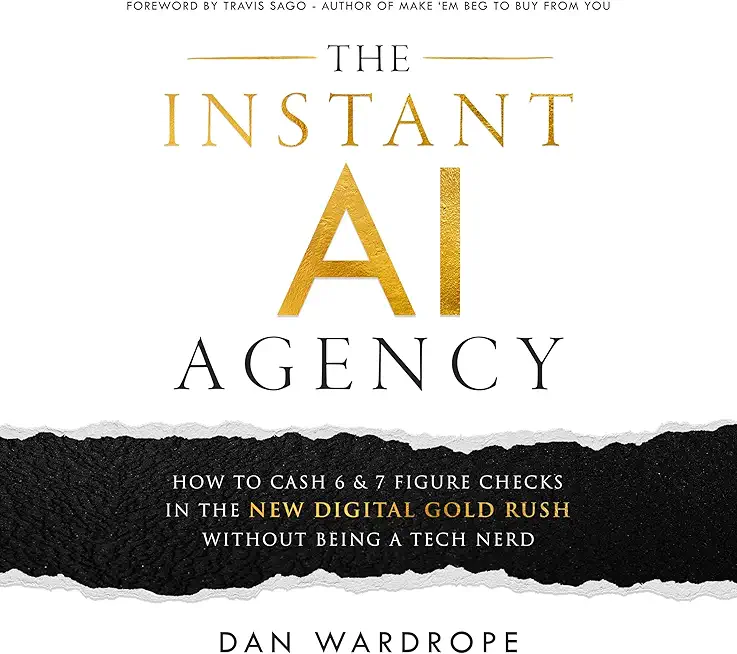MD-102: MICROSOFT 365 ENDPOINT ADMINISTRATOR Training in Coon Rapids
|
We offer private customized training for groups of 3 or more attendees.
|
||
Course Description |
||
| In this course, students will learn to plan and execute an endpoint deployment strategy using contemporary deployment techniques and implementing update strategies. The course introduces essential elements of modern management, co-management approaches, and Microsoft Intune integration. It covers app deployment, management of browser-based applications, and key security concepts such as authentication, identities, access, and compliance policies. Technologies like Azure Active Directory, Azure Information Protection, and Microsoft Defender for Endpoint are explored to protect devices and data.
Course Length: 5 Days
Course Tuition: $2795 (US) |
||
Prerequisites |
|
| None | |
Course Outline |
Module 1: Installing WindowsThis module covers installing the Windows client OS. Students will learn the different editions of Windows client, requirements, and new features introduced. This module covers how to install the OS, as well as methods for migrations and upgrading. Students will also learn about common tools used in the deployment process. Lessons
Lab : Deploying Windows using Windows ADK toolsLab : Migrating User Settings using USMTAfter completing this module, students will be able to:
Module 2: Configuring Authorization & AuthenticationThis module introduces the tools and features of Windows for authorizing access to Windows clients. Students will learn about methods for how users sign-in to Windows. This module also covers restricting what users can or cannot do on a device through methods like UAC and account types. Lessons
Lab : Managing Domain AuthenticationLab : Managing Local User and Microsoft Account AuthenticationLab : Managing password and account optionsLab : Managing Azure AD AuthenticationAfter completing this module, students will be able to:
Module 3: Post-installation Configuration and PersonalizationThis module covers common post-installation tasks in Windows client. Students will learn how to customize the user interface, as well as using the control panel and settings app to configure common OS settings. This course will also introduce students to Windows PowerShell. This module will cover how device drivers work and how they work. Students will also be introduced to managing and configuring hardware peripherals such as printers. Lessons
Lab : Managing local and network printersLab : Managing Windows 10 SettingsLab : Synchronizing settings between devicesAfter completing this module, students will be able to:
Module 4: Updating WindowsIn this module, Students will learn about keeping Windows clients up-to-date. Students will be introduced to the new Windows servicing model and how it applies to various scenarios. Students will learn the various different methods for updating Windows and applications, as well as managing updates using tools like group policy and Windows Update for Business. Lessons
Lab : Managing Windows Update SettingsAfter completing this module, students will be able to:
Module 5: Configuring NetworkingIn this module, Students will learn about networking concepts. This module will introduce to IPv4 and IPv6, and concepts like DNS. Students will learn how to configure network settings in Windows, as well as learn about wireless network technologies. The module will conclude with methods of managing Windows remotely. Lessons
Lab : Configuring Network ConnectivityLab : Configuring and Testing Name ResolutionLab : Administering Windows 10 Using Remote ManagementAfter completing this module, students will be able to:
Module 6: Configuring StorageThis module covers storage configuration and management in Windows 10. Students will be introduced to local, cloud and virtual storage options. This course will also cover configuring storage on client devices and introduce storage spaces. Lessons
Lab : Creating a Storage SpaceLab : Managing StorageAfter completing this module, students will be able to:
Module 7: Configuring Data Access and UsageIn this module, Students will learn about permissions. This module will cover considerations for different files systems. Students will learn how to configure file and folder permissions as well as shared folders. Students will also learn configuring settings through methods such as local and group policy. The module will conclude with configuring OneDrive and Work Folders. Lessons
Lab : Configuring and Managing Permissions and SharesLab : Using Conditions to Control Access and Effective PermissionsLab : Work FoldersLab : Synchronizing files with OneDriveAfter completing this module, students will be able to:
Module 8: Managing Apps in Windows ClientIn this module, Students will be introduced to App management in Windows. This module will cover the different types of apps and supported installation methods. Students will learn how to install apps using manual and automated methods, as well as manage app delivery using the Windows Store. Finally, this module will cover managing Microsoft Edge. Lessons
Lab : Configuring Microsoft Edge to support Internet Explorer Enterprise ModeLab : Installing Apps in Windows 10After completing this module, students will be able to:
Module 9: Configuring Threat Protection and Advanced SecurityThis module introduces students to protecting devices from external threats. Students will learn about the different types of common threats. This module will teach students about using encryption, firewalls, and IPSec to help protect against threats. The module will conclude with how to configure and use Windows Defender and AppLocker. Lessons
Lab : Configuring Microsoft Defender Antivirus and Windows SecurityLab : Configuring Firewall and Connection SecurityLab : Configuring BitLockerAfter completing this module, students will be able to:
Module 10: Supporting the Windows Client EnvironmentThis module will cover the Windows architecture and common environments. Students will be introduced to the various tools used in maintaining Windows. This module will also discuss methodologies for effectively troubleshooting issues and how to proactively manage and optimize Windows . Lessons
Lab : Monitoring Reliability and PerformanceLab : Monitoring EventsAfter completing this module, students will be able to:
Module 11: Troubleshooting Files & ApplicationsThis module helps students plan for file backup and recovery. Students will learn how to plan and configure data protection strategies and how to perform various file and system recovery methods. This module also includes common methods for troubleshooting application installation issues, compatibility issues, and resolving browser issues. Lessons
Lab : Using File History to Recover FilesAfter completing this module, students will be able to:
Module 12: Troubleshooting the OSIn this module, Students will learn how to troubleshoot startup and service issues related to the operating system. This module will teach the different startup and recovery options, and how to troubleshoot different Windows services. Lessons
Lab : Using Advanced Startup and Windows RE to recover from Boot FailuresLab : Recovering Windows using Reset This PCAfter completing this module, students will be able to:
Module 13: Troubleshooting Hardware and DriversThis module introduces hardware troubleshooting. Students will learn about driver management and how to troubleshoot devices. Students will also learn steps for troubleshooting system hardware and external peripherals such as USB drives and printers, including diagnostic methods and remediation. Lessons
Lab : Troubleshooting Hardware by Using Windows Memory DiagnosticsLab : Recovering Windows by using a Restore Point |
Course Directory [training on all levels]
- .NET Classes
- Agile/Scrum Classes
- AI Classes
- Ajax Classes
- Android and iPhone Programming Classes
- Azure Classes
- Blaze Advisor Classes
- C Programming Classes
- C# Programming Classes
- C++ Programming Classes
- Cisco Classes
- Cloud Classes
- CompTIA Classes
- Crystal Reports Classes
- Data Classes
- Design Patterns Classes
- DevOps Classes
- Foundations of Web Design & Web Authoring Classes
- Git, Jira, Wicket, Gradle, Tableau Classes
- IBM Classes
- Java Programming Classes
- JBoss Administration Classes
- JUnit, TDD, CPTC, Web Penetration Classes
- Linux Unix Classes
- Machine Learning Classes
- Microsoft Classes
- Microsoft Development Classes
- Microsoft SQL Server Classes
- Microsoft Team Foundation Server Classes
- Microsoft Windows Server Classes
- Oracle, MySQL, Cassandra, Hadoop Database Classes
- Perl Programming Classes
- Python Programming Classes
- Ruby Programming Classes
- SAS Classes
- Security Classes
- SharePoint Classes
- SOA Classes
- Tcl, Awk, Bash, Shell Classes
- UML Classes
- VMWare Classes
- Web Development Classes
- Web Services Classes
- Weblogic Administration Classes
- XML Classes