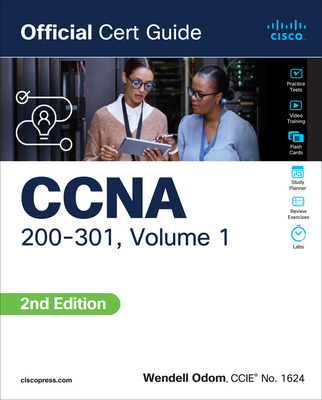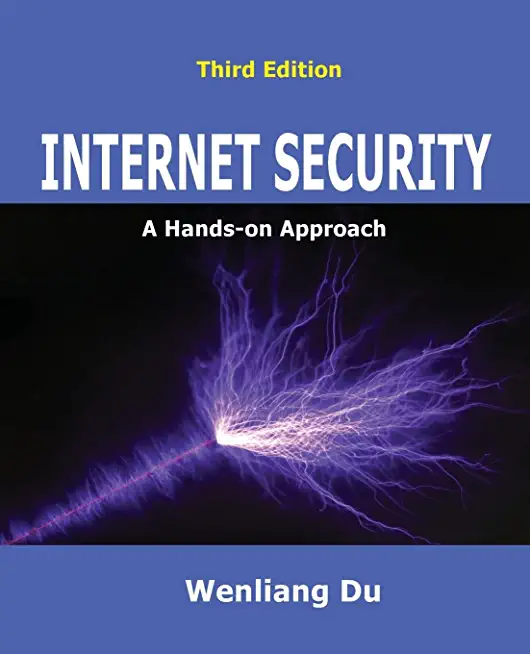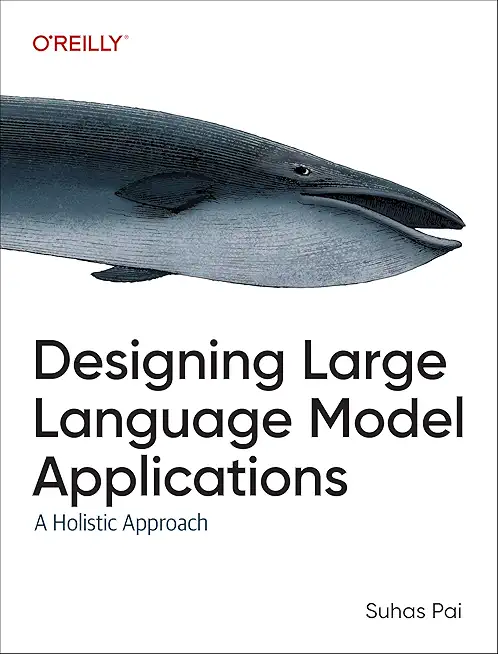55283AC: Microsoft Office 365 Power User Training in Essen, Germany
|
We offer private customized training for groups of 3 or more attendees.
|
||
Course Description |
||
| This 3-day course provides detailed hands-on experience for companies looking to make the most of their Microsoft 365 licenses and the data they hold. This course looks at the different parts of Microsoft 365, including some that apps and features you may not be aware of. We will show you how you can utilise all these tools to get the full benefit of 365 as individuals and as a business. We will cover everything from the more familiar applications to the building of customised business solutions.
Course Length: 3 Days
Course Tuition: $990 (US) |
||
Prerequisites |
|
| No previous experience of Office 365 is required | |
Course Outline |
Module 1: An Introduction to Office 365In this module we will give a brief overview of what Office 365 is, where the data is stored and some of the subscription choices available. We will also discuss how to access Office 365 and where it can be accessed. Leading to a discussion the benefits to the end users. Lessons
Lab 1: Getting started with Office 365
After completing this module, students will be able to:
Module 2: Managing Content with OneDriveTypically, organisations work on shared drives and may also have a drive for personal files. OneDrive replaces that personal drive. We will discuss when you should use OneDrive and importantly when staff should not be using OneDrive. We will show you how OneDrive can be accessed and synchronised with your devices. We will discuss the options for sharing files and folders as well as the benefits of versions and the recycle bin. We will also look at the file details available to us for audit and search purposes. Lessons
Lab 1: Managing Content with OneDrive
After completing this module, students will be able to:
Module 3: Working with Office AppsIn this module we will look at the more familiar Office Apps and discuss when you would use the local copy of the application and when you would use the browser version. We will also discuss how they integrate with the other Apps such as saving attachments to OneDrive or Groups. This module will also discuss the ways to collaborate with colleagues Co-Authoring on documents. Lessons
Lab 1: Working with Office Apps
After completing this module, students will be able to:
Module 4: Collaborate with SharePoint OnlineSharePoint can be many different things to different organisations. Some will use SharePoint as it’s intranet, others, as an extranet, to share content with external suppliers. Many organisations will use SharePoint as its document management tool. We will look at and discuss the different ways organisations use SharePoint Online. We will focus mainly on the document collaboration in this module. We will look at the benefits of adding metadata to documents and how that metadata can be utilised to create different views of the data, as well as sorting and filtering data. We will show you what can be achieved with alerts, workflows and document approval. We will also discuss how to share documents internally and externally. Finally, we turn to Communications sites and look at editing pages and adding web parts. Lessons
Lab 1: Collaborating with SharePoint Online
After completing this module, students will be able to:
Module 5: Working together with GroupsOffice 365 Groups are an integral part of Office 365. Not all organisationsutilise the collaboration abilities of these groups via Outlook. We will discuss how end users can communicate and share documents directly from Outlook. There will be a demonstration of the conversation area which is a shared mailbox, the shared calendar, the notepad and Planner as part of this module. We will also discuss the other apps that are created when a 365 Group is created. Finally, we will discuss when it may be appropriate to collaborate with Groups. Lessons
Lab 1: Collaborating with Groups
After completing this module, students will be able to:
Module 6: Collaborate with TeamsMicrosoft Teams is the new way to collaborate, providing, amongst other things, functionality from Skype for Business. It is the area where end users can work on documents with other members of a team, have conversations about the documents, set up meetings and discuss the meeting in the Team’s Channel. You can also chat directly with colleagues, have video or voice calls and record meetings. The idea around Teams is to be able to find all the information relating to a specific aspect of a project or team in one place. During this module there will be a demonstration of each aspect of Teams and a discussion on why and how you may utilise it as an organisation. Lessons
Lab 1: Collaborating with Teams
After completing this module, students will be able to:
Module 7: Working with Video using StreamMicrosoft Stream is your corporate YouTube channel. We will discuss how we can organise our video content into groups and channels. There will be a demonstration of how to integrate video from Steam onto SharePoint Pages. We will also look at adding Stream to Teams. As part of the module we will also discuss the additional features available in Steam when you upgrade your subscription including the transcription and people finder service. Lessons
Lab 1: Working with Video Using Stream
After completing this module, students will be able to:
Module 8: Engage Colleagues with Delve, Sway and YammerDelve allows you to find the content that’s relevant to you all in one place, whether that is something that you’ve created or that a colleague is sharing content with you. You can also customise your own profile to make yourself easier to find. We’ll look at how we can promote ourselves in Delve and utilise the search functionality of Delve to follow colleagues. Sway lets us create visual presentations utilising templates and graphics alongside content from a wide range of sources. These webpages are then shareable internally and externally. Yammer is a corporate social area that can be used to talk to internal and external groups. Files can be shared and additional social features such as polls allow us to communicate with large groups of people and quickly gain feedback. Lessons
Lab 1: Engage colleagues with Delve, Sway & Yammer
After completing this module, students will be able to:
Module 9: Working with data using Power BI, PowerApps, Flow and FormsStoring information in various locations in Office 365 can be enhanced by automation, data capture, mobile working and visualising information. Known as the Power Trilogy, Power BI offers a means to present raw data as reports and dashboards. PowerApps allows you to build apps for mobile devices, offering forms and visuals to support a variety of business activities. Flow can be used to automate what might be manual processes such as approvals, updates, communications and more. Forms allow you to set up surveys and quizzes for individual or group use, so you can quickly get feedback from end users. During the module you will see a demonstration of how PowerApps can be used to customise forms in SharePoint and then to create a mobile app to update a SharePoint List. Lessons
Lab 1: Working with data using Power BI, PowerApps, Flow & Forms
After completing this module, students will be able to:
|
Course Directory [training on all levels]
- .NET Classes
- Agile/Scrum Classes
- AI Classes
- Ajax Classes
- Android and iPhone Programming Classes
- Azure Classes
- Blaze Advisor Classes
- C Programming Classes
- C# Programming Classes
- C++ Programming Classes
- Cisco Classes
- Cloud Classes
- CompTIA Classes
- Crystal Reports Classes
- Data Classes
- Design Patterns Classes
- DevOps Classes
- Foundations of Web Design & Web Authoring Classes
- Git, Jira, Wicket, Gradle, Tableau Classes
- IBM Classes
- Java Programming Classes
- JBoss Administration Classes
- JUnit, TDD, CPTC, Web Penetration Classes
- Linux Unix Classes
- Machine Learning Classes
- Microsoft Classes
- Microsoft Development Classes
- Microsoft SQL Server Classes
- Microsoft Team Foundation Server Classes
- Microsoft Windows Server Classes
- Oracle, MySQL, Cassandra, Hadoop Database Classes
- Perl Programming Classes
- Python Programming Classes
- Ruby Programming Classes
- SAS Classes
- Security Classes
- SharePoint Classes
- SOA Classes
- Tcl, Awk, Bash, Shell Classes
- UML Classes
- VMWare Classes
- Web Development Classes
- Web Services Classes
- Weblogic Administration Classes
- XML Classes