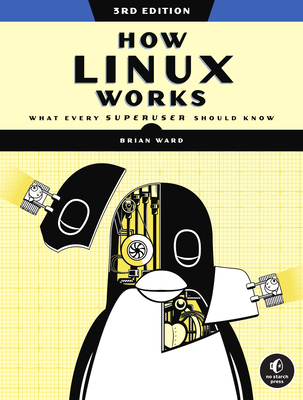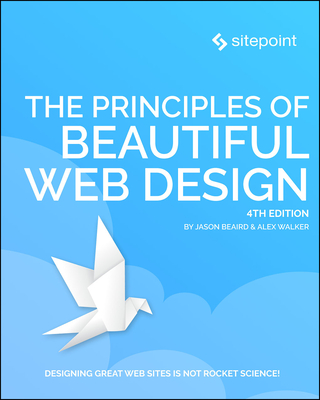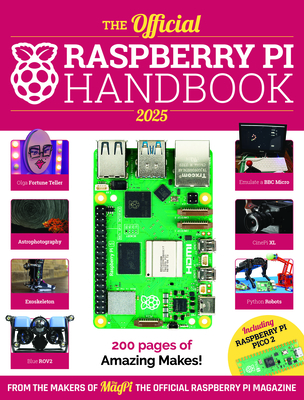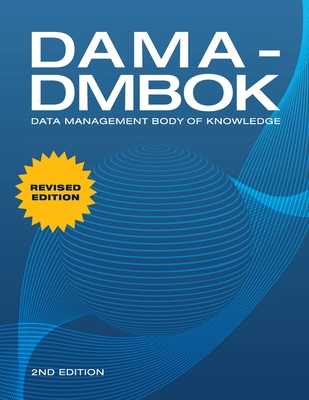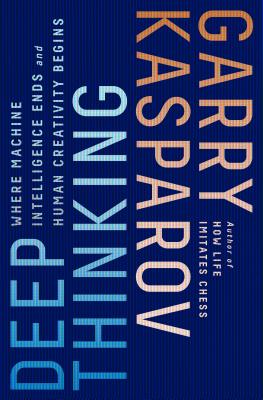Advanced Microsoft PowerPoint 2019 Training in Montreal, Canada
Enroll in or hire us to teach our Advanced Microsoft PowerPoint 2019 class in Montreal, Canada by calling us @303.377.6176. Like all HSG
classes, Advanced Microsoft PowerPoint 2019 may be offered either onsite or via instructor led virtual training. Consider looking at our public training schedule to see if it
is scheduled: Public Training Classes
Provided there are enough attendees, Advanced Microsoft PowerPoint 2019 may be taught at one of our local training facilities.
|
We offer private customized training for groups of 3 or more attendees.
|
||
Course Description |
||
| This Advanced Microsoft PowerPoint 2019 training class is for PowerPoint 2019 users who want to build upon their basic skills. Students will use advanced techniques such as working with Masters and Special Effects within their presentations in PowerPoint 2019 or PowerPoint 365.
Course Length: 1 Days
Course Tuition: $250 (US) |
||
Prerequisites |
|
| Basic knowledge of PowerPoint | |
Course Outline |
|
Customizing Presentations
Applying a Theme
Previewing and Selecting a Theme
Customizing a Theme
Saving a Custom Theme
Setting a Default Theme
Applying a Background Style
Apply a Built-in Background Style
Modify Slide Backgrounds
Create and Apply a Background Style
Adding a Footer
Controlling Page Numbers
Arranging and Printing Sections
Using Sections
Removing Sections
Printing Sections
Exercise: Adding a Background Image
Presentation Masters
Working with the Slide Master
Slide Layouts
Create a Slide Layout
Formatting Slide Masters and Layouts
Adding a Watermark to Your Presentation
Adding Slide Numbers Using the Slide Master
Inserting a New Slide Master
Preserving a Slide Master
Modifying the Notes Master
Modifying the Handout Master
Adding a Header and Footer to Notes and Handouts
Exercise: Using the Slide Master
Working with Special Effects
Animating Text and Objects
Motion Paths
Morph Transition
Working with the Animation Painter
Setting Animation Timing
Animating a Chart
Zoom for PowerPoint
Exercise: Applying Special Effects to a Presentation
Using SmartArt
Inserting SmartArt Graphics
Modifying SmartArt Graphics
Resizing/Repositioning a SmartArt Object
Resize a SmartArt Shape
Reverse Direction
Resize a SmartArt Graphic
Reposition a SmartArt Graphic
Inserting Text into a SmartArt Object
Creating SmartArt from a List
Formatting Text in a SmartArt Object
Adding Shapes to a SmartArt Object
Ungrouping SmartArt Objects
Exercise: Working with SmartArt
Multimedia
Creating a Photo Album
Adding Captions
Applying a Theme to Your Album
Customizing an Album
Exercise: Creating and Modifying a Photo Album
Inserting Sounds and Video
Inserting a Sound File
Inserting a Video File
Adjusting Media Window Size
Inserting a YouTube Video
Editing Media Clips
Editing an Audio Clip
Editing a Video Clip
Link to External Media
Exercise: Adding Video to a Presentation
Setting up the Slide Show
Setting up a Custom Show
Configuring Slide Show Resolution
Creating a Hyperlink
Adding an Action Button
Jumping to Another Presentation
Exercise: Presenting a Custom Show
Using Rehearse Timings
Navigating within a Slide Show
Annotating a Presentation
Recording a Slide Show
Setting Up a Slide Show to Repeat Automatically
Exercise: Preparing the Slide Show
Outlines and Slides
Exporting Notes and Handouts to Word
Setting Handout Print Options
Exporting an Outline to Word
Saving a Presentation as an Outline
Saving a Slide as a Graphic
Exercise: Exporting an Outline to Word
Managing Multiple Presentations
Merging Multiple Presentations
Reusing Slides from Other Presentations
Viewing Multiple Presentations
Tracking Changes in PowerPoint
Discarding Changes from Specific Users
Managing Comments
Exercise: Reviewing Changes in PowerPoint
Sharing and Securing a Presentation
Sharing a Presentation with a Remote Audience
Embedding the Fonts in a Presentation
Inspecting the Presentation
Removing Presentation Metadata
Using Comments
Checking for Accessibility Issues
Checking for Compatibility Issues
Packaging a Presentation for CD
Using the PowerPoint Viewer
Exercise: Sharing a Presentation
Encrypting a Presentation
Adding a Digital Signature
Marking a Presentation as Final
Compressing Pictures
Sending a Presentation in PDF Format
Exercise: Securing a Presentation |
Course Directory [training on all levels]
Technical Training Courses
Software engineer/architect, System Admin ... Welcome!
- .NET Classes
- Agile/Scrum Classes
- AI Classes
- Ajax Classes
- Android and iPhone Programming Classes
- Azure Classes
- Blaze Advisor Classes
- C Programming Classes
- C# Programming Classes
- C++ Programming Classes
- Cisco Classes
- Cloud Classes
- CompTIA Classes
- Crystal Reports Classes
- Data Classes
- Design Patterns Classes
- DevOps Classes
- Foundations of Web Design & Web Authoring Classes
- Git, Jira, Wicket, Gradle, Tableau Classes
- IBM Classes
- Java Programming Classes
- JBoss Administration Classes
- JUnit, TDD, CPTC, Web Penetration Classes
- Linux Unix Classes
- Machine Learning Classes
- Microsoft Classes
- Microsoft Development Classes
- Microsoft SQL Server Classes
- Microsoft Team Foundation Server Classes
- Microsoft Windows Server Classes
- Oracle, MySQL, Cassandra, Hadoop Database Classes
- Perl Programming Classes
- Python Programming Classes
- Ruby Programming Classes
- SAS Classes
- Security Classes
- SharePoint Classes
- SOA Classes
- Tcl, Awk, Bash, Shell Classes
- UML Classes
- VMWare Classes
- Web Development Classes
- Web Services Classes
- Weblogic Administration Classes
- XML Classes
Business Training Courses
Project Managers, Business Analysts, Paralegals ... Welcome!
Upcoming Classes
Gain insight and ideas from students with different perspectives and experiences.
- OpenShift Fundamentals
9 February, 2026 - 11 February, 2026 - AWS Certified Machine Learning: Specialty (MLS-C01)
2 March, 2026 - 6 March, 2026 - ANSIBLE
18 February, 2026 - 20 February, 2026 - ASP.NET Core MVC, Rev. 8.0
4 February, 2026 - 5 February, 2026 - RED HAT ENTERPRISE LINUX SYSTEMS ADMIN II
26 January, 2026 - 29 January, 2026 - See our complete public course listing