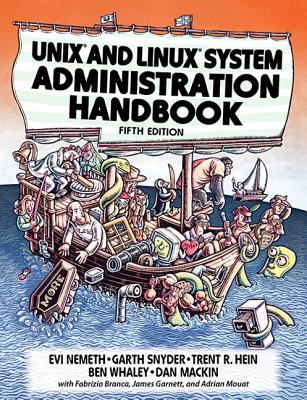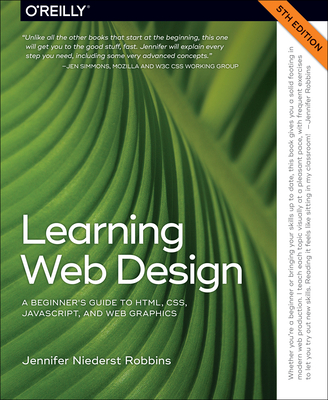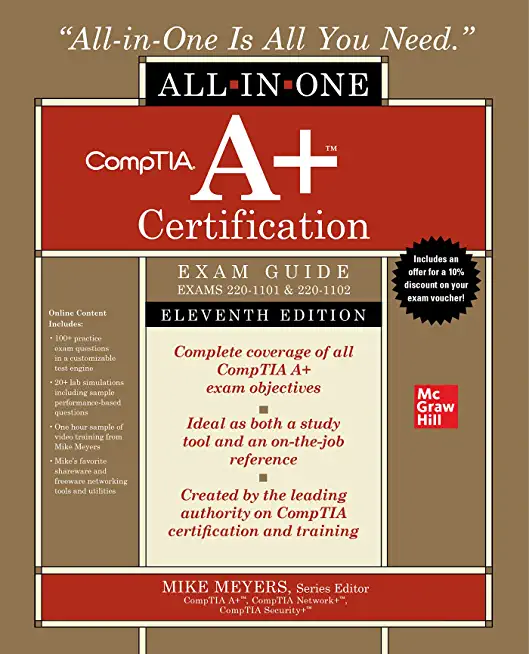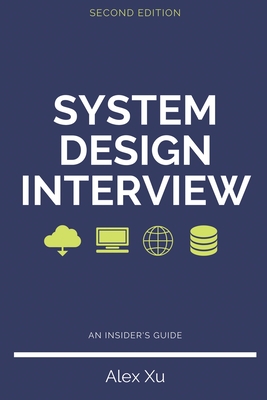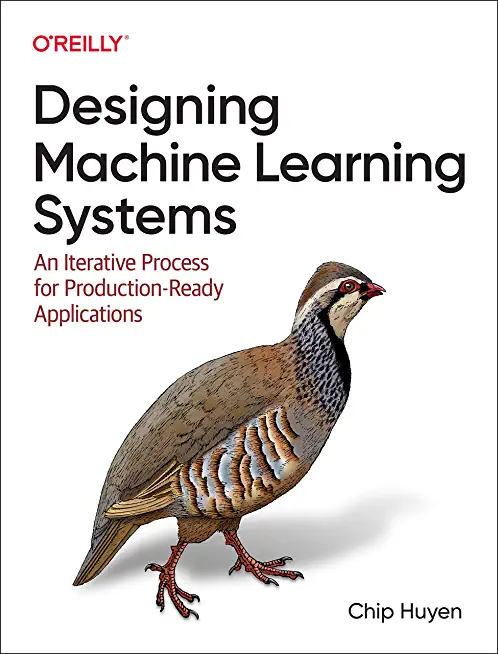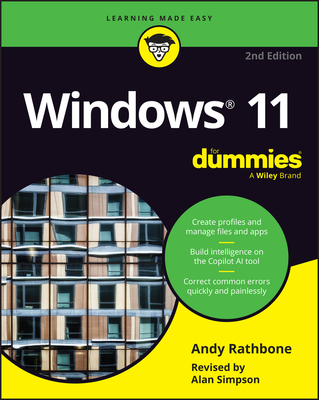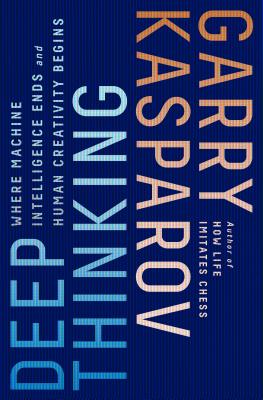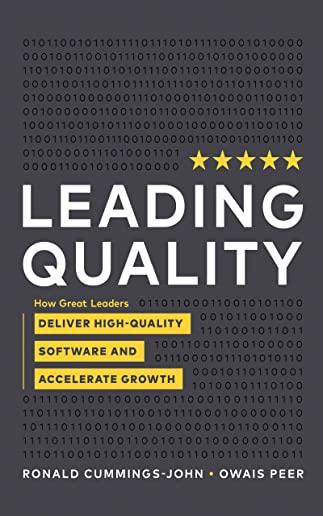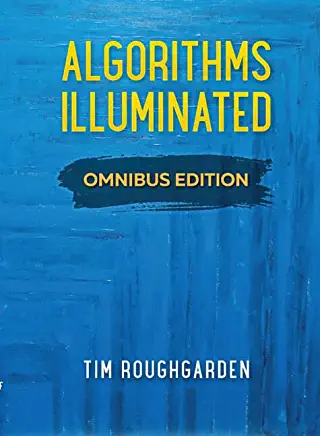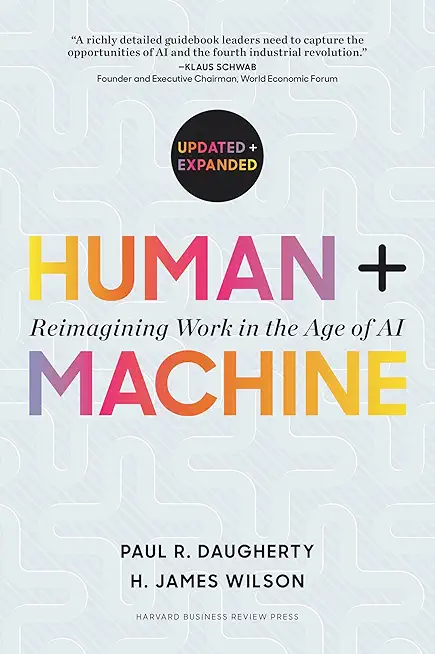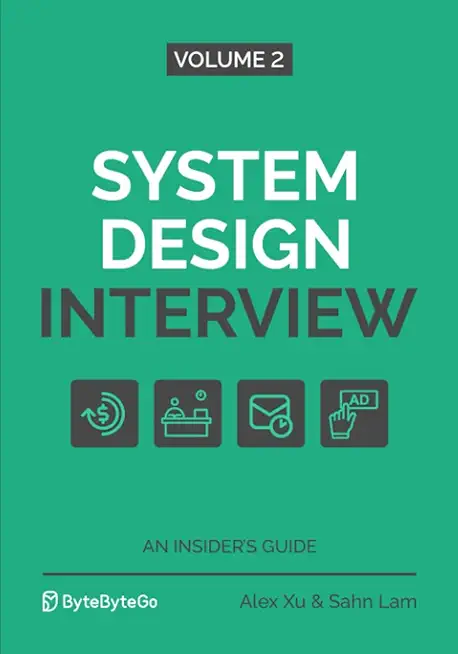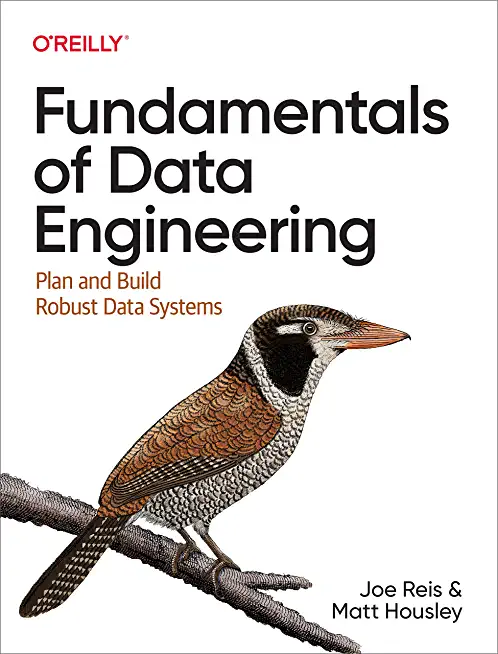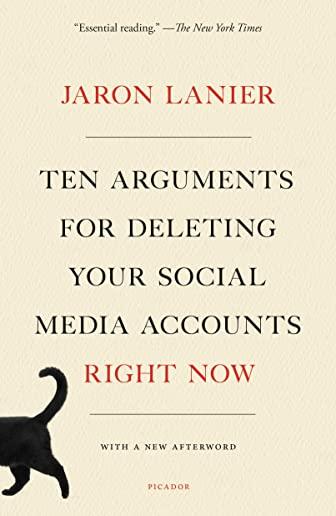SharePoint Training Classes in Battle Creek, Michigan
Learn SharePoint in Battle Creek, Michigan and surrounding areas via our hands-on, expert led courses. All of our classes either are offered on an onsite, online or public instructor led basis. Here is a list of our current SharePoint related training offerings in Battle Creek, Michigan: SharePoint Training
SharePoint Training Catalog
Course Directory [training on all levels]
- .NET Classes
- Agile/Scrum Classes
- AI Classes
- Ajax Classes
- Android and iPhone Programming Classes
- Azure Classes
- Blaze Advisor Classes
- C Programming Classes
- C# Programming Classes
- C++ Programming Classes
- Cisco Classes
- Cloud Classes
- CompTIA Classes
- Crystal Reports Classes
- Data Classes
- Design Patterns Classes
- DevOps Classes
- Foundations of Web Design & Web Authoring Classes
- Git, Jira, Wicket, Gradle, Tableau Classes
- IBM Classes
- Java Programming Classes
- JBoss Administration Classes
- JUnit, TDD, CPTC, Web Penetration Classes
- Linux Unix Classes
- Machine Learning Classes
- Microsoft Classes
- Microsoft Development Classes
- Microsoft SQL Server Classes
- Microsoft Team Foundation Server Classes
- Microsoft Windows Server Classes
- Oracle, MySQL, Cassandra, Hadoop Database Classes
- Perl Programming Classes
- Python Programming Classes
- Ruby Programming Classes
- SAS Classes
- Security Classes
- SharePoint Classes
- SOA Classes
- Tcl, Awk, Bash, Shell Classes
- UML Classes
- VMWare Classes
- Web Development Classes
- Web Services Classes
- Weblogic Administration Classes
- XML Classes
Blog Entries publications that: entertain, make you think, offer insight
One of the most anticipated features that came on the iPhone 4S was a new thing called: Siri. Zooming out before concentrating on Siri, mobile assistants were the new rage. Beforehand, people were fascinated by the cloud, and how you could store your files in the Internet and retrieve it from anywhere. You could store your file at home, and get it at your workplace to make a presentation. However, next came virtual assistants. When you’re in the car, it’s hard to send text messages. It’s hard to call people. It’s hard to set reminders that just popped into your head onto your phone. Thus, came the virtual assistant: a new way to be able to talk to your phone to be able to do what you want it to do, and in this case, text message, or call people, and many other features. Apple jumped onto the bandwagon with the iPhone 4S and came out with the new feature: Siri, a virtual assistant that is tailored to assist you in your endeavours by your diction.
Getting started with Siri
To get Siri in the first place, you need an iPhone 4S; although you may have the latest updates on your iPhone 4 or earlier, having an iPhone 4S means you have the hardware that is required to run Siri on your phone. Therefore, if you are interested in using Siri, check into getting an iPhone 4S, as they are getting cheaper every single day.
When making a strategic cloud decision, organizations can follow either one of two ideologies: open or closed.
In the past, major software technologies have been widely accepted because an emerging market leader simplified the initial adoption. After a technology comes of age, the industry spawns open alternatives that provide choice and flexibility, and the result is an open alternative that quickly gains traction and most often outstrips the capabilities of its proprietary predecessor.
After an organization invests significantly in a technology, the complexity and effort required steering a given workload onto a new system or platform is, in most cases, significant. Switching outlays, shifting to updated or new software/hardware platforms, and the accompanying risks may lead to the ubiquitousness of large, monolithic and complex ERP systems – reason not being that they offer the best value for an organization, but rather because shifting to anything else is simply – unthinkable.
There’s no denying that these are critical considerations today since a substantial number of organizations are making their first jump into the cloud and making preparations for the upsetting shift in how IT is delivered to both internal and external clientele. Early adopters are aware of the fact that the innovation brought about by open technologies can bring dramatic change, and hence are realizing how crucial it is to be able to chart their own destiny.
JAVA SCRIPT TUTORIAL – THE ESSENTIAL ELEMENTS
If you are looking to increase your proficiency in programming, it can make a lot of sense to invest some time into learning how to use JavaScript, or taking a Java Script tutorial. It is one of the most popular and powerful options available today for people to use in programming different parts of their websites. It often finds use in headers, or in interactive features displayed on pages. It allows you to execute many different functions, such as calculation, pulling data from forms, special graphical effects, customized selections, custom security protocol and password systems, and much more. Here are some essential points to keep in mind:
· Java vs. JavaScript – These two languages are not the same. Java uses completely separate files for their headers and classes, and they need compilation prior to execution. Java is used in the creation of applets for pages. JavaScript is much easier and simpler to learn than regular Java, and Java Script tutorials are often significantly more accessible for the average user.
· OOP – OOP, or object oriented programming, is a specific programming technique that simplifies complicated computer programming conceptual issues. Essentially, it lets a programmer treat whole chunks of data (defined either by users, or by the system itself), and modify or access them in specific ways. It does this by classifying different parts of the programming into Objects, Methods, and Properties, which will be discussed more in depth in the future, in other Java Script Tutorials.
Python programming language is general purpose open source programming language. One of its main features is flexibility and ease of use. Python has a variety of useful set of utilities and libraries for data processing and analytical tasks. Currently due to the rise in demand of big data processing python has grown in popularity because its features are easy to use which are core to the processing of huge chunks of information.
Guido Van Rossum, the pioneer of python, introduced python in the year 1980 and then implemented it in 1989. The intention behind the development of python was to make it open source language that can also be used for commercial projects. The fundamental principle of python is to write the code that is easy to use, highly readable and embrace writing fewer lines of code for achieving a particular task. One of the most popular standard libraries which have ready to use tools for performing a various work is Python Package Index. It was introduced in January 2016 and contains more than 72,000 packages for third-party software usage.
Python plays a critical role in linking data to customers. Recently python has found few entry barriers and many people have had access to have experienced the power of python in the past. So, what makes python the best language for big data analytics?
One of the reasons to choose python is that python ecosystem is very vibrant, the ratings at Redmonk are a proof of the strength python community. The Redmonk ranking is based on StackOverflow discussions and contribution made in Github to determine the popularity of programming language on the method used by users to ask questions about Python and the number of the open source projects contributions.
Tech Life in Michigan
| Company Name | City | Industry | Secondary Industry |
|---|---|---|---|
| Lear Corporation | Southfield | Manufacturing | Automobiles, Boats and Motor Vehicles |
| TRW Automotive Holdings Corp. | Livonia | Manufacturing | Automobiles, Boats and Motor Vehicles |
| Spartan Stores, Inc. | Byron Center | Retail | Grocery and Specialty Food Stores |
| Steelcase Inc. | Grand Rapids | Manufacturing | Furniture Manufacturing |
| Valassis Communications, Inc. | Livonia | Business Services | Advertising, Marketing and PR |
| Autoliv, Inc. | Auburn Hills | Manufacturing | Automobiles, Boats and Motor Vehicles |
| Cooper-Standard Automotive Group | Novi | Manufacturing | Automobiles, Boats and Motor Vehicles |
| Penske Automotive Group, Inc. | Bloomfield Hills | Retail | Automobile Dealers |
| Con-Way Inc. | Ann Arbor | Transportation and Storage | Freight Hauling (Rail and Truck) |
| Meritor, Inc. | Troy | Manufacturing | Automobiles, Boats and Motor Vehicles |
| Visteon Corporation | Van Buren Twp | Manufacturing | Automobiles, Boats and Motor Vehicles |
| Affinia Group, Inc. | Ann Arbor | Manufacturing | Automobiles, Boats and Motor Vehicles |
| Perrigo Company | Allegan | Healthcare, Pharmaceuticals and Biotech | Pharmaceuticals |
| BorgWarner Inc. | Auburn Hills | Manufacturing | Automobiles, Boats and Motor Vehicles |
| Auto-Owners Insurance | Lansing | Financial Services | Insurance and Risk Management |
| DTE Energy Company | Detroit | Energy and Utilities | Gas and Electric Utilities |
| Whirlpool Corporation | Benton Harbor | Manufacturing | Tools, Hardware and Light Machinery |
| Herman Miller, Inc. | Zeeland | Manufacturing | Furniture Manufacturing |
| Universal Forest Products | Grand Rapids | Manufacturing | Furniture Manufacturing |
| Masco Corporation Inc. | Taylor | Manufacturing | Concrete, Glass, and Building Materials |
| PULTEGROUP, INC. | Bloomfield Hills | Real Estate and Construction | Real Estate & Construction Other |
| CMS Energy Corporation | Jackson | Energy and Utilities | Energy and Utilities Other |
| Stryker Corporation | Portage | Healthcare, Pharmaceuticals and Biotech | Medical Devices |
| General Motors Company (GM) | Detroit | Manufacturing | Automobiles, Boats and Motor Vehicles |
| Kellogg Company | Battle Creek | Manufacturing | Food and Dairy Product Manufacturing and Packaging |
| The Dow Chemical Company | Midland | Manufacturing | Chemicals and Petrochemicals |
| Kelly Services, Inc. | Troy | Business Services | HR and Recruiting Services |
| Ford Motor Company | Dearborn | Manufacturing | Automobiles, Boats and Motor Vehicles |
training details locations, tags and why hsg
The Hartmann Software Group understands these issues and addresses them and others during any training engagement. Although no IT educational institution can guarantee career or application development success, HSG can get you closer to your goals at a far faster rate than self paced learning and, arguably, than the competition. Here are the reasons why we are so successful at teaching:
- Learn from the experts.
- We have provided software development and other IT related training to many major corporations in Michigan since 2002.
- Our educators have years of consulting and training experience; moreover, we require each trainer to have cross-discipline expertise i.e. be Java and .NET experts so that you get a broad understanding of how industry wide experts work and think.
- Discover tips and tricks about SharePoint programming
- Get your questions answered by easy to follow, organized SharePoint experts
- Get up to speed with vital SharePoint programming tools
- Save on travel expenses by learning right from your desk or home office. Enroll in an online instructor led class. Nearly all of our classes are offered in this way.
- Prepare to hit the ground running for a new job or a new position
- See the big picture and have the instructor fill in the gaps
- We teach with sophisticated learning tools and provide excellent supporting course material
- Books and course material are provided in advance
- Get a book of your choice from the HSG Store as a gift from us when you register for a class
- Gain a lot of practical skills in a short amount of time
- We teach what we know…software
- We care…