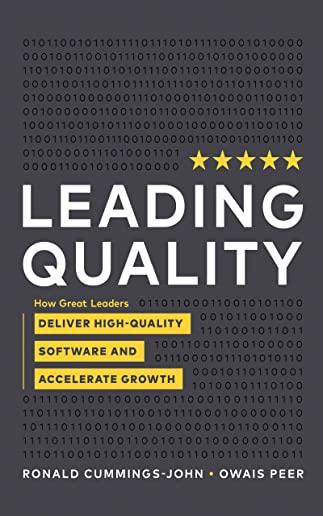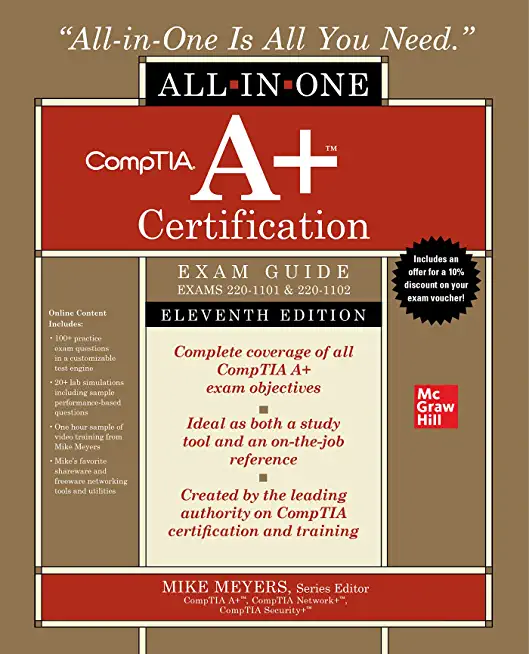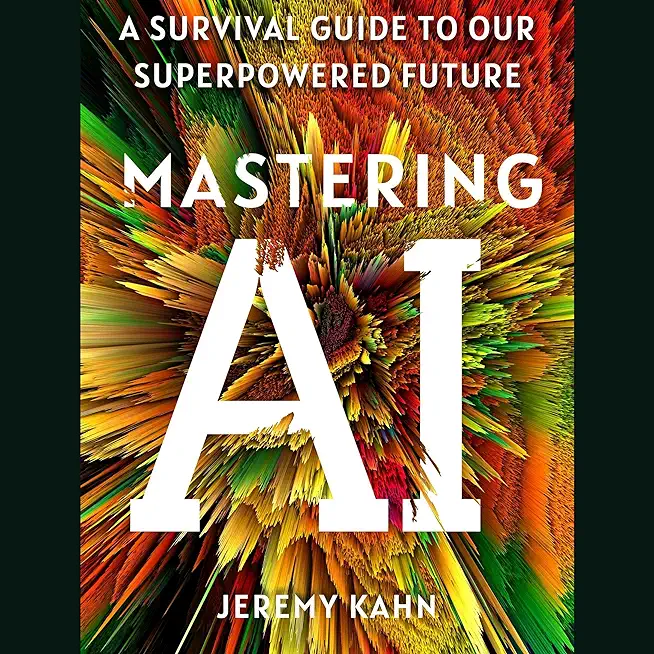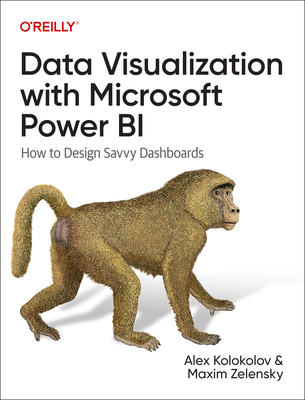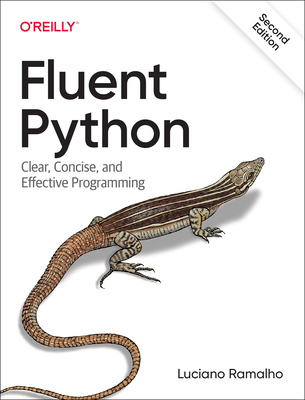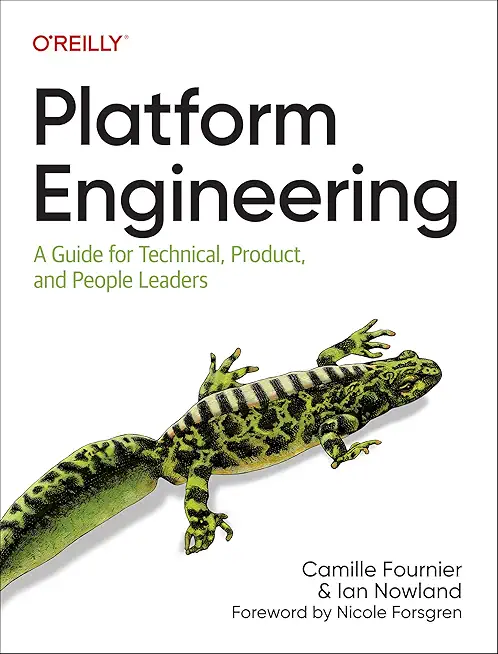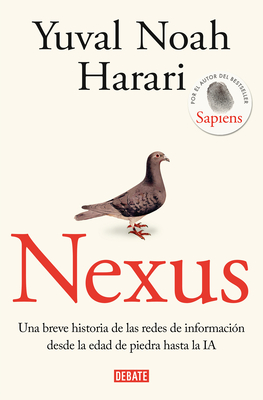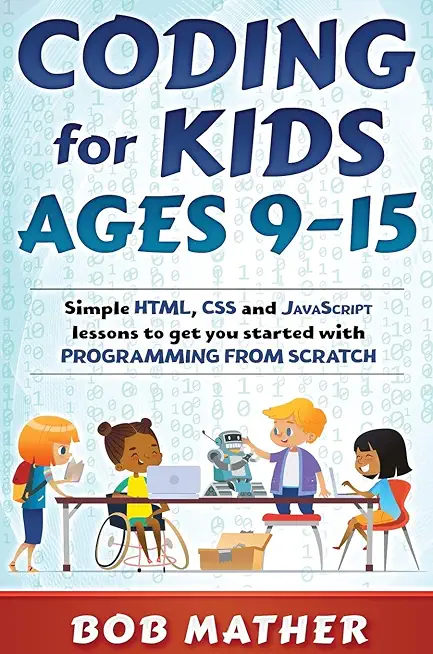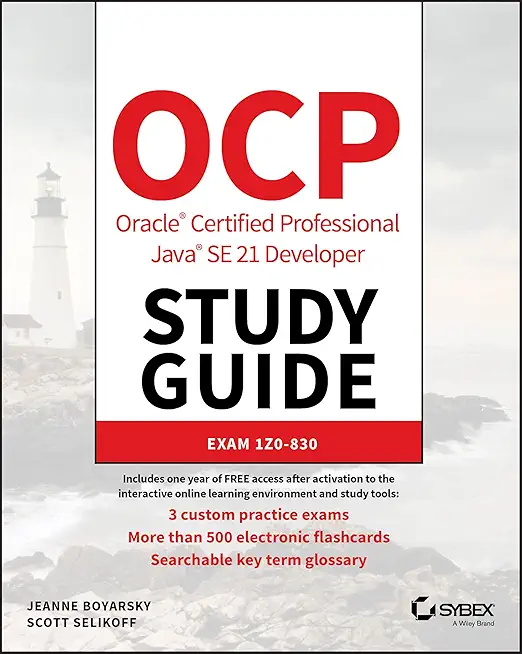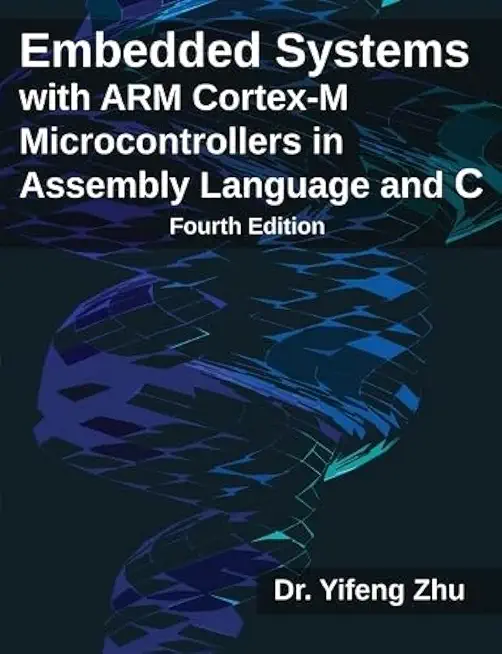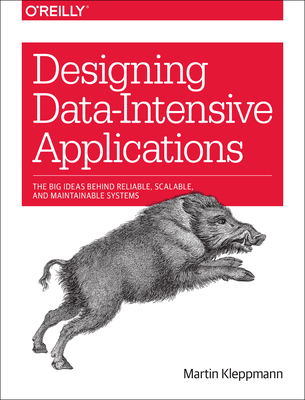SharePoint Training Classes in Springfield, Missouri
Learn SharePoint in Springfield, Missouri and surrounding areas via our hands-on, expert led courses. All of our classes either are offered on an onsite, online or public instructor led basis. Here is a list of our current SharePoint related training offerings in Springfield, Missouri: SharePoint Training
SharePoint Training Catalog
Course Directory [training on all levels]
- .NET Classes
- Agile/Scrum Classes
- AI Classes
- Ajax Classes
- Android and iPhone Programming Classes
- Azure Classes
- Blaze Advisor Classes
- C Programming Classes
- C# Programming Classes
- C++ Programming Classes
- Cisco Classes
- Cloud Classes
- CompTIA Classes
- Crystal Reports Classes
- Data Classes
- Design Patterns Classes
- DevOps Classes
- Foundations of Web Design & Web Authoring Classes
- Git, Jira, Wicket, Gradle, Tableau Classes
- IBM Classes
- Java Programming Classes
- JBoss Administration Classes
- JUnit, TDD, CPTC, Web Penetration Classes
- Linux Unix Classes
- Machine Learning Classes
- Microsoft Classes
- Microsoft Development Classes
- Microsoft SQL Server Classes
- Microsoft Team Foundation Server Classes
- Microsoft Windows Server Classes
- Oracle, MySQL, Cassandra, Hadoop Database Classes
- Perl Programming Classes
- Python Programming Classes
- Ruby Programming Classes
- SAS Classes
- Security Classes
- SharePoint Classes
- SOA Classes
- Tcl, Awk, Bash, Shell Classes
- UML Classes
- VMWare Classes
- Web Development Classes
- Web Services Classes
- Weblogic Administration Classes
- XML Classes
Blog Entries publications that: entertain, make you think, offer insight
The iconic software company that is based in King County Washington has been getting almost universally slammed from it's recent Los Angeles press announcement about its entry into the hardware business with the convertible laptop/tablet known as Surface.
Certainly I can see the point that it is now competing with its hardware vendors/partners. Intel has done a good job in the arena creating 'reference designs' without competing with its partners.
There is another viewpoint which seems to be ignored. The cold facts are Microsoft is a public company. This puts Microsoft in a legal position of doing the most it can to return value to its shareholders. Failure to do so means somebody is going to jail.
Microsoft has a vision, which at the end of the day is, a certain way to get enough people to see enough value to hand over their money, to fulfill their fiduciary duty.
Information Technology is one of the most dynamic industries with new technologies surfacing frequently. In such a scenario, it can get intimidating for information technology professionals at all levels to keep abreast of the latest technology innovations worth investing time and resources into.
It can therefore get daunting for entry and mid-level IT professionals to decide which technologies they should potentially be developing skills. However, the biggest challenge comes for senior information technology professionals responsible for driving the IT strategy in their organizations.
It is therefore important to keep abreast of the latest technology trends and get them from reputable sources. Here are some of the ways to keep on top of the latest trends in Information Technology.
· Subscribe to leading Analyst Firms: If you work for a leading IT organization, chances are that you already have subscription to leading IT analyst firms notably Gartner and Forrester. These two firms are some of the most recognized analyst firms with extensive coverage on almost every enterprise technology including hardware and software. These Analyst firms frequently publish reports on global IT spending and trends that are based on primary research conducted on vendors and global CIOs & CTOs. However, subscription to these reports is very expensive and if you are a part of a small organization you may have issues securing access to these reports. One of the most important pieces of research published by these firms happens to be the Gartner Hype Cycle which plots leading technologies and their maturity curve.Even if you do not have access to Gartner research, you can hack your way by searching for “Gartner Hype Cycle” on Google Images and you will in most cases be able to see the plots similar to the one below
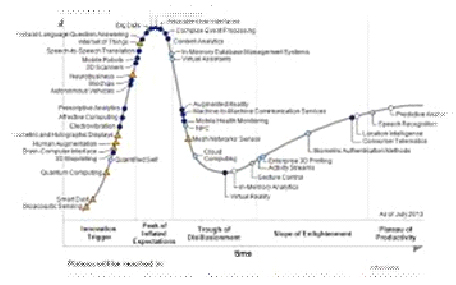

Companies have been collecting and analyzing data forever, pretty much.” So what’s really new here? What’s driving the data-analytics revolution and what does it mean for those that choose to postpone or ignore the pivotal role big-data is currently having on productivity and competition globally?
General Electric chairman and CEO Jeff Immelt explains it best when stating that “industrial companies are now in the information business—whether they like it or not.” Likewise, digital data is now everywhere, it’s in every industry, in every economy, in every organization and according to the McKinsey Global Institute (MGI), this topic might once have concerned only a few data geeks, but big data is now relevant for leaders across every sector as well as consumers of products and services.
In light of the new data-driven global landscape and rapid technological advances, the question for senior leaders in companies now is how to integrate new capabilities into their operations and strategies—and position themselves globally where analytics can influence entire industries. An interesting discussion with six of theses senior leaders is covered in MGI’s article, “How companies are using big data and analytics,” providing us with a glimpse into a real-time decision making processes.
 Sage wisdom states that there are two sides to every coin. This timeless wisdom will be borne out in spades with Windows 8/RT. Let's get into the dark side first.
Sage wisdom states that there are two sides to every coin. This timeless wisdom will be borne out in spades with Windows 8/RT. Let's get into the dark side first.
If your users are veterans of Windows it is safe bet they are going to take one look at Windows 8 and scream blasphemy. Users whose brains are geared towards visual learning will undoubtedly yell the loudest and longest.
There's a good reason for this. Mick Jagger brought his band to the Redmond campus, performing live "Start Me Up" in the summer of 1995 (it was a great show). This heralded in the abandonment of program icons sitting on the desktop and introduced the now legacy Start button.
Ending the life of the 17-year-old start button is not going to go well with some users.
Tech Life in Missouri
| Company Name | City | Industry | Secondary Industry |
|---|---|---|---|
| Patriot Coal Corporation | Saint Louis | Agriculture and Mining | Mining and Quarrying |
| Solutia Inc. | Saint Louis | Manufacturing | Chemicals and Petrochemicals |
| Monsanto Company | Saint Louis | Agriculture and Mining | Agriculture and Mining Other |
| Kansas City Power and Light Company | Kansas City | Energy and Utilities | Gas and Electric Utilities |
| The Laclede Group, Inc. | Saint Louis | Energy and Utilities | Gas and Electric Utilities |
| Peabody Energy Corporation | Saint Louis | Agriculture and Mining | Mining and Quarrying |
| Emerson Electric Company | Saint Louis | Manufacturing | Tools, Hardware and Light Machinery |
| Energizer Holdings, Inc. | Saint Louis | Manufacturing | Manufacturing Other |
| Centene Corporation | Saint Louis | Healthcare, Pharmaceuticals and Biotech | Healthcare, Pharmaceuticals, and Biotech Other |
| Express Scripts | Saint Louis | Healthcare, Pharmaceuticals and Biotech | Pharmaceuticals |
| Reinsurance Group of America, Incorporated | Chesterfield | Financial Services | Insurance and Risk Management |
| Ameren Corporation | Saint Louis | Energy and Utilities | Gas and Electric Utilities |
| DST Systems, Inc. | Kansas City | Computers and Electronics | Networking Equipment and Systems |
| Inergy, L.P. | Kansas City | Energy and Utilities | Alternative Energy Sources |
| Leggett and Platt, Incorporated | Carthage | Manufacturing | Furniture Manufacturing |
| Cerner Corporation | Kansas City | Software and Internet | Software |
| O'Reilly Automotive, Inc. | Springfield | Retail | Automobile Parts Stores |
| AMC Theatres | Kansas City | Media and Entertainment | Motion Picture Exhibitors |
| Sigma-Aldrich Corporation | Saint Louis | Manufacturing | Chemicals and Petrochemicals |
| HandR Block | Kansas City | Financial Services | Securities Agents and Brokers |
| Graybar Services, Inc. | Saint Louis | Wholesale and Distribution | Wholesale and Distribution Other |
| Edward Jones | Saint Louis | Financial Services | Personal Financial Planning and Private Banking |
| Arch Coal, Inc. | Saint Louis | Energy and Utilities | Alternative Energy Sources |
| Brown Shoe Company, Inc. | Saint Louis | Retail | Clothing and Shoes Stores |
| Ralcorp Holdings, Inc. | Saint Louis | Manufacturing | Food and Dairy Product Manufacturing and Packaging |
training details locations, tags and why hsg
The Hartmann Software Group understands these issues and addresses them and others during any training engagement. Although no IT educational institution can guarantee career or application development success, HSG can get you closer to your goals at a far faster rate than self paced learning and, arguably, than the competition. Here are the reasons why we are so successful at teaching:
- Learn from the experts.
- We have provided software development and other IT related training to many major corporations in Missouri since 2002.
- Our educators have years of consulting and training experience; moreover, we require each trainer to have cross-discipline expertise i.e. be Java and .NET experts so that you get a broad understanding of how industry wide experts work and think.
- Discover tips and tricks about SharePoint programming
- Get your questions answered by easy to follow, organized SharePoint experts
- Get up to speed with vital SharePoint programming tools
- Save on travel expenses by learning right from your desk or home office. Enroll in an online instructor led class. Nearly all of our classes are offered in this way.
- Prepare to hit the ground running for a new job or a new position
- See the big picture and have the instructor fill in the gaps
- We teach with sophisticated learning tools and provide excellent supporting course material
- Books and course material are provided in advance
- Get a book of your choice from the HSG Store as a gift from us when you register for a class
- Gain a lot of practical skills in a short amount of time
- We teach what we know…software
- We care…