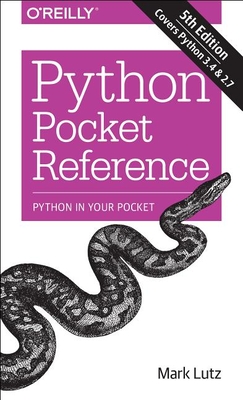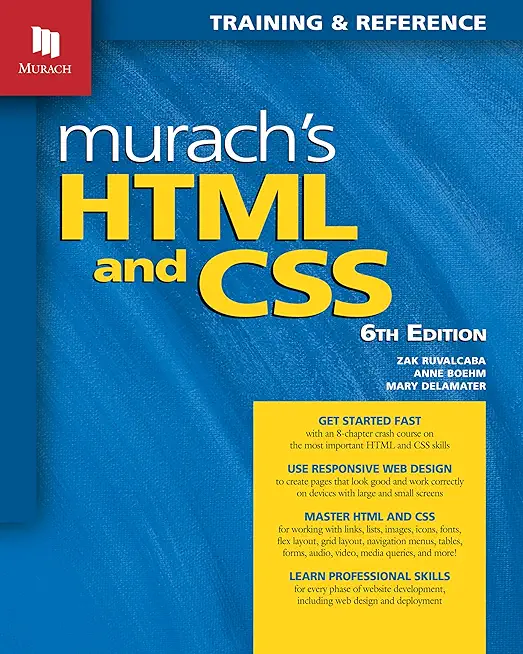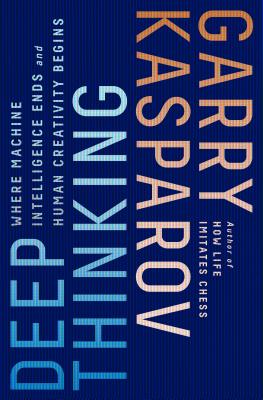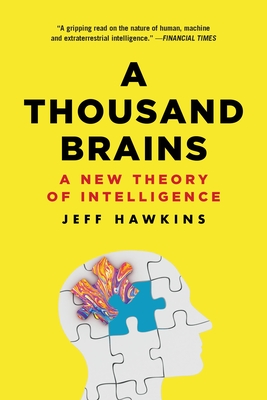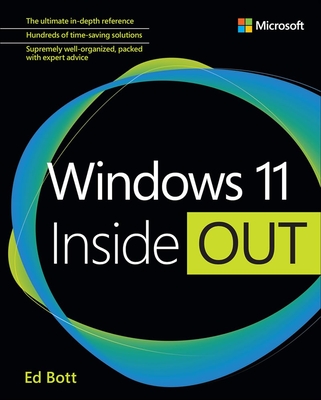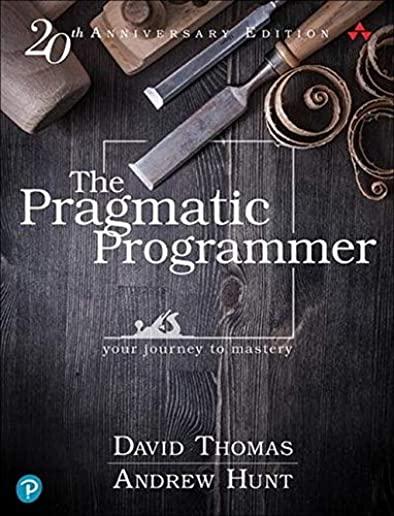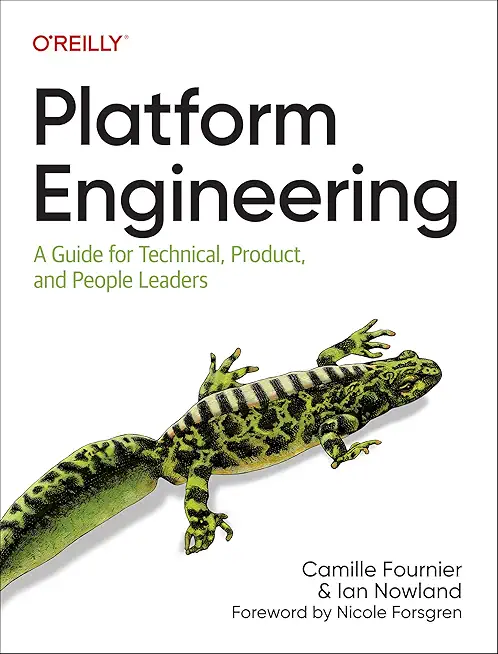SharePoint Training Classes in Wichita, Kansas
Learn SharePoint in Wichita, Kansas and surrounding areas via our hands-on, expert led courses. All of our classes either are offered on an onsite, online or public instructor led basis. Here is a list of our current SharePoint related training offerings in Wichita, Kansas: SharePoint Training
SharePoint Training Catalog
Course Directory [training on all levels]
- .NET Classes
- Agile/Scrum Classes
- AI Classes
- Ajax Classes
- Android and iPhone Programming Classes
- Azure Classes
- Blaze Advisor Classes
- C Programming Classes
- C# Programming Classes
- C++ Programming Classes
- Cisco Classes
- Cloud Classes
- CompTIA Classes
- Crystal Reports Classes
- Data Classes
- Design Patterns Classes
- DevOps Classes
- Foundations of Web Design & Web Authoring Classes
- Git, Jira, Wicket, Gradle, Tableau Classes
- IBM Classes
- Java Programming Classes
- JBoss Administration Classes
- JUnit, TDD, CPTC, Web Penetration Classes
- Linux Unix Classes
- Machine Learning Classes
- Microsoft Classes
- Microsoft Development Classes
- Microsoft SQL Server Classes
- Microsoft Team Foundation Server Classes
- Microsoft Windows Server Classes
- Oracle, MySQL, Cassandra, Hadoop Database Classes
- Perl Programming Classes
- Python Programming Classes
- Ruby Programming Classes
- SAS Classes
- Security Classes
- SharePoint Classes
- SOA Classes
- Tcl, Awk, Bash, Shell Classes
- UML Classes
- VMWare Classes
- Web Development Classes
- Web Services Classes
- Weblogic Administration Classes
- XML Classes
Blog Entries publications that: entertain, make you think, offer insight
Evolving technologies become fun due to the immense advantages and features they bring with them. Fighting change though is human and while we may initially resist such changes, it is always better to accept them to our advantage.
Switching to HTML 5 is one such change we need to be ready for and there are at least 8 reasons why we should be doing so which are explained later in the article.
Earlier HTML was mainly used only for Web content development. But with the arrival of HTML 5, there would be a radical shift in that it would be used more and more for the development of many of the client side applications as well. The advantages straight away are that CSS as well as JavaScript become free due to the open architecture environment. HTML 5 is also pretty light and has a much easier code to read, making it convenient for devices like smart phones and tablets running on batteries to use the applications.
The 8 reasons mentioned above are as under:
No matter what type of business you’re in, boosting your bottom line is always in the back of your mind. In a rough economy, it can be tempting to focus too much on pulling in more money and not enough on containing it from within.
That’s right, containing it. You have the potential to lose hundreds of thousands of dollars every year right under your nose from something as simple as lack of or ineffective computer training.
How much do the employees you have working for you right now really understand about technology? How good is your IT tech department? Technology changes faster than a blink of an eye and oftentimes, businesses struggle to keep their top employees trained.
With millions of dollars being lost to Internet espionage, file corruption and other computer crimes, staying on top of changes is essential. Recently, online learning centers have been emerging as the go-to method for quick and inexpensive learning. Unfortunately, this type of computer learning isn’t always the best solution.
A business rule is the basic unit of rule processing in a Business Rule Management System (BRMS) and, as such, requires a fundamental understanding. Rules consist of a set of actions and a set of conditions whereby actions are the consequences of each condition statement being satisfied or true. With rare exception, conditions test the property values of objects taken from an object model which itself is gleaned from a Data Dictionary and UML diagrams. See my article on Data Dictionaries for a better understanding on this subject matter.
A simple rule takes the form:
if condition(s)
then actions.
An alternative form includes an else statement where alternate actions are executed in the event that the conditions in the if statement are not satisfied:
if condition(s)
then actions
else alternate_actions
It is not considered a best prectice to write rules via nested if-then-else statements as they tend to be difficult to understand, hard to maintain and even harder to extend as the depth of these statements increases; in other words, adding if statements within a then clause makes it especially hard to determine which if statement was executed when looking at a bucket of rules. Moreoever, how can we determine whether the if or the else statement was satisfied without having to read the rule itself. Rules such as these are often organized into simple rule statements and provided with a name so that when reviewing rule execution logs one can determine which rule fired and not worry about whether the if or else statement was satisfied. Another limitation of this type of rule processing is that it does not take full advantage of rule inferencing and may have a negative performance impact on the Rete engine execution. Take a class with HSG and find out why.
Rule Conditions
Last year, Hewlett-Packard purchased Autonomy for $10 billion, enduring a number of arrows from its competitor Oracle. What a difference a year is!
Since the purchase HP saw the leaving of Autonomy CEO Mike Lynch, which was not on friendly terms. It also saw the departure of the whole original management team and 20 percent of the staff. Now, the question is whether or not HP will see its move compensate or become another WebOS-style fiasco, marking the company needs to stay with hardware.
Tech Life in Kansas
| Company Name | City | Industry | Secondary Industry |
|---|---|---|---|
| Collective Brands Inc. | Topeka | Retail | Clothing and Shoes Stores |
| Westar Energy, Inc. | Topeka | Energy and Utilities | Gas and Electric Utilities |
| Ferrellgas Partners, L.P. | Overland Park | Retail | Gasoline Stations |
| Seaboard Corporation | Shawnee Msn | Wholesale and Distribution | Grocery and Food Wholesalers |
| Sprint Corporation | Overland Park | Telecommunications | Wireless and Mobile |
| YRC WorldWide Inc. | Overland Park | Transportation and Storage | Freight Hauling (Rail and Truck) |
training details locations, tags and why hsg
The Hartmann Software Group understands these issues and addresses them and others during any training engagement. Although no IT educational institution can guarantee career or application development success, HSG can get you closer to your goals at a far faster rate than self paced learning and, arguably, than the competition. Here are the reasons why we are so successful at teaching:
- Learn from the experts.
- We have provided software development and other IT related training to many major corporations in Kansas since 2002.
- Our educators have years of consulting and training experience; moreover, we require each trainer to have cross-discipline expertise i.e. be Java and .NET experts so that you get a broad understanding of how industry wide experts work and think.
- Discover tips and tricks about SharePoint programming
- Get your questions answered by easy to follow, organized SharePoint experts
- Get up to speed with vital SharePoint programming tools
- Save on travel expenses by learning right from your desk or home office. Enroll in an online instructor led class. Nearly all of our classes are offered in this way.
- Prepare to hit the ground running for a new job or a new position
- See the big picture and have the instructor fill in the gaps
- We teach with sophisticated learning tools and provide excellent supporting course material
- Books and course material are provided in advance
- Get a book of your choice from the HSG Store as a gift from us when you register for a class
- Gain a lot of practical skills in a short amount of time
- We teach what we know…software
- We care…