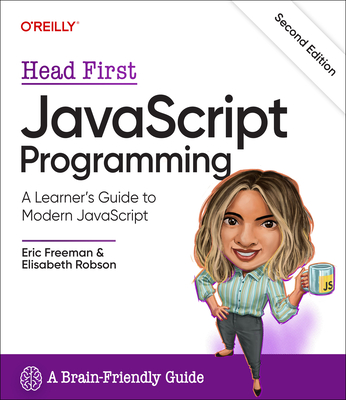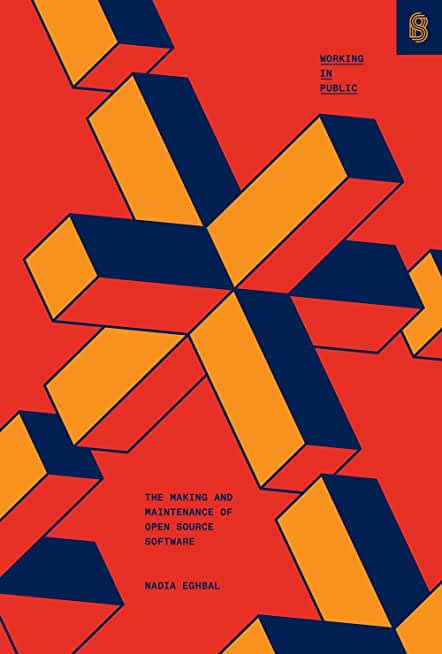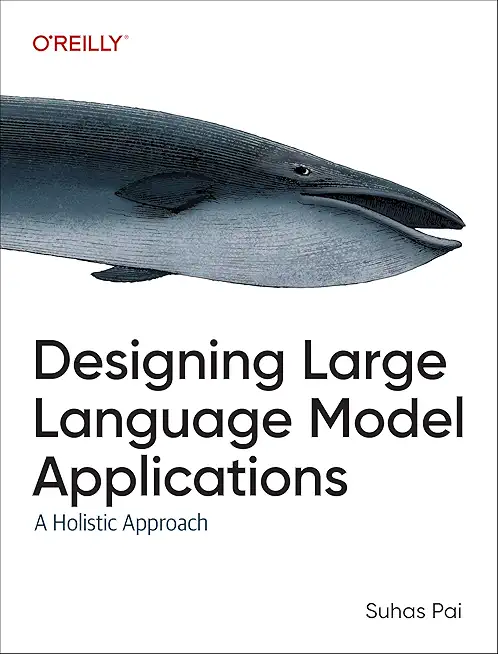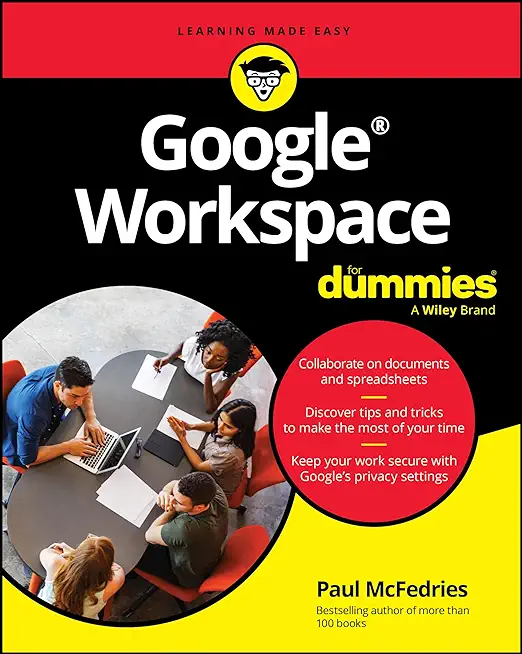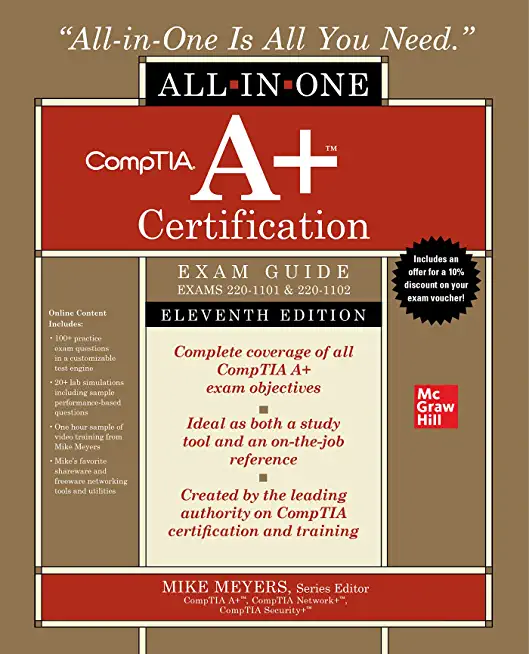Linux+ Certification Training in Apple Valley
|
We offer private customized training for groups of 3 or more attendees.
|
||
Course Description |
||
| This course helps you prepare for the CompTIA Linux+ Certification exam.
The course teaches Linux user commands, shell script programming, and
essential Linux system administration tasks. Note that completion of
this course alone is not adequate preparation to pass the exam. The
actual Linux+ Certification is designed to measure the competencies of
Linux professionals who have six to twelve months of practical
experience with the Linux operating system. Thus, after this course you
need more study, practice, and experience prior to taking the exam.
Course Length: 5 Days
Course Tuition: $2250 (US) |
||
Prerequisites |
|
| We assume that you have used a computer before and have a basic understanding of how to interact with one. Any previous UNIX or Linux experience you may have will be very helpful, whether as a user, administrator, or programmer. | |
Course Outline |
|
Getting Started
The File System - Files
The File System - Directories
Text Editors
Editing With vi
Text Handling Utilities
File System Security
Using the Shell
Filename Generation
Shell Programming Concepts
Flow Control
X Windows and Desktops
Overview of System Administration
User Administration
File Systems and Files
Advanced File System Concepts
Archiving Files
Linux Processes
Job Scheduling
System Startup and Shutdown
Performance Monitoring and Tuning
Networking Fundamentals
Configuring TCP/IP
Network Services
Sharing Filesystems
Linux System Security
Package Management
Server Configuration and Management Appendix A - Linux Installation
Appendix B - The lpd Printing System |
Course Directory [training on all levels]
- .NET Classes
- Agile/Scrum Classes
- AI Classes
- Ajax Classes
- Android and iPhone Programming Classes
- Azure Classes
- Blaze Advisor Classes
- C Programming Classes
- C# Programming Classes
- C++ Programming Classes
- Cisco Classes
- Cloud Classes
- CompTIA Classes
- Crystal Reports Classes
- Data Classes
- Design Patterns Classes
- DevOps Classes
- Foundations of Web Design & Web Authoring Classes
- Git, Jira, Wicket, Gradle, Tableau Classes
- IBM Classes
- Java Programming Classes
- JBoss Administration Classes
- JUnit, TDD, CPTC, Web Penetration Classes
- Linux Unix Classes
- Machine Learning Classes
- Microsoft Classes
- Microsoft Development Classes
- Microsoft SQL Server Classes
- Microsoft Team Foundation Server Classes
- Microsoft Windows Server Classes
- Oracle, MySQL, Cassandra, Hadoop Database Classes
- Perl Programming Classes
- Python Programming Classes
- Ruby Programming Classes
- SAS Classes
- Security Classes
- SharePoint Classes
- SOA Classes
- Tcl, Awk, Bash, Shell Classes
- UML Classes
- VMWare Classes
- Web Development Classes
- Web Services Classes
- Weblogic Administration Classes
- XML Classes
Linux Unix Uses & Stats
|
Difficulty
|
Popularity
|
Year Created 1991/1971 |
|
Pros
Performance:
Linux supports many efficient tools and operates them seamlessly. Because it's architecture is lightweight it runs faster than both Windows 8.1 and 10.
Security:
Because Linux is an open-source software, anyone can contribute code to help enhance the users’ experience i.e., adding features, fixing bugs, reducing security risks, and more.
Software Development:
The terminal in Linux is a *wild card*. You can do almost anything with it. This includes software installation, application and server configurations, file system management, and etc.
Large-scale:
Open-source projects benefit from having an attentive community. As a result, Linux is more secure than Windows. Instead of installing anti viruses to clean malware, you just have to stick to the recommended repositories.
Efficient:
Developers have the convenience of running servers, training machine learning models, accessing remote machines, and compiling and running scripts from the same terminal window.
Free:
Linux is free (you can put it on as many systems as you like) and you can change it to suit your needs.
|
Cons
Learning Curve:
Linux is not for everyone, there is a learning curve in switching to Ubuntu. To actually learn Linux efficiently would take a user one to several years.
No Tech Support:
Unlike Windows, there isn’t a dedicated tech support, so getting help for things is up to you.
Designer Compatabilty:
Linux is not as user friendly as Windows or as ‘straight out of the box design’ As an example for design choices, Adobe hasn’t released any of its products to Linux users. So it’s impossible to run them directly. The Ubuntu alternative is a free software called GIMP.
Gaming Capabilities:
Most games aren’t available in Linux. But that’s not to say you can’t make it happen, it's just not as easy.
|
| Linux Unix Job Market |
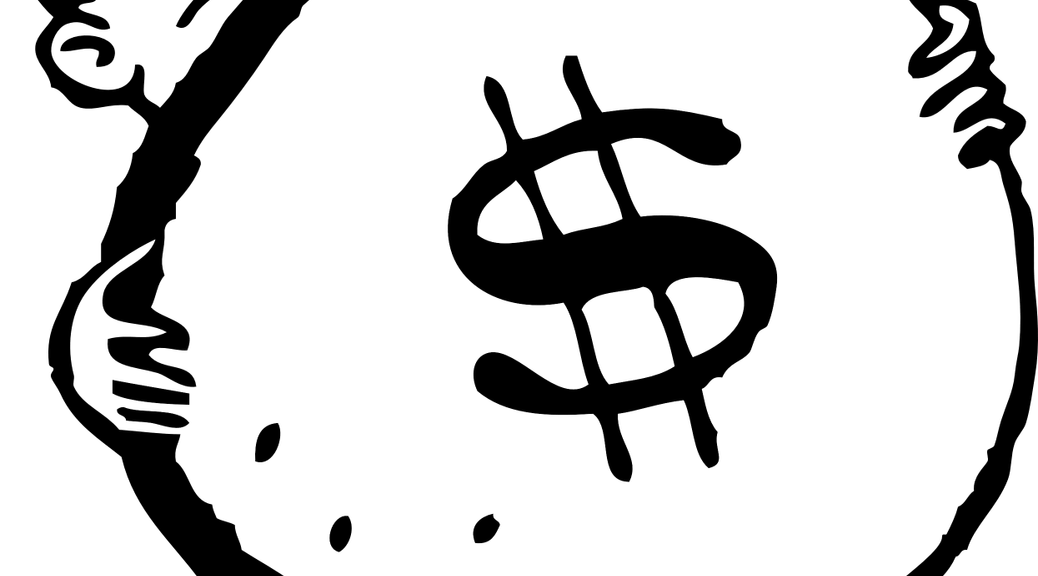
Average Salary
|
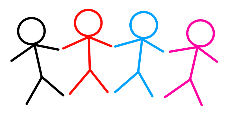
Job Count
|
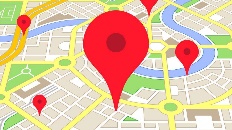
Top Job Locations
New York City |
|
Complimentary Skills to have along with Linux Unix
The following are types of jobs that may require Linux skills. The top 15 job titles on Dice.com that mention Linux in their postings are:
- DevOps Engineer
- Software Engineer - Java Developer - Systems Engineer - Systems Administrator - Senior Software Engineer - Network Engineer - Python Developer - Linux Systems Administrator - Software Developer - System Administrator - Linux Administrator - Linux Engineer - Senior Java Developer - C++ Developer |