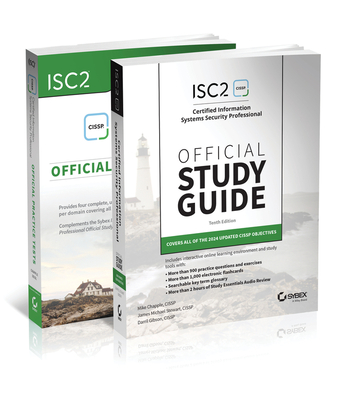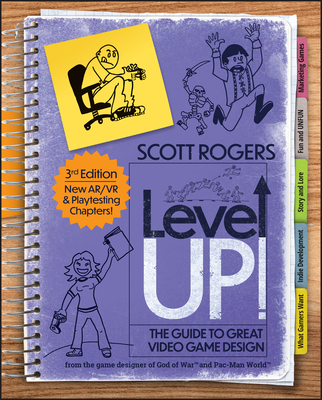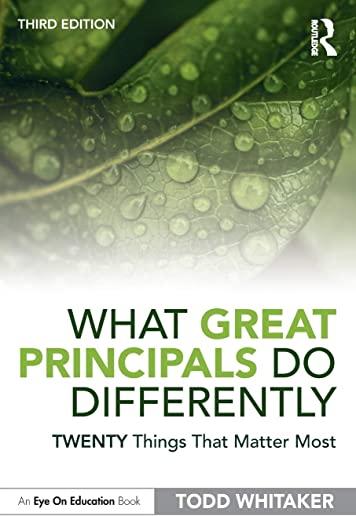Creating a Report in Microsoft Word Training in Denver
|
We offer private customized training for groups of 3 or more attendees.
|
||
Course Description |
||
| Create clean, professional, and engaging business reports, from proposals to whitepapers, with Microsoft Word. Structure your report from scratch and use MS Word formatting tools such as themes and styles to make a professional looking report. Incorporate exhibits such as tables, illustrations, and charts and learn proper use of covers sections, page numbers, headers and footers, and elements such as the title page, table of contents, and index. Learn the right way to incorporate references (footnotes and endnotes) Finalize your report with MS Word proofing tools.
Course Length: 1 Days
Course Tuition: $390 (US) |
||
Prerequisites |
|
| none | |
Course Outline |
|
Lesson 1: Formatting Text and Paragraphs
Topic A: Apply Character Formatting
Lesson 2: Controlling Page Appearance
Topic A: Apply a Page Border and Color
Lesson 3: Preparing to Publish a Document
Topic A: Check Spelling, Grammar, and Readability
Lesson 4: Inserting Content Using Quick Parts
Topic A: Insert Building Blocks
Lesson 5: Using Templates to Automate Document Formatting
Topic A: Create a Document Using a Template
Lesson 6: Controlling the Flow of a Document
Topic A: Control Paragraph Flow
Lesson 7: Simplifying and Managing Long Documents
Topic A: Insert Blank and Cover Pages
Lesson 8: Manipulating Images
Topic A: Integrate Pictures and Text
Lesson 9: Using Custom Graphic Elements
Topic A: Create Text Boxes and Pull Quotes
Lesson 10: Collaborating on Documents
Topic A: Prepare a Document for Collaboration
Lesson 11: Adding Document References and Links
Topic A: Add Captions
Lesson 12: Securing a Document
Topic A: Suppress Information |
Course Directory [training on all levels]
- .NET Classes
- Agile/Scrum Classes
- AI Classes
- Ajax Classes
- Android and iPhone Programming Classes
- Azure Classes
- Blaze Advisor Classes
- C Programming Classes
- C# Programming Classes
- C++ Programming Classes
- Cisco Classes
- Cloud Classes
- CompTIA Classes
- Crystal Reports Classes
- Data Classes
- Design Patterns Classes
- DevOps Classes
- Foundations of Web Design & Web Authoring Classes
- Git, Jira, Wicket, Gradle, Tableau Classes
- IBM Classes
- Java Programming Classes
- JBoss Administration Classes
- JUnit, TDD, CPTC, Web Penetration Classes
- Linux Unix Classes
- Machine Learning Classes
- Microsoft Classes
- Microsoft Development Classes
- Microsoft SQL Server Classes
- Microsoft Team Foundation Server Classes
- Microsoft Windows Server Classes
- Oracle, MySQL, Cassandra, Hadoop Database Classes
- Perl Programming Classes
- Python Programming Classes
- Ruby Programming Classes
- SAS Classes
- Security Classes
- SharePoint Classes
- SOA Classes
- Tcl, Awk, Bash, Shell Classes
- UML Classes
- VMWare Classes
- Web Development Classes
- Web Services Classes
- Weblogic Administration Classes
- XML Classes