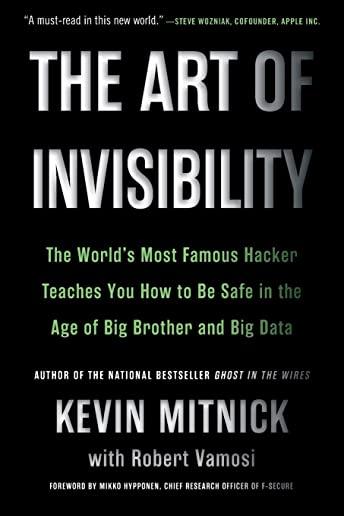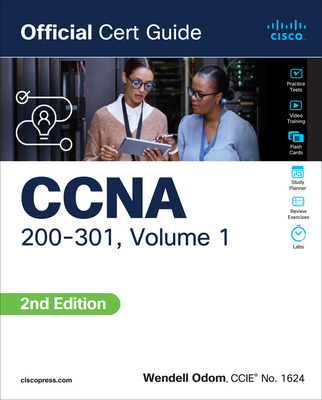Module 1: Design your Microsoft 365 tenant
This learning path focuses on planning your Microsoft 365 experience. This includes planning for the proper Microsoft 365 subscription, planning for Microsoft 365 in your on-premises infrastructure, planning which identity and authentication solution best fits your organizational requirements, planning your service setup, planning for hybrid environments, and planning your migration to Microsoft 365.
Lessons
-
Plan your tenant in Microsoft 365
-
Plan your on-premises infrastructure for Microsoft 365
-
Plan your identity and authentication solution for Microsoft 365
-
Plan your supporting infrastructure for Microsoft 365
-
Plan your hybrid requirements for your Microsoft 365 deployment
-
Plan your migration to Microsoft 365
Lab : Transition to Microsoft 365
-
Transition to Microsoft 365
After completing this module, students will be able to:
-
Determine which Microsoft 365 subscription offering best suits your organization’s requirements
-
Understand how to best use Microsoft 365 component services to meet your organizational needs
-
Plan your Microsoft 365 subscription
-
Describe authentication behavior when connecting with or without modern authentication
-
Explain multifactor authentication in Microsoft 365 deployments
-
Create a plan for directory synchronization and Azure AD Connect Pass-through authentication
-
Describe the issues, benefits, and best practices when implementing ADFS
-
Plan for Azure AD Seamless Single Sign-On
-
Plan your Email migration to Microsoft 365
-
Plan your file storage and collaboration requirements
-
Plan your Microsoft Teams environment
-
Plan for user and group synchronization using Azure AD Connect
-
Plan for hybrid Exchange, SharePoint, and Skype for Business environments
-
Plan your deployment using the Deployment Planning Checklist
-
Analyze your Active Directory and plan any necessary clean-up using the ID Fix tool
-
Determine which migration strategy to use to move your mail, calendar, and contact information
-
Describe the performance and network issues to consider when planning your migration strategy
While the prior learning path focused on planning your Microsoft 365 tenant, this learning path transitions to configuring your tenant. This includes configuring your Microsoft 365 experience, including your organization profile, your tenant subscription, your services and add-ins, and your tenant configuration. You will then learn how to manage Microsoft 365 user accounts and licenses, security groups, and domain services. You’ll also learn how to configure client connectivity. The module concludes by examining how to leverage FastTrack and partner services.,
Lessons
-
Configure your Microsoft 365 experience
-
Manage user accounts and licenses in Microsoft 365
-
Manage groups in Microsoft 365
-
Add a custom domain in Microsoft 365
-
Configure client connectivity to Microsoft 365
-
Use FastTrack and Partner Services to support Microsoft 365
-
Initialize your Microsoft 365 Tenant
-
Manage Users and Groups
-
Add a Custom Domain
After completing this module, students will be able to:
-
Complete your company’s organization profile
-
Maintain minimum subscription requirements for your company
-
Manage your services and add-ins
-
Describe the user identities in Microsoft 365
-
Create user accounts from both the Microsoft 365 admin center and in Windows PowerShell
-
Manage user accounts and licenses
-
Recover deleted user accounts
-
Describe the various types of groups available in Microsoft 365
-
Create and manage groups from Microsoft 365 admin center and using Windows PowerShell
-
Implement your domain services
-
Plan DNS for custom domains
-
Identify DNS record requirements for custom domains
-
Add a custom domain to Microsoft 365
-
Describe how FastTrack for Microsoft 365 helps customers deploy Microsoft 365
-
Request a partner to assist you with the FastTrack process
-
Describe how automatic client configuration works
-
Describe the DNS records required for client configuration
-
Configure Outlook clients
-
Configure Azure Active Directory multifactor authentication
-
Troubleshoot client connectivity
Module 3: Manage your Microsoft 365 tenant
In the prior learning paths, you learned how to plan for and configure your Microsoft 365 tenant. In this learning path, you will take the next step in the deployment process by learning how to manage your tenant once it has been implemented. This includes configuring your Microsoft 365 administrator roles, managing tenant health and services, managing user-driven deployments of Microsoft 365 Apps for enterprise (formerly Office 365 ProPlus), managing Office Telemetry,
Lessons
-
Configure administrative roles in Microsoft 365
-
Manage tenant health and services in Microsoft 365
-
Manage user-driven Microsoft 365 Apps for Enterprise deployments
-
Implement Office Telemetry
-
Implement Workplace Analytics
Lab : Manage Your Microsoft 365 Tenant
-
Manage Administration Delegation
-
Monitor and Troubleshoot Microsoft 365
-
Install Microsoft 365 Apps for enterprise
After completing this module, students will be able to:
-
Describe the key admin roles in Microsoft 365
-
Identify the key responsibilities of the primary admin roles
-
Configure tenant roles
-
Monitor your organization’s Microsoft 365 service health in the Microsoft 365 admin center
-
Develop an incident response plan to deal with incidents in your Microsoft 365 services
-
Request assistance from Microsoft to address technical, pre-sales, billing, and subscription support
-
Describe how Microsoft 365 Apps for enterprise click-to-run technology works
-
Describe the Microsoft 365 Apps for enterprise licensing and activation processes
-
Plan which update branch might be applicable for your organization
-
Plan which method to use for applying update branches to your users
-
Identify typical obstacles that prevent successful Microsoft 365 Apps for enterprise installations
-
Identify how to prevent users from installing Microsoft 365 Apps for enterprise
-
Install and configure Microsoft 365 Apps for enterprise with the Office Deployment Tool
-
Plan an Office Telemetry installation
-
Install and configure Office Telemetry
-
Describe data protection and data privacy in Workplace Analytics
-
Configure Workplace Analytics
This learning path examines the primary features and functionality of the key Microsoft 365 services, including Exchange Online, SharePoint Online, Microsoft Teams, and the Microsoft Power Platform, including Power Apps, Power Automate, Power BI, and Power Virtual Agents.
Lessons
-
Explore Exchange Online as a Microsoft 365 Enterprise Administrator
-
Explore SharePoint Online as a Microsoft 365 Enterprise Administrator
-
Explore Microsoft Teams as a Microsoft 365 Enterprise Administrator
-
Explore Microsoft Power Platform as a Microsoft 365 Enterprise Administrator
-
Create apps as a Microsoft 365 Enterprise Administrator with Power Apps
-
Create flows as a Microsoft 365 Enterprise Administrator with Power Automate
-
Create reports and dashboards as a Microsoft 365 Enterprise Administrator with Power BI
-
Create chatbots as a Microsoft 365 Enterprise Administrator with Power Virtual Agents
Lab : Reviewing Office 365 Functionality
-
Review Exchange Online
-
Review SharePoint Online
-
Implement a Ticketing System in SharePoint Online
-
Review Microsoft Teams
-
Explore the Power Platform Admin Center
-
Create a Power App from a SharePoint data source
-
Create a Power App from scratch
-
Create and share a flow using Power Automate
-
Implement a DLP Policy using Power Automate
-
Build a Power BI report and dashboard
After completing this module, students will be able to:
-
Describe the most common recipient types are available in Exchange Online
-
Manage anti-malware and anti-spam policies in Exchange Online
-
Plan your organization’s disaster recovery needs related to company and user emails
-
Determine retention tags and policies that will help you manage your organization’s email lifecycle
-
Describe migration and coexistence strategies and understand the differences between them
-
Select the right mail migration strategy for your organization
-
Determine when you want to change the DNS MX record for a domain in a Microsoft 365 migration
-
Describe the different ways to migrate mailboxes to Microsoft 365 in a hybrid Exchange environment
-
Determine the permission levels that your organization should use in SharePoint Online
-
Describe the levels of encryption for data at rest and data in transit within SharePoint Online
-
Describe the SharePoint Online options for maintaining and recovering content in an intranet
-
Describe the different options that provide anti-malware protection in SharePoint Online
-
Describe basic Teams functionality and the infrastructure that supports its goals
-
Describe how Teams compares to the other collaboration apps in Microsoft 365
-
Manage user licenses in the Microsoft 365 Admin Center and PowerShell to provide Teams access
-
Describe the functionality provided by Guess access in Microsoft Teams
-
Describe audio conferencing functionality that is available in Microsoft Teams
-
Manage user settings for audio conferencing
-
Implement phone systems in Microsoft Teams
-
Identify the components that make up the Microsoft Power Platform product family
-
Describe the basic features of the Microsoft Power Platform Admin center
-
Describe what Power Apps are, including their business impact and primary components
-
Describe how Power Apps connect to data sources
-
Create a basic Power App
-
Test and monitor a Power App
-
Run a Power App
-
Describe the Power Apps security structure
-
Build and run a basic workflow using Power Automate
-
Administer Power Automate
-
Build and share a basic Power BI report and dashboard
-
Administer Power BI
-
Explain what Power Virtual Agents are and how they empower teams to easily create powerful bots
-
Describe key features of Power Virtual Agents
-
Describe how to create a chatbot using Power Virtual Agents
Module 5: Plan and implement identity synchronization
This learning path provides an in-depth examination of Microsoft 365 Identity synchronization, with a focus on Azure Active Directory Connect. You will learn how to plan for and implement Azure AD Connect and, how to manage synchronized identities, and how to implement password management in Microsoft 365 using multi-factor authentication and self-service password management.
Lessons
-
Explore identity synchronization
-
Plan for Azure AD Connect implementation
-
Implement Azure AD Connect
-
Manage synchronized identities
-
Explore password management in Microsoft 365
Lab : Manage Identities
-
Prepare for Identity Synchronization
-
Implement Identity Synchronization
-
Implement Password Management
After completing this module, students will be able to:
-
Describe the Microsoft 365 authentication options
-
Explain directory synchronization
-
Provide an overview of Azure AD Connect
-
Plan directory synchronization to synchronize your on-premises Active Directory objects to Azure AD
-
Plan an Azure AD Connect implementation
-
Plan for Azure AD Connect in a multi-forest scenario
-
Configure Azure AD Connect Prerequisites
-
Set up Azure AD Connect
-
Describe Azure AD Connect Health
-
Perform tasks to ensure users synchronize efficiently and successfully deploy Azure AD Connect
-
Manage groups with directory synchronization
-
Use Azure AD Connect Sync Security Groups to delegate control in Azure AD Connect to other users
-
Troubleshoot directory synchronization using a variety of troubleshooting tasks and tools
-
Describe the available password management features in Microsoft 365
Module 6: Implement applications and external access in Azure AD
This learning path provides a comprehensive look at implementing application and external access. You will learn how to add and manage applications in Azure Active Directory, including how to configure multi-tenant applications. You will then examine how to configure Azure AD Application Proxy, including how to install and register a connector and how to publish an on-premises app for remote access. Finally, you will examine how to design and manage solutions for external access. This includes licensing guidance for Azure AD B2B collaboration, creating a collaborative user, and troubleshooting a B2B collaboration.
Lessons
-
Implement applications in Azure AD
-
Configure Azure AD Application Proxy
-
Explore solutions for external access