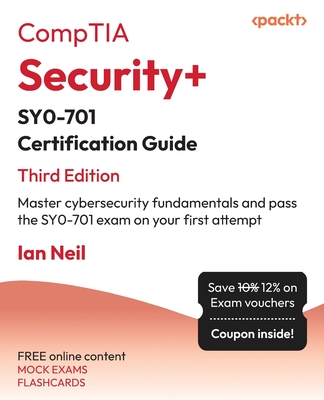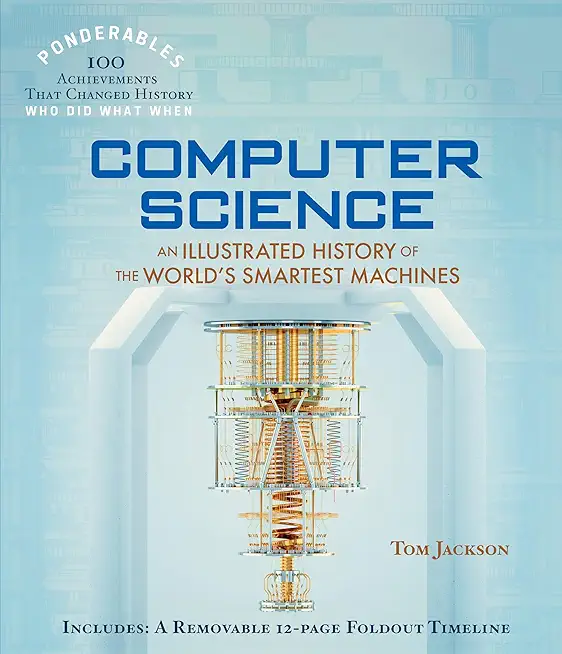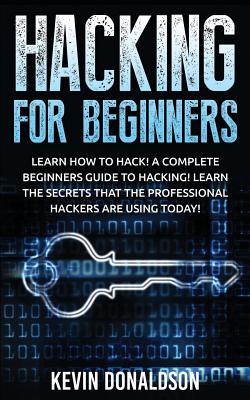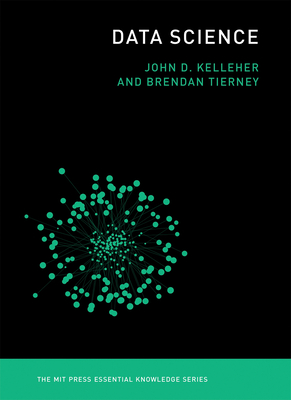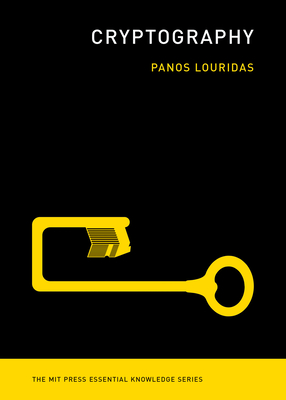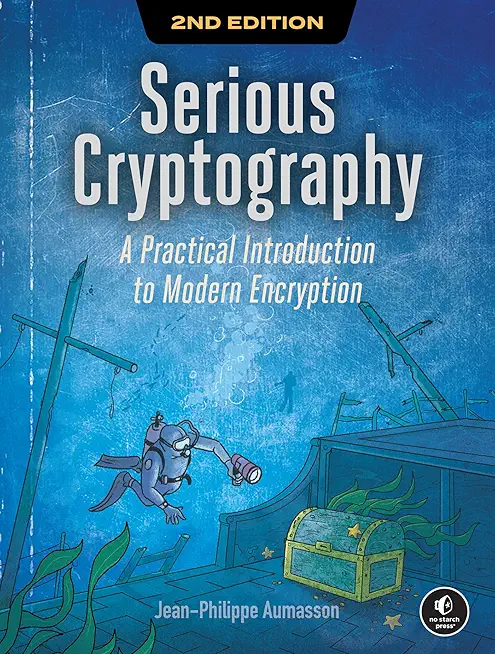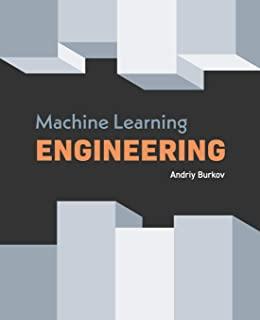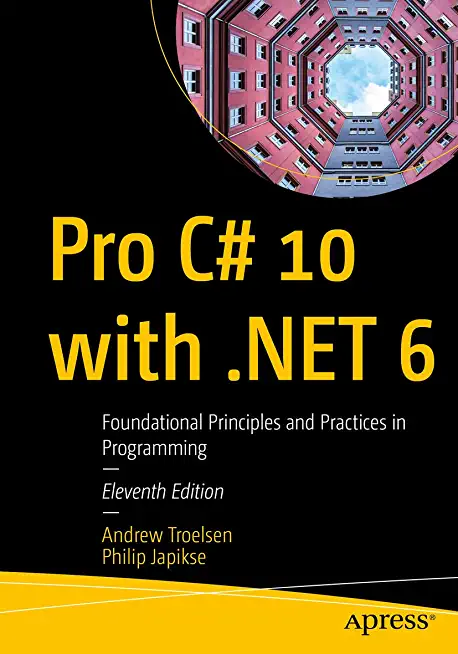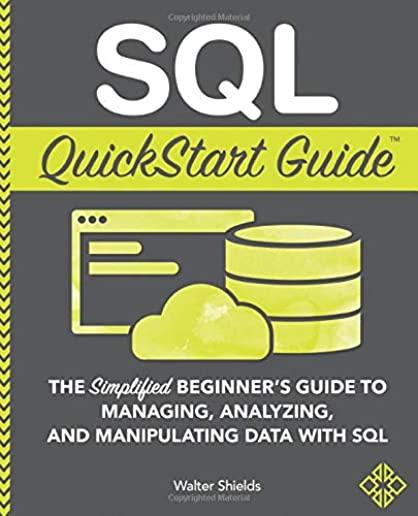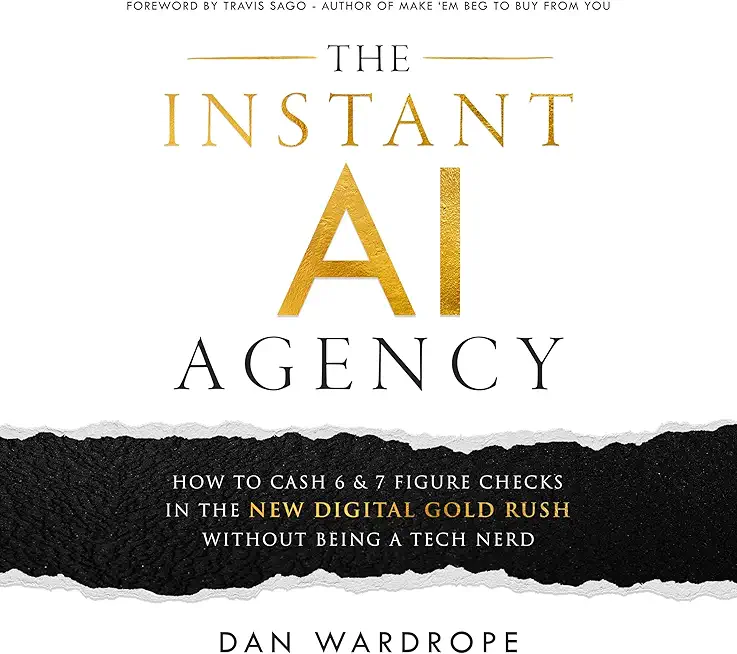SharePoint Training Classes in Monroe, Louisiana
Learn SharePoint in Monroe, Louisiana and surrounding areas via our hands-on, expert led courses. All of our classes either are offered on an onsite, online or public instructor led basis. Here is a list of our current SharePoint related training offerings in Monroe, Louisiana: SharePoint Training
SharePoint Training Catalog
Course Directory [training on all levels]
- .NET Classes
- Agile/Scrum Classes
- AI Classes
- Ajax Classes
- Android and iPhone Programming Classes
- Azure Classes
- Blaze Advisor Classes
- C Programming Classes
- C# Programming Classes
- C++ Programming Classes
- Cisco Classes
- Cloud Classes
- CompTIA Classes
- Crystal Reports Classes
- Data Classes
- Design Patterns Classes
- DevOps Classes
- Foundations of Web Design & Web Authoring Classes
- Git, Jira, Wicket, Gradle, Tableau Classes
- IBM Classes
- Java Programming Classes
- JBoss Administration Classes
- JUnit, TDD, CPTC, Web Penetration Classes
- Linux Unix Classes
- Machine Learning Classes
- Microsoft Classes
- Microsoft Development Classes
- Microsoft SQL Server Classes
- Microsoft Team Foundation Server Classes
- Microsoft Windows Server Classes
- Oracle, MySQL, Cassandra, Hadoop Database Classes
- Perl Programming Classes
- Python Programming Classes
- Ruby Programming Classes
- SAS Classes
- Security Classes
- SharePoint Classes
- SOA Classes
- Tcl, Awk, Bash, Shell Classes
- UML Classes
- VMWare Classes
- Web Development Classes
- Web Services Classes
- Weblogic Administration Classes
- XML Classes
Blog Entries publications that: entertain, make you think, offer insight
Passbook is one of the newest features of the iPhone. What many people were offput by standards today is that we rely too much on disposable tickets, and the like, such as when you go to the airport for a boarding pass, or a movie ticket. Apple strove to solve that with a new application that is bundled with the newest update: Passbook.
Passbook offers everything you need, especially when a ticket, coupon, or gift card is needed. When you first open the application you are greeted by a sampling of applications that support Passbook, and its features. To begin, install the particular application you want to use. For example, we will be going with the Starbucks application to satiate our coffee needs every morning, as we have a gift card to spend.
Open up the freshly downloaded application, and get ready to be blown away. Like most applications, especially when it has to do with airlines, or coffee, you are almost always required to sign up for a respective account. Don’t worry, it is easy. All you will be asked is to fill out your email, a password, and other miscellaneous information to identify you when you lose your password or others.
Once you have finished signing up, you’re ready to roll. It will prompt you to enter a gift card that you already own, or begin a digital gift card. If you don’t have a gift card, you can start a digital gift card (or, as many may call it: a prepaid card), and pay for your coffee in a fast, and efficient way. Just tap on “Tap to Pay” when you are ready to pay, and tap again after you have paid. It’s really that easy.
One of the most anticipated features that came on the iPhone 4S was a new thing called: Siri. Zooming out before concentrating on Siri, mobile assistants were the new rage. Beforehand, people were fascinated by the cloud, and how you could store your files in the Internet and retrieve it from anywhere. You could store your file at home, and get it at your workplace to make a presentation. However, next came virtual assistants. When you’re in the car, it’s hard to send text messages. It’s hard to call people. It’s hard to set reminders that just popped into your head onto your phone. Thus, came the virtual assistant: a new way to be able to talk to your phone to be able to do what you want it to do, and in this case, text message, or call people, and many other features. Apple jumped onto the bandwagon with the iPhone 4S and came out with the new feature: Siri, a virtual assistant that is tailored to assist you in your endeavours by your diction.
Getting started with Siri
To get Siri in the first place, you need an iPhone 4S; although you may have the latest updates on your iPhone 4 or earlier, having an iPhone 4S means you have the hardware that is required to run Siri on your phone. Therefore, if you are interested in using Siri, check into getting an iPhone 4S, as they are getting cheaper every single day.
The python keyword global is used in a function to distinguish a local representation of a variable with the same name.
glbvar = 0
def setglbvar():
global glbvar # include this declaration so that updates to glbvar are NOT LOCAL to this function
glbvar As the cloud buzz is getting louder with every passing day you are tempted to take the big leap into the cloud but may have restrained yourself paranoid by ad infinitum cloud security discussions floating on the web. No one can deny the fact that your data is the lifeblood your business. So, undoubtedly its security is of paramount importance for survival of your business. As cloud computing is a paradigm shift from the traditional ways of using computing resources, you must understand its practical security aspects.
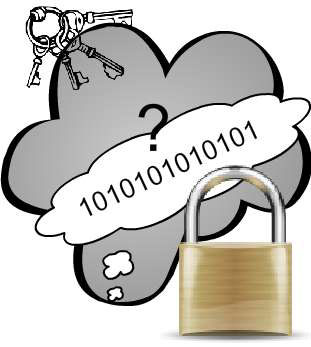
Is Cloud Computing Safe?
There can’t be a binary answer (Yes or No) to this question. But with my experience and as an authority on the subject I can tell you that technologies enabling Cloud services are not in any way less secure than the traditional or on-premise hosting model. Also, with the evolution of technology, the cloud providers are getting matured and almost all the providers are offering built-in security, privacy, data backups and risk management as a part of their core service.If you are not a big IT company then you must ask yourself:
· Can an on-premise solution or a traditional hosting provider match the same level of standard security and privacy requirement as provided by the specialist cloud provider whose core competency lies in providing state of the art security and privacy?
Tech Life in Louisiana
training details locations, tags and why hsg
The Hartmann Software Group understands these issues and addresses them and others during any training engagement. Although no IT educational institution can guarantee career or application development success, HSG can get you closer to your goals at a far faster rate than self paced learning and, arguably, than the competition. Here are the reasons why we are so successful at teaching:
- Learn from the experts.
- We have provided software development and other IT related training to many major corporations in Louisiana since 2002.
- Our educators have years of consulting and training experience; moreover, we require each trainer to have cross-discipline expertise i.e. be Java and .NET experts so that you get a broad understanding of how industry wide experts work and think.
- Discover tips and tricks about SharePoint programming
- Get your questions answered by easy to follow, organized SharePoint experts
- Get up to speed with vital SharePoint programming tools
- Save on travel expenses by learning right from your desk or home office. Enroll in an online instructor led class. Nearly all of our classes are offered in this way.
- Prepare to hit the ground running for a new job or a new position
- See the big picture and have the instructor fill in the gaps
- We teach with sophisticated learning tools and provide excellent supporting course material
- Books and course material are provided in advance
- Get a book of your choice from the HSG Store as a gift from us when you register for a class
- Gain a lot of practical skills in a short amount of time
- We teach what we know…software
- We care…