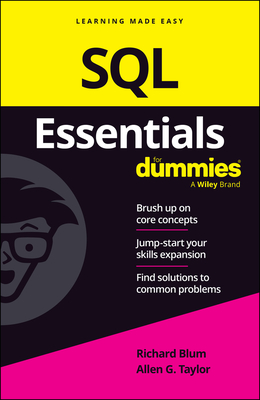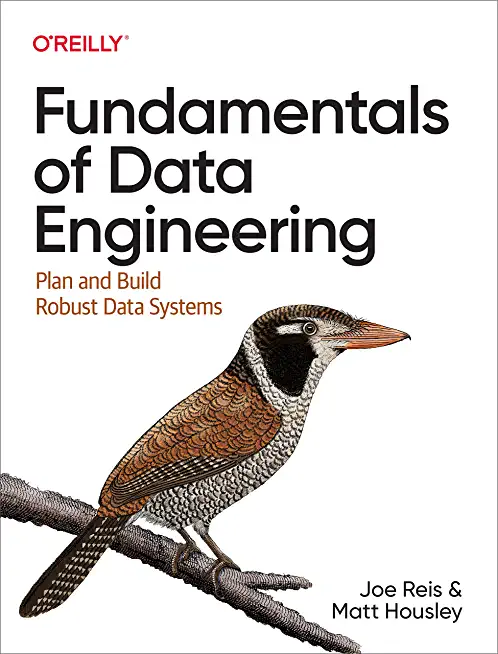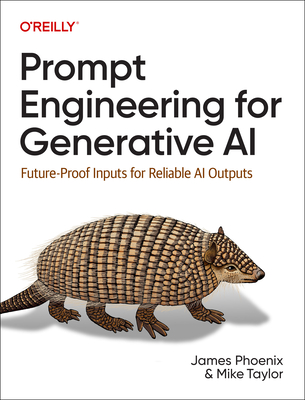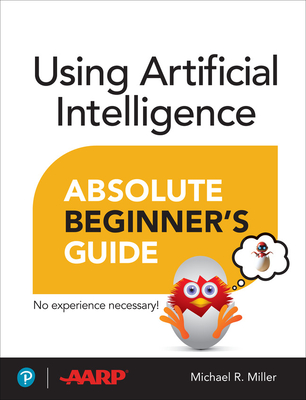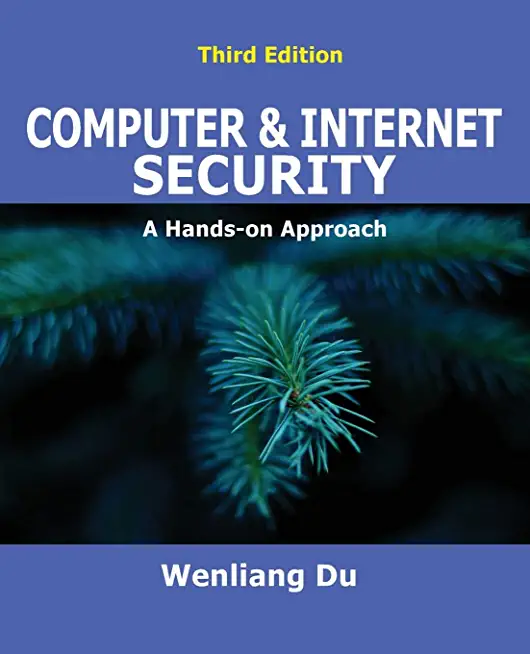HTML 4.01: Web Authoring, Level 2 (Second Edition) Training in Edmonton, Canada
|
We offer private customized training for groups of 3 or more attendees.
|
||
Course Description |
||
| HTML 4.01: Web Authoring, Level 2 (Second Edition) is the second course in the HTML series. It will build on the concepts you learned in HTML 4.01: Web Authoring, Level 1 (Second Edition) and give you an opportunity to apply your new skills.
In this course, you will use HTML tables, which you learned how to create in Level 1, to lay out the contents of your Web pages. You will create new and different kinds of hypertext links, expanding on your existing understanding of links between Web pages. You will create forms and add dynamic and multimedia content to your pages in order to increase the interactivity and appeal of your Web pages. And, you will apply Cascading Style Sheets (CSS) formatting to elements in new ways and harness the true power of CSS by applying the same styles to multiple documents.
Course Length: 1 Days
Course Tuition: $290 (US) |
||
Prerequisites |
|
| Students must have a basic knowledge of HTML acquired from our HTML 4 Level 1 class. | |
Course Outline |
|
Lesson 1: Creating a Page Layout Using Tables |
Course Directory [training on all levels]
- .NET Classes
- Agile/Scrum Classes
- AI Classes
- Ajax Classes
- Android and iPhone Programming Classes
- Azure Classes
- Blaze Advisor Classes
- C Programming Classes
- C# Programming Classes
- C++ Programming Classes
- Cisco Classes
- Cloud Classes
- CompTIA Classes
- Crystal Reports Classes
- Data Classes
- Design Patterns Classes
- DevOps Classes
- Foundations of Web Design & Web Authoring Classes
- Git, Jira, Wicket, Gradle, Tableau Classes
- IBM Classes
- Java Programming Classes
- JBoss Administration Classes
- JUnit, TDD, CPTC, Web Penetration Classes
- Linux Unix Classes
- Machine Learning Classes
- Microsoft Classes
- Microsoft Development Classes
- Microsoft SQL Server Classes
- Microsoft Team Foundation Server Classes
- Microsoft Windows Server Classes
- Oracle, MySQL, Cassandra, Hadoop Database Classes
- Perl Programming Classes
- Python Programming Classes
- Ruby Programming Classes
- SAS Classes
- Security Classes
- SharePoint Classes
- SOA Classes
- Tcl, Awk, Bash, Shell Classes
- UML Classes
- VMWare Classes
- Web Development Classes
- Web Services Classes
- Weblogic Administration Classes
- XML Classes