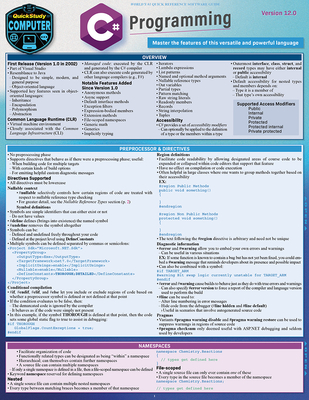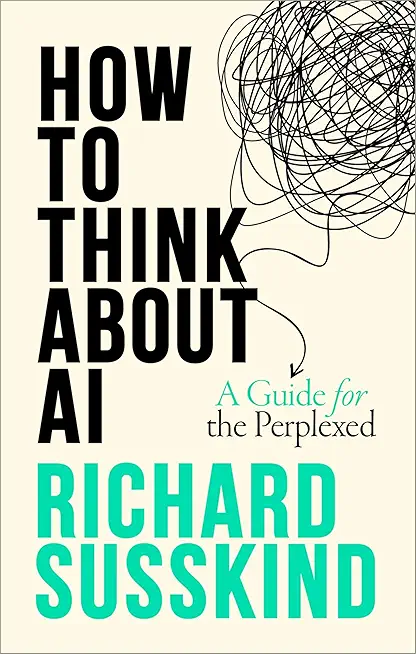Using Microsoft Windows 10 Training in Bowling Green
Enroll in or hire us to teach our Using Microsoft Windows 10 class in Bowling Green, Kentucky by calling us @303.377.6176. Like all HSG
classes, Using Microsoft Windows 10 may be offered either onsite or via instructor led virtual training. Consider looking at our public training schedule to see if it
is scheduled: Public Training Classes
Provided there are enough attendees, Using Microsoft Windows 10 may be taught at one of our local training facilities.
|
We offer private customized training for groups of 3 or more attendees.
|
||
Course Description |
||
| In this course, you will explore Windows 10 and learn how to create
documents, send email, browse the Internet, and share information
between applications and with other users...You will: Access Windows
10... Use Windows apps and desktop applications to complete day-to-day
tasks, including installing new apps and multitasking with multiple
programs... Work with files and folders by using File Explorer and
OneDrive... Use Cortana as your virtual personal assistant and use Edge
for web browsing... Customize the Windows 10 environment... Install and
remove printers and peripheral devices. Use Windows 10 security features
to create more secure passwords and protect your device against common attacks.
Course Length: 1 Days
Course Tuition: $250 (US) |
||
Prerequisites |
|
| This course is intended for computer users who want to use the basic tools and features of Windows 10. Previous exposure to personal computers, desktop applications, and the Internet is needed. | |
Course Outline |
|
Lesson 1: Accessing Windows 10
Topic A: Get Started with Windows 10
Topic B: Navigate the Windows 10 Desktop
Topic C: Use the Start Menu
Lesson 2: Using Windows Universal Apps and Desktop Applications
Topic A: Use Desktop Applications
Topic B: Use Windows Universal Apps
Topic C: Multitask with Open Apps
Topic D: Install Apps from Windows Store
Lesson 3: Working with Files and Folders
Topic A: Manage Files and Folders with File Explorer
Topic B: Store and Share Files with OneDrive
Lesson 4: Using Cortana and Edge
Topic A: Get to Know Cortana
Topic B: Use Cortana as a Personal Assistant
Topic C: Browse the Web with Edge
Lesson 5: Customizing the Windows 10 Environment
Topic A: Customize the Start Menu
Topic B: Customize the Desktop and Lock Screen
Lesson 6: Installing and Removing Devices
Topic A: Manage Printers
Topic B: Manage Peripheral Devices
Lesson 7: Using Windows 10 Security Features
Topic A: Manage Passwords and Privacy Levels
Topic B: Use Windows Defender
Appendix A: Getting to Know Personal Computers
Appendix B: Other Windows 10 Features
Appendix C: Continuum Navigation
Appendix D: Get Started App
|
Course Directory [training on all levels]
Technical Training Courses
Software engineer/architect, System Admin ... Welcome!
- .NET Classes
- Agile/Scrum Classes
- AI Classes
- Ajax Classes
- Android and iPhone Programming Classes
- Azure Classes
- Blaze Advisor Classes
- C Programming Classes
- C# Programming Classes
- C++ Programming Classes
- Cisco Classes
- Cloud Classes
- CompTIA Classes
- Crystal Reports Classes
- Data Classes
- Design Patterns Classes
- DevOps Classes
- Foundations of Web Design & Web Authoring Classes
- Git, Jira, Wicket, Gradle, Tableau Classes
- IBM Classes
- Java Programming Classes
- JBoss Administration Classes
- JUnit, TDD, CPTC, Web Penetration Classes
- Linux Unix Classes
- Machine Learning Classes
- Microsoft Classes
- Microsoft Development Classes
- Microsoft SQL Server Classes
- Microsoft Team Foundation Server Classes
- Microsoft Windows Server Classes
- Oracle, MySQL, Cassandra, Hadoop Database Classes
- Perl Programming Classes
- Python Programming Classes
- Ruby Programming Classes
- SAS Classes
- Security Classes
- SharePoint Classes
- SOA Classes
- Tcl, Awk, Bash, Shell Classes
- UML Classes
- VMWare Classes
- Web Development Classes
- Web Services Classes
- Weblogic Administration Classes
- XML Classes
Business Training Courses
Project Managers, Business Analysts, Paralegals ... Welcome!
Upcoming Classes
Gain insight and ideas from students with different perspectives and experiences.
- Linux Fundamentals
23 March, 2026 - 27 March, 2026 - KUBERNETES ADMINISTRATION
23 February, 2026 - 25 February, 2026 - Linux Troubleshooting
2 March, 2026 - 6 March, 2026 - OpenShift Fundamentals
9 February, 2026 - 11 February, 2026 - RED HAT ENTERPRISE LINUX SYSTEMS ADMIN I
26 January, 2026 - 30 January, 2026 - See our complete public course listing