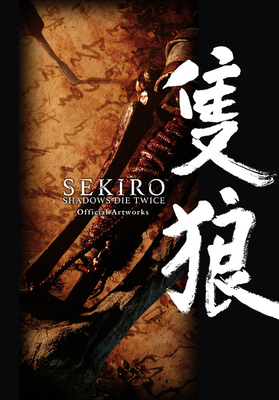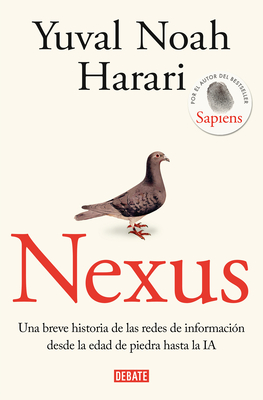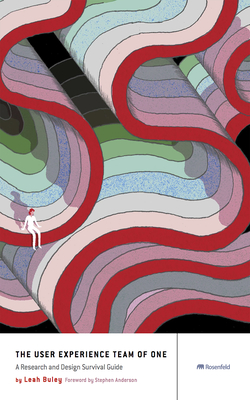Microsoft Office Outlook 2016: Part 1 (Desktop/Office 365) Training in Halifax, Canada
Enroll in or hire us to teach our Microsoft Office Outlook 2016: Part 1 (Desktop/Office 365) class in Halifax, Canada by calling us @303.377.6176. Like all HSG
classes, Microsoft Office Outlook 2016: Part 1 (Desktop/Office 365) may be offered either onsite or via instructor led virtual training. Consider looking at our public training schedule to see if it
is scheduled: Public Training Classes
Provided there are enough attendees, Microsoft Office Outlook 2016: Part 1 (Desktop/Office 365) may be taught at one of our local training facilities.
|
We offer private customized training for groups of 3 or more attendees.
|
||
Course Description |
||
| In this course, you will use Outlook to send, receive, and manage email messages, manage your contact information, schedule appointments and meetings, create tasks and notes for yourself, and customize the Outlook interface to suit your working style. ---
This course is the first in a series of two Microsoft Office Outlook 2016 courses. It will provide you with the basic skills you need to start using Outlook 2016 to manage your email communications, contact information, calendar events, tasks, and notes.
Course Length: 1 Days
Course Tuition: $390 (US) |
||
Prerequisites |
|
| To ensure your success in this course you should have end-user skills with any current version of Windows | |
Course Outline |
Lesson 1: Getting Started with Outlook 2016Topic A: Navigate the Outlook Interface Topic B: Work with Messages Topic C: Access Outlook Help
Lesson 2: Formatting MessagesTopic A: Add Message Recipients Topic B: Check Spelling and Grammar Topic C: Format Message Content Lesson 3: Working with Attachments and IllustrationsTopic A: Attach Files and Items Topic B: Add Illustrations to Messages Topic C: Manage Automatic Message Content Lesson 4: Customizing Message OptionsTopic A: Customize Reading Options Topic B: Track Messages Topic C: Recall and Resend Messages Lesson 5: Organizing MessagesTopic A: Mark Messages Topic B: Organize Messages Using Folders Lesson 6: Managing Your ContactsTopic A: Create and Edit Contacts Topic B: View and Print Contacts Lesson 7: Working with the CalendarTopic A: View the Calendar Topic B: Create Appointments Topic C: Schedule Meetings Topic D: Print the Calendar Lesson 8: Working with Tasks and NotesTopic A: Create Tasks Topic B: Create Notes |
Course Directory [training on all levels]
Technical Training Courses
Software engineer/architect, System Admin ... Welcome!
- .NET Classes
- Agile/Scrum Classes
- AI Classes
- Ajax Classes
- Android and iPhone Programming Classes
- Azure Classes
- Blaze Advisor Classes
- C Programming Classes
- C# Programming Classes
- C++ Programming Classes
- Cisco Classes
- Cloud Classes
- CompTIA Classes
- Crystal Reports Classes
- Data Classes
- Design Patterns Classes
- DevOps Classes
- Foundations of Web Design & Web Authoring Classes
- Git, Jira, Wicket, Gradle, Tableau Classes
- IBM Classes
- Java Programming Classes
- JBoss Administration Classes
- JUnit, TDD, CPTC, Web Penetration Classes
- Linux Unix Classes
- Machine Learning Classes
- Microsoft Classes
- Microsoft Development Classes
- Microsoft SQL Server Classes
- Microsoft Team Foundation Server Classes
- Microsoft Windows Server Classes
- Oracle, MySQL, Cassandra, Hadoop Database Classes
- Perl Programming Classes
- Python Programming Classes
- Ruby Programming Classes
- SAS Classes
- Security Classes
- SharePoint Classes
- SOA Classes
- Tcl, Awk, Bash, Shell Classes
- UML Classes
- VMWare Classes
- Web Development Classes
- Web Services Classes
- Weblogic Administration Classes
- XML Classes
Business Training Courses
Project Managers, Business Analysts, Paralegals ... Welcome!
Upcoming Classes
Gain insight and ideas from students with different perspectives and experiences.