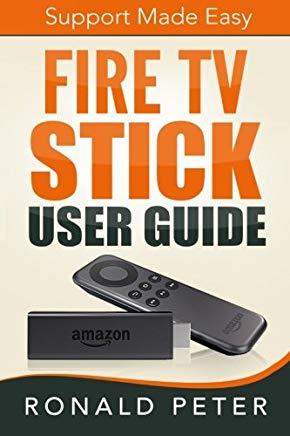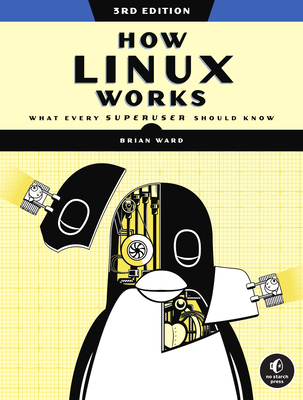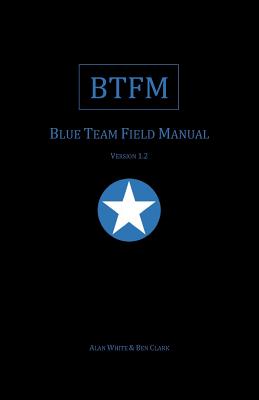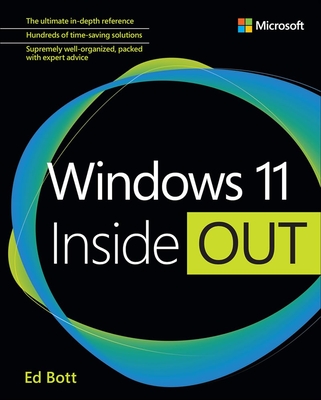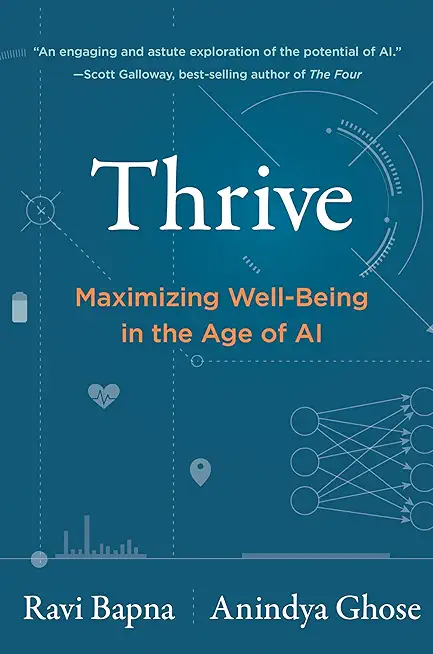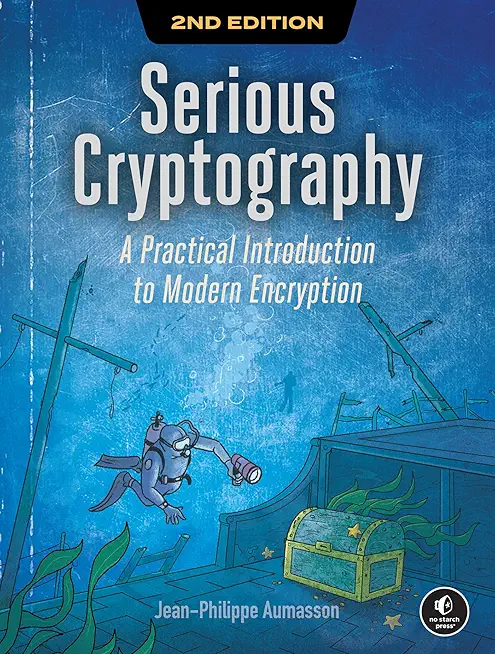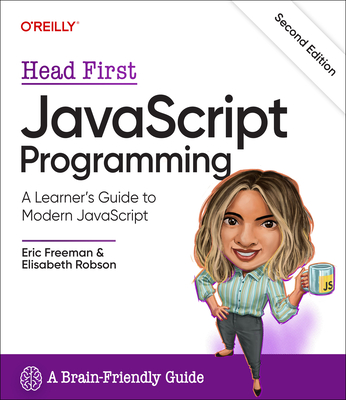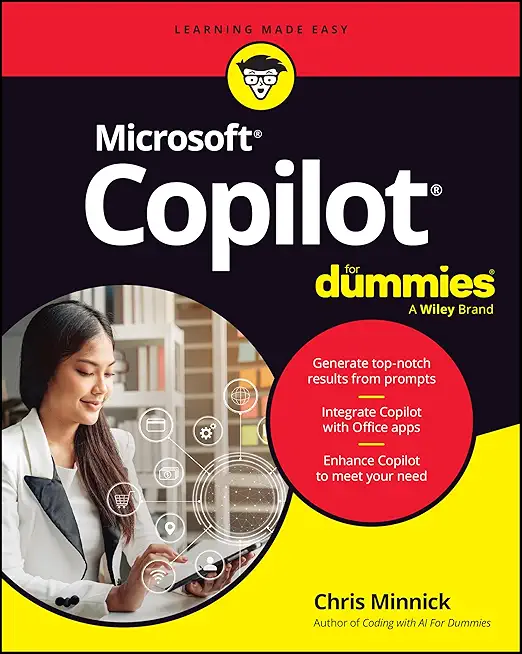SharePoint Training Classes in Honolulu, Hawaii
Learn SharePoint in Honolulu, Hawaii and surrounding areas via our hands-on, expert led courses. All of our classes either are offered on an onsite, online or public instructor led basis. Here is a list of our current SharePoint related training offerings in Honolulu, Hawaii: SharePoint Training
SharePoint Training Catalog
Course Directory [training on all levels]
- .NET Classes
- Agile/Scrum Classes
- AI Classes
- Ajax Classes
- Android and iPhone Programming Classes
- Azure Classes
- Blaze Advisor Classes
- C Programming Classes
- C# Programming Classes
- C++ Programming Classes
- Cisco Classes
- Cloud Classes
- CompTIA Classes
- Crystal Reports Classes
- Data Classes
- Design Patterns Classes
- DevOps Classes
- Foundations of Web Design & Web Authoring Classes
- Git, Jira, Wicket, Gradle, Tableau Classes
- IBM Classes
- Java Programming Classes
- JBoss Administration Classes
- JUnit, TDD, CPTC, Web Penetration Classes
- Linux Unix Classes
- Machine Learning Classes
- Microsoft Classes
- Microsoft Development Classes
- Microsoft SQL Server Classes
- Microsoft Team Foundation Server Classes
- Microsoft Windows Server Classes
- Oracle, MySQL, Cassandra, Hadoop Database Classes
- Perl Programming Classes
- Python Programming Classes
- Ruby Programming Classes
- SAS Classes
- Security Classes
- SharePoint Classes
- SOA Classes
- Tcl, Awk, Bash, Shell Classes
- UML Classes
- VMWare Classes
- Web Development Classes
- Web Services Classes
- Weblogic Administration Classes
- XML Classes
Blog Entries publications that: entertain, make you think, offer insight
In Python, the following list is considered False:
False, None, 0, 0.0, "",'',(),{},[]
Back in the late 90's, there were a number of computer scienctists claiming to know java in hopes of landing a job for $80k+/year. In fact, I know a woman you did just that: land a project management position with a large telecom and have no experience whatsoever. I guess the company figured that some talent was better than no talent and that, with some time and training, she would be productive. Like all gravey train stories, that one, too, had an end. After only a year, she was given a pink slip.
Not only are those days over, job prospects for the IT professional have become considerably more demanding. Saying you know java today is like saying you know that you have expertise with the computer mouse; that's nice, but what else can you do. This demand can be attributed to an increase in global competition along with the introduction of a number of varied technologies. Take .NET, Python, Ruby, Spring, Hibernate ... as an example; most of them, along with many others, are the backbone of the IT infrastructure of most mid-to-large scale US corporations. Imagine the difficulty in finding the right mix of experience, knowledge and talent to support, maintain and devlop with such desparate technologies.
Well imagine no more. According to the IT Hiring Index and Skills Report, seventy percent of CIO’s said it's challenging to find skilled professionals today. If we add the rapid rate of technological innovation into the mix of factors affecting more businesses now than ever before, it’s understandable that the skill gap is widening. Consider this as well: the economic downturn has forced many potential retires to remain in the workforce. This is detailed in MetLife's annual Study of Employee Benefits which states that“more than one-third of surveyed Baby Boomers (35%) say that as a result of economic conditions they plan to postpone their retirement.” How then does the corporation hire new, more informed/better educated talent? Indeed, the IT skills gap is ever widening.
In order to compensate for these skill discrepencies, many firms have resorted to hire the ideal candidates by demanding they possess a christmas wish list of expertise in a variety of different IT disciplines. It would not be uncommon that such individuals have a strong programming background and are brilliant DBA's. What about training? That is certainly a way to diminish the skills gap.
 One of the biggest challenges faced by senior IT professionals in organizations is the choice of the right software vendor. In the highly competitive enterprise software industry, there are lot of vendors who claim to offer the best software for the problem and it can be really daunting to narrow down the best choice. Additionally, enterprise software costs can often run into millions of dollars thereby leaving very little margin of error. The real cost of choosing a wrong software can often result into losses much more than the cost of the software itself as highlighted by software disasters experienced by leading companies like HP, Nike etc. In such a scenario, senior IT professionals despite years of expertise can find it very difficult to choose the right business software vendor for their organization.
One of the biggest challenges faced by senior IT professionals in organizations is the choice of the right software vendor. In the highly competitive enterprise software industry, there are lot of vendors who claim to offer the best software for the problem and it can be really daunting to narrow down the best choice. Additionally, enterprise software costs can often run into millions of dollars thereby leaving very little margin of error. The real cost of choosing a wrong software can often result into losses much more than the cost of the software itself as highlighted by software disasters experienced by leading companies like HP, Nike etc. In such a scenario, senior IT professionals despite years of expertise can find it very difficult to choose the right business software vendor for their organization.
Here are some of the proven ways of short-listing and selecting the right business software vendor for your organization,
· Understand and Define The Exact Need First: Before embarking on a journey to select the software vendor, it is critical to understand and define the exact problem you want the software to solve. The paramount question to be asked is what business objective does the software need to solve. Is the software required to “reduce costs” or is it to “improve productivity”? Extracting and defining this fundamental question is the bare minimum but necessary step to go searching for the right vendor. It will then form the basis of comparing multiple vendors on this very need that your organization has and will help drive the selection process going forward. The detailed approach involves creating a set of parameters that the software needs to meet in order to be considered. In fact, consider categorizing these parameters further in “must-haves”, “good to have” etc. which will help you assign relevant weights to these parameter and how the software’s fare on each of these parameters
· Building The List of Vendors Who Meet The Need: Once you have defined your need and distilled that need into various parameters, it’s time to built the list of vendors who you think will meet the need. This is akin to a lead generation model wherein you want to identify a large enough pool and then filters your list down to the best ones. There are multiple ways of building a list of vendors and more often than not, you must use a combination of these methods to build a good enough list.
o Use Industry Reports: We discussed the IT intelligence offered by leading industry firms Gartner and Forrester in How To Keep On Top Of Latest Trends In Information Technology. These firms based on their access to leading software vendors and CIO network publish vendor comparison research reports across specific verticals as well as specific technologies. Gartner’s Magic Quadrant and Forrester’s Wave are a very good starting point to get an insight into the best software vendors. For example, if you were looking for a CRM solution, you could look for Gartner’s Magic Quadrant for CRM and look at the vendors that make the list. These reports can be pricey but well worth the money if you are going to invest hundreds of thousands in the software. Having said that, you don’t have to trust these report blindly because how these firms define the best software may not match how you define the best software for your organization
o Competitive Intelligence: If you are a smart professional, you are already keeping tabs of your competition. Chances are that if you are a big organization, you might see a Press Release either from your competitor or their vendor announcing the implementation of new software. Extrapolate that across 5-10 key competitors of yours and you might discover the vendors that your competitors are choosing. This gives you a good indicator that the vendors used by your competitors must be offering something right.
The World Wide Web is a fun place to connect with old friends, make new ones, and stay involved in social media. It can also be a dangerous place for those who don’t know how to be safe on the web. Children, teenagers, and young adults with Asperger’s syndrome are especially vulnerable to fraud, sexual predators, and other online dangers.
What is Asperger’s Syndrome?
Asperger’s syndrome is a pervasive developmental disorder on the autistic spectrum. Children, teenagers, and adults with this developmental disorder are not sick. They’re brains are wired differently from people who are not on the spectrum. In the autistic community, people who are not on the spectrum are referred to as neurotypical.
The reason Internet dangers are so much more of a risk for people with Asperger’s syndrome is because of the symptoms associated with it. The best way to describe Asperger’s to someone who is not familiar with it is to call it a social learning disability. The parts of the brain responsible for reading facial expressions, body language, and other social cues do not function properly.
Tech Life in Hawaii
training details locations, tags and why hsg
The Hartmann Software Group understands these issues and addresses them and others during any training engagement. Although no IT educational institution can guarantee career or application development success, HSG can get you closer to your goals at a far faster rate than self paced learning and, arguably, than the competition. Here are the reasons why we are so successful at teaching:
- Learn from the experts.
- We have provided software development and other IT related training to many major corporations in Hawaii since 2002.
- Our educators have years of consulting and training experience; moreover, we require each trainer to have cross-discipline expertise i.e. be Java and .NET experts so that you get a broad understanding of how industry wide experts work and think.
- Discover tips and tricks about SharePoint programming
- Get your questions answered by easy to follow, organized SharePoint experts
- Get up to speed with vital SharePoint programming tools
- Save on travel expenses by learning right from your desk or home office. Enroll in an online instructor led class. Nearly all of our classes are offered in this way.
- Prepare to hit the ground running for a new job or a new position
- See the big picture and have the instructor fill in the gaps
- We teach with sophisticated learning tools and provide excellent supporting course material
- Books and course material are provided in advance
- Get a book of your choice from the HSG Store as a gift from us when you register for a class
- Gain a lot of practical skills in a short amount of time
- We teach what we know…software
- We care…