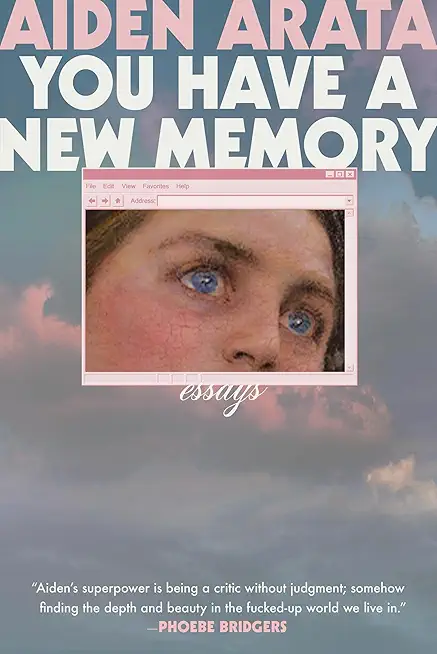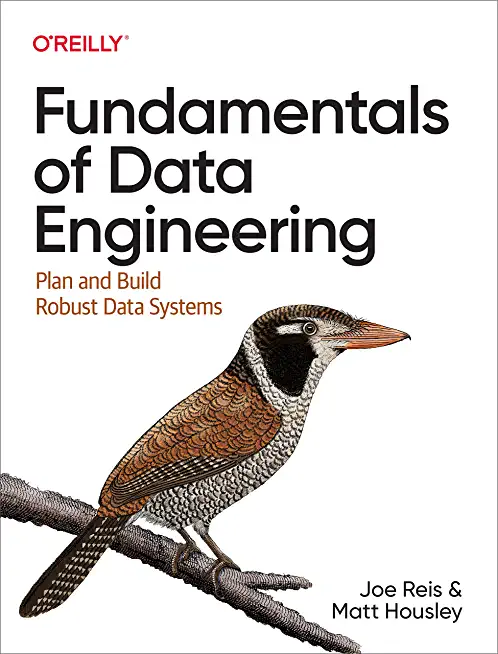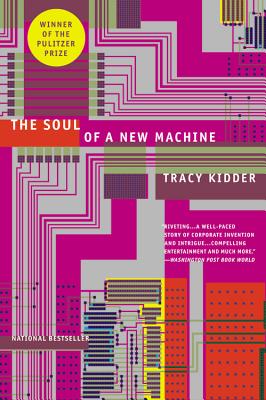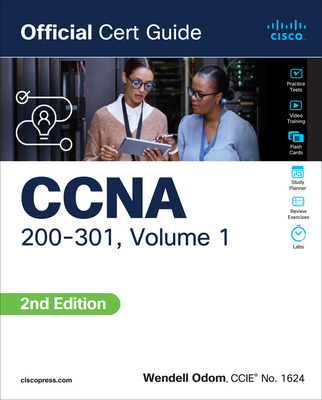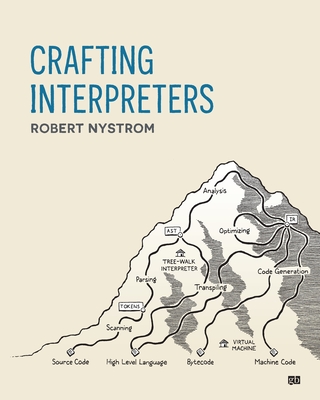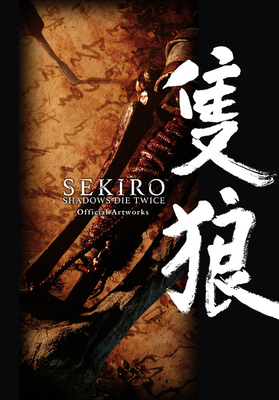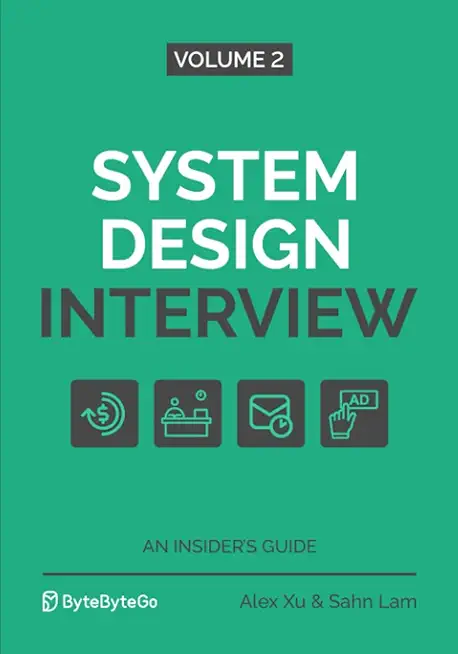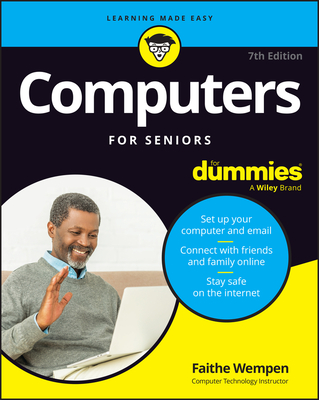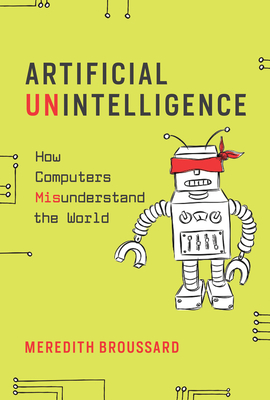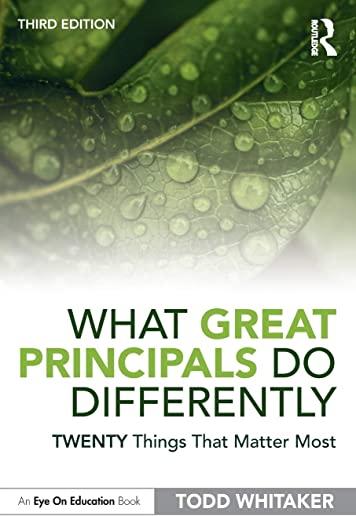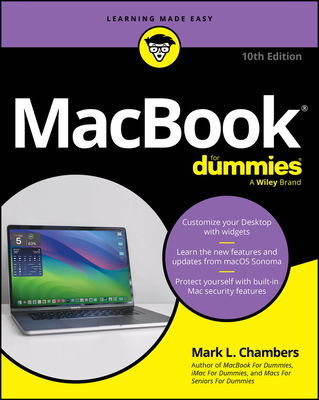Cloud Training Classes in Temple, Texas
Learn Cloud in Temple, Texas and surrounding areas via our hands-on, expert led courses. All of our classes either are offered on an onsite, online or public instructor led basis. Here is a list of our current Cloud related training offerings in Temple, Texas: Cloud Training
Cloud Training Catalog
AWS Classes
Linux Unix Classes
Course Directory [training on all levels]
- .NET Classes
- Agile/Scrum Classes
- AI Classes
- Ajax Classes
- Android and iPhone Programming Classes
- Azure Classes
- Blaze Advisor Classes
- C Programming Classes
- C# Programming Classes
- C++ Programming Classes
- Cisco Classes
- Cloud Classes
- CompTIA Classes
- Crystal Reports Classes
- Data Classes
- Design Patterns Classes
- DevOps Classes
- Foundations of Web Design & Web Authoring Classes
- Git, Jira, Wicket, Gradle, Tableau Classes
- IBM Classes
- Java Programming Classes
- JBoss Administration Classes
- JUnit, TDD, CPTC, Web Penetration Classes
- Linux Unix Classes
- Machine Learning Classes
- Microsoft Classes
- Microsoft Development Classes
- Microsoft SQL Server Classes
- Microsoft Team Foundation Server Classes
- Microsoft Windows Server Classes
- Oracle, MySQL, Cassandra, Hadoop Database Classes
- Perl Programming Classes
- Python Programming Classes
- Ruby Programming Classes
- SAS Classes
- Security Classes
- SharePoint Classes
- SOA Classes
- Tcl, Awk, Bash, Shell Classes
- UML Classes
- VMWare Classes
- Web Development Classes
- Web Services Classes
- Weblogic Administration Classes
- XML Classes
Blog Entries publications that: entertain, make you think, offer insight
In the ever changing landscape of software programming, it is not surprising that developers and employees have a different set of preferences for desired skills. However the number one language that developers want to learn according to a survey of developers by technical recruiter, Hacker Rank is Python. This is not a surprise considering that Python has been in demand for several years and programmers tend to really enjoy this language for clear syntax, good OOP support and great shortcuts. Python, named “the language of the year” in 2007 and 2010 in the TIOBE Index and has climbed to #4 status in May of 2018.
According to the study, employers want developers who:
- Have problem-solving skills, such as the ability to break down large, complex problems.
- Are proficient in their programming language and debugging.
- Can design systems.
- Can optimize performance.
- Have experience in reviewing and testing code.
- Are proficient in database design
Surprisingly, formal education is not the deciding factor when it comes to what companies care about the most. People with computer degrees or certifications on a resume are not necessarily a first choice for hiring managers. Others that have years of experience even if those individuals are partially self-taught in the field stand to be taken seriously in the field. For those individuals with a passion to learn and master a skill, there are ample opportunities with smaller to mid-sized companies.
Some interesting FAQ’s from the study:
On average, developers know 4 languages, and they aspire to learn 4 more.
Younger developers between 18 and 24 plan to learn 6 languages.
Folks older than 35 only plan to learn and additional 3 languages.
The top languages developers said they will learn were, Go, Python, Scala, Kotlin, and Ruby.
There is a large gap between employers seeking developers that know React than there are folks that can do it.
So, Why Learn Python?
It is now the most popular introductory teaching language in U.S. universities. Python is easy to use, powerful, and versatile, making it a great choice for beginners and experts alike. It allows you to think like a programmer and not waste time understanding difficult syntax that other programming languages can command. And, because of its rapid growth, many developers contribute to the Python community and share Python libraries making creativity that much more a reality
From Brennan's Blog which is no longer up and running:
I use Remote Desktop all the time to work inside of my development systems hosted by Microsoft Virtual Server. I use the host system to browse the web for documentation and searches as I work and when I need to copy some text from the web browser I find many times the link between the host clipboard and the remote clipboard is broken. In the past I have read that somehow the remote clipboard utility, rdpclip.exe, gets locked and no longer allows the clipboard to be relayed between the host and the client environment. My only way to deal with it was to use the internet clipboard, cl1p.net. I would create my own space and use it to send content between environments. But that is a cumbersome step if you are doing it frequently.
The only way I really knew to fix the clipboard transfer was to close my session and restart it. That meant closing the tools I was using like Visual Studio, Management Studio and the other ancillary processes I have running as I work and then restarting all of it just to restore the clipboard. But today I found a good link on the Terminal Services Blog explaining that what is really happening. The clipboard viewer chain is somehow becoming unresponsive on the local or remote system and events on the clipboards are not being relayed between systems. It is not necessarily a lock being put in place but some sort of failed data transmission. It then goes on to explain the 2 steps you can take to restore the clipboard without restarting your session.
- Use Task Manager to kill the rdpclip.exe process
- Run rdpclip.exe to restart it
The clipboard communications should be restored. My clipboard is currently working because I just restarted my session to fix it, but I wanted to test these steps. I killed rdpclip.exe and started it and was able to copy/paste from the remote to the host system. The next time my clipboard dies I will have to check to see if these steps truly do work.
I suspect that many of you are familiar with the term "hard coding a value" whereby the age of an individual or their location is written into the condition (or action) of a business rule (in this case) as shown below:
if customer.age > 21 and customer.city == 'denver'
then ...
Such coding practices are perfectly expectable provided that the conditional values, age and city, never change. They become entirely unacceptable if a need for different values could be anticipated. A classic example of where this practice occurred that caused considerable heartache in the IT industry was the Y2K issue where dates were updated using only the last 2 digits of a four digit number because the first 2 digits were hard-coded to 19 i.e. 1998, 1999. All was well provided that the date did not advance to a time beyond the 1900’s since no one could be certain of what would happen when the millennia arrived (2000). A considerably amount of work (albeit boring) and money, approximately $200 billion, went into revising systems by way of software rewrites and computer chip replacements in order to thwart any detrimental outcomes. It is obvious how a simple change or an assumption can have sweeping consequences.
You may wonder what Y2K has to do with Business Rule Management Systems (BRMS). Well, what if we considered rules themselves to be hard-coded. If we were to write 100s of rules in Java, .NET or whatever language that only worked for a given scenario or assumption, would that not constitute hard-coded logic? By hard-coded, we obviously mean compiled. For example, if a credit card company has a variety of bonus campaigns, each with their own unique list of rules that may change within a week’s time, what would be the most effective way of writing software to deal with these responsibilities?
 IT Outsourcing came to foray as a means for corporations to focus on critical business operations while having a specialized IT company take over the responsibility of managing the IT infrastructure and application development. For corporations especially in the developed countries, IT outsourcing provided two fold advantages, one was access to a highly talented pool of engineers and that too at a lower cost since countries like India were quickly growing their stature as an IT outsourcing hub.
IT Outsourcing came to foray as a means for corporations to focus on critical business operations while having a specialized IT company take over the responsibility of managing the IT infrastructure and application development. For corporations especially in the developed countries, IT outsourcing provided two fold advantages, one was access to a highly talented pool of engineers and that too at a lower cost since countries like India were quickly growing their stature as an IT outsourcing hub.
IT Outsourcing is now as mainstream as ever and almost every leading organization outsources some or all parts of its IT infrastructure to a specialized company. It makes pure business sense and with tightening budget controls, IT outsourcing has become one of the strategic cost reduction driver for most organizations. Moreover, IT outsourcing is no more restricted to companies in USA & Europe outsourcing their IT projects to countries like India. Domestic companies within India itself actively use IT outsourcing including the Indian government like the India Post project given to TCS.
Is it then a no brainer that IT Outsourcing is critical to your business? Well, if it is cheaper and does not seem to have any inherent disadvantages why not!! Not really, IT Outsourcing despite proven benefits has its limitations and you should be cognizant be of the same before considering outsourcing your IT operations.
· Limitations in estimating the actual cost of IT outsourcing:Let’s tackle the biggest driver of IT Outsourcing-Cost Savings. For anyone to estimate the cost savings from IT Outsourcing one needs to be able to predict the cost of outsourcing which then helps understand the cost savings from the same. Yes, at a higher level it is a matter of a simple $ per man-hour costs and IT outsourcing will appear to be cheaper in almost all cases. However, “hidden costs” are commonplace with IT outsourcing and it can be immensely difficult to accurately predict these hidden costs. For example, you need to be able to identify the costs of transitioning your in-house IT to an outsourcer, management overhead needed to manage the outsourcing relationship etc. In addition, IT outsourcing contracts are fixed at the start of the contract and as a result any additional requirement/change tends to be charged additionally. It is no surprise that IT requirements can change frequently and if your outsourcing contract doesn’t account for flexibility, you might be limited in the actual cost savings you might make. There is no surprise that there have been so many instances of IT outsourcing projects overshooting their budgets by a huge margin such as the one government shared services project going 500 million pounds over budget
Tech Life in Texas
| Company Name | City | Industry | Secondary Industry |
|---|---|---|---|
| Dr Pepper Snapple Group | Plano | Manufacturing | Nonalcoholic Beverages |
| Western Refining, Inc. | El Paso | Energy and Utilities | Gasoline and Oil Refineries |
| Frontier Oil Corporation | Dallas | Manufacturing | Chemicals and Petrochemicals |
| ConocoPhillips | Houston | Energy and Utilities | Gasoline and Oil Refineries |
| Dell Inc | Round Rock | Computers and Electronics | Computers, Parts and Repair |
| Enbridge Energy Partners, L.P. | Houston | Transportation and Storage | Transportation & Storage Other |
| GameStop Corp. | Grapevine | Retail | Retail Other |
| Fluor Corporation | Irving | Business Services | Management Consulting |
| Kimberly-Clark Corporation | Irving | Manufacturing | Paper and Paper Products |
| Exxon Mobil Corporation | Irving | Energy and Utilities | Gasoline and Oil Refineries |
| Plains All American Pipeline, L.P. | Houston | Energy and Utilities | Gasoline and Oil Refineries |
| Cameron International Corporation | Houston | Energy and Utilities | Energy and Utilities Other |
| Celanese Corporation | Irving | Manufacturing | Chemicals and Petrochemicals |
| HollyFrontier Corporation | Dallas | Energy and Utilities | Gasoline and Oil Refineries |
| Kinder Morgan, Inc. | Houston | Energy and Utilities | Gas and Electric Utilities |
| Marathon Oil Corporation | Houston | Energy and Utilities | Gasoline and Oil Refineries |
| United Services Automobile Association | San Antonio | Financial Services | Personal Financial Planning and Private Banking |
| J. C. Penney Company, Inc. | Plano | Retail | Department Stores |
| Energy Transfer Partners, L.P. | Dallas | Energy and Utilities | Energy and Utilities Other |
| Atmos Energy Corporation | Dallas | Energy and Utilities | Alternative Energy Sources |
| National Oilwell Varco Inc. | Houston | Manufacturing | Manufacturing Other |
| Tesoro Corporation | San Antonio | Manufacturing | Chemicals and Petrochemicals |
| Halliburton Company | Houston | Energy and Utilities | Energy and Utilities Other |
| Flowserve Corporation | Irving | Manufacturing | Tools, Hardware and Light Machinery |
| Commercial Metals Company | Irving | Manufacturing | Metals Manufacturing |
| EOG Resources, Inc. | Houston | Energy and Utilities | Gasoline and Oil Refineries |
| Whole Foods Market, Inc. | Austin | Retail | Grocery and Specialty Food Stores |
| Waste Management, Inc. | Houston | Energy and Utilities | Waste Management and Recycling |
| CenterPoint Energy, Inc. | Houston | Energy and Utilities | Gas and Electric Utilities |
| Valero Energy Corporation | San Antonio | Manufacturing | Chemicals and Petrochemicals |
| FMC Technologies, Inc. | Houston | Energy and Utilities | Alternative Energy Sources |
| Calpine Corporation | Houston | Energy and Utilities | Gas and Electric Utilities |
| Texas Instruments Incorporated | Dallas | Computers and Electronics | Semiconductor and Microchip Manufacturing |
| SYSCO Corporation | Houston | Wholesale and Distribution | Grocery and Food Wholesalers |
| BNSF Railway Company | Fort Worth | Transportation and Storage | Freight Hauling (Rail and Truck) |
| Affiliated Computer Services, Incorporated (ACS), a Xerox Company | Dallas | Software and Internet | E-commerce and Internet Businesses |
| Tenet Healthcare Corporation | Dallas | Healthcare, Pharmaceuticals and Biotech | Hospitals |
| XTO Energy Inc. | Fort Worth | Energy and Utilities | Gasoline and Oil Refineries |
| Group 1 Automotive | Houston | Retail | Automobile Dealers |
| ATandT | Dallas | Telecommunications | Telephone Service Providers and Carriers |
| Anadarko Petroleum Corporation | Spring | Energy and Utilities | Gasoline and Oil Refineries |
| Apache Corporation | Houston | Energy and Utilities | Gasoline and Oil Refineries |
| Dean Foods Company | Dallas | Manufacturing | Food and Dairy Product Manufacturing and Packaging |
| American Airlines | Fort Worth | Travel, Recreation and Leisure | Passenger Airlines |
| Baker Hughes Incorporated | Houston | Energy and Utilities | Gasoline and Oil Refineries |
| Continental Airlines, Inc. | Houston | Travel, Recreation and Leisure | Passenger Airlines |
| RadioShack Corporation | Fort Worth | Computers and Electronics | Consumer Electronics, Parts and Repair |
| KBR, Inc. | Houston | Government | International Bodies and Organizations |
| Spectra Energy Partners, L.P. | Houston | Energy and Utilities | Gas and Electric Utilities |
| Energy Future Holdings | Dallas | Energy and Utilities | Energy and Utilities Other |
| Southwest Airlines Corporation | Dallas | Transportation and Storage | Air Couriers and Cargo Services |
training details locations, tags and why hsg
The Hartmann Software Group understands these issues and addresses them and others during any training engagement. Although no IT educational institution can guarantee career or application development success, HSG can get you closer to your goals at a far faster rate than self paced learning and, arguably, than the competition. Here are the reasons why we are so successful at teaching:
- Learn from the experts.
- We have provided software development and other IT related training to many major corporations in Texas since 2002.
- Our educators have years of consulting and training experience; moreover, we require each trainer to have cross-discipline expertise i.e. be Java and .NET experts so that you get a broad understanding of how industry wide experts work and think.
- Discover tips and tricks about Cloud programming
- Get your questions answered by easy to follow, organized Cloud experts
- Get up to speed with vital Cloud programming tools
- Save on travel expenses by learning right from your desk or home office. Enroll in an online instructor led class. Nearly all of our classes are offered in this way.
- Prepare to hit the ground running for a new job or a new position
- See the big picture and have the instructor fill in the gaps
- We teach with sophisticated learning tools and provide excellent supporting course material
- Books and course material are provided in advance
- Get a book of your choice from the HSG Store as a gift from us when you register for a class
- Gain a lot of practical skills in a short amount of time
- We teach what we know…software
- We care…