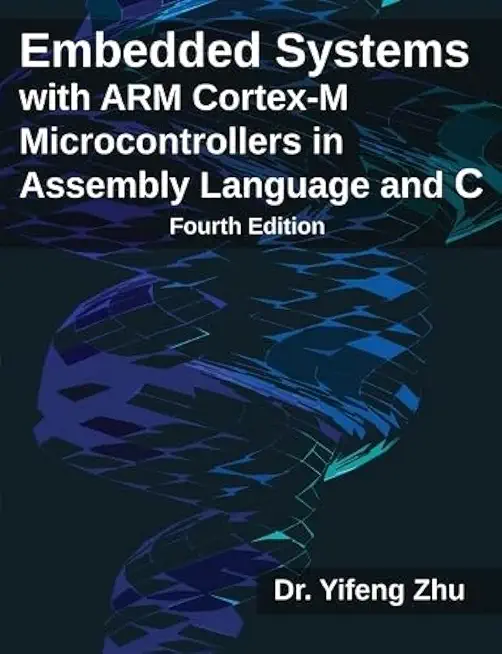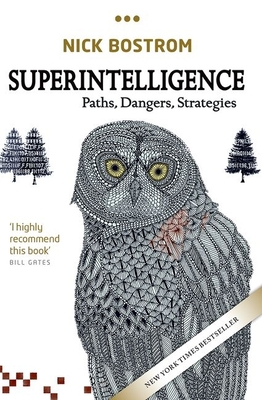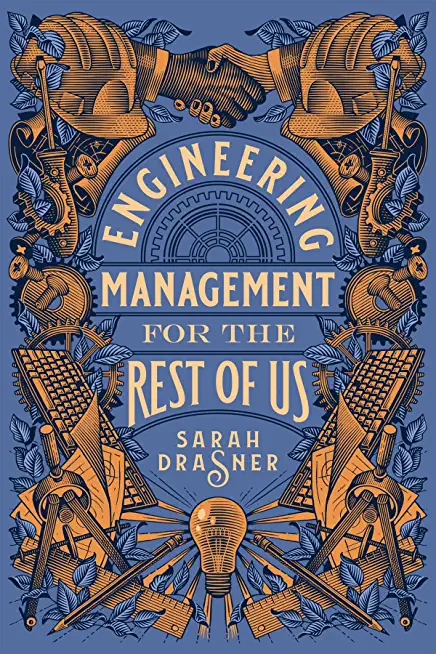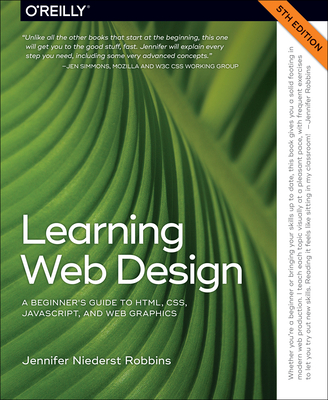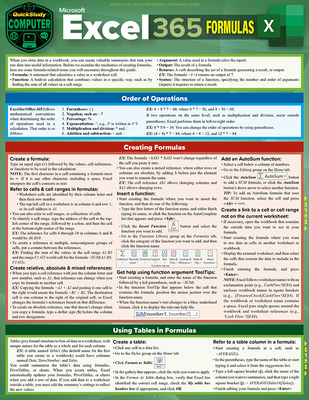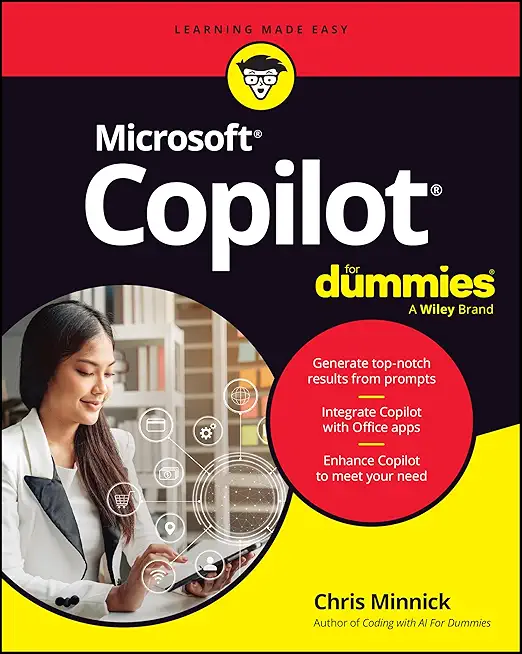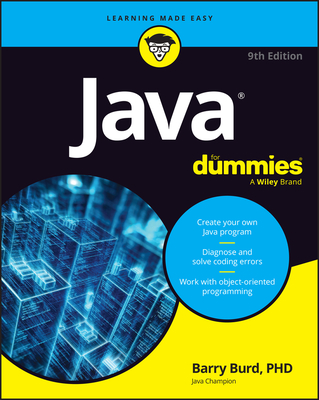Microsoft Development Training Classes in Hartford, Connecticut
Learn Microsoft Development in Hartford, Connecticut and surrounding areas via our hands-on, expert led courses. All of our classes either are offered on an onsite, online or public instructor led basis. Here is a list of our current Microsoft Development related training offerings in Hartford, Connecticut: Microsoft Development Training
Microsoft Development Training Catalog
.NET Classes
Azure Classes
BizTalk Server Classes
Cloud Classes
JavaScript Classes
Course Directory [training on all levels]
- .NET Classes
- Agile/Scrum Classes
- AI Classes
- Ajax Classes
- Android and iPhone Programming Classes
- Azure Classes
- Blaze Advisor Classes
- C Programming Classes
- C# Programming Classes
- C++ Programming Classes
- Cisco Classes
- Cloud Classes
- CompTIA Classes
- Crystal Reports Classes
- Data Classes
- Design Patterns Classes
- DevOps Classes
- Foundations of Web Design & Web Authoring Classes
- Git, Jira, Wicket, Gradle, Tableau Classes
- IBM Classes
- Java Programming Classes
- JBoss Administration Classes
- JUnit, TDD, CPTC, Web Penetration Classes
- Linux Unix Classes
- Machine Learning Classes
- Microsoft Classes
- Microsoft Development Classes
- Microsoft SQL Server Classes
- Microsoft Team Foundation Server Classes
- Microsoft Windows Server Classes
- Oracle, MySQL, Cassandra, Hadoop Database Classes
- Perl Programming Classes
- Python Programming Classes
- Ruby Programming Classes
- SAS Classes
- Security Classes
- SharePoint Classes
- SOA Classes
- Tcl, Awk, Bash, Shell Classes
- UML Classes
- VMWare Classes
- Web Development Classes
- Web Services Classes
- Weblogic Administration Classes
- XML Classes
Blog Entries publications that: entertain, make you think, offer insight
One of the most significant developments of mankind has been the art of writing. The earliest type of writing was in the form of graffiti and paintings on rocks and walls of caves. The first people who engaged in writing are reported to have been Sumerians and the Egyptians around 3500-3200 BC.[i] Early writing of this type was in the form of cuneiform and hieroglyphics. After that, writing emerged in different styles and form per the different societies and differences in expression.
Words are magical. They have preserved records of civilizations. They express desires and dreams and thoughts. But why write at all? What was or is the motive for writing? People write for different reasons. Some write because they have something to say; something to share with others, to inform. Others write to share their feelings.
George Orwell claimed there are four main reasons why people write as depicted below:
· Sheer Egoism: According to this concept, people write because they want to be talked about; they want to reveal their cleverness. People who are motivated by sheer egoism desire to be counted among the top crust of humanity such as scientists, artists, politicians, lawyers and successful businessmen who are always putting their thoughts in print.
Back in the late 90's, there were a number of computer scienctists claiming to know java in hopes of landing a job for $80k+/year. In fact, I know a woman you did just that: land a project management position with a large telecom and have no experience whatsoever. I guess the company figured that some talent was better than no talent and that, with some time and training, she would be productive. Like all gravey train stories, that one, too, had an end. After only a year, she was given a pink slip.
Not only are those days over, job prospects for the IT professional have become considerably more demanding. Saying you know java today is like saying you know that you have expertise with the computer mouse; that's nice, but what else can you do. This demand can be attributed to an increase in global competition along with the introduction of a number of varied technologies. Take .NET, Python, Ruby, Spring, Hibernate ... as an example; most of them, along with many others, are the backbone of the IT infrastructure of most mid-to-large scale US corporations. Imagine the difficulty in finding the right mix of experience, knowledge and talent to support, maintain and devlop with such desparate technologies.
Well imagine no more. According to the IT Hiring Index and Skills Report, seventy percent of CIO’s said it's challenging to find skilled professionals today. If we add the rapid rate of technological innovation into the mix of factors affecting more businesses now than ever before, it’s understandable that the skill gap is widening. Consider this as well: the economic downturn has forced many potential retires to remain in the workforce. This is detailed in MetLife's annual Study of Employee Benefits which states that“more than one-third of surveyed Baby Boomers (35%) say that as a result of economic conditions they plan to postpone their retirement.” How then does the corporation hire new, more informed/better educated talent? Indeed, the IT skills gap is ever widening.
In order to compensate for these skill discrepencies, many firms have resorted to hire the ideal candidates by demanding they possess a christmas wish list of expertise in a variety of different IT disciplines. It would not be uncommon that such individuals have a strong programming background and are brilliant DBA's. What about training? That is certainly a way to diminish the skills gap.
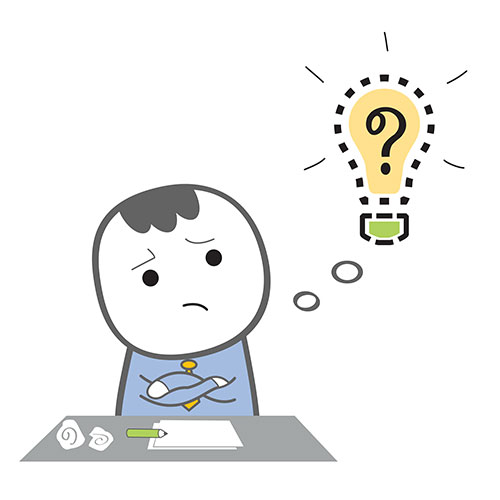
If you're someone who's interested in computer programming, chances are you've considered pursuing a career in it. However, being a computer programmer is definitely not for everyone, as it takes some special characteristics to succeed as a computer programmer.
Good at Math
While you don't have to be a math genius in order to be a good computer programmer, being good at math really does help. In general, as long as you know your trigonometry and advanced high school algebra, you should be set for programming.
However, in a few instances, knowledge of more advanced math ends up being necessary. For example, for shader programming, you should be familiar with integration of multiple variables, matrix algebra, and basic differentiation. You will also require considerable math skills in order to program 3D.
Excellent Problem Solver
To be a successful computer programmer, you definitely need to be an excellent problem solver. It is vital for a computer programmer to break a problem down into small parts. They must then be able to decide the best way to approach individual pieces of the problem. Computer programmers also need to know how to anticipate and prevent potential problems. While problem-solving, they also need to keep in mind things like user experience and performance.
If you're not a good problem solver, knowing a particular language and syntax will be useless if you can't even identify the problem at hand. Therefore, excellent problem solving skills are a critical foundation for computer programming.
Patience
If you are not a patient person, you will quickly become very frustrated with computer programming. Problem-solving is not always easy and fast. In fact, it may take a very long time, especially if you're either inexperienced or working on an especially hard project.
Debugging after the coding process is also very frustrating and tedious. No matter how hard you try, you will always have bugs in your coding, and these bugs, while often easy to fix, tend to be very difficult to detect. Therefore, you will end up spending a lot of your time searching for bugs that take very little time to fix.
Well-Rounded Skills
Generally, computer programmers who are very skilled in one area tend to stick around longer than jack-of-all-trades, as specialized programmers are harder to replace with outsourcing than general programmers. Therefore, it will do you well to specialize in one area of computer programming.
However, while specializing is good, you should still know at least a little about everything, especially skills that relate to the area you specialize in. For example, if you're a core Java programmer, you should know about SQL programming and ideally a scripting language or some regular expressions.
As you can see, not everyone has what it takes to pursue computer programming as a career and succeed at it. In fact, just because you love to program doesn't mean it's a good career choice for you. However, if you feel that you possess all the characteristics listed above, then you should definitely consider computer programming as a career.
To add to a python dictionary is very easy. First create a dictionary, and then associate a key with a value.
a = {'cat',"furry thing"}
a['dog']="typically likes to run and is very loyal"
print a
Here is what is printed:
{'cat':'furry thing', 'dog':'typically likes to run and is very loyal'}
Tech Life in Connecticut
| Company Name | City | Industry | Secondary Industry |
|---|---|---|---|
| Stanley Black and Decker, Inc. | New Britain | Manufacturing | Tools, Hardware and Light Machinery |
| EMCOR Group, Inc. | Norwalk | Energy and Utilities | Energy and Utilities Other |
| The Hartford Financial Services Group Inc. | Hartford | Financial Services | Insurance and Risk Management |
| Crane Co. | Stamford | Manufacturing | Tools, Hardware and Light Machinery |
| Cenveo. Inc. | Stamford | Business Services | Business Services Other |
| Amphenol Corporation | Wallingford | Computers and Electronics | Semiconductor and Microchip Manufacturing |
| W. R. Berkley Corporation | Greenwich | Financial Services | Insurance and Risk Management |
| Silgan Holdings Inc. | Stamford | Manufacturing | Manufacturing Other |
| Hubbell Incorporated | Shelton | Manufacturing | Concrete, Glass, and Building Materials |
| IMS Health Incorporated | Danbury | Business Services | Management Consulting |
| CIGNA Corporation | Hartford | Financial Services | Insurance and Risk Management |
| Chemtura Corp. | Middlebury | Manufacturing | Chemicals and Petrochemicals |
| Harman International Industries, Inc | Stamford | Computers and Electronics | Audio, Video and Photography |
| United Rentals, Inc. | Greenwich | Real Estate and Construction | Construction Equipment and Supplies |
| The Phoenix Companies, Inc. | Hartford | Financial Services | Investment Banking and Venture Capital |
| Magellan Health Services, Inc. | Avon | Healthcare, Pharmaceuticals and Biotech | Healthcare, Pharmaceuticals, and Biotech Other |
| Terex Corporation | Westport | Manufacturing | Heavy Machinery |
| Praxair, Inc. | Danbury | Manufacturing | Chemicals and Petrochemicals |
| Knights of Columbus | New Haven | Non-Profit | Social and Membership Organizations |
| Xerox Corporation | Norwalk | Computers and Electronics | Office Machinery and Equipment |
| Starwood Hotels and Resorts Worldwide, Inc. | Stamford | Travel, Recreation and Leisure | Hotels, Motels and Lodging |
| United Technologies Corporation | Hartford | Manufacturing | Aerospace and Defense |
| General Electric Company | Fairfield | Computers and Electronics | Consumer Electronics, Parts and Repair |
| Pitney Bowes, Inc. | Stamford | Manufacturing | Tools, Hardware and Light Machinery |
| Charter Communications, Inc. | Stamford | Telecommunications | Cable Television Providers |
| Aetna Inc. | Hartford | Financial Services | Insurance and Risk Management |
| Priceline.com | Norwalk | Travel, Recreation and Leisure | Travel, Recreation, and Leisure Other |
training details locations, tags and why hsg
The Hartmann Software Group understands these issues and addresses them and others during any training engagement. Although no IT educational institution can guarantee career or application development success, HSG can get you closer to your goals at a far faster rate than self paced learning and, arguably, than the competition. Here are the reasons why we are so successful at teaching:
- Learn from the experts.
- We have provided software development and other IT related training to many major corporations in Connecticut since 2002.
- Our educators have years of consulting and training experience; moreover, we require each trainer to have cross-discipline expertise i.e. be Java and .NET experts so that you get a broad understanding of how industry wide experts work and think.
- Discover tips and tricks about Microsoft Development programming
- Get your questions answered by easy to follow, organized Microsoft Development experts
- Get up to speed with vital Microsoft Development programming tools
- Save on travel expenses by learning right from your desk or home office. Enroll in an online instructor led class. Nearly all of our classes are offered in this way.
- Prepare to hit the ground running for a new job or a new position
- See the big picture and have the instructor fill in the gaps
- We teach with sophisticated learning tools and provide excellent supporting course material
- Books and course material are provided in advance
- Get a book of your choice from the HSG Store as a gift from us when you register for a class
- Gain a lot of practical skills in a short amount of time
- We teach what we know…software
- We care…