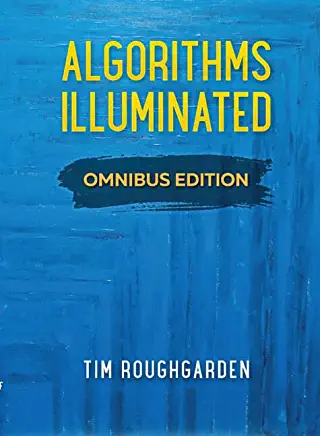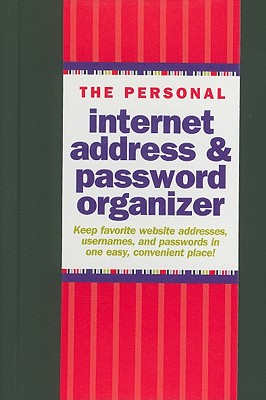VMware vSphere 7.0 Boot Camp Training in Lancaster
|
We offer private customized training for groups of 3 or more attendees.
|
||
Course Description |
||
| This powerful 5-day extended hours class is an intensive introduction to VMware vSphere including VMware ESXi 7 and vCenter 7. This course has been completely updated to reflect the most recent changes introduced in vSphere 7. Assuming no prior virtualization experience, this class starts with the basics and rapidly progresses to advanced topics. With 45+% of class time is devoted to labs, students learn the skills they need to become effective vSphere administrators. Students use dedicated labs that start with installation and configuration of stand-alone ESXi servers and progress to shared storage, networking and centralized management. The class continues to advanced topics including resource management, high availability, replication, performance, disaster preparedness, rapid deployment and VM cold, hot and storage migration. This class is unique in its approach; which is to identify and eliminate common IT pain points using vSphere. Students learn how to deliver business value; not just the technical or mechanical aspects of the software. By the end of the class, attendees will have learned the skills, and best practices of virtualization. Attendees will be able to design, implement, deploy, configure, monitor, manage and troubleshoot vSphere 7.
Course Length: 5 Days
Course Tuition: $3500 (US) |
||
Prerequisites |
|
| Attendees should have user, operator or administrator experience on common operating systems such as Microsoft Windows, Linux, UNIX, etc. Experience installing, configuring and managing operating systems, storage systems and or networks is useful but not required. We assume that all attendees have a basic familiarity with PC server hardware, disk partitioning, IP addressing, O/S installation, networking, etc. | |
Course Outline |
|
Chapter 1 - Introduction to VMware vSphere 7.0
Virtualization explained
How VMware virtualization compares to traditional PC deployments
Common pain points in PC Server management
How virtualization effectively addresses common IT issues
VMware vSphere software products
Hyperconverged Storage with VMware vSAN
Hyperconverged Networking with VMware NSX
What's New in vSphere 7.0
Chapter 2 – How to Install, Configure ESXi 7.0
Understanding ESXi
Selecting, validating and preparing your server
Storage controllers, disks and partitions
Software installation and best practices
Joining ESXi to a Domain
Local User Management and Policies
First look at the VMware vSphere Host Client
Chapter 3 – Introduction to Virtual and Physical Networking
vNetwork standard virtual Switches
Virtual Switches, Ports and Port Groups
Creating VMkernel NICs
Creating, sizing and customizing Virtual Switches
Chapter 4 – Advanced Virtual Networking
Explore advanced vSwitch properties
Explain vSwitch Security properties and their use cases
Explain the five NIC Teaming strategies, their implementation, pros, cons and use cases
Explore Jumbo frames including how to test, configure and verify Jumbo frames
Identify Jumbo frame use cases and where to avoid using Jumbo frames
Chapter 5 – Connecting to NAS / NFS Shared Storage
Benefits Shared Storage offer to Virtual Infrastructure
Shared Storage options
NFS Overview
Configuring ESX to use NFS Shares
Configuring NFS for performance and redundancy
NFS Use Cases
Troubleshooting NFS connections
Chapter 6 – Virtual Hardware and Virtual Machines
VM virtual hardware, options and limits
Sizing and creating a new VM
Assigning, modifying and removing Virtual Hardware
Working with a VM’s BIOS
VMware remote console applications
Installing an OS into a VM
Driver installation and customization
Chapter 7 – How to Install and Configure vCenter Server Appliance 7.0
The need for Identity Source management
Installing and configuring vCenter Server Appliance with embedded Platform Service Controller
Connecting Single Sign On (SSO) to Active Directory and other identity sources
vCenter feature overview and components
Organizing vCenter's inventory views
Importing ESXi 7 hosts into vCenter management
Managing vCenter with vSphere Client
Chapter 8 – VM Rapid Deployment using Templates, Clones
Templates - Virtual Machine Golden Master images
Creating, modifying, updating and working with Templates
Patching, and refreshing Templates
Cloning, one time copies of VMs
Best practices for cloning and templating
Adding and resizing virtual disks
Chapter 9 – Working with Content Libraries
The purpose, features and benefits of Content Libraries
The 3 types of Content libraries and their use cases
How to create a Content Libraries and upload VMs and media to them
How to deploy a new VM from a template in a Content Library
How to upload media images and use them from VMs
Chapter 10 - Working with VM Hot Plug Virtual Hardware
Upgrade VM vHardware with no downtime with hotplug virtual hardware
Preparing to hotplug vCPUs and vRAM into a running VM
Hotplugging vNICs and vDisks into a running VM
Hotplug Hardware and Guest OS support
Chapter 11 – The ESXi and vCenter Permission Model
VMware Security model
Configuring local users
Managing local permissions
vCenter security model
Local, Domain and Active Directory users and groups
How permissions are applied
Chapter 12 – Fibre, iSCSI and NFS v4.1 Shared Storage
Fibre SAN overview
Identifying and using Fibre Host Bus Adapters
Scanning and Rescanning Fibre SANs
iSCSI overview
Virtual and physical iSCSI adapters
Connecting to iSCSI storage
Scanning and rescanning iSCSI SANS
Performance and redundancy considerations and best practices
Understanding the benefits of VMware VAAI compliant storage
Chapter 13 – Raw Device Maps
Connecting VMs directly to SAN volumes using Raw Device Maps (RDM)
RDM features, benefits and use cases
Virtual and Physical RDMs explained
How to set up and use RDMs
How to correctly tear down RDMs
Chapter 14 – VMFS – VMware's Cluster File System
Unique file system properties of VMFS
Managing shared Volumes
Creating new VMFS partitions
Introduction to VMFS 6 features and capabilities
Managing VMFS capacity with LUN spanning and LUN expansion
Native and 3rd party Multipathing with Fibre and iSCSI SANs
VMFS performance considerations
VMFS scalability and reliability
Chapter 15 – Virtual Infrastructure Monitoring with vCenter Alarms
Alarm categories and definitions
Creating custom alarms and actions
Reviewing alarms and acknowledging them
Configure vCenter so it can send E-mail and SNMP alerts
Work with alarm conditions, triggers and actions
Identify most useful alarms to review and enable
Chapter 16 – Compute Resource Management with Resource Pools
Delegate resources in bulk using Resource Pools
How ESX delivers resources to VMs
Shares, Reservations and Limits
CPU resource scheduling
Memory resource scheduling
Resource Pools
Chapter 17 – VM Cold, Hot VMotion and Storage VMotion Migration
Cold Migrations to new ESX hosts, datastores
Hot Migrations with VMotion
VMotion requirements and dependencies
How VMotion works – detailed explanation
How to test ESXi hosts and VMs for VMotion compatibility
Troubleshooting VMotion
Storage VMotion for hot VM disk migrations
Chapter 18 – Load Balancing with Distributed Resource Scheduling Clusters
CPU and Memory resource balanced clusters with VMware Distributed Resource Scheduler
Resource balanced clusters with VMware Distributed Resource Scheduler
DRS Cluster configuration and tuning
Per-VM cluster policy overrides
Learn the features and benefits of DRS Power Management
Chapter 19 – Rapid VM Failure Recovery with High Availability Clusters
High Availability options to minimize unplanned down time
VMware High Availability clusters
How VMware HA protects against ESXi host, storage network and SAN volume failures
Introduction to VMware Fault Tolerance
Chapter 20 – Delivering Zero VM Unplanned Downtime with Fault Tolerance
Introduction to continuous VM availability using VMware Fault Tolerance
Configuring host networking to support Fault Tolerance
Fault Tolerant protected VMs restrictions and limitations
Configuring and enabling VM Fault Tolerance protection
Testing Fault Tolerance and demonstrating zero VM unplanned downtime
Chapter 21 – Patch Management with VMware Lifecycle Manager
Configure and enable VMware Lifecycle Manager
Establishing a patch baseline
Verifying compliance and patching ESXi hosts
Chapter 22 – Introduction to Distributed Virtual Switches
Introduction to dvSwitch features and capabilities
Create, configure a dvSwitch
Migrating VMkernel NICs from standard to dvSwitches
Bulk migrate VMs from standard to dvSwitches
dvSwitch configuration backup and restore
Chapter 23 – Managing Scalability and Performance
VMkernel CPU and memory resource management mechanisms
Tuning VM storage I/O performance
Identifying and resolving resource contention
Monitoring VM and ESX host performance
Performance and capacity planning strategies
Chapter 24 – Final Thoughts
Consolidation guidelines for VMs and Storage
Determining which workloads to consolidate
Other considerations
|
Course Directory [training on all levels]
- .NET Classes
- Agile/Scrum Classes
- AI Classes
- Ajax Classes
- Android and iPhone Programming Classes
- Azure Classes
- Blaze Advisor Classes
- C Programming Classes
- C# Programming Classes
- C++ Programming Classes
- Cisco Classes
- Cloud Classes
- CompTIA Classes
- Crystal Reports Classes
- Data Classes
- Design Patterns Classes
- DevOps Classes
- Foundations of Web Design & Web Authoring Classes
- Git, Jira, Wicket, Gradle, Tableau Classes
- IBM Classes
- Java Programming Classes
- JBoss Administration Classes
- JUnit, TDD, CPTC, Web Penetration Classes
- Linux Unix Classes
- Machine Learning Classes
- Microsoft Classes
- Microsoft Development Classes
- Microsoft SQL Server Classes
- Microsoft Team Foundation Server Classes
- Microsoft Windows Server Classes
- Oracle, MySQL, Cassandra, Hadoop Database Classes
- Perl Programming Classes
- Python Programming Classes
- Ruby Programming Classes
- SAS Classes
- Security Classes
- SharePoint Classes
- SOA Classes
- Tcl, Awk, Bash, Shell Classes
- UML Classes
- VMWare Classes
- Web Development Classes
- Web Services Classes
- Weblogic Administration Classes
- XML Classes