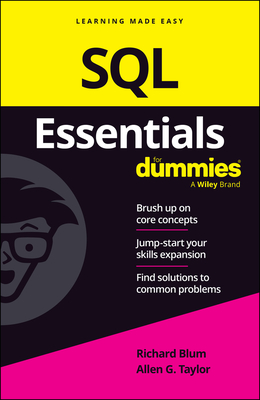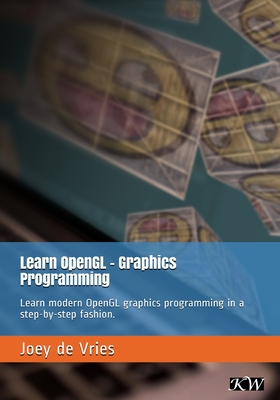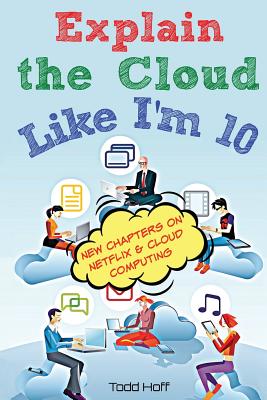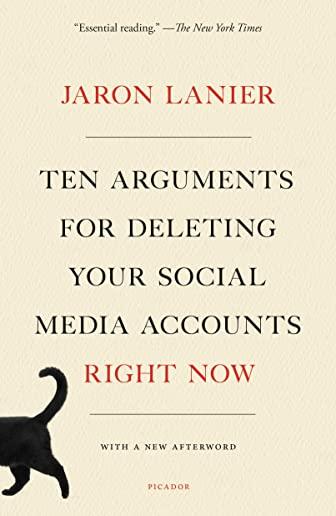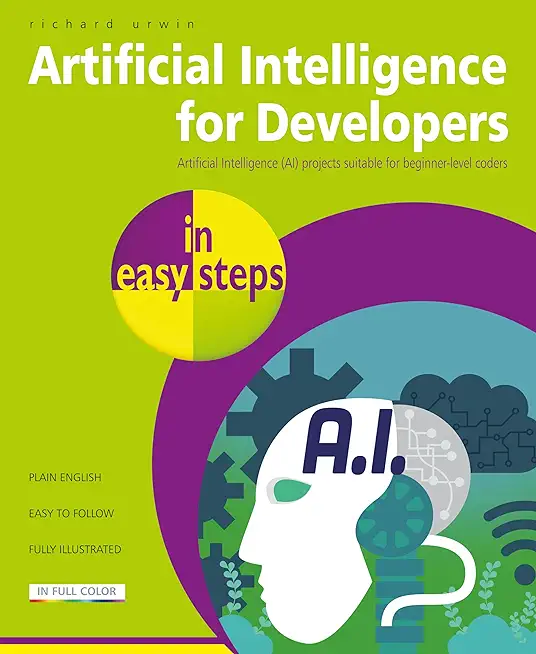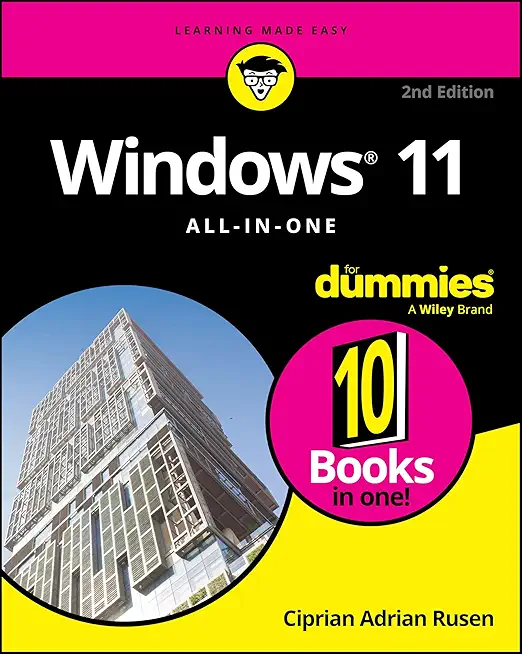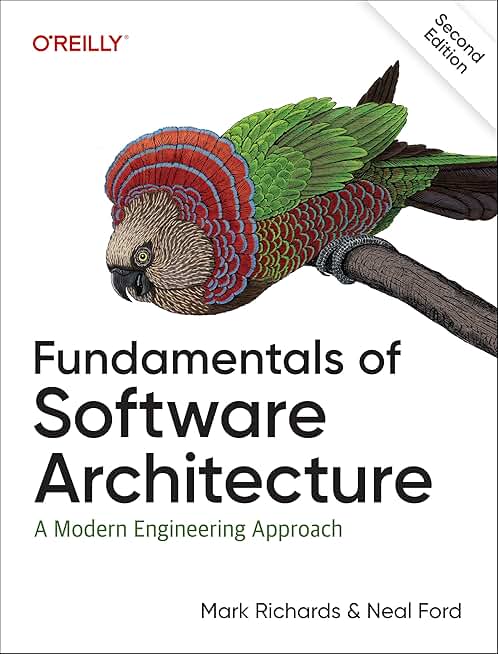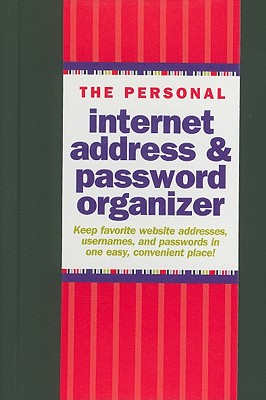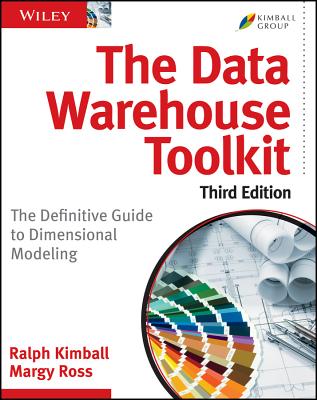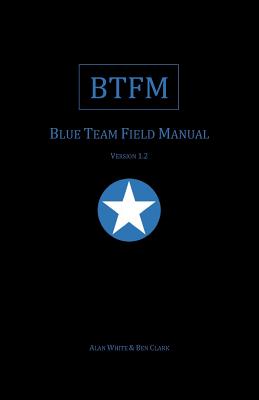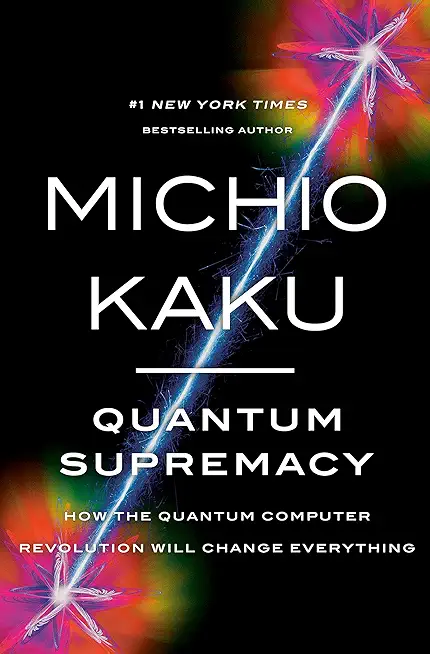Microsoft Office Training Classes in Whittier, California
Learn Microsoft Office in Whittier, California and surrounding areas via our hands-on, expert led courses. All of our classes either are offered on an onsite, online or public instructor led basis. Here is a list of our current Microsoft Office related training offerings in Whittier, California: Microsoft Office Training
Microsoft Office Training Catalog
subcategories
Business Analysis Classes
Course Directory [training on all levels]
- .NET Classes
- Agile/Scrum Classes
- AI Classes
- Ajax Classes
- Android and iPhone Programming Classes
- Azure Classes
- Blaze Advisor Classes
- C Programming Classes
- C# Programming Classes
- C++ Programming Classes
- Cisco Classes
- Cloud Classes
- CompTIA Classes
- Crystal Reports Classes
- Data Classes
- Design Patterns Classes
- DevOps Classes
- Foundations of Web Design & Web Authoring Classes
- Git, Jira, Wicket, Gradle, Tableau Classes
- IBM Classes
- Java Programming Classes
- JBoss Administration Classes
- JUnit, TDD, CPTC, Web Penetration Classes
- Linux Unix Classes
- Machine Learning Classes
- Microsoft Classes
- Microsoft Development Classes
- Microsoft SQL Server Classes
- Microsoft Team Foundation Server Classes
- Microsoft Windows Server Classes
- Oracle, MySQL, Cassandra, Hadoop Database Classes
- Perl Programming Classes
- Python Programming Classes
- Ruby Programming Classes
- SAS Classes
- Security Classes
- SharePoint Classes
- SOA Classes
- Tcl, Awk, Bash, Shell Classes
- UML Classes
- VMWare Classes
- Web Development Classes
- Web Services Classes
- Weblogic Administration Classes
- XML Classes
Blog Entries publications that: entertain, make you think, offer insight
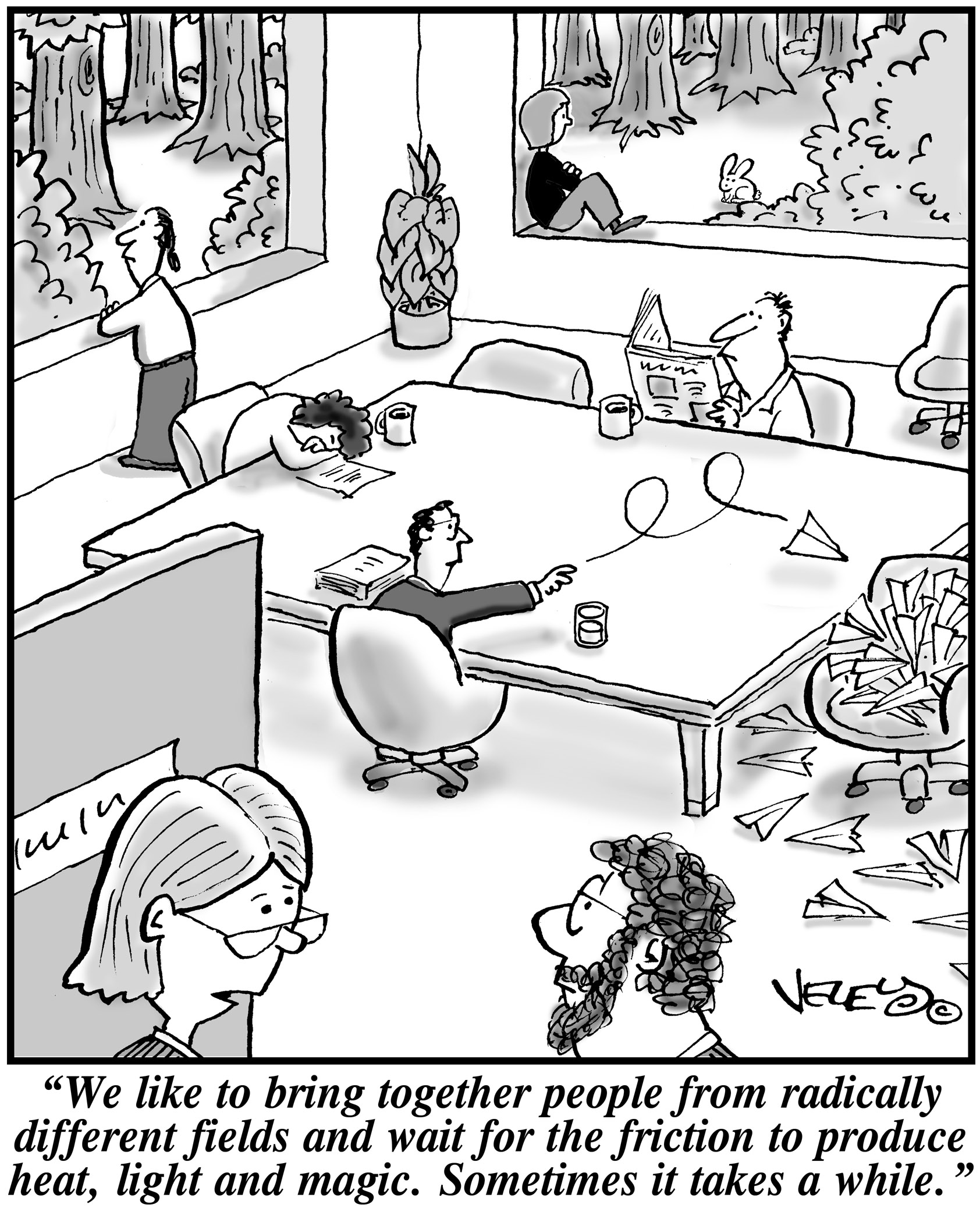 When it comes to running a start up, leaders need to make sure that their key players are motivated. This has been seen with many companies. Back in the 1970's it was found with the inspiration and diligence of the late Daniel Nigro when he formed Kleer-Fax. More recently it was seen in David Khasidy, the founder and recently retired president of SunRay Power Management, the most dynamic green energy leader in the US today.
When it comes to running a start up, leaders need to make sure that their key players are motivated. This has been seen with many companies. Back in the 1970's it was found with the inspiration and diligence of the late Daniel Nigro when he formed Kleer-Fax. More recently it was seen in David Khasidy, the founder and recently retired president of SunRay Power Management, the most dynamic green energy leader in the US today.
The question is, what is it that great leaders like David Khasidy and Daniel Nigro do that make the difference? How do the most vulnerable companies (start ups) break the mold and become a part of our everyday lives?
It starts with their mission and vision.
Create a Strong Mission and Vision
There are many reasons why start ups fail. For one, they usually lack the capital to last through the lean times. Secondly, they often don't have the tolerance for setbacks that occur. Lastly, they do not have a long-term plan, also called a mission.
When a business has a strong mission, the team knows it and their focus toward their work and service to others within and without the company reflects that. To complement that, the shorter term vision of the company needs to be present as well.
This can even be seen in sole proprietorships with no employees, such as when Brian Pascale started his law practice. His vision was to find justice for his clients while his mission was to build upon a career that had already set precedents in the area of tort law.
As his practice has grown, new staff members can sense the vision and mission he exudes.
Encourage Ownership of Projects and Processes
Start ups need to inspire and motivate their employees because they need to know that they are not only a part of something important, but that their contributions mean something.
What won't happen if they are not there? What contribution do they make, and what are the consequences of them not fulfilling their part of the work?
By encouraging ownership in projects, team members can find that the work they are doing is not only important for the organization, but that they are going to be a big part of what makes it happen. The alternative is that they feel replaceable.
Offer Incentives That Keep the Company Competitive
When team members embrace the mission and vision of the company, and then take ownership for the company's success, they are going to need to be justly rewarded.
This could include flexible schedules (for those who don't need a stringent one), use of an account at a nearby takeout place, or even the potential for ownership as a result of a vesting program.
The incentive everyone is looking for more immediately, though, is cash. When the company takes in more revenue as a result of the efforts of those on the team, rewarding them can go a long way not only in making them feel appreciated, but in encouraging them to bring in more business.
Members of a start up team are usually very talented, and commonly underpaid. However, if they believe they are going somewhere, it will make a big difference.
Related:
Good non-programmer jobs for people with software developer experience
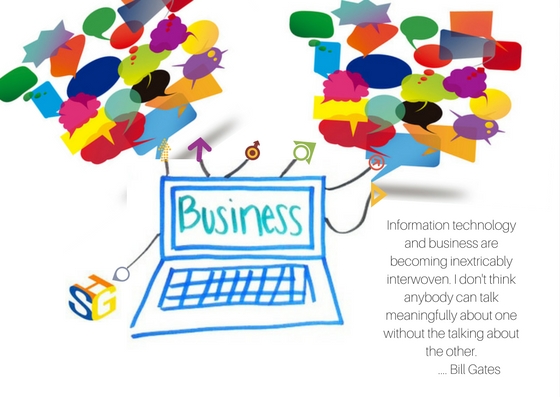
Information Technology (IT) tools are here to support your business in the global market. Effective communication is key for IT and business experts to collaborate effectively in search of solutions. Consulting, reaching out for help to a third-party, can bridge the gap between your business marketing experts and IT operations experts, especially with the emergence of big data analytics and its implication on the global market. Having the right consultants equipped with business knowledge and data technology expertise can make a difference.
Your marketing organization is probably familiar with digital tools and conducting global research. Its results can uncover the journey customers take to purchase your products or use your services. It can highlight the pain points and frictions that prevent their experiences with you to be delightful and amazing. Armed with this knowledge and beautiful compelling presentations, marketing executives expect that IT operations leaders will translate these insights into actions.
But people in IT operations are too involved in meeting key performance indicators that have nothing to do with the end customers. Meeting requirements of faster and cheaper don't translate very well into customer satisfaction. A classic breakdown in communication is described in a Harvard Business Review article, “A Technique to Bridge the Gap Between Marketing and IT.” The author goes on to describe how a new CIO at a bank found IT to be focused on the internal organization as their customers, rather than the real end customer. Moreover, no one was looking at the incident reports which clearly showed that incidents were increasing. And nobody looked at what these incidents were doing to the bank’s customers. The startling and scary numbers of incidents were caught and addressed and brought down from 1,000 to 600 or (40%) and later to 450 per week.
Surprisingly, these type of seemingly isolated scenarios are still being discovered within organizations presently, sometimes internally, and through third party insights such as consultants. By engaging consultants to provide a perspective based on what they’ve experienced before, they can often bring new and innovative ideas or possible challenges to the table that an internal processes probably wouldn’t have been able to see on their own. Often, third party input can help to provide the translation needed to go from marketing research results into actions that IT operations can understand and make sense in their high-performance culture. When companies understand and use this knowledge to reassess how to improve their customer experiences, they work backward from what customers want to achieve significantly higher improvements.
IT and business management are more and more being asked to move away from their traditional roles, such as IT being the "technology infrastructure gatekeeper", and instead become enablers across the enterprise of effective collaboration, big data consumers, and key players in driving desired business outcomes. Marketing leaders look to technology as a way to facilitate the customer's journey and his positive experience of it, bring more clients, and meet increasingly higher loyalty goals. They rely on IT projects to enable big data-based behavioral targeting anywhere in the global market. This means projects to analyze search engine results, improve website personalization and optimization, and building of mobile applications for a more personal experience. All these are projects that consultants with their communication, consulting and technical expertise are well prepared to help in order to bridge the expectation gap between IT and other business organizations.
In order to meet these 21st-century business challenges, Information Technology organizations have been transitioning from waterfall stage-gate project management approaches to agile development. The stage-gate method applies a step-by-step approach where waiting, reviewing and approving are required before moving to the next step in the project. Agile management emphasizes collaboration, no decision hierarchies, and few people roles for making quick, customer-focused small changes over time to deliver solutions that delight and amaze customers. Agile development has allowed many businesses to respond quickly to changing customer desires and expectations. But moving to continuous delivery is a struggle requiring focused, dedicated teams that are not well suited to the traditional matrix organization where people are resources whose time must be "chopped" into many pieces and shared among many projects. Agile teams meet frequently as often as daily but never waiting more than a week to do so.
Marketing people are externally focused. IT people are internally focused. The first works with customer emotions. The second works to increase efficiency. Big data analytic tools are used by the first and supported by the second. Consultants can be the glue that helps both come together in effective collaborations that deliver positive business outcomes in both global and local markets.
The python keyword global is used in a function to distinguish a local representation of a variable with the same name.
glbvar = 0
def setglbvar():
global glbvar # include this declaration so that updates to glbvar are NOT LOCAL to this function
glbvar Tech Life in California
| Company Name | City | Industry | Secondary Industry |
|---|---|---|---|
| Mattel, Inc. | El Segundo | Retail | Sporting Goods, Hobby, Book, and Music Stores |
| Spectrum Group International, Inc. | Irvine | Retail | Retail Other |
| Chevron Corp | San Ramon | Energy and Utilities | Gasoline and Oil Refineries |
| Jacobs Engineering Group, Inc. | Pasadena | Real Estate and Construction | Construction and Remodeling |
| eBay Inc. | San Jose | Software and Internet | E-commerce and Internet Businesses |
| Broadcom Corporation | Irvine | Computers and Electronics | Semiconductor and Microchip Manufacturing |
| Franklin Templeton Investments | San Mateo | Financial Services | Investment Banking and Venture Capital |
| Pacific Life Insurance Company | Newport Beach | Financial Services | Insurance and Risk Management |
| Tutor Perini Corporation | Sylmar | Real Estate and Construction | Construction and Remodeling |
| SYNNEX Corporation | Fremont | Software and Internet | Data Analytics, Management and Storage |
| Core-Mark International Inc | South San Francisco | Manufacturing | Food and Dairy Product Manufacturing and Packaging |
| Occidental Petroleum Corporation | Los Angeles | Manufacturing | Chemicals and Petrochemicals |
| Yahoo!, Inc. | Sunnyvale | Software and Internet | Software and Internet Other |
| Edison International | Rosemead | Energy and Utilities | Gas and Electric Utilities |
| Ingram Micro, Inc. | Santa Ana | Computers and Electronics | Consumer Electronics, Parts and Repair |
| Safeway, Inc. | Pleasanton | Retail | Grocery and Specialty Food Stores |
| Gilead Sciences, Inc. | San Mateo | Healthcare, Pharmaceuticals and Biotech | Pharmaceuticals |
| AECOM Technology Corporation | Los Angeles | Real Estate and Construction | Architecture,Engineering and Design |
| Reliance Steel and Aluminum | Los Angeles | Manufacturing | Metals Manufacturing |
| Live Nation, Inc. | Beverly Hills | Media and Entertainment | Performing Arts |
| Advanced Micro Devices, Inc. | Sunnyvale | Computers and Electronics | Semiconductor and Microchip Manufacturing |
| Pacific Gas and Electric Corp | San Francisco | Energy and Utilities | Gas and Electric Utilities |
| Electronic Arts Inc. | Redwood City | Software and Internet | Games and Gaming |
| Oracle Corporation | Redwood City | Software and Internet | Software and Internet Other |
| Symantec Corporation | Mountain View | Software and Internet | Data Analytics, Management and Storage |
| Dole Food Company, Inc. | Thousand Oaks | Manufacturing | Food and Dairy Product Manufacturing and Packaging |
| CBRE Group, Inc. | Los Angeles | Real Estate and Construction | Real Estate Investment and Development |
| First American Financial Corporation | Santa Ana | Financial Services | Financial Services Other |
| The Gap, Inc. | San Francisco | Retail | Clothing and Shoes Stores |
| Ross Stores, Inc. | Pleasanton | Retail | Clothing and Shoes Stores |
| Qualcomm Incorporated | San Diego | Telecommunications | Wireless and Mobile |
| Charles Schwab Corporation | San Francisco | Financial Services | Securities Agents and Brokers |
| Sempra Energy | San Diego | Energy and Utilities | Gas and Electric Utilities |
| Western Digital Corporation | Irvine | Computers and Electronics | Consumer Electronics, Parts and Repair |
| Health Net, Inc. | Woodland Hills | Healthcare, Pharmaceuticals and Biotech | Healthcare, Pharmaceuticals, and Biotech Other |
| Allergan, Inc. | Irvine | Healthcare, Pharmaceuticals and Biotech | Biotechnology |
| The Walt Disney Company | Burbank | Media and Entertainment | Motion Picture and Recording Producers |
| Hewlett-Packard Company | Palo Alto | Computers and Electronics | Consumer Electronics, Parts and Repair |
| URS Corporation | San Francisco | Real Estate and Construction | Architecture,Engineering and Design |
| Cisco Systems, Inc. | San Jose | Computers and Electronics | Networking Equipment and Systems |
| Wells Fargo and Company | San Francisco | Financial Services | Banks |
| Intel Corporation | Santa Clara | Computers and Electronics | Semiconductor and Microchip Manufacturing |
| Applied Materials, Inc. | Santa Clara | Computers and Electronics | Semiconductor and Microchip Manufacturing |
| Sanmina Corporation | San Jose | Computers and Electronics | Semiconductor and Microchip Manufacturing |
| Agilent Technologies, Inc. | Santa Clara | Telecommunications | Telecommunications Equipment and Accessories |
| Avery Dennison Corporation | Pasadena | Manufacturing | Paper and Paper Products |
| The Clorox Company | Oakland | Manufacturing | Chemicals and Petrochemicals |
| Apple Inc. | Cupertino | Computers and Electronics | Consumer Electronics, Parts and Repair |
| Amgen Inc | Thousand Oaks | Healthcare, Pharmaceuticals and Biotech | Biotechnology |
| McKesson Corporation | San Francisco | Healthcare, Pharmaceuticals and Biotech | Pharmaceuticals |
| DIRECTV | El Segundo | Telecommunications | Cable Television Providers |
| Visa, Inc. | San Mateo | Financial Services | Credit Cards and Related Services |
| Google, Inc. | Mountain View | Software and Internet | E-commerce and Internet Businesses |
training details locations, tags and why hsg
The Hartmann Software Group understands these issues and addresses them and others during any training engagement. Although no IT educational institution can guarantee career or application development success, HSG can get you closer to your goals at a far faster rate than self paced learning and, arguably, than the competition. Here are the reasons why we are so successful at teaching:
- Learn from the experts.
- We have provided software development and other IT related training to many major corporations in California since 2002.
- Our educators have years of consulting and training experience; moreover, we require each trainer to have cross-discipline expertise i.e. be Java and .NET experts so that you get a broad understanding of how industry wide experts work and think.
- Discover tips and tricks about Microsoft Office programming
- Get your questions answered by easy to follow, organized Microsoft Office experts
- Get up to speed with vital Microsoft Office programming tools
- Save on travel expenses by learning right from your desk or home office. Enroll in an online instructor led class. Nearly all of our classes are offered in this way.
- Prepare to hit the ground running for a new job or a new position
- See the big picture and have the instructor fill in the gaps
- We teach with sophisticated learning tools and provide excellent supporting course material
- Books and course material are provided in advance
- Get a book of your choice from the HSG Store as a gift from us when you register for a class
- Gain a lot of practical skills in a short amount of time
- We teach what we know…software
- We care…