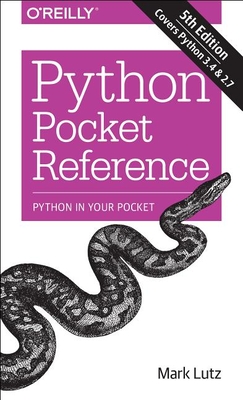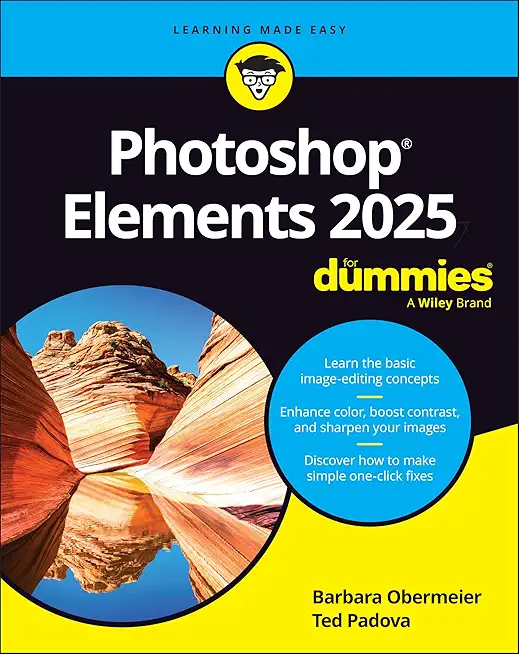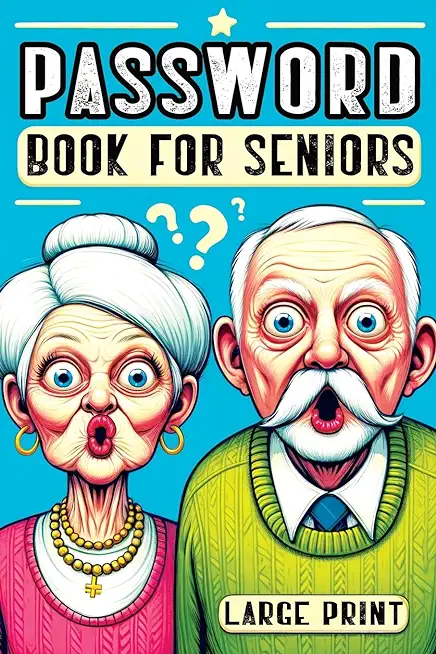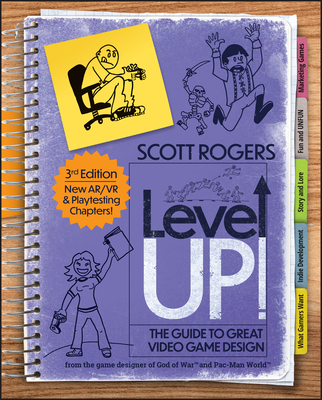Microsoft Office Training Classes in San Leandro, California
Learn Microsoft Office in San Leandro, California and surrounding areas via our hands-on, expert led courses. All of our classes either are offered on an onsite, online or public instructor led basis. Here is a list of our current Microsoft Office related training offerings in San Leandro, California: Microsoft Office Training
Microsoft Office Training Catalog
subcategories
Business Analysis Classes
Course Directory [training on all levels]
- .NET Classes
- Agile/Scrum Classes
- AI Classes
- Ajax Classes
- Android and iPhone Programming Classes
- Blaze Advisor Classes
- C Programming Classes
- C# Programming Classes
- C++ Programming Classes
- Cisco Classes
- Cloud Classes
- CompTIA Classes
- Crystal Reports Classes
- Design Patterns Classes
- DevOps Classes
- Foundations of Web Design & Web Authoring Classes
- Git, Jira, Wicket, Gradle, Tableau Classes
- IBM Classes
- Java Programming Classes
- JBoss Administration Classes
- JUnit, TDD, CPTC, Web Penetration Classes
- Linux Unix Classes
- Machine Learning Classes
- Microsoft Classes
- Microsoft Development Classes
- Microsoft SQL Server Classes
- Microsoft Team Foundation Server Classes
- Microsoft Windows Server Classes
- Oracle, MySQL, Cassandra, Hadoop Database Classes
- Perl Programming Classes
- Python Programming Classes
- Ruby Programming Classes
- Security Classes
- SharePoint Classes
- SOA Classes
- Tcl, Awk, Bash, Shell Classes
- UML Classes
- VMWare Classes
- Web Development Classes
- Web Services Classes
- Weblogic Administration Classes
- XML Classes
- Object-Oriented Programming in C# Rev. 6.1
15 September, 2025 - 19 September, 2025 - Introduction to Spring 6, Spring Boot 3, and Spring REST
15 December, 2025 - 19 December, 2025 - RED HAT ENTERPRISE LINUX AUTOMATION WITH ANSIBLE
15 September, 2025 - 18 September, 2025 - ASP.NET Core MVC (VS2022)
6 October, 2025 - 7 October, 2025 - RED HAT ENTERPRISE LINUX SYSTEMS ADMIN I
3 November, 2025 - 7 November, 2025 - See our complete public course listing
Blog Entries publications that: entertain, make you think, offer insight
If you are interested in using java tutorials to educate yourself from home, you are probably interested in learning how to tell the difference between valuable resource materials, and those which are outdated or incorrect. Learning to evaluate the quality of available tutorials is both an art and a science, and is best accomplished by paying attention to some of the individual components which make up a quality tutorial. We will take a look at four of the most important:
· Good organization – The tutorial needs to have a well-developed structure, which comprehensively details the content it will deliver, and is very easy for users to navigate. A good organizational structure is indicative of a polished educational thought process, and is more important than you may think in the development of a good tutorial.
· Valuable content – For good java tutorials, the content should be structured around accomplishing individual tasks. It should do so by providing clear instruction to the reader, and be concise and to the point as well. The delivery of quality content is the primary purpose of any tutorial.
· Attractive appearance – Attention needs to be paid to the manner in which the tutorial is presented. They should always strive to be visually appealing and not overly busy, so as to distract from communicating the message. A clean and simple presentation also helps to emphasize the content.
A business rule is the basic unit of rule processing in a Business Rule Management System (BRMS) and, as such, requires a fundamental understanding. Rules consist of a set of actions and a set of conditions whereby actions are the consequences of each condition statement being satisfied or true. With rare exception, conditions test the property values of objects taken from an object model which itself is gleaned from a Data Dictionary and UML diagrams. See my article on Data Dictionaries for a better understanding on this subject matter.
A simple rule takes the form:
if condition(s)
then actions.
An alternative form includes an else statement where alternate actions are executed in the event that the conditions in the if statement are not satisfied:
if condition(s)
then actions
else alternate_actions
It is not considered a best prectice to write rules via nested if-then-else statements as they tend to be difficult to understand, hard to maintain and even harder to extend as the depth of these statements increases; in other words, adding if statements within a then clause makes it especially hard to determine which if statement was executed when looking at a bucket of rules. Moreoever, how can we determine whether the if or the else statement was satisfied without having to read the rule itself. Rules such as these are often organized into simple rule statements and provided with a name so that when reviewing rule execution logs one can determine which rule fired and not worry about whether the if or else statement was satisfied. Another limitation of this type of rule processing is that it does not take full advantage of rule inferencing and may have a negative performance impact on the Rete engine execution. Take a class with HSG and find out why.
Rule Conditions
It is rather unfortunate that in the ever changing and rapidly improving world of technology, we hardly remember the geniuses who through their inventions laid the foundation for many of the conveniences and features we now enjoy in our favorite communication devices.
This article is a tribute to the ten people who made these discoveries and an attempt to bring their achievements into the limelight.
1. Marty Cooper
Did you know that Cooper was the first to file the patent in 1973, when he was already working for Motorola for the “radio telephone system”. The Cooper’s Law is his brainchild and to think that he himself was inspired to come out with the patent was Star Trek and its Captain Kirk is indeed revealing.
2. Mike Lazardidis
I’ve been a technical recruiter for several years, let’s just say a long time. I’ll never forget how my first deal went bad and the lesson I learned from that experience. I was new to recruiting but had been a very good sales person in my previous position. I was about to place my first contractor on an assignment. I thought everything was fine. I nurtured and guided my candidate through the interview process with constant communication throughout. The candidate was very responsive throughout the process. From my initial contact with him, to the phone interview all went well and now he was completing his onsite interview with the hiring manager.
Shortly thereafter, I received the call from the hiring manager that my candidate was the chosen one for the contract position, I was thrilled. All my hard work had paid off. I was going to be a success at this new game! The entire office was thrilled for me, including my co-workers and my bosses. I made a good win-win deal. It was good pay for my candidate and a good margin for my recruiting firm. Everyone was happy.
I left a voicemail message for my candidate so I could deliver the good news. He had agreed to call me immediately after the interview so I could get his assessment of how well it went. Although, I heard from the hiring manager, there was no word from him. While waiting for his call back, I received a call from a Mercedes dealership to verify his employment for a car he was trying to lease. Technically he wasn’t working for us as he had not signed the contract yet…. nor, had he discussed this topic with me. I told the Mercedes office that I would get back to them. Still not having heard back from the candidate, I left him another message and mentioned the call I just received. Eventually he called back. He wanted more money.
I told him that would be impossible as he and I had previously agreed on his hourly rate and it was fine with him. I asked him what had changed since that agreement. He said he made had made much more money in doing the same thing when he lived in California. I reminded him this is a less costly marketplace than where he was living in California. I told him if he signed the deal I would be able to call the car dealership back and confirm that he was employed with us. He agreed to sign the deal.
Tech Life in California
| Company Name | City | Industry | Secondary Industry |
|---|---|---|---|
| Mattel, Inc. | El Segundo | Retail | Sporting Goods, Hobby, Book, and Music Stores |
| Spectrum Group International, Inc. | Irvine | Retail | Retail Other |
| Chevron Corp | San Ramon | Energy and Utilities | Gasoline and Oil Refineries |
| Jacobs Engineering Group, Inc. | Pasadena | Real Estate and Construction | Construction and Remodeling |
| eBay Inc. | San Jose | Software and Internet | E-commerce and Internet Businesses |
| Broadcom Corporation | Irvine | Computers and Electronics | Semiconductor and Microchip Manufacturing |
| Franklin Templeton Investments | San Mateo | Financial Services | Investment Banking and Venture Capital |
| Pacific Life Insurance Company | Newport Beach | Financial Services | Insurance and Risk Management |
| Tutor Perini Corporation | Sylmar | Real Estate and Construction | Construction and Remodeling |
| SYNNEX Corporation | Fremont | Software and Internet | Data Analytics, Management and Storage |
| Core-Mark International Inc | South San Francisco | Manufacturing | Food and Dairy Product Manufacturing and Packaging |
| Occidental Petroleum Corporation | Los Angeles | Manufacturing | Chemicals and Petrochemicals |
| Yahoo!, Inc. | Sunnyvale | Software and Internet | Software and Internet Other |
| Edison International | Rosemead | Energy and Utilities | Gas and Electric Utilities |
| Ingram Micro, Inc. | Santa Ana | Computers and Electronics | Consumer Electronics, Parts and Repair |
| Safeway, Inc. | Pleasanton | Retail | Grocery and Specialty Food Stores |
| Gilead Sciences, Inc. | San Mateo | Healthcare, Pharmaceuticals and Biotech | Pharmaceuticals |
| AECOM Technology Corporation | Los Angeles | Real Estate and Construction | Architecture,Engineering and Design |
| Reliance Steel and Aluminum | Los Angeles | Manufacturing | Metals Manufacturing |
| Live Nation, Inc. | Beverly Hills | Media and Entertainment | Performing Arts |
| Advanced Micro Devices, Inc. | Sunnyvale | Computers and Electronics | Semiconductor and Microchip Manufacturing |
| Pacific Gas and Electric Corp | San Francisco | Energy and Utilities | Gas and Electric Utilities |
| Electronic Arts Inc. | Redwood City | Software and Internet | Games and Gaming |
| Oracle Corporation | Redwood City | Software and Internet | Software and Internet Other |
| Symantec Corporation | Mountain View | Software and Internet | Data Analytics, Management and Storage |
| Dole Food Company, Inc. | Thousand Oaks | Manufacturing | Food and Dairy Product Manufacturing and Packaging |
| CBRE Group, Inc. | Los Angeles | Real Estate and Construction | Real Estate Investment and Development |
| First American Financial Corporation | Santa Ana | Financial Services | Financial Services Other |
| The Gap, Inc. | San Francisco | Retail | Clothing and Shoes Stores |
| Ross Stores, Inc. | Pleasanton | Retail | Clothing and Shoes Stores |
| Qualcomm Incorporated | San Diego | Telecommunications | Wireless and Mobile |
| Charles Schwab Corporation | San Francisco | Financial Services | Securities Agents and Brokers |
| Sempra Energy | San Diego | Energy and Utilities | Gas and Electric Utilities |
| Western Digital Corporation | Irvine | Computers and Electronics | Consumer Electronics, Parts and Repair |
| Health Net, Inc. | Woodland Hills | Healthcare, Pharmaceuticals and Biotech | Healthcare, Pharmaceuticals, and Biotech Other |
| Allergan, Inc. | Irvine | Healthcare, Pharmaceuticals and Biotech | Biotechnology |
| The Walt Disney Company | Burbank | Media and Entertainment | Motion Picture and Recording Producers |
| Hewlett-Packard Company | Palo Alto | Computers and Electronics | Consumer Electronics, Parts and Repair |
| URS Corporation | San Francisco | Real Estate and Construction | Architecture,Engineering and Design |
| Cisco Systems, Inc. | San Jose | Computers and Electronics | Networking Equipment and Systems |
| Wells Fargo and Company | San Francisco | Financial Services | Banks |
| Intel Corporation | Santa Clara | Computers and Electronics | Semiconductor and Microchip Manufacturing |
| Applied Materials, Inc. | Santa Clara | Computers and Electronics | Semiconductor and Microchip Manufacturing |
| Sanmina Corporation | San Jose | Computers and Electronics | Semiconductor and Microchip Manufacturing |
| Agilent Technologies, Inc. | Santa Clara | Telecommunications | Telecommunications Equipment and Accessories |
| Avery Dennison Corporation | Pasadena | Manufacturing | Paper and Paper Products |
| The Clorox Company | Oakland | Manufacturing | Chemicals and Petrochemicals |
| Apple Inc. | Cupertino | Computers and Electronics | Consumer Electronics, Parts and Repair |
| Amgen Inc | Thousand Oaks | Healthcare, Pharmaceuticals and Biotech | Biotechnology |
| McKesson Corporation | San Francisco | Healthcare, Pharmaceuticals and Biotech | Pharmaceuticals |
| DIRECTV | El Segundo | Telecommunications | Cable Television Providers |
| Visa, Inc. | San Mateo | Financial Services | Credit Cards and Related Services |
| Google, Inc. | Mountain View | Software and Internet | E-commerce and Internet Businesses |
training details locations, tags and why hsg
The Hartmann Software Group understands these issues and addresses them and others during any training engagement. Although no IT educational institution can guarantee career or application development success, HSG can get you closer to your goals at a far faster rate than self paced learning and, arguably, than the competition. Here are the reasons why we are so successful at teaching:
- Learn from the experts.
- We have provided software development and other IT related training to many major corporations in California since 2002.
- Our educators have years of consulting and training experience; moreover, we require each trainer to have cross-discipline expertise i.e. be Java and .NET experts so that you get a broad understanding of how industry wide experts work and think.
- Discover tips and tricks about Microsoft Office programming
- Get your questions answered by easy to follow, organized Microsoft Office experts
- Get up to speed with vital Microsoft Office programming tools
- Save on travel expenses by learning right from your desk or home office. Enroll in an online instructor led class. Nearly all of our classes are offered in this way.
- Prepare to hit the ground running for a new job or a new position
- See the big picture and have the instructor fill in the gaps
- We teach with sophisticated learning tools and provide excellent supporting course material
- Books and course material are provided in advance
- Get a book of your choice from the HSG Store as a gift from us when you register for a class
- Gain a lot of practical skills in a short amount of time
- We teach what we know…software
- We care…